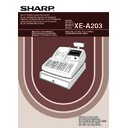Sharp XE-A203 (serv.man7) User Manual / Operation Manual ▷ View online
8
PREPARING THE CASH REGISTER
Unpack the cash register and make sure all accessories are included. For details of accessories, please refer to
“SPECIFICATIONS” section on page 88.
“SPECIFICATIONS” section on page 88.
For installing the cash register, find a stable surface near an AC outlet where the cash register will not subject to
water sources or direct sunlight.
water sources or direct sunlight.
For preparing the cash register, please follow the three steps shown below; "1 Initializing the Cash Register" on
page 8, "2 Installing Batteries" on page 9, and "3 Installing a Paper Roll" on page 10.
page 8, "2 Installing Batteries" on page 9, and "3 Installing a Paper Roll" on page 10.
In order to operate the cash register properly, you must initialize it before operating for the first time. Follow this
procedure.
procedure.
1.
Insert the manager (MA) key into the mode switch and turn it to the REG position.
2.
Insert the plug of the AC power cord into the AC outlet. The buzzer will sound
three times.
IMPORTANT: This operation must be performed without batteries installed.
three times.
IMPORTANT: This operation must be performed without batteries installed.
3.
The cash register has now been initialized. The register display will show
"0.00" and then “NO BATTERY”.
"0.00" and then “NO BATTERY”.
If the buzzer does not sound when the plug is inserted, the initialization has not been done
successfully. (This will occur when the voltage is high because you operated the cash register
before starting initialization.) Wait at least one minute after pulling out the plug and insert the plug
again.
successfully. (This will occur when the voltage is high because you operated the cash register
before starting initialization.) Wait at least one minute after pulling out the plug and insert the plug
again.
STEP
2
REG
OPX/Z
MGR
PGM
X1/Z1
X2/Z2
NO BATTERY
1
Initializing the Cash Register
A203_1 Quick Start Guide 06.5.1 7:25 PM Page 8
9
Part
1
QUICK START GUIDE
Part
2
Part
3
Three new alkaline batteries LR6 (“AA”size) must be installed in the cash register to prevent the data and
user-programmed settings from being erased from the memory, when the AC cord is accidentally disconnected
or in case of power failure. Once installed, the batteries will last approximately one year before needing
replacement. At this time, the warning message “LOW BATTERY” will appear on the display to indicate the
batteries are low and must be replaced within two days. If the warning message “NO BATTERY” appears, you
must install the batteries at once. Do not set the mode switch to the
user-programmed settings from being erased from the memory, when the AC cord is accidentally disconnected
or in case of power failure. Once installed, the batteries will last approximately one year before needing
replacement. At this time, the warning message “LOW BATTERY” will appear on the display to indicate the
batteries are low and must be replaced within two days. If the warning message “NO BATTERY” appears, you
must install the batteries at once. Do not set the mode switch to the
,
nor PGM positions while "NO
BATTERY" is being displayed.
Install three new alkaline batteries LR6 (“AA”size) according to the procedure shown below with the AC cord
connected and set the mode switch to the REG position:
connected and set the mode switch to the REG position:
1.
Push the printer cover forward and detach it.
Be careful with the paper cutter, so as not to cut yourself.
Be careful with the paper cutter, so as not to cut yourself.
2.
Open the battery compartment cover next to the paper roll cradle.
3.
Install three new alkaline batteries LR6 (“AA”size) as per the diagram.
When the batteries are properly installed “NO BATTERY” message on the
display will disappear.
When the batteries are properly installed “NO BATTERY” message on the
display will disappear.
4.
Close the battery compartment cover.
• Be sure to observe precautions shown on page 1 when handling
batteries.
• If you press a key by mistake, an error message “PAPER EMPTY”
may be displayed. Press the
l
key to clear message after
installing paper rolls.
"LOW BATTERY" or "NO BATTERY" can be displayed only when the cash register is being turned
on. Please be advised that when the cash register is being turned off for a long time, the data in
memory might be cleared without the warning messages: "LOW BATTERY" or "NO BATTERY".
on. Please be advised that when the cash register is being turned off for a long time, the data in
memory might be cleared without the warning messages: "LOW BATTERY" or "NO BATTERY".
2
Installing Batteries
A203_1 Quick Start Guide 06.5.1 7:25 PM Page 9
10
Precaution: The paper cutter is mounted on the printer cover. Take caution when removing and installing
the cover.
The register can print receipts or journals. For the printer, you must install the paper roll provided with the
register, even when you program the register for not printing receipts or journals.
Install the paper roll according to the procedure shown below with the AC cord connected and the mode switch
set to the REG position:
register, even when you program the register for not printing receipts or journals.
Install the paper roll according to the procedure shown below with the AC cord connected and the mode switch
set to the REG position:
1.
Lift up the print roller release lever to unlock and open the
print roller arm.
print roller arm.
2.
Set a paper roll in the paper roll cradle as per the diagram.
3.
Feed the end of the paper along with
the paper positioning guides as per
the diagram.
the paper positioning guides as per
the diagram.
4.
While holding down the paper, slowly close the print roller
arm, and push down the arm until you hear a click locking
the arm. Make sure securely you push down the center of
the wing part of the arm as per the diagram. The paper will
be fed automatically.
arm, and push down the arm until you hear a click locking
the arm. Make sure securely you push down the center of
the wing part of the arm as per the diagram. The paper will
be fed automatically.
If the print roller arm is not securely locked,
printing is not done right. If this problem occurs,
open the arm, and close the arm as instructed
above.
printing is not done right. If this problem occurs,
open the arm, and close the arm as instructed
above.
To the printer
Incorrect
To the printer
Correct
Print roller
release lever
release lever
Print roller arm
Paper positioning guides
3
Installing a Paper Roll
A203_1 Quick Start Guide 06.5.1 7:25 PM Page 10
11
Part
1
QUICK START GUIDE
Part
2
Part
3
5.
When not using the take-up spool (using as receipt paper):
• Cut off the excess paper using the edge of the inner cover, and
• Cut off the excess paper using the edge of the inner cover, and
replace the printer cover. Press the
F
key to make sure the
paper end comes out of the printer cover and clean paper
appears.
appears.
If the paper end does not come out, open the printer
cover, and pass the paper end between the paper cutter
and the paper guide of the printer cover, and replace the
cover.
cover, and pass the paper end between the paper cutter
and the paper guide of the printer cover, and replace the
cover.
When using the take-up spool (using as journal paper):
• Insert the end of the paper into the slit in the spool. (Press the
• Insert the end of the paper into the slit in the spool. (Press the
F
key to feed more paper if required.)
• Wind the paper two or three turns around the spool shaft.
• Set the spool on the bearing, and press the
• Set the spool on the bearing, and press the
F
key to take up
excess slack in the paper.
• Replace the printer cover.
When using a paper roll as journal paper, you must change
the printing style. Refer to “Print format” in “Various
Function Selection Programming 1” section (Job code 6)
for changing the printing style.
the printing style. Refer to “Print format” in “Various
Function Selection Programming 1” section (Job code 6)
for changing the printing style.
A203_1 Quick Start Guide 06.5.1 7:25 PM Page 11
Click on the first or last page to see other XE-A203 (serv.man7) service manuals if exist.