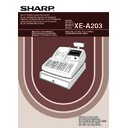Sharp XE-A203 (serv.man7) User Manual / Operation Manual ▷ View online
6
The mode switch can be operated by inserting one of the two supplied mode keys - manager (MA) and operator
(OP) keys. These keys can be inserted or removed only in the “REG” or “
(OP) keys. These keys can be inserted or removed only in the “REG” or “
” position.
The mode switch has these settings:
:
This mode locks all register operations. (AC power turns off.)
No change occurs to register data.
No change occurs to register data.
OP X/Z:
To take individual clerk X or Z reports, and to take flash reports.
It can be used to toggle receipt state “ON” and “OFF” by pressing
the
It can be used to toggle receipt state “ON” and “OFF” by pressing
the
R
key.
REG:
For entering sales.
PGM:
To program various items.
:
Enters into the void mode. This mode allows correction after
finalizing a transaction.
finalizing a transaction.
MGR:
For manager’s entries. The manager can use this mode for an
override entry.
override entry.
X1/Z1:
To take the X/Z report for various daily totals.
X2/Z2:
To take the X/Z report for periodic (weekly or monthly)
consolidation.
consolidation.
Keyboard layout
Key names
RA
ESC
RCPT
/PO
TL / NS
#/ TM/ST
Paper feed key
Received-on account key
Receipt print/Paid-out key
Void key
Foreign currency
exchange key
exchange key
Escape key
Multiplication key
Decimal point key
Clear key
Department code entry key
PLU/Subdepartment key
Department shift key
Total/No sale key
~
Numeric keys
9
00
0
CL
EX
RF
Refund key
%1
%2
Percent 1 and 2 keys
PLU
/SUB
DEPT
#
DEPT
SHIFT
Non-add code/Time display
/Subtotal key
/Subtotal key
Cheque 1 and 2 keys
CH1 CH2
Value added tax key
VAT
Automatic sequence key
AUTO
CR1 CR2
Credit 1 and 2 keys
Clerk code entry key
Department keys
~
CLK#
17
1
32
16
Discount key
Manager key (MA)
Operator key (OP)
MA
OP
3
Mode Switch and Mode Keys
4
Keyboard
A203_1 Quick Start Guide 06.5.1 7:25 PM Page 6
7
Part
1
QUICK START GUIDE
Part
2
Part
3
Operator display
• Repeat number display area
The number of repeats is displayed, starting at “2” and incremental with each repeat. When you have
registered ten times, the display will show “0”. (2
registered ten times, the display will show “0”. (2
➞ 3 ......9 ➞ 0 ➞ 1 ➞ 2...)
• Power save mark display area
When the cash register goes into the power save mode, the power save mark (decimal point) lights up.
• Function message display area
Item labels of departments and PLU/subdepartments and function texts you use, such as %, (–) and
CASH are displayed. For the details of function texts, please refer to page 57.
When an amount is to be entered or entered, “AMOUNT” is displayed: When an amount is to be
entered, ------- is displayed at the numeric entry area with “AMOUNT”. When a preset price has been
set, the price is displayed at the numeric entry area with “AMOUNT”.
CASH are displayed. For the details of function texts, please refer to page 57.
When an amount is to be entered or entered, “AMOUNT” is displayed: When an amount is to be
entered, ------- is displayed at the numeric entry area with “AMOUNT”. When a preset price has been
set, the price is displayed at the numeric entry area with “AMOUNT”.
• Numeric entry display area
Numbers entered using numeric keys are displayed here.
Date and time display
Date and time appear on the display in the
, OP X/Z, REG, or MGR mode. In the
, REG or MGR
mode, press the
s
key to display the date and time.
Error message
When an error occurs, the corresponding error message is displayed in the function message display area.
For details of error messages, please refer to “Error message table” on page 87.
For details of error messages, please refer to “Error message table” on page 87.
Customer display
(Pop-up type)
(Pop-up type)
This key locks and unlocks the drawer. To lock it, turn 90 degrees counterclockwise. To unlock it, turn 90
degrees clockwise.
degrees clockwise.
SK1-1
Power save mark display area
Function message display area
Numeric entry display area
Repeat number display area
5
Displays
6
Drawer Lock Key
A203_1 Quick Start Guide 06.5.1 7:25 PM Page 7
8
PREPARING THE CASH REGISTER
Unpack the cash register and make sure all accessories are included. For details of accessories, please refer to
“SPECIFICATIONS” section on page 88.
“SPECIFICATIONS” section on page 88.
For installing the cash register, find a stable surface near an AC outlet where the cash register will not subject to
water sources or direct sunlight.
water sources or direct sunlight.
For preparing the cash register, please follow the three steps shown below; "1 Initializing the Cash Register" on
page 8, "2 Installing Batteries" on page 9, and "3 Installing a Paper Roll" on page 10.
page 8, "2 Installing Batteries" on page 9, and "3 Installing a Paper Roll" on page 10.
In order to operate the cash register properly, you must initialize it before operating for the first time. Follow this
procedure.
procedure.
1.
Insert the manager (MA) key into the mode switch and turn it to the REG position.
2.
Insert the plug of the AC power cord into the AC outlet. The buzzer will sound
three times.
IMPORTANT: This operation must be performed without batteries installed.
three times.
IMPORTANT: This operation must be performed without batteries installed.
3.
The cash register has now been initialized. The register display will show
"0.00" and then “NO BATTERY”.
"0.00" and then “NO BATTERY”.
If the buzzer does not sound when the plug is inserted, the initialization has not been done
successfully. (This will occur when the voltage is high because you operated the cash register
before starting initialization.) Wait at least one minute after pulling out the plug and insert the plug
again.
successfully. (This will occur when the voltage is high because you operated the cash register
before starting initialization.) Wait at least one minute after pulling out the plug and insert the plug
again.
STEP
2
REG
OPX/Z
MGR
PGM
X1/Z1
X2/Z2
NO BATTERY
1
Initializing the Cash Register
A203_1 Quick Start Guide 06.5.1 7:25 PM Page 8
9
Part
1
QUICK START GUIDE
Part
2
Part
3
Three new alkaline batteries LR6 (“AA”size) must be installed in the cash register to prevent the data and
user-programmed settings from being erased from the memory, when the AC cord is accidentally disconnected
or in case of power failure. Once installed, the batteries will last approximately one year before needing
replacement. At this time, the warning message “LOW BATTERY” will appear on the display to indicate the
batteries are low and must be replaced within two days. If the warning message “NO BATTERY” appears, you
must install the batteries at once. Do not set the mode switch to the
user-programmed settings from being erased from the memory, when the AC cord is accidentally disconnected
or in case of power failure. Once installed, the batteries will last approximately one year before needing
replacement. At this time, the warning message “LOW BATTERY” will appear on the display to indicate the
batteries are low and must be replaced within two days. If the warning message “NO BATTERY” appears, you
must install the batteries at once. Do not set the mode switch to the
,
nor PGM positions while "NO
BATTERY" is being displayed.
Install three new alkaline batteries LR6 (“AA”size) according to the procedure shown below with the AC cord
connected and set the mode switch to the REG position:
connected and set the mode switch to the REG position:
1.
Push the printer cover forward and detach it.
Be careful with the paper cutter, so as not to cut yourself.
Be careful with the paper cutter, so as not to cut yourself.
2.
Open the battery compartment cover next to the paper roll cradle.
3.
Install three new alkaline batteries LR6 (“AA”size) as per the diagram.
When the batteries are properly installed “NO BATTERY” message on the
display will disappear.
When the batteries are properly installed “NO BATTERY” message on the
display will disappear.
4.
Close the battery compartment cover.
• Be sure to observe precautions shown on page 1 when handling
batteries.
• If you press a key by mistake, an error message “PAPER EMPTY”
may be displayed. Press the
l
key to clear message after
installing paper rolls.
"LOW BATTERY" or "NO BATTERY" can be displayed only when the cash register is being turned
on. Please be advised that when the cash register is being turned off for a long time, the data in
memory might be cleared without the warning messages: "LOW BATTERY" or "NO BATTERY".
on. Please be advised that when the cash register is being turned off for a long time, the data in
memory might be cleared without the warning messages: "LOW BATTERY" or "NO BATTERY".
2
Installing Batteries
A203_1 Quick Start Guide 06.5.1 7:25 PM Page 9
Click on the first or last page to see other XE-A203 (serv.man7) service manuals if exist.