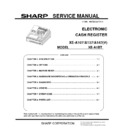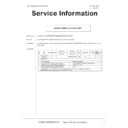Sharp XE-A107 (serv.man3) User Manual / Operation Manual ▷ View online
11
INTRODUCTION
Thank you very much for your purchase of the SHARP Electronic Cash Register, Model XE-A107.
Please read this manual carefully before operating your machine in order to gain full understanding
of functions and features.
Please keep this manual for future reference. It will help you if you encounter any operational
problems.
Please read this manual carefully before operating your machine in order to gain full understanding
of functions and features.
Please keep this manual for future reference. It will help you if you encounter any operational
problems.
CAUTION!
Never install the batteries into the cash register before initializing it. Before you start operating the
cash register, you must first initialize it, then install three new alkaline batteries LR6 (“AA” size) on
the register. Otherwise, distorted memory contents and malfunction of the cash register will occur.
For this procedure, please refer to pages 6 to 7.
cash register, you must first initialize it, then install three new alkaline batteries LR6 (“AA” size) on
the register. Otherwise, distorted memory contents and malfunction of the cash register will occur.
For this procedure, please refer to pages 6 to 7.
IMPORTANT
• Be very careful when removing and replacing the printer cover, as the cutter mounted on it is very
sharp.
• Install the register in a location not subject to direct sunlight, unusual temperature changes, high
humidity or splashing water.
Installation in such locations could cause damage to the cabinet and the electronic components.
Installation in such locations could cause damage to the cabinet and the electronic components.
• Never install the register in saline areas (e.g.: close to the sea).
Installing the register in such locations could cause component failure with the corrosion.
• Never operate the register with wet hands.
The water could seep into the interior of the register and cause component failure.
• When cleaning the register, use a dry, soft cloth. Never use solvents, such as benzine and/or
thinner.
The use of such chemicals will lead to discoloration or deterioration of the cabinet.
The use of such chemicals will lead to discoloration or deterioration of the cabinet.
• The register plugs into any standard wall outlet (official (nominal) voltage).
Other electrical devices on the same electrical circuit could cause the register to malfunction.
• For protection against data loss, please install three alkaline batteries LR6 (“AA” size) after
initializing the register.
• When handling the batteries, please observe the following:
Incorrectly using batteries can cause them to burst or leak, possibly damaging the interior of the
register.
register.
• RISK OF EXPLOSION IF BATTERY IS REPLACED BY AN INCORRECT TYPE.
DISPOSE OF USED BATTERIES ACCORDING TO THE INSTRUCTIONS.
• Be sure that the positive (+) and negative (-) poles of each battery are facing in the proper
direction for installation.
• Never mix batteries of different types.
• Never mix old batteries and new ones.
• Never leave dead batteries in the battery compartment.
• Remove the batteries if you do not plan to use the register for long periods.
• Should a battery leak, clean out the battery compartment immediately, taking care to avoid
• Never mix old batteries and new ones.
• Never leave dead batteries in the battery compartment.
• Remove the batteries if you do not plan to use the register for long periods.
• Should a battery leak, clean out the battery compartment immediately, taking care to avoid
letting the battery fluid come into direct contact with your skin.
• For battery disposal, follow the corresponding law in your country.
• For complete electrical disconnection, disconnect the AC adapter.
• Be sure to use the attached AC adapter. Otherwise, an electric shock or fire may be caused.
• Do not use the AC adapter in devices other than this register.
• Be sure to use the attached AC adapter. Otherwise, an electric shock or fire may be caused.
• Do not use the AC adapter in devices other than this register.
22
CONTENTS
INTRODUCTION.............................................................................................................1
IMPORTANT...................................................................................................................1
CONTENTS.....................................................................................................................2
Parts.and.their.Functions.............................................................................................3
When.an.Error.Occurs..................................................................................................5
Preparing.the.Cash.Register........................................................................................6
1 Initializing the Cash Register ......................................................................................... 6
2 Installing Batteries ......................................................................................................... 6
3 Installing a Paper Roll ................................................................................................... 7
Quick.Start.Operations.................................................................................................8
1 Programming Date and Time ........................................................................................ 9
2 Programming Tax .......................................................................................................... 9
3 Programming Department Status ................................................................................ 10
4 Making Basic Sales Entries (Department Entries) ...................................................... 11
5 Reading/Resetting Sales Data .................................................................................... 12
Utilizing.Various.Features.for.Sales.Entries.............................................................13
PLU Entries ...................................................................................................................... 13
Convenient Sales Entries ................................................................................................. 14
VAT (Tax) Calculation ....................................................................................................... 15
Discounts and Premiums Using the Percent Key ............................................................ 16
Currency Exchange .......................................................................................................... 17
No Sale ............................................................................................................................. 17
Refund .............................................................................................................................. 17
Non-add Code Number .................................................................................................... 17
Received-on Account and Paid-out Entries ...................................................................... 18
Corrections ....................................................................................................................... 18
Reading.and.Resetting.of.Sales................................................................................19
Flash reports for viewing on the display ........................................................................... 19
X reports for reading of sales ........................................................................................... 19
Z reports for reading and resetting of sales ..................................................................... 20
EURO.Migration.Function...........................................................................................21
Advanced.Programming.............................................................................................23
Department Preset Unit Price Programming .................................................................... 23
PLU Programming ............................................................................................................ 23
Percent Key Programming ............................................................................................... 24
Exchange Key Programming ............................................................................................ 24
Printing Format Programming .......................................................................................... 24
Miscellaneous Programming ............................................................................................ 25
Consecutive Receipt Number Programming .................................................................... 25
EURO Programming ......................................................................................................... 26
Rounding Programming (For Australian tax system) ....................................................... 26
Secret Code Programming ............................................................................................... 26
Checking.the.Programmed.Machine.Settings..........................................................27
Maintenance.................................................................................................................28
Drawer Handling ............................................................................................................... 28
Replacing the Paper Roll .................................................................................................. 29
Replacing the Batteries .................................................................................................... 30
Replacing the Ink Roller ................................................................................................... 30
In Case of Power Failure or Paper Jam ........................................................................... 30
Before.Calling.for.Service..........................................................................................31
Specifications..............................................................................................................32
33
Parts.and.their.Functions
.
■
Part.Names
Plug the AC adapter connector into the
AC adapter jack, then plug the AC
adapter into the wall outlet.
Cheque slot
Printer cover
Display
Mode switch
AC adapter jack
Drawer lock
Drawer
Keyboard
AC adapter
AC adapter connecter
.
■
Keyboard.Layout
F
:
Paper feed key
Q
:
Multiplication/Time display key
l
:
Clear key
G
:
Escape key
v
:
Void key
T
:
Paid-out key
%
:
Percent key
U
:
Received-on account/Value added
tax key
0
:
,
1 9
:Numeric keys
H
:
Department shift key
p
:
PLU (Price Look Up) key
! $
: Department keys
c
:
Credit key
V
:
Exchange key
u
:
Non-add code/Subtotal key
C
:
Cheque key
A
: Total/Amount tender/No sale key
44
.
■
Mode.Switch
Insert the mode key (the same key as drawer lock key) into the mode switch and move the key to
get an appropriate mode.
get an appropriate mode.
Mode key
:
Turns the display off. No operations are
possible.
REG: Permits transaction entry.
:
Permits correction after finalizing a
transaction.
X/Flash: Permits printing of sales reports and
displaying the flash reports.
Z/PGM: Permits printing and resetting of sales
reports and programming.
.
■
Display
Your cash register is equipped with a front LED (Light-Emitting Diode) display that affords easy
visibility of 9 digits for the operator during transaction.
Repeat
PLU code
Department code
Department.code: Indicates the department entered.
For example, if department 1 was
pressed, “1” would appear.
.
PLU.code: Indicates the PLU code entered.
.
Repeat: Indicates the number of times the
same department key or PLU key is
pressed repeatedly. If an entry is
repeated more than ten times, only
the last digit is displayed.
Symbols.and.figures.appearing.on.the.display:
Error:
Appears when an error is made. If this occurs during a transaction because of
an extra digit entry, simply press
an extra digit entry, simply press
l
and re-enter correctly.
Program:
Appears when the cash register is being programmed in the “Z/PGM” mode.
Finalization:.. Appears when a transaction is finalized by pressing
A
,
c
or
C
.
Subtotal:
Appears when the cash register computes a subtotal when
u
is pressed, and
also when an amount tendered is less than the total sales amount.
Change:
Appears whenever a change due amount is displayed.
Exchange:
Appears when
V
is pressed to calculate a subtotal in foreign currency.
Low.battery: Appears when the voltage of the installed batteries is under the required level.
You need to replace the batteries with new ones very soon.
No.battery:
Appears when the batteries are not installed, or the installed batteries are dead.
You must immediately replace the batteries with new ones.
NOTE
• When the department key sign is set to “minus”, a minus sign (-) appears.
• The decimal point is shown as “ ”.
• When secret code is set, “----” appears when characters are entered.
To.display.the.time.and.date
Set the mode switch to the REG position, and press
Set the mode switch to the REG position, and press
Q
once to display the time or press
Q
twice to display the date.
Press
Press
l
key to cancel the time/date display.