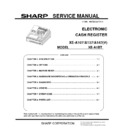Sharp XE-A107 (serv.man2) Service Manual ▷ View online
5-9
3-2) KEY TEST
a.
Test Procedure
Perform the keyboard check with the sum check data of the key
code.
code.
Enter the sum check data of each model in the four digits
preceding the DIAG number 02, and compare the data with the
key position code which is added until the [TL] key is pushed.
preceding the DIAG number 02, and compare the data with the
key position code which is added until the [TL] key is pushed.
If the data coincides with the code, the completion print is
performed.
performed.
If not, the error print is performed
<Note>
The check sum above should be higher 0100.
0001 to 0099 check sum does not reflect.
b.
<Note>
The check sum above should be higher 0100.
0001 to 0099 check sum does not reflect.
b.
Display
c.
Test result print
When a test results is OK, following result is printed out
When a test result is NG, following result is oriented out.
3-3) DISPLAY TEST
a.
Test Procedure
Check the display state.
1.
The decimal point will shift from the lower digit to the upper,
step by step (500msec).
step by step (500msec).
2.
The all segments light up
In this time, the buzzer sound will stop. But the segments
are all lights up until any key pushed.
In this time, the buzzer sound will stop. But the segments
are all lights up until any key pushed.
3.
To cancel the test mode, press any key, after that the test
result is printed.
result is printed.
<Check points>
1.
The all segments are lighted up correctly.
2.
The brightness of all segments is same level.
b.
Display
c.
Test result print
When pushed any key, the test mode is cancelled, and the
completion print is performed.
3-4) DRAWER TEST
a.
Test Procedure
The drawer opens with the above key operation. Check that the
drawer is open. After drawer open, the test will finish automatically
and print the following report.
drawer is open. After drawer open, the test will finish automatically
and print the following report.
b.
Test result print
3-5) PRINTER TEST
a.
Test Procedure
With the above key operation, the print test pattern is repeatedly
printed as below.
Pushing any key will terminate the test after the completion of one
cycle print. (The receipt is issued until any key pushed.)
<Check points>
printed as below.
Pushing any key will terminate the test after the completion of one
cycle print. (The receipt is issued until any key pushed.)
<Check points>
1.
There is no lack character.
2.
There is no unclear character.
b.
TEST Pattern
<U model> <V model>
CHECK SUM
4 digits
02
----02
03
04
000X
111Z
222RA
333PO
444VD
555%
666@
777ST
888TX
999CA
---CH
・・・CK
€ € € CG
€・- 98765432X
0123456789 -CG
000X
111Z
222RA
333PO
444VD
555%
666@
777ST
888TX
999CA
---CH
・・・CK
###CG
#・- 98765432X
0123456789 -CG
5-10
3-6) CPU version PRINT
a.
Test Procedure
The CPU version is printed with above key operation.
This mode is finished automatically when print completed.
b.
Test result print
(When Version 1.00)
← CPU Version No.
← 06
← 06
3-7) MEMORY BATTERY VOLTAGE SENSOR TEST
a.
Test Procedure
Displays A/D conversion port read value of memory battery.
To terminate the test, press any key.
To terminate the test, press any key.
<The displayed value and status>
0155 or greater
Normal
0154 or smaller
Low battery display
0138 or smaller
No battery display
(MRS is done when power on)
(MRS is done when power on)
b.
Test result print
3-8) TIME DISPLAY TEST
a.
Test Procedure
Displays time of CPU with above key operation.
<Check point>
1.
<Check point>
1.
To blink the “-“ (hyphen)
2.
To count up the clock
To terminate the test, press any key.
b.
Display
c.
Test result print
3-9) DESTINATION DISPLAY
a.
Test Procedure
The following destination code in the firmware is displayed with
above key operation.
above key operation.
North America
EU
Japan
Display
0
1
2
To terminate the test, press any key.
b.
Display
c.
Test result print
Hour
Minute
Sec
ond
Blinking per 0.5sec
0100
06
07
yymmdd-hhmmss
08
09
6-1
CHAPTER 6. OTHERS
[1] Installing the Fixing Angle Bracket
To prevent the register from moving when the drawer opens, the
fixing angle bracket is provided with option. By attaching the
bracket to the table where the register is installed, it is possible to
hook the register on this bracket and secure the register to its
position.
a. How to install the fixing angle bracket
1)
fixing angle bracket is provided with option. By attaching the
bracket to the table where the register is installed, it is possible to
hook the register on this bracket and secure the register to its
position.
a. How to install the fixing angle bracket
1)
To fix the fix angle-A (LANGK7612BHZZ) by the Screw
(XHBS730P06000) to the bottom of the resister.
(XHBS730P06000) to the bottom of the resister.
2)
Thoroughly clean the location where the fixing angle-B
(LANGK7613BHZZ) is to be placed.
(LANGK7613BHZZ) is to be placed.
3)
Peel off the adhesive tape on the fixing angle bracket.
4)
Hook the angle bracket onto the fix angle-A which is located
at the bottom rear of the register.
at the bottom rear of the register.
5)
Firmly stick the fixing angle B to the table surface that
cleaned above.
cleaned above.
b. How to remove the register from the fixing angle bracket
1)
1)
Lift up the front of the register and pull the register towards
you.
you.
[2] Printer for XE-A137/A147 series
Since there are no service parts for this model printer, only the
printer unit is supplied. Therefore, the printer component parts are
not supplied and no service document is issued.
For troubleshooting of the printer, refer to the below:
printer unit is supplied. Therefore, the printer component parts are
not supplied and no service document is issued.
For troubleshooting of the printer, refer to the below:
a. Thermal Printer Troubleshooting
a. Loading and removing the journal paper
Procedure for loading and removing the journal paper
1) Journal paper loading procedure:
Please release the platen unit before loading the journal
paper.
When loading the journal paper, please set the paper
straight with the leading edge of the paper 5cm or longer
sticking out from the top face of the printer mechanism.
sticking out from the top face of the printer mechanism.
2) Journal paper removal procedure:
Please release the platen unit before removing the journal
paper.
3) Paper removal procedure at the time of the paper jam
Please take off the jammed paper in accordance with the
Journal paper removal procedure.
Notes for loading and removing journal paper
Please release the platen unit before loading the journal
paper. The journal paper cannot be loaded by the auto
loading function on this product.
loading function on this product.
When loading the journal paper, please set the paper
straight with the leading edge of the paper 5cm or longer
sticking out from the top face of the printer mechanism.
sticking out from the top face of the printer mechanism.
When installing the platen unit, the platen unit drive gear
contacts with the deceleration gear, and in some cases,
the platen unit cannot be installed. In this case, please
release the platen unit, and then try to install it again.
the platen unit cannot be installed. In this case, please
release the platen unit, and then try to install it again.
When the journal paper is skewed, please keep feeding
the paper until the paper is straightened or reload the
journal paper.
journal paper.
When taking off the journal paper due the paper jam,
please release the platen unit first. Please do not forcibly
pull out the jammed paper otherwise it may cause the
damage.
pull out the jammed paper otherwise it may cause the
damage.
b. Cleaning of the thermal head
If the surface of the thermal head gets dirty for some reasons,
please clean the thermal head, otherwise it may lead to the print
error etc.
If the surface of the thermal head gets dirty for some reasons,
please clean the thermal head, otherwise it may lead to the print
error etc.
Cleaning procedure of the thermal head
Please be sure to shut OFF the power before cleaning the
thermal head.
Please release the platen unit.
When cleaning the thermal head, please wipe out the
When cleaning the thermal head, please wipe out the
contamination on the heating element section using the
cotton swab moistened with the ethyl alcohol or the iso-
propyl alcohol.
cotton swab moistened with the ethyl alcohol or the iso-
propyl alcohol.
After the alcohol is completely volatilize, please install the
platen unit.
Notes for the thermal head cleaning
Right after the printout, the thermal head and its sur-
roundings reach the high temperature so please be sure
not to clean the thermal head right after the printout.
not to clean the thermal head right after the printout.
When cleaning the thermal head, please release the pla-
ten unit.
Please be sure not to clean the thermal head with the tool
which may damage the heating element such as the sand
paper and the cutter etc.
paper and the cutter etc.
6-2
[2] Printer for XE-A107 series
Since there are no service parts for this model printer, only the
printer unit is supplied. Therefore, the printer component parts are
not supplied and no service document is issued.
For troubleshooting of the printer, refer to the table below:
printer unit is supplied. Therefore, the printer component parts are
not supplied and no service document is issued.
For troubleshooting of the printer, refer to the table below:
b. Trouble shooting
Phenomena
Check point/possible cause
Repair
The printer motor is locked and the buzzer
sounds intermittently
sounds intermittently
The printer does not work properly
Check if the printer cable is discon-
nected
nected
Check and repair the printer cable
Check if the printer life is reached
Replace the printer
Check if any foreign material is attached
to the printing type wheel or the gear
section
to the printing type wheel or the gear
section
Remove the foreign material.
(After removing the foreign material, set the
mode switch to "REG" and press "CL" key)
mode switch to "REG" and press "CL" key)
Defective print (Lack on the upper/ lower or
left/right side)
left/right side)
Check if the printing type is worn down
Replace the printer.
Check if any foreign material is attached
to the printing type wheel
to the printing type wheel
Install the ink roll properly
Check if the printing type wheel is worn
down
down
Replace the printer
Thin print
Check if the ink roll life is reached
Replace the ink roll.
Check if the ink roll is properly installed
Install the ink roll properly
Check if the printing type wheel is worn
down
down
Replace the printer
Uneven pitch of print paper feed
Check if the roll paper size is proper
Use roll paper as specified below;
Paper width: 57.5 0.5mm
Outside diameter:
Paper width: 57.5 0.5mm
Outside diameter:
ϕ80mm or less
Inside diameter of paper tube:
ϕ12mm or less
Paper thickness: 0.06~0.085mm
Check if a load is applied to the roll pa-
per during paper feeding. This may re-
sult from a foreign materials attached to
the roll paper.
per during paper feeding. This may re-
sult from a foreign materials attached to
the roll paper.
Remove any foreign material.
Click on the first or last page to see other XE-A107 (serv.man2) service manuals if exist.