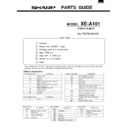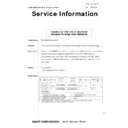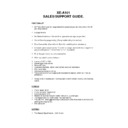Sharp XE-A101 (serv.man7) User Manual / Operation Manual ▷ View online
2
Contents
Parts and their Functions ..................................................................3
Before Operation ................................................................................4
Before Operation ................................................................................4
Reset the Cash Register .......................................................................4
Install Batteries ......................................................................................4
Install the Paper Roll .............................................................................5
Set Time and Date.................................................................................6
Check the Time and Date ......................................................................6
Program Necessary Items .....................................................................6
Install Batteries ......................................................................................4
Install the Paper Roll .............................................................................5
Set Time and Date.................................................................................6
Check the Time and Date ......................................................................6
Program Necessary Items .....................................................................6
When an Error Occurs .......................................................................7
Basic Sales Entry Operation .............................................................8
Basic Sales Entry Operation .............................................................8
Before Sales Entries ..............................................................................8
Basic Sales Entry ..................................................................................8
Basic Sales Entry ..................................................................................8
Other Features for Sales Entries ......................................................9
VAT (Tax) Calculation ............................................................................9
Discounts and Premiums Using the Percent Key ...............................10
Currency Exchange .............................................................................10
No Sale ................................................................................................11
Refund..................................................................................................11
Non-add Code Number........................................................................11
Received-on Account and Paid-out Entries .........................................11
Corrections...........................................................................................11
Discounts and Premiums Using the Percent Key ...............................10
Currency Exchange .............................................................................10
No Sale ................................................................................................11
Refund..................................................................................................11
Non-add Code Number........................................................................11
Received-on Account and Paid-out Entries .........................................11
Corrections...........................................................................................11
Reading and Resetting of Sales......................................................12
EURO Migration Function................................................................14
Programming ....................................................................................16
EURO Migration Function................................................................14
Programming ....................................................................................16
Preparations for Programming ............................................................16
Tax Programming.................................................................................16
Department Programming ...................................................................16
PLU Programming ...............................................................................17
Percent Key Programming ..................................................................18
Exchange Key Programming ...............................................................18
Printing Format Programming .............................................................18
Miscellaneous Programming ...............................................................19
Consecutive Receipt Number Programming .......................................19
EURO Programming............................................................................20
Rounding Programming (For Australian tax system)...........................20
Secret Code Programming ..................................................................20
Tax Programming.................................................................................16
Department Programming ...................................................................16
PLU Programming ...............................................................................17
Percent Key Programming ..................................................................18
Exchange Key Programming ...............................................................18
Printing Format Programming .............................................................18
Miscellaneous Programming ...............................................................19
Consecutive Receipt Number Programming .......................................19
EURO Programming............................................................................20
Rounding Programming (For Australian tax system)...........................20
Secret Code Programming ..................................................................20
Checking the Programmed Machine Settings ...............................21
Maintenance ......................................................................................22
Maintenance ......................................................................................22
Drawer Handling ..................................................................................22
Replacing the Paper Roll.....................................................................22
Replacing the Batteries .......................................................................23
Replacing the Ink Roller ......................................................................23
In Case of Power Failure or Paper Jam ..............................................23
Before Calling for Service....................................................................24
Specifications.......................................................................................24
Replacing the Paper Roll.....................................................................22
Replacing the Batteries .......................................................................23
Replacing the Ink Roller ......................................................................23
In Case of Power Failure or Paper Jam ..............................................23
Before Calling for Service....................................................................24
Specifications.......................................................................................24
3
Parts and their Functions
Mode Switch
Keyboard
Display
Your cash register is equipped with a front LED (Light-Emitting Diode) display that affords easy
visibility of 9 digits for the operator during transaction.
visibility of 9 digits for the operator during transaction.
o
:
Paper feed key
c
:
Clear key
V
: Value added tax/Received-on
account key
x
: Multiplication/Time display key
p
:
Paid-out key
%
:
Percent key
v
:
Void key
e
:
Escape key
s
:
Department shift key
P
:
PLU key
R
:
Credit key
E
:
Exchange key
S
: Non-add code/Subtotal key
C
:
Cheque key
t
: Total/Amount tender/No sale
key
:
Turns the display off. No operations are
possible.
possible.
REG:
Permits transaction entry.
: Permits correction after finalizing a transaction.
X/F:
Permits printing of sales reports and displaying
the flash reports.
the flash reports.
Z/PGM: Permits printing and resetting of sales reports
and programming.
Slide the switch to get an appropriate mode.
REG
X/F
Z/PGM
@@@@@@@@e?
@@@@@@@@e?
@@h?
@@h?
@@h?
@@h?
@@h?
@@h?
@@@@@@@@e?@@@@@@@@?e@@@@@@@@e?@@@@@@@@?e@@@@@@@@e?@@@@@@@@?e@@@@@@@@e?@@@@@@@@?e@@@@@@@@e?@@@@@@@@?e@@@@@@@@e?@@@@@@@@?e@@@@@@@@e?@@@@@@@@?e@@@@@@@@e?@@@@@@@@?e@@@@@@@@e?@@@@@@@@?e@@@@@@@@e?@@@@@@@@?e@@@@@@@@e?
@@@@@@@@e?@@@@@@@@?e@@@@@@@@e?@@@@@@@@?e@@@@@@@@e?@@@@@@@@?e@@@@@@@@e?@@@@@@@@?e@@@@@@@@e?@@@@@@@@?e@@@@@@@@e?@@@@@@@@?e@@@@@@@@e?@@@@@@@@?e@@@@@@@@e?@@@@@@@@?e@@@@@@@@e?@@@@@@@@?e@@@@@@@@e?@@@@@@@@?e@@@@@@@@e?
@@@@@@@@
@@@@@@@@
@@
@@
@@
@@
@@
@@
@@
@@
@@
@@
@@
@@
@@
@@
@@
@@
@@
@@
@@
@@
@@
@@
@@
@@
@@
@@
@@
@@
@@
@@
@@
@@
@@
@@
@@
@@
@@
@@
@@
@@
@@
@@
@@
@@
@@
@@
@@
@@
@@
@@
@@
@@
@@
@@
@@
@@
@@
@@
@@
@@
@@
@@
@@
@@
@@
@@
@@
@@
@@
@@
@@
@@
@@
@@
@@
@@
@@
@@
@@
@@
@@
@@
@@
@@
@@
@@
@@
@@
@@
@@
@@
@@
@@
@@
@@
@@
@@
@@
@@
@@
@@
@@
@@
@@
@@
@@
@@
@@
@@
@@
@@
@@
@@
@@
@@
@@
@@
@@
@@
@@
@@
@@
@@
@@
@@
@@
@@
@@
@@
@@
@@
@@
@@
@@
@@
@@
@@
@@
@@
@@
@@
@@
@@
@@
@@
@@
@@
@@
@@
@@
@@
@@
@@
@@
@@
@@
@@
@@
@@
@@
@@
@@
@@
@@
@@
@@
@@
@@
@@
@@
@@
@@
@@
@@
@@
@@
@@
@@
@@
@@
@@
@@
@@
@@
@@
@@
@@
@@
@@
@@
@@
@@
@@
@@
@@
@@
@@
@@
@@
@@
@@
@@
@@
@@
@@
@@
@@
@@
@@
@@
@@
@@
@@
@@
@@
@@
@@
@@
@@
@@
@@
@@
@@
@@
@@
@@
@@
@@
@@
@@
?@@
?@@
?@@
?@@
?@@
?@@
?@@@@@@@@
?@@@@@@@@
?@@@@@@@@?e@@@@@@@@e?@@@@@@@@?e@@@@@@@@e?@@@@@@@@?e@@@@@@@@e?@@@@@@@@?e@@@@@@@@e?@@@@@@@@?e@@@@@@@@e?@@@@@@@@?e@@@@@@@@e?@@@@@@@@?e@@@@@@@@e?@@@@@@@@?e@@@@@@@@e?@@@@@@@@?e@@@@@@@@e?@@@@@@@@?e@@@@@@@@e?@@@@@@@@
?@@@@@@@@?e@@@@@@@@e?@@@@@@@@?e@@@@@@@@e?@@@@@@@@?e@@@@@@@@e?@@@@@@@@?e@@@@@@@@e?@@@@@@@@?e@@@@@@@@e?@@@@@@@@?e@@@@@@@@e?@@@@@@@@?e@@@@@@@@e?@@@@@@@@?e@@@@@@@@e?@@@@@@@@?e@@@@@@@@e?@@@@@@@@?e@@@@@@@@e?@@@@@@@@
@@g
@@g
@@g
@@g
@@g
@@g
@@@@@@@@
@@@@@@@@
@@
@@
@@
@@
@@
@@
@@
@@
@@
@@
@@
@@
@@
@@
@@
@@
@@
@@
@@
@@
@@
@@
@@
@@
@@
@@
@@
@@
@@
@@
@@
@@
@@
@@
@@
@@
@@
@@
@@
@@
@@
@@
@@
@@
@@
@@
@@
@@
@@
@@
@@
@@
@@
@@
@@
@@
@@
@@
@@
@@
@@
@@
@@
@@
@@
@@
@@
@@
@@
@@
@@
@@
@@
@@
@@
@@
@@
@@
@@
@@
@@
@@
@@
@@
@@
@@
@@
@@
@@
@@
@@
@@
@@
@@
@@
@@
@@
@@
@@
@@
@@
@@
@@
@@
@@
@@
@@
@@
@@
@@
@@
@@
@@
@@
@@
@@
@@
@@
@@
@@
@@
@@
@@
@@
@@
@@
@@
@@
@@
@@
@@
@@
@@
@@
@@
@@
@@
@@
@@
@@
@@
@@
@@
@@
@@
@@
@@
@@
@@
@@
@@
@@
@@
@@
@@
@@
@@
@@
@@
@@
@@
@@
@@
@@
@@
@@
@@
@@
@@
@@
@@
@@
@@
@@
@@
@@
@@
@@
@@
@@
@@
@@
@@
@@
@@
@@
@@
@@
@@
@@
@@
@@
@@
@@
@@
@@
@@
@@
@@
@@
@@
@@
@@
@@
@@
@@
@@
@@
@@
@@
@@
@@
@@
@@
@@
@@
@@
@@
@@
@@
@@
@@
@@
@@
@@@@@@@@e?
@@@@@@@@e?
@@h?
@@h?
@@h?
@@h?
@@h?
@@h?
@@@@@@@@e?@@@@@@@@?e@@@@@@@@e?@@@@@@@@?e@@@@@@@@e?@@@@@@@@?e@@@@@@@@e?@@@@@@@@?e@@@@@@@@e?@@@@@@@@?e@@@@@@@@e?@@@@@@@@?e@@@@@@@@e?@@@@@@@@?e
@@@@@@@@e?@@@@@@@@?e@@@@@@@@e?@@@@@@@@?e@@@@@@@@e?@@@@@@@@?e@@@@@@@@e?@@@@@@@@?e@@@@@@@@e?@@@@@@@@?e@@@@@@@@e?@@@@@@@@?e@@@@@@@@e?@@@@@@@@?e
@@@@@@@@
@@@@@@@@
@@
@@
@@
@@
@@
@@
@@
@@
@@
@@
@@
@@
@@
@@
@@
@@
@@
@@
@@
@@
@@
@@
@@
@@
@@
@@
@@
@@
@@
@@
@@
@@
@@
@@
@@
@@
@@
@@
@@
@@
@@
@@
@@
@@
@@
@@
@@
@@
@@
@@
@@
@@
@@
@@
@@
@@
@@
@@
@@
@@
@@
@@
@@
@@
@@
@@
@@
@@
@@
@@
@@
@@
@@
@@
@@
@@
@@
@@
@@
@@
@@
@@
@@
@@
@@
@@
@@
@@
@@
@@
@@
@@
@@
@@
@@
@@
@@
@@
@@
@@
@@
@@
@@
@@
@@
@@
@@
@@
@@
@@
@@
@@
@@
@@
@@
@@
@@
@@
@@
@@
@@
@@
@@
@@
@@
@@
@@
@@
@@
@@
@@
@@
@@
@@
@@
@@
@@
@@
@@
@@
@@
@@
@@
@@
@@
@@
@@
@@
@@
@@
@@
@@
@@
@@
@@
@@
@@
@@
@@
@@
@@
@@
@@
@@
@@
@@
?@@
?@@
?@@
?@@
?@@
?@@
?@@@@@@@@
?@@@@@@@@
?@@@@@@@@?e@@@@@@@@e?@@@@@@@@?e@@@@@@@@e?@@@@@@@@?e@@@@@@@@e?@@@@@@@@?e@@@@@@@@e?@@@@@@@@?e@@@@@@@@e?@@@@@@@@?e@@@@@@@@e?@@@@@@@@?e@@@@@@@@
?@@@@@@@@?e@@@@@@@@e?@@@@@@@@?e@@@@@@@@e?@@@@@@@@?e@@@@@@@@e?@@@@@@@@?e@@@@@@@@e?@@@@@@@@?e@@@@@@@@e?@@@@@@@@?e@@@@@@@@e?@@@@@@@@?e@@@@@@@@
@@g
@@g
@@g
@@g
@@g
@@g
@@@@@@@@
@@@@@@@@
@@
@@
@@
@@
@@
@@
@@
@@
@@
@@
@@
@@
@@
@@
@@
@@
@@
@@
@@
@@
@@
@@
@@
@@
@@
@@
@@
@@
@@
@@
@@
@@
@@
@@
@@
@@
@@
@@
@@
@@
@@
@@
@@
@@
@@
@@
@@
@@
@@
@@
@@
@@
@@
@@
@@
@@
@@
@@
@@
@@
@@
@@
@@
@@
@@
@@
@@
@@
@@
@@
@@
@@
@@
@@
@@
@@
@@
@@
@@
@@
@@
@@
@@
@@
@@
@@
@@
@@
@@
@@
@@
@@
@@
@@
@@
@@
@@
@@
@@
@@
@@
@@
@@
@@
@@
@@
@@
@@
@@
@@
@@
@@
@@
@@
@@
@@
@@
@@
@@
@@
@@
@@
@@
@@
@@
@@
@@
@@
@@
@@
@@
@@
@@
@@
@@
@@
@@
@@
@@
@@
@@
@@
@@
@@
@@
@@
@@
@@
@@
@@
@@
@@
@@
@@
@@
@@
@@
@@
@@
@@
Numeric keys
Department key
In order to enter the
departments 5 to 8, press
departments 5 to 8, press
s
and then
!
to
$
.
Repeat: Indicates the number of times the same department key or
PLU key is pressed repeatedly. If an entry is repeated
more than ten times, only the last digit is displayed.
more than ten times, only the last digit is displayed.
PLU code: Indicates the PLU code entered.
Departments: Indicates the department entered. For example,
if department 1 was pressed, “1” would appear.
4
Parts and their Functions
In order for your cash register to operate properly, you must reset it before programming for the
first time. Follow this procedure.
first time. Follow this procedure.
1. Remove the register from its packing carton.
2. Set the mode switch to the REG position.
3. Insert the plug into the AC outlet. A buzzer will sound three times.
IMPORTANT: This operation must be performed without batteries loaded.
4. The register display should now show “
0.00”.
5. Press
x
to confirm the clock starts from “
0-00”.
6. Press
c
to cancel the time display.
Symbols and figures appearing on the display:
Error:
Appears with an alarm sound when an error is made. If this occurs during a
transaction because of an extra digit entry, simply press
transaction because of an extra digit entry, simply press
c
and re-enter correctly.
Program:
Appears when the cash register is being programmed in the “Z/PGM” mode.
Finalization: Appears when a transaction is finalized by pressing
t
,
R
or
C
.
Subtotal:
Appears when the cash register computes a subtotal when
S
is pressed, and
also when an amount tendered is less than the total sales amount.
Change:
Appears whenever a change due amount is displayed.
Exchange:
Appears when
E
is pressed to calculate a subtotal in foreign currency.
Low battery: Appears when the voltage of the installed batteries is under the required level. You
need to replace the batteries with new ones very soon.
No battery: Appears when the batteries are not installed, or the installed batteries are dead.
You must immediately replace the batteries with new ones.
In addition, the following appear when appropriate:
• The minus sign (-) can appear in positions 2 to 9.
• The decimal point appears in positions 1 to 3.
• The decimal point appears in positions 1 to 3.
Please do the following before using the register for the first time.
Three new R6 or LR6 batteries (“AA”size) must be installed in the cash register to prevent the data
and user-programmed settings from being erased from the memory, when the AC cord is
accidentally disconnected or in case of power failure. Once installed, the batteries will last
approximately one year before needing replacement. At this time, the “
and user-programmed settings from being erased from the memory, when the AC cord is
accidentally disconnected or in case of power failure. Once installed, the batteries will last
approximately one year before needing replacement. At this time, the “
” symbol will appear on
the display to indicate that the batteries are low and that you must replace them within two days.
Install three new R6 or LR6 batteries (“AA”size) according to the procedure shown below with the
AC cord connected and set the mode switch to the REG position:
AC cord connected and set the mode switch to the REG position:
Step 1 Reset the Cash Register
Step 2 Install Batteries
Before Operation
5
Before Operation
On your register, a printer is mounted, and you can print receipts or journals. For the printer, you
must install the paper roll provided with the register, even when you program the register for not
printing receipt.
must install the paper roll provided with the register, even when you program the register for not
printing receipt.
1. Push the paper roll release lever in the arrow direction and install the
paper roll on the paper roll holder correctly as shown on the sketch.
Be very careful for the paper direction.
Be very careful for the paper direction.
2. Insert the paper straight into the paper inlet, and press
o
. The
inserted end appears at the printing area.
3. (For journal printing) Insert the top end of the paper into the
slit in the spool shaft and wind the paper two or three turns.
4. (For journal printing) Place the take-up spool on the
bearing.
5. Replace the printer cover. For receipt printing, pass the paper end through the openings of
the printer cover. Be very careful not to cut yourself by the manual cutter.
Step 3 Install the Paper Roll
1. Push the printer cover forward and detach it.
2. Open the battery cover next to the paper roll cradle.
3. Insert three new R6 or LR6 batteries (“AA”size).
4. Confirm the no battery symbol “
4. Confirm the no battery symbol “
” lights off.
5. Close the battery cover.
Be sure to observe precautions shown on page 1 when
handling batteries.
handling batteries.
(Views from rear)