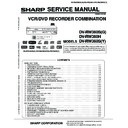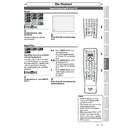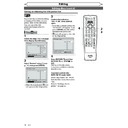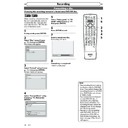Sharp DV-RW360H (serv.man10) User Manual / Operation Manual ▷ View online
3
EN
Recording
Disc Playback
Editing
Before you start
Connections
Getting started
Changing the
Setup menu
Others
VCR functions
Before you start
Precautions (cont’d)
Copyright
Manufactured under license from Dolby Laboratories.
“Dolby” and the double-D symbol are trademarks of
Dolby Laboratories.
“Dolby” and the double-D symbol are trademarks of
Dolby Laboratories.
Dolby Digital Recording
“Dolby® Digital Recording enables consumers to record
high-quality video with stereo sound on recordable
DVD discs. The technology, when utilized instead
of PCM recording, also saves recordable disc space,
allowing for higher video resolution or extended
recording time on each DVD. DVDs created using
Dolby Digital Recording will play back on all DVD-Video
players.”
Note: This is true when the players are compatible with
actual recordable DVD discs.
“Dolby® Digital Recording enables consumers to record
high-quality video with stereo sound on recordable
DVD discs. The technology, when utilized instead
of PCM recording, also saves recordable disc space,
allowing for higher video resolution or extended
recording time on each DVD. DVDs created using
Dolby Digital Recording will play back on all DVD-Video
players.”
Note: This is true when the players are compatible with
actual recordable DVD discs.
“DTS” and “DTS Digital Out” are trademarks of Digital
Theater Systems, Inc.
Theater Systems, Inc.
“Kodak Picture CD COMPATIBLE” is a trademark of
Eastman Kodak Company.
Eastman Kodak Company.
is a trademark of DVD Format/Logo Licensing
Corporation.
DivX, DivX Certified, and associated
logos are trademarks of DivX, Inc. and
are used under license.
logos are trademarks of DivX, Inc. and
are used under license.
Recording and playback of any material may require
consent. Please refer particularly to the provisions of the
copyright Act 1956, the Dramatic and Musical Performers
Protection Act 1958, the Performers Protection Acts 1963
and 1972 and to any subsequent statutory enactments
and orders.
consent. Please refer particularly to the provisions of the
copyright Act 1956, the Dramatic and Musical Performers
Protection Act 1958, the Performers Protection Acts 1963
and 1972 and to any subsequent statutory enactments
and orders.
Copy Protection
This unit supports Macrovision copy protection.
On DVD discs that include a copy protection code, if the
contents of the DVD disc are copied using a VCR, the
copy protection code prevents the videotape copy from
playing normally.
On DVD discs that include a copy protection code, if the
contents of the DVD disc are copied using a VCR, the
copy protection code prevents the videotape copy from
playing normally.
U.S. Patent Nos. 4,631,603; 4,819,098; 4,907,093;
5,315,448; and 6,516,132.
5,315,448; and 6,516,132.
This product incorporates copyright protection
technology that is protected by U.S. patents and other
intellectual property rights. Use of this copyright
protection technology must be authorised by
Macrovision, and is intended for home and other
limited viewing uses only unless otherwise authorised
by Macrovision. Reverse engineering or disassembly is
prohibited.
technology that is protected by U.S. patents and other
intellectual property rights. Use of this copyright
protection technology must be authorised by
Macrovision, and is intended for home and other
limited viewing uses only unless otherwise authorised
by Macrovision. Reverse engineering or disassembly is
prohibited.
Warning of Dew Formation
Moisture may form inside the unit under the following
conditions:
• Immediately after a heater is turned on.
• In a steamy or humid room.
• When the unit is suddenly moved from a cold to warm
conditions:
• Immediately after a heater is turned on.
• In a steamy or humid room.
• When the unit is suddenly moved from a cold to warm
environment. If moisture forms inside this unit, it may
not operate properly or damage the video tape. In such
case, turn on the power and wait for more than 2 hours
for the moisture to evaporate.
not operate properly or damage the video tape. In such
case, turn on the power and wait for more than 2 hours
for the moisture to evaporate.
No Fingers or Other Objects Inside
Do not put your fingers or objects on the disc tray or in
the cassette compartment.
the cassette compartment.
Nonuse Periods
• When the unit is not being used, switch the unit to the
standby mode.
• When left unused for a long period of time, the unit
should be unplugged from the household AC outlet.
Location and Handling
• Do not stand the unit vertically. Install the unit in a
horizontal and stable position. Do not place anything
directly on top of the unit. Do not place the unit directly
on top of the TV.
directly on top of the unit. Do not place the unit directly
on top of the TV.
• Depending on the TV, noise or disturbance of the
picture and/or sound may be generated if the unit is
placed too close to your TV. In this case, please ensure
enough space between your TV and the unit.
placed too close to your TV. In this case, please ensure
enough space between your TV and the unit.
• Do not cover or place the unit in enclosed spaces to
prevent excessive temperature build up.
• Keep the distances 20cm around apparatus of
ventilation openings.
• Do not place the unit in direct sunlight, or near heat
sources. Do not place any combustible objects on the
device (candles, etc.).
device (candles, etc.).
• Depending on the environment, the temperature of the
unit may increase slightly. This is not a malfunction.
• Keep the unit away from strong magnetic objects.
• Do not place any object containing water or other
• Do not place any object containing water or other
liquids on the unit. In the event that liquid should enter
the cabinet, unplug the unit immediately and contact
the retailer or service centre approved by SHARP
immediately.
the cabinet, unplug the unit immediately and contact
the retailer or service centre approved by SHARP
immediately.
• Do not remove the unit cabinet. Touching parts
inside the cabinet could result in electric shock and/or
damage to the unit. For service and adjustment inside
the cabinet, call a qualified dealer or service centre
approved by SHARP.
damage to the unit. For service and adjustment inside
the cabinet, call a qualified dealer or service centre
approved by SHARP.
• Be sure to remove a disc and unplug the AC power cord
from the output before carrying the unit.
• Disconnect the mains plug to shut off when find
troubles or not in use.
• The mains plug shall remain readily operable.
• Read both manual instructions to ensure correct and
• Read both manual instructions to ensure correct and
safe installation and interconnection of the unit in
multimedia systems.
multimedia systems.
• When attempting to record copy protected material on
a VCR or other recording device, the copy protection will
activate and the protected material will not be recorded
correctly. In addition, attempting to display copy
protected material on a monitor connected via a VCR,
whether for the purpose of viewing or not, will cause an
inferior quality picture to be displayed. This is not a fault
of the equipment. Please view copy protected material
by connecting the product directly to the monitor.
activate and the protected material will not be recorded
correctly. In addition, attempting to display copy
protected material on a monitor connected via a VCR,
whether for the purpose of viewing or not, will cause an
inferior quality picture to be displayed. This is not a fault
of the equipment. Please view copy protected material
by connecting the product directly to the monitor.
4
EN
Precautions (cont’d)
Before you start
Maintenance
RECOMMENDED MEASURES FOR OPTIMUM PICTURE
EXCELLENCE
EXCELLENCE
This unit is a precision device constructed using
extremely accurate technology.
• The disc cannot be played if the disc drive component is
extremely accurate technology.
• The disc cannot be played if the disc drive component is
worn out or if the internal pick up lens is dirty.
• If this unit still does not perform properly although you
refer to the relevant sections and to “Troubleshooting”
on page 91, the laser optical pickup unit may be dirty.
Consult a SHARP Approved Service Centre for inspection
and cleaning of the laser optical pickup unit.
on page 91, the laser optical pickup unit may be dirty.
Consult a SHARP Approved Service Centre for inspection
and cleaning of the laser optical pickup unit.
Soiling or friction affecting the pickup lens or disc drive
can impair the image quality. At the worst, neither video
nor audio will be played back. To maintain optimum
picture quality, the Player should be serviced (cleaned
and replacement of some parts) every 1,000 hours. Note
that this period varies depending on the environment
(temperature, humidity, dust, etc.) in which the unit is
used. Contact your authorised SHARP supplier for details.
can impair the image quality. At the worst, neither video
nor audio will be played back. To maintain optimum
picture quality, the Player should be serviced (cleaned
and replacement of some parts) every 1,000 hours. Note
that this period varies depending on the environment
(temperature, humidity, dust, etc.) in which the unit is
used. Contact your authorised SHARP supplier for details.
DISC HANDLING
• When you handle a disc, hold it by its edge and try not
to touch the surface of the disc.
• Always store a disc in its protective case when it is not
used.
AUTO HEAD CLEANING
• Automatically cleans video heads as you insert or
remove a cassette, so you can see a clear picture.
• Playback picture may become blurred or interrupted
while the TV programme reception is clear. Dirt
accumulated on the video heads after a long period of
use, or the usage of rental or worn tapes can cause this
problem. If a streaky or snowy picture appears during
playback, the video heads in your unit may need to be
cleaned.
accumulated on the video heads after a long period of
use, or the usage of rental or worn tapes can cause this
problem. If a streaky or snowy picture appears during
playback, the video heads in your unit may need to be
cleaned.
1. Please visit your local Audio/Video store and purchase
a good quality VHS Video Head Cleaner.
2. If a Video Head Cleaner does not solve the problem,
please consult your dealer or an authorized service
centre.
centre.
Notice for Progressive Scan Outputs
Consumers should note that not all high definition
television sets are fully compatible with this product
and may cause artifacts to be displayed in the picture.
In case of picture problems with 525 or 625 progressive
scan output, it is recommended that the user switch the
connection to the ‘standard definition’ output. If there are
questions regarding your TV set compatibility with this
525p or 625p DVD player, please contact our customer
service centre.
television sets are fully compatible with this product
and may cause artifacts to be displayed in the picture.
In case of picture problems with 525 or 625 progressive
scan output, it is recommended that the user switch the
connection to the ‘standard definition’ output. If there are
questions regarding your TV set compatibility with this
525p or 625p DVD player, please contact our customer
service centre.
If There Is Noise Interference on the TV While a
Broadcast Is Being Received
Broadcast Is Being Received
Depending on the reception condition of the TV,
interference may appear on the TV monitor while you
watch a TV broadcast and the unit is left on. This is
not a malfunction of the unit or the TV. To watch a TV
broadcast, turn off the unit.
interference may appear on the TV monitor while you
watch a TV broadcast and the unit is left on. This is
not a malfunction of the unit or the TV. To watch a TV
broadcast, turn off the unit.
“Licensed under one or more of U.S. Pat. 4,972,484,
5,214,678, 5,323,396, 5,530,655, 5,539,829, 5,544,247,
5,606,618, 5,610,985, 5,740,317, 5,777,992, 5,878,080, or
5,960,037.”
5,214,678, 5,323,396, 5,530,655, 5,539,829, 5,544,247,
5,606,618, 5,610,985, 5,740,317, 5,777,992, 5,878,080, or
5,960,037.”
Note
• Remember to read the instructions along with the
video head cleaner before use.
• Clean video heads only when problems occur.
SERVICING
1. Please refer to relevant topics in the “Troubleshooting”
on page 91 before returning the product.
2. Do not attempt to service this unit yourself. Instead,
unplug it and contact a SHARP Approved Service
Centre for inspection.
Centre for inspection.
3. Be sure the service technician uses authorised
replacement parts or their equivalents. Unauthorised
parts may cause fire, electrical shock, or other hazards.
parts may cause fire, electrical shock, or other hazards.
4. Following any service or repair, be sure the service
technician performs safety checks to certify that this
unit is in safe operating order.
unit is in safe operating order.
CLEANING THE CABINET
• Use a soft cloth slightly moistened with a mild detergent
solution. Do not use a solution containing alcohol,
spirits, ammonia or abrasive.
spirits, ammonia or abrasive.
CLEANING DISCS
• When a disc becomes dirty, clean it with a cleaning
cloth. Wipe the disc from the centre out. Do not wipe in
a circular motion.
a circular motion.
• Do not use solvents such as benzine, thinner,
commercially available cleaners, detergent, abrasive
cleaning agents or antistatic spray intended for
analogue records.
cleaning agents or antistatic spray intended for
analogue records.
5
EN
Recording
Disc Playback
Editing
Before you start
Connections
Getting started
Changing the
Setup menu
Others
VCR functions
Table of contents
Before you start
Before you start . . . . . . . . . . . . . . . . . . . . . . . . . . . . . . . . . 2
Precautions. . . . . . . . . . . . . . . . . . . . . . . . . . . . . . . . . . . . . . . . . . . . . 2
Table of contents . . . . . . . . . . . . . . . . . . . . . . . . . . . . . . . . . . . . . . . 5
Features. . . . . . . . . . . . . . . . . . . . . . . . . . . . . . . . . . . . . . . . . . . . . . . . 6
Table of contents . . . . . . . . . . . . . . . . . . . . . . . . . . . . . . . . . . . . . . . 5
Features. . . . . . . . . . . . . . . . . . . . . . . . . . . . . . . . . . . . . . . . . . . . . . . . 6
Symbols used in this Operation Manual . . . . . . . . . . . . . . . . . . . .6
Functional overview . . . . . . . . . . . . . . . . . . . . . . . . . . . . . . . . . . . . 7
Installing batteries in the remote control . . . . . . . . . . . . . . . . . .10
About the remote control . . . . . . . . . . . . . . . . . . . . . . . . . . . . . . . . .10
Child Lock function . . . . . . . . . . . . . . . . . . . . . . . . . . . . . . . . . . . . . . .10
The VCR/DVD recorder Switching . . . . . . . . . . . . . . . . . . . . . . . . .11
Guide to On-Screen Displays . . . . . . . . . . . . . . . . . . . . . . . . . . . . . .11
About the remote control . . . . . . . . . . . . . . . . . . . . . . . . . . . . . . . . .10
Child Lock function . . . . . . . . . . . . . . . . . . . . . . . . . . . . . . . . . . . . . . .10
The VCR/DVD recorder Switching . . . . . . . . . . . . . . . . . . . . . . . . .11
Guide to On-Screen Displays . . . . . . . . . . . . . . . . . . . . . . . . . . . . . .11
Connections . . . . . . . . . . . . . . . . . . . . . . . . . . . . . . . . . . . . 14
Connecting to a TV. . . . . . . . . . . . . . . . . . . . . . . . . . . . . . . . . . . . .14
Connecting to external equipment. . . . . . . . . . . . . . . . . . . . . .15
Connecting to an Audio System. . . . . . . . . . . . . . . . . . . . . . . . .16
Connecting to external equipment. . . . . . . . . . . . . . . . . . . . . .15
Connecting to an Audio System. . . . . . . . . . . . . . . . . . . . . . . . .16
Getting started . . . . . . . . . . . . . . . . . . . . . . . . . . . . . . . . . 17
Easy DVD recording . . . . . . . . . . . . . . . . . . . . . . . . . . . . . . . . . . . .17
Initial setting . . . . . . . . . . . . . . . . . . . . . . . . . . . . . . . . . . . . . . . . . .19
Channel setting. . . . . . . . . . . . . . . . . . . . . . . . . . . . . . . . . . . . . . . .19
Initial setting . . . . . . . . . . . . . . . . . . . . . . . . . . . . . . . . . . . . . . . . . .19
Channel setting. . . . . . . . . . . . . . . . . . . . . . . . . . . . . . . . . . . . . . . .19
Auto Tuning . . . . . . . . . . . . . . . . . . . . . . . . . . . . . . . . . . . . . . . . . . . . . .19
Manual Tuning . . . . . . . . . . . . . . . . . . . . . . . . . . . . . . . . . . . . . . . . . . .20
To select a channel . . . . . . . . . . . . . . . . . . . . . . . . . . . . . . . . . . . . . . .21
To skip a Preset channel. . . . . . . . . . . . . . . . . . . . . . . . . . . . . . . . . . .21
Move . . . . . . . . . . . . . . . . . . . . . . . . . . . . . . . . . . . . . . . . . . . . . . . . . . . . .21
Manual Tuning . . . . . . . . . . . . . . . . . . . . . . . . . . . . . . . . . . . . . . . . . . .20
To select a channel . . . . . . . . . . . . . . . . . . . . . . . . . . . . . . . . . . . . . . .21
To skip a Preset channel. . . . . . . . . . . . . . . . . . . . . . . . . . . . . . . . . . .21
Move . . . . . . . . . . . . . . . . . . . . . . . . . . . . . . . . . . . . . . . . . . . . . . . . . . . . .21
Setting the clock . . . . . . . . . . . . . . . . . . . . . . . . . . . . . . . . . . . . . . .22
Clock Setting . . . . . . . . . . . . . . . . . . . . . . . . . . . . . . . . . . . . . . . . . . . . .22
Auto Clock Setting . . . . . . . . . . . . . . . . . . . . . . . . . . . . . . . . . . . . . . . .22
Auto Clock Setting . . . . . . . . . . . . . . . . . . . . . . . . . . . . . . . . . . . . . . . .22
Selecting the TV aspect ratio . . . . . . . . . . . . . . . . . . . . . . . . . . .23
Recording . . . . . . . . . . . . . . . . . . . . . . . . . . . . . . . . . . . . . . 24
Information on DVD recording. . . . . . . . . . . . . . . . . . . . . . . . . .24
Type of discs. . . . . . . . . . . . . . . . . . . . . . . . . . . . . . . . . . . . . . . . . . . . . .24
Recordable discs . . . . . . . . . . . . . . . . . . . . . . . . . . . . . . . . . . . . . . . . . .24
Recording mode . . . . . . . . . . . . . . . . . . . . . . . . . . . . . . . . . . . . . . . . . .24
Restrictions on recording . . . . . . . . . . . . . . . . . . . . . . . . . . . . . . . . .24
Information on copy control . . . . . . . . . . . . . . . . . . . . . . . . . . . . . .25
Making discs playable in other DVD players (Finalise) . . . . . .25
Usable discs . . . . . . . . . . . . . . . . . . . . . . . . . . . . . . . . . . . . . . . . . . . . . .25
Recordable discs . . . . . . . . . . . . . . . . . . . . . . . . . . . . . . . . . . . . . . . . . .24
Recording mode . . . . . . . . . . . . . . . . . . . . . . . . . . . . . . . . . . . . . . . . . .24
Restrictions on recording . . . . . . . . . . . . . . . . . . . . . . . . . . . . . . . . .24
Information on copy control . . . . . . . . . . . . . . . . . . . . . . . . . . . . . .25
Making discs playable in other DVD players (Finalise) . . . . . .25
Usable discs . . . . . . . . . . . . . . . . . . . . . . . . . . . . . . . . . . . . . . . . . . . . . .25
Formatting a disc . . . . . . . . . . . . . . . . . . . . . . . . . . . . . . . . . . . . . .26
Choosing the recording format of a brand-new DVD-RW disc . .26
Setting Auto Chapter . . . . . . . . . . . . . . . . . . . . . . . . . . . . . . . . . . . . .27
Recording Audio Select (XP). . . . . . . . . . . . . . . . . . . . . . . . . . . . . . .27
Reformatting a disc manually . . . . . . . . . . . . . . . . . . . . . . . . . . . . .28
Setting Auto Chapter . . . . . . . . . . . . . . . . . . . . . . . . . . . . . . . . . . . . .27
Recording Audio Select (XP). . . . . . . . . . . . . . . . . . . . . . . . . . . . . . .27
Reformatting a disc manually . . . . . . . . . . . . . . . . . . . . . . . . . . . . .28
Selecting the Sound mode. . . . . . . . . . . . . . . . . . . . . . . . . . . . . .29
Setting External Input Audio . . . . . . . . . . . . . . . . . . . . . . . . . . . . . .29
Setting Bilingual Recording Audio . . . . . . . . . . . . . . . . . . . . . . . . .29
Setting Bilingual Recording Audio . . . . . . . . . . . . . . . . . . . . . . . . .29
Basic recording . . . . . . . . . . . . . . . . . . . . . . . . . . . . . . . . . . . . . . . .30
One-touch Timer Recording (OTR) . . . . . . . . . . . . . . . . . . . . . .31
Timer Recording . . . . . . . . . . . . . . . . . . . . . . . . . . . . . . . . . . . . . . .32
One-touch Timer Recording (OTR) . . . . . . . . . . . . . . . . . . . . . .31
Timer Recording . . . . . . . . . . . . . . . . . . . . . . . . . . . . . . . . . . . . . . .32
Checking, cancelling, or correcting the timer
programming information . . . . . . . . . . . . . . . . . . . . . . . . . . . . . . . .33
To stop the timer recording in progress . . . . . . . . . . . . . . . . . . .33
If the timer programming did not complete correctly . . . . . .33
Hints for Timer Recording . . . . . . . . . . . . . . . . . . . . . . . . . . . . . . . . .34
programming information . . . . . . . . . . . . . . . . . . . . . . . . . . . . . . . .33
To stop the timer recording in progress . . . . . . . . . . . . . . . . . . .33
If the timer programming did not complete correctly . . . . . .33
Hints for Timer Recording . . . . . . . . . . . . . . . . . . . . . . . . . . . . . . . . .34
Satellite Link . . . . . . . . . . . . . . . . . . . . . . . . . . . . . . . . . . . . . . . . . .35
Settings for external equipment . . . . . . . . . . . . . . . . . . . . . . . .36
Settings for external equipment . . . . . . . . . . . . . . . . . . . . . . . .36
Connection to external equipment . . . . . . . . . . . . . . . . . . . . . . . .36
Recording from external equipment. . . . . . . . . . . . . . . . . . . . . . .37
Recording from external equipment. . . . . . . . . . . . . . . . . . . . . . .37
Dubbing Mode . . . . . . . . . . . . . . . . . . . . . . . . . . . . . . . . . . . . . . . .38
Setting a disc to protect . . . . . . . . . . . . . . . . . . . . . . . . . . . . . . . .40
Finalising discs . . . . . . . . . . . . . . . . . . . . . . . . . . . . . . . . . . . . . . . .40
Setting a disc to protect . . . . . . . . . . . . . . . . . . . . . . . . . . . . . . . .40
Finalising discs . . . . . . . . . . . . . . . . . . . . . . . . . . . . . . . . . . . . . . . .40
Auto finalise . . . . . . . . . . . . . . . . . . . . . . . . . . . . . . . . . . . . . . . . . . . . . .41
Disc Playback . . . . . . . . . . . . . . . . . . . . . . . . . . . . . . . . . . . 42
Information on playing back DVDs. . . . . . . . . . . . . . . . . . . . . .42
Playable discs. . . . . . . . . . . . . . . . . . . . . . . . . . . . . . . . . . . . . . . . . . . . .42
Colour systems . . . . . . . . . . . . . . . . . . . . . . . . . . . . . . . . . . . . . . . . . . .42
Region codes . . . . . . . . . . . . . . . . . . . . . . . . . . . . . . . . . . . . . . . . . . . . .42
Playing back on DivX® file . . . . . . . . . . . . . . . . . . . . . . . . . . . . . . . . .42
Colour systems . . . . . . . . . . . . . . . . . . . . . . . . . . . . . . . . . . . . . . . . . . .42
Region codes . . . . . . . . . . . . . . . . . . . . . . . . . . . . . . . . . . . . . . . . . . . . .42
Playing back on DivX® file . . . . . . . . . . . . . . . . . . . . . . . . . . . . . . . . .42
Basic playback . . . . . . . . . . . . . . . . . . . . . . . . . . . . . . . . . . . . . . . . .43
Hint for DVD playback . . . . . . . . . . . . . . . . . . . . . . . . . . . . . . . . . . . .43
Playing back a DVD-RW / DVD-R / DVD+RW / DVD+R disc . .43
Playing back a DVD-Video / CD / Video CD. . . . . . . . . . . . . . . . .44
Playing back an MP3 / JPEG . . . . . . . . . . . . . . . . . . . . . . . . . . . . . . .44
Playing back a DivX® . . . . . . . . . . . . . . . . . . . . . . . . . . . . . . . . . . . . . .45
Playing back discs using the Disc menu . . . . . . . . . . . . . . . . . . .47
Playing back a disc using the Title menu. . . . . . . . . . . . . . . . . . .48
Playing back a DVD-RW / DVD-R / DVD+RW / DVD+R disc . .43
Playing back a DVD-Video / CD / Video CD. . . . . . . . . . . . . . . . .44
Playing back an MP3 / JPEG . . . . . . . . . . . . . . . . . . . . . . . . . . . . . . .44
Playing back a DivX® . . . . . . . . . . . . . . . . . . . . . . . . . . . . . . . . . . . . . .45
Playing back discs using the Disc menu . . . . . . . . . . . . . . . . . . .47
Playing back a disc using the Title menu. . . . . . . . . . . . . . . . . . .48
PBC function for Video CDs . . . . . . . . . . . . . . . . . . . . . . . . . . . . .48
Playing back a Video CD using the Title menu . . . . . . . . . . . . .48
Cancelling and Recalling the PBC function. . . . . . . . . . . . . . . . .49
Cancelling and Recalling the PBC function. . . . . . . . . . . . . . . . .49
Special playback . . . . . . . . . . . . . . . . . . . . . . . . . . . . . . . . . . . . . . .49
Resume playback . . . . . . . . . . . . . . . . . . . . . . . . . . . . . . . . . . . . . . . . .49
Fast forward / Fast reverse . . . . . . . . . . . . . . . . . . . . . . . . . . . . . . . .50
Skipping TV commercials during playback . . . . . . . . . . . . . . . . .50
Pause. . . . . . . . . . . . . . . . . . . . . . . . . . . . . . . . . . . . . . . . . . . . . . . . . . . . .51
Rapid Play . . . . . . . . . . . . . . . . . . . . . . . . . . . . . . . . . . . . . . . . . . . . . . . .51
Step by step playback. . . . . . . . . . . . . . . . . . . . . . . . . . . . . . . . . . . . .52
Slow forward / Slow reverse playback . . . . . . . . . . . . . . . . . . . . .52
Zoom. . . . . . . . . . . . . . . . . . . . . . . . . . . . . . . . . . . . . . . . . . . . . . . . . . . . .53
Marker Setup . . . . . . . . . . . . . . . . . . . . . . . . . . . . . . . . . . . . . . . . . . . . .53
Fast forward / Fast reverse . . . . . . . . . . . . . . . . . . . . . . . . . . . . . . . .50
Skipping TV commercials during playback . . . . . . . . . . . . . . . . .50
Pause. . . . . . . . . . . . . . . . . . . . . . . . . . . . . . . . . . . . . . . . . . . . . . . . . . . . .51
Rapid Play . . . . . . . . . . . . . . . . . . . . . . . . . . . . . . . . . . . . . . . . . . . . . . . .51
Step by step playback. . . . . . . . . . . . . . . . . . . . . . . . . . . . . . . . . . . . .52
Slow forward / Slow reverse playback . . . . . . . . . . . . . . . . . . . . .52
Zoom. . . . . . . . . . . . . . . . . . . . . . . . . . . . . . . . . . . . . . . . . . . . . . . . . . . . .53
Marker Setup . . . . . . . . . . . . . . . . . . . . . . . . . . . . . . . . . . . . . . . . . . . . .53
Search . . . . . . . . . . . . . . . . . . . . . . . . . . . . . . . . . . . . . . . . . . . . . . . .54
Title / Chapter search . . . . . . . . . . . . . . . . . . . . . . . . . . . . . . . . . . . . .54
Track search . . . . . . . . . . . . . . . . . . . . . . . . . . . . . . . . . . . . . . . . . . . . . .54
Direct Search . . . . . . . . . . . . . . . . . . . . . . . . . . . . . . . . . . . . . . . . . . . . .55
Time search. . . . . . . . . . . . . . . . . . . . . . . . . . . . . . . . . . . . . . . . . . . . . . .55
Track search . . . . . . . . . . . . . . . . . . . . . . . . . . . . . . . . . . . . . . . . . . . . . .54
Direct Search . . . . . . . . . . . . . . . . . . . . . . . . . . . . . . . . . . . . . . . . . . . . .55
Time search. . . . . . . . . . . . . . . . . . . . . . . . . . . . . . . . . . . . . . . . . . . . . . .55
Repeat/Random/Programme playback / Slide Show. . . . . .56
Repeat playback . . . . . . . . . . . . . . . . . . . . . . . . . . . . . . . . . . . . . . . . . .56
Random playback. . . . . . . . . . . . . . . . . . . . . . . . . . . . . . . . . . . . . . . . .57
Programme playback . . . . . . . . . . . . . . . . . . . . . . . . . . . . . . . . . . . . .58
Slide Show. . . . . . . . . . . . . . . . . . . . . . . . . . . . . . . . . . . . . . . . . . . . . . . .58
DivX® VOD. . . . . . . . . . . . . . . . . . . . . . . . . . . . . . . . . . . . . . . . . . . . . . . .59
Random playback. . . . . . . . . . . . . . . . . . . . . . . . . . . . . . . . . . . . . . . . .57
Programme playback . . . . . . . . . . . . . . . . . . . . . . . . . . . . . . . . . . . . .58
Slide Show. . . . . . . . . . . . . . . . . . . . . . . . . . . . . . . . . . . . . . . . . . . . . . . .58
DivX® VOD. . . . . . . . . . . . . . . . . . . . . . . . . . . . . . . . . . . . . . . . . . . . . . . .59
Selecting the format of audio and video. . . . . . . . . . . . . . . . .59
Switching subtitles. . . . . . . . . . . . . . . . . . . . . . . . . . . . . . . . . . . . . . . .59
Switching audio soundtrack. . . . . . . . . . . . . . . . . . . . . . . . . . . . . . .60
Switching virtual surround system. . . . . . . . . . . . . . . . . . . . . . . . .60
Switching camera angles. . . . . . . . . . . . . . . . . . . . . . . . . . . . . . . . . .61
Reducing block noise . . . . . . . . . . . . . . . . . . . . . . . . . . . . . . . . . . . . .61
Switching audio soundtrack. . . . . . . . . . . . . . . . . . . . . . . . . . . . . . .60
Switching virtual surround system. . . . . . . . . . . . . . . . . . . . . . . . .60
Switching camera angles. . . . . . . . . . . . . . . . . . . . . . . . . . . . . . . . . .61
Reducing block noise . . . . . . . . . . . . . . . . . . . . . . . . . . . . . . . . . . . . .61
Editing . . . . . . . . . . . . . . . . . . . . . . . . . . . . . . . . . . . . . . . . . 62
Information on disc editing. . . . . . . . . . . . . . . . . . . . . . . . . . . . .62
Guide to a title list . . . . . . . . . . . . . . . . . . . . . . . . . . . . . . . . . . . . . . . .62
Edit the recorded disc. . . . . . . . . . . . . . . . . . . . . . . . . . . . . . . . . . . . .62
Editing discs . . . . . . . . . . . . . . . . . . . . . . . . . . . . . . . . . . . . . . . . . . . . . .63
Notes for deleting titles . . . . . . . . . . . . . . . . . . . . . . . . . . . . . . . . . . .63
Edit the recorded disc. . . . . . . . . . . . . . . . . . . . . . . . . . . . . . . . . . . . .62
Editing discs . . . . . . . . . . . . . . . . . . . . . . . . . . . . . . . . . . . . . . . . . . . . . .63
Notes for deleting titles . . . . . . . . . . . . . . . . . . . . . . . . . . . . . . . . . . .63
Editing discs . . . . . . . . . . . . . . . . . . . . . . . . . . . . . . . . . . . . . . . . . . .64
Deleting titles. . . . . . . . . . . . . . . . . . . . . . . . . . . . . . . . . . . . . . . . . . . . .64
Editing title names . . . . . . . . . . . . . . . . . . . . . . . . . . . . . . . . . . . . . . .65
Guide to edit title name . . . . . . . . . . . . . . . . . . . . . . . . . . . . . . . . . . .66
Adding or deleting chapter marks . . . . . . . . . . . . . . . . . . . . . . . . .67
Setting pictures for thumbnails. . . . . . . . . . . . . . . . . . . . . . . . . . . .69
Deleting a part of a title . . . . . . . . . . . . . . . . . . . . . . . . . . . . . . . . . . .70
Dividing a title . . . . . . . . . . . . . . . . . . . . . . . . . . . . . . . . . . . . . . . . . . . .72
Combining titles . . . . . . . . . . . . . . . . . . . . . . . . . . . . . . . . . . . . . . . . . .73
Adding titles to a Playlist . . . . . . . . . . . . . . . . . . . . . . . . . . . . . . . . . .74
Erasing all Playlist . . . . . . . . . . . . . . . . . . . . . . . . . . . . . . . . . . . . . . . . .75
Setting or releasing the title protection. . . . . . . . . . . . . . . . . . . .76
Setting or clearing all chapter marks in one title . . . . . . . . . . .77
Editing title names . . . . . . . . . . . . . . . . . . . . . . . . . . . . . . . . . . . . . . .65
Guide to edit title name . . . . . . . . . . . . . . . . . . . . . . . . . . . . . . . . . . .66
Adding or deleting chapter marks . . . . . . . . . . . . . . . . . . . . . . . . .67
Setting pictures for thumbnails. . . . . . . . . . . . . . . . . . . . . . . . . . . .69
Deleting a part of a title . . . . . . . . . . . . . . . . . . . . . . . . . . . . . . . . . . .70
Dividing a title . . . . . . . . . . . . . . . . . . . . . . . . . . . . . . . . . . . . . . . . . . . .72
Combining titles . . . . . . . . . . . . . . . . . . . . . . . . . . . . . . . . . . . . . . . . . .73
Adding titles to a Playlist . . . . . . . . . . . . . . . . . . . . . . . . . . . . . . . . . .74
Erasing all Playlist . . . . . . . . . . . . . . . . . . . . . . . . . . . . . . . . . . . . . . . . .75
Setting or releasing the title protection. . . . . . . . . . . . . . . . . . . .76
Setting or clearing all chapter marks in one title . . . . . . . . . . .77
Changing the Setup menu . . . . . . . . . . . . . . . . . . . . . . . 78
Tour of the Setup menu . . . . . . . . . . . . . . . . . . . . . . . . . . . . . . . .78
Language setting . . . . . . . . . . . . . . . . . . . . . . . . . . . . . . . . . . . . . .79
Display setting . . . . . . . . . . . . . . . . . . . . . . . . . . . . . . . . . . . . . . . .80
Audio setting . . . . . . . . . . . . . . . . . . . . . . . . . . . . . . . . . . . . . . . . . .81
Video setting . . . . . . . . . . . . . . . . . . . . . . . . . . . . . . . . . . . . . . . . . .83
DVD-Videos Parental Lock level. . . . . . . . . . . . . . . . . . . . . . . . .85
Language setting . . . . . . . . . . . . . . . . . . . . . . . . . . . . . . . . . . . . . .79
Display setting . . . . . . . . . . . . . . . . . . . . . . . . . . . . . . . . . . . . . . . .80
Audio setting . . . . . . . . . . . . . . . . . . . . . . . . . . . . . . . . . . . . . . . . . .81
Video setting . . . . . . . . . . . . . . . . . . . . . . . . . . . . . . . . . . . . . . . . . .83
DVD-Videos Parental Lock level. . . . . . . . . . . . . . . . . . . . . . . . .85
VCR functions . . . . . . . . . . . . . . . . . . . . . . . . . . . . . . . . . . 87
Playback . . . . . . . . . . . . . . . . . . . . . . . . . . . . . . . . . . . . . . . . . . . . . .87
Recording and One-touch Timer Recording (OTR) . . . . . . . .87
Recording and One-touch Timer Recording (OTR) . . . . . . . .87
Basic Recording. . . . . . . . . . . . . . . . . . . . . . . . . . . . . . . . . . . . . . . . . . .87
One-touch Timer Recording . . . . . . . . . . . . . . . . . . . . . . . . . . . . . . .88
One-touch Timer Recording . . . . . . . . . . . . . . . . . . . . . . . . . . . . . . .88
Search . . . . . . . . . . . . . . . . . . . . . . . . . . . . . . . . . . . . . . . . . . . . . . . .89
Index search . . . . . . . . . . . . . . . . . . . . . . . . . . . . . . . . . . . . . . . . . . . . . .89
Time search. . . . . . . . . . . . . . . . . . . . . . . . . . . . . . . . . . . . . . . . . . . . . . .89
Time search. . . . . . . . . . . . . . . . . . . . . . . . . . . . . . . . . . . . . . . . . . . . . . .89
Other operations . . . . . . . . . . . . . . . . . . . . . . . . . . . . . . . . . . . . . .90
Hi-Fi Stereo Sound System . . . . . . . . . . . . . . . . . . . . . . . . . . . . .90
Hi-Fi Stereo Sound System . . . . . . . . . . . . . . . . . . . . . . . . . . . . .90
Others . . . . . . . . . . . . . . . . . . . . . . . . . . . . . . . . . . . . . . . . . 91
Troubleshooting . . . . . . . . . . . . . . . . . . . . . . . . . . . . . . . . . . . . . . .91
Language code . . . . . . . . . . . . . . . . . . . . . . . . . . . . . . . . . . . . . . . .95
Glossary. . . . . . . . . . . . . . . . . . . . . . . . . . . . . . . . . . . . . . . . . . . . . . .96
Specifications . . . . . . . . . . . . . . . . . . . . . . . . . . . . . . . . . . . . . . . . .97
TERMS OF GUARANTEE. . . . . . . . . . . . . . . . . . . . . . . . . . . . . . . . .99
Language code . . . . . . . . . . . . . . . . . . . . . . . . . . . . . . . . . . . . . . . .95
Glossary. . . . . . . . . . . . . . . . . . . . . . . . . . . . . . . . . . . . . . . . . . . . . . .96
Specifications . . . . . . . . . . . . . . . . . . . . . . . . . . . . . . . . . . . . . . . . .97
TERMS OF GUARANTEE. . . . . . . . . . . . . . . . . . . . . . . . . . . . . . . . .99
6
EN
Recording
The unit is compatible with DVD-RW discs, which are
recordable repeatedly, and DVD-R discs, which are
recordable only once.
Also, this unit allows you to record to the video cassette
tape. You can choose either one for your convenience.
Recording up to 8 programmes:
recordable repeatedly, and DVD-R discs, which are
recordable only once.
Also, this unit allows you to record to the video cassette
tape. You can choose either one for your convenience.
Recording up to 8 programmes:
VCR MODE
DVD MODE
You can programme the unit to record up to 8 programmes,
up to a month in advance. Daily or weekly programme
recordings are also possible.
One-touch Timer Recording:
You can set your required recording end time easily. Every
time [VCR REC/OTR I] or [DVD REC/OTR I] is pressed
during basic recording, the recording end time will be
increased by 30 minutes up to 8 hours. The recording
automatically stops when the recording time you set is
finished.
Dubbing mode:
You can copy a DVD disc to a videotape or copy a videotape to
a DVD disc. This function will be available only if the DVD disc
and the videotape are not copy-protected.
Left channel stereo recording:
The unit can record monaural sound from the Left channel
as pseudo stereo sound (same Left and Right channels)
automatically. (This function is not available for input source of
AV3 jacks on the front panel.)
Automatic Chapter marks setting:
up to a month in advance. Daily or weekly programme
recordings are also possible.
One-touch Timer Recording:
You can set your required recording end time easily. Every
time [VCR REC/OTR I] or [DVD REC/OTR I] is pressed
during basic recording, the recording end time will be
increased by 30 minutes up to 8 hours. The recording
automatically stops when the recording time you set is
finished.
Dubbing mode:
You can copy a DVD disc to a videotape or copy a videotape to
a DVD disc. This function will be available only if the DVD disc
and the videotape are not copy-protected.
Left channel stereo recording:
The unit can record monaural sound from the Left channel
as pseudo stereo sound (same Left and Right channels)
automatically. (This function is not available for input source of
AV3 jacks on the front panel.)
Automatic Chapter marks setting:
DVD MODE
Chapter marks will be added to recordings as you set them in
the Setup menu before starting to record.
Automatic Title menu making (Video mode):
The unit creates Title menus automatically when finalising discs.
Automatic Playlist making (VR mode):
The unit creates a Playlist automatically after recording.
Automatic finalising (Video mode):
You can finalise discs automatically at the end of the disc
space if you set this in the Setup menu.
the Setup menu before starting to record.
Automatic Title menu making (Video mode):
The unit creates Title menus automatically when finalising discs.
Automatic Playlist making (VR mode):
The unit creates a Playlist automatically after recording.
Automatic finalising (Video mode):
You can finalise discs automatically at the end of the disc
space if you set this in the Setup menu.
Playback
DVD MODE
Theatre surround sound:
When the unit is connected to an amplifier or a decoder
compatible with Dolby Digital or DTS, you can enjoy
theatre-quality surround sound from discs recorded with the
surround sound system.
Quick search:
You can easily find the part you want to watch using the
search function. Search for a desired point on a disc by title,
chapter or time.
Playback from Original or a Playlist (VR mode):
You can play back titles using either the Original list or a
Playlist.
Virtual Surround System:
You can enjoy stereophonic space through your exciting 2
channel stereo system.
Playing back on DivX® file:
The unit performs a DivX® file purchased through the official
site of DivX® Video which is called DivX® Video-On-Demand
(VOD) services, and recorded it on the DVD-RW/-R or CD-RW/-R.
Playing back on MP3, JPEG and Kodak Picture CD files:
You can enjoy MP3, JPEG and Kodak Picture CD files which
are recorded on CD-RW/-R.
Quick search for what you want to watch:
When the unit is connected to an amplifier or a decoder
compatible with Dolby Digital or DTS, you can enjoy
theatre-quality surround sound from discs recorded with the
surround sound system.
Quick search:
You can easily find the part you want to watch using the
search function. Search for a desired point on a disc by title,
chapter or time.
Playback from Original or a Playlist (VR mode):
You can play back titles using either the Original list or a
Playlist.
Virtual Surround System:
You can enjoy stereophonic space through your exciting 2
channel stereo system.
Playing back on DivX® file:
The unit performs a DivX® file purchased through the official
site of DivX® Video which is called DivX® Video-On-Demand
(VOD) services, and recorded it on the DVD-RW/-R or CD-RW/-R.
Playing back on MP3, JPEG and Kodak Picture CD files:
You can enjoy MP3, JPEG and Kodak Picture CD files which
are recorded on CD-RW/-R.
Quick search for what you want to watch:
VCR MODE
You can easily find the part you want to watch using the Index
or Time search functions. An index mark will be assigned at
the beginning of each recording you make. For Time search
function, you can go to a specific point on a tape by entering
the exact amount of time you wish to skip.
or Time search functions. An index mark will be assigned at
the beginning of each recording you make. For Time search
function, you can go to a specific point on a tape by entering
the exact amount of time you wish to skip.
Editing
DVD MODE
Delete titles:
If the title is no longer you need, you can delete it from the
disc. This is a useful method if you want to increase the
capacity of DVD-RW discs.
If the title is no longer you need, you can delete it from the
disc. This is a useful method if you want to increase the
capacity of DVD-RW discs.
Editing title names:
You can change the title name you prefer.
Add or delete chapter marks (DVD-RW only):
You can easily add chapter marks for easy editing.
Choose the picture for thumbnails (VR mode only):
You can select a picture for thumbnail at a point you like.
A scene delete from a title (VR mode only):
If the title has many commercials or the part you don't want,
you can erase them from the title.
Making your own Playlist (VR mode, Playlist only):
While the Original list remains unchanged, you can edit titles
as you prefer and create your own Playlist.
Divide title / Combine titles / Add titles / Erase all titles
Protecting titles (VR mode, Original only):
To avoid accidental editing or erasing of titles, the protect
function is useful when set to “ON” in the Original list.
You can change the title name you prefer.
Add or delete chapter marks (DVD-RW only):
You can easily add chapter marks for easy editing.
Choose the picture for thumbnails (VR mode only):
You can select a picture for thumbnail at a point you like.
A scene delete from a title (VR mode only):
If the title has many commercials or the part you don't want,
you can erase them from the title.
Making your own Playlist (VR mode, Playlist only):
While the Original list remains unchanged, you can edit titles
as you prefer and create your own Playlist.
Divide title / Combine titles / Add titles / Erase all titles
Protecting titles (VR mode, Original only):
To avoid accidental editing or erasing of titles, the protect
function is useful when set to “ON” in the Original list.
Compatibility
DVD MODE
Playing back discs recorded in Video mode on any regu-
lar DVD player:
Discs recorded in Video mode can be played back on regular
DVD players, including computer DVD drives compatible
with DVD-Video playback. You will need to finalise the discs
recorded in Video mode to play back in other DVD players.
lar DVD player:
Discs recorded in Video mode can be played back on regular
DVD players, including computer DVD drives compatible
with DVD-Video playback. You will need to finalise the discs
recorded in Video mode to play back in other DVD players.
* DVD-Video Format (Video mode) is a new format for recording
on DVD-RW/-R discs that was approved by the DVD Forum in
2000. Adoption of this format is optional for manufactures of
DVD playback devices and there are DVD-Video players, DVD-
ROM drives and other DVD playback devices available that
cannot play back DVD-RW/-R discs recorded in the DVD-Video
Format.
2000. Adoption of this format is optional for manufactures of
DVD playback devices and there are DVD-Video players, DVD-
ROM drives and other DVD playback devices available that
cannot play back DVD-RW/-R discs recorded in the DVD-Video
Format.
Official DivX® Certified product
Plays all versions of DivX® video (including DivX®6 ) with
standard playback of DivX® media files.
Plays all versions of DivX® video (including DivX®6 ) with
standard playback of DivX® media files.
Symbols used in this Operation Manual
To show what recording mode or media type applies to each
function, the following symbols appear at the beginning of
each operating item.
function, the following symbols appear at the beginning of
each operating item.
Features
Before you start
Symbol
Description
*Description refers to DVD+RW discs
*Description refers to DVD+R discs
Description refers to Audio CDs
Description refers to Video CDs
Description refers to CD-RW/-R discs with
MP3 files
Description refers to CD-RW/-R discs with
JPEG files, including Kodak Picture CD files
MP3 files
Description refers to CD-RW/-R discs with
JPEG files, including Kodak Picture CD files
Description refers to DVD-RW/-R and
CD-RW/-R discs with DivX® files
CD-RW/-R discs with DivX® files
Description refers to DVD-Video discs
Description refers to DVD-RW in Video mode
Description refers to DVD-RW in VR mode
Description refers to DVD-R in Video mode
Description refers to DVD-RAM discs
Description refers to VHS tapes
Use only cassettes marked VHS ( ).
Use only cassettes marked VHS ( ).
PAL
* There may be a disc which cannot be used or played back.