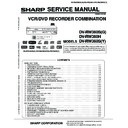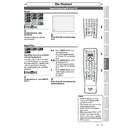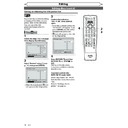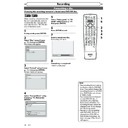Sharp DV-RW360H (serv.man10) User Manual / Operation Manual ▷ View online
2
EN
Precautions
Before you start
Power Cord Protection
CAUTION:
USE OF CONTROLS OR ADJUSTMENTS OR
USE OF CONTROLS OR ADJUSTMENTS OR
PERFORMANCE OF PROCEDURES OTHER THAN
THOSE SPECIFIED HEREIN MAY RESULT IN
HAZARDOUS RADIATION EXPOSURE.
AS THE LASER BEAM USED IN THIS UNIT IS
AS THE LASER BEAM USED IN THIS UNIT IS
HARMFUL TO THE EYES, DO NOT ATTEMPT TO
DISASSEMBLE THE CABINET. REFER SERVICING TO
QUALIFIED PERSONNEL ONLY.
NOTE:
This unit can be used only where the power supply is
AC 220–240V ~ ± 10%, 50Hz ± 0.5%. It cannot be used
elsewhere.
This unit can be used only where the power supply is
AC 220–240V ~ ± 10%, 50Hz ± 0.5%. It cannot be used
elsewhere.
WARNING:
TO REDUCE THE RISK OF FIRE OR ELECTRIC SHOCK,
TO REDUCE THE RISK OF FIRE OR ELECTRIC SHOCK,
DO NOT EXPOSE THIS EQUIPMENT TO RAIN OR
MOISTURE.
TO REDUCE THE RISK OF FIRE OR ELECTRIC
SHOCK, AND ANNOYING INTERFERENCE, USE THE
RECOMMENDED ACCESSORIES ONLY.
TO PREVENT FIRE OR SHOCK HAZARD, DO NOT
EXPOSE THIS APPARATUS TO DRIPPING OR
SPLASHING, NO OBJECTS FILLED WITH LIQUIDS,
SUCH AS VASES, SHOULD BE PLACED ON THE
APPARATUS.
Laser Diode Properties
Material:
GaAs
Wave length:
DVD: 658 nm
CD:
790
nm
Emission Duration: Continuous
Laser output:
Max. 19 mW
To avoid any malfunctions of the unit, and to protect
against electric shock, fire or personal injury, please
observe the following.
• Hold the plug firmly when connecting or disconnecting
against electric shock, fire or personal injury, please
observe the following.
• Hold the plug firmly when connecting or disconnecting
the AC power cord.
• Keep the AC power cord away from heating appliances.
• Never put any heavy object on the AC power cord.
• Do not bundle any cables such as; AC power cord,
• Never put any heavy object on the AC power cord.
• Do not bundle any cables such as; AC power cord,
Round Coaxial cable or other cables that are used to
connect this unit to your TV together. Or never put
any cables on the top panel of this unit. The noise or
disturbance of the picture may be generated.
connect this unit to your TV together. Or never put
any cables on the top panel of this unit. The noise or
disturbance of the picture may be generated.
• Do not attempt to repair or reconstruct the AC power
cord in any way.
• This unit is classified as a CLASS 1 LASER product.
• The CLASS 1 LASER PRODUCT marking is embossed on
• The CLASS 1 LASER PRODUCT marking is embossed on
the rear cover.
• This product contains a low
power laser device. To ensure
continued safety, do not
remove any cover or attempt
to gain access to the inside of
the product. Refer all
servicing to qualified
personnel.
continued safety, do not
remove any cover or attempt
to gain access to the inside of
the product. Refer all
servicing to qualified
personnel.
AV1 (TV)
AV2 (DECODER)
DVD/VCR
DVD
ANTENNA
COAXIAL
S-VIDEO
OUT
AUDIO
OUT
DIGITAL
AUDIO OUT
COMPONENT
VIDEO OUT
L
R
Y
PR
/CR
PB
/CB
OUT
IN
CLASS 1 LASER PRODUCT
CLASSE 1 PRODUIT LASER
PRODUCT CON LASER CLASE 1
CLASSE 1 PRODUIT LASER
PRODUCT CON LASER CLASE 1
Supplied Accessory
• Remote control
with two R6 (AA) size
batteries
batteries
• Round Coaxial cable
For Customer Use:
Read carefully the information located at the bottom
of your unit and enter below the Serial No. Retain this
information for future reference.
Read carefully the information located at the bottom
of your unit and enter below the Serial No. Retain this
information for future reference.
Model No.: VCR/DVD RECORDER COMBINATION: DV-RW360H
Serial No.: __________________________________
Serial No.: __________________________________
• Operation Manual
• Quick Start Guide
Connection to Power
SPECIAL NOTE FOR USERS IN THE U.K.
The mains lead of this product is fitted with a non-
rewireable (moulded) plug incorporating a 3A fuse.
Should the fuse need to be replaced, a BSI or ASTA
approved BS 1362 fuse marked or
rewireable (moulded) plug incorporating a 3A fuse.
Should the fuse need to be replaced, a BSI or ASTA
approved BS 1362 fuse marked or
ASA
and of the same
rating as above, which is also indicated on the pin face of
the plug, must be used. Always refit the fuse cover after
replacing the fuse. Never use the plug without the fuse
cover fitted. In the unlikely event of the socket outlet in
your home not being compatible with the plug supplied,
cut-off the mains plug and fit an appropriate type.
the plug, must be used. Always refit the fuse cover after
replacing the fuse. Never use the plug without the fuse
cover fitted. In the unlikely event of the socket outlet in
your home not being compatible with the plug supplied,
cut-off the mains plug and fit an appropriate type.
DANGER: The fuse from the cut-off plug should be
removed and the cut-off plug destroyed
immediately and disposed of in a safe manner.
Under no circumstances should the cut-off
plug be inserted elsewhere into a 13A socket
outlet, as a serious electric shock may occur.
To fit an appropriate plug to the mains lead,
follow the instructions below:
immediately and disposed of in a safe manner.
Under no circumstances should the cut-off
plug be inserted elsewhere into a 13A socket
outlet, as a serious electric shock may occur.
To fit an appropriate plug to the mains lead,
follow the instructions below:
IMPORTANT: The wires in
the mains lead are coloured
in accordance with the
following code:
the mains lead are coloured
in accordance with the
following code:
Blue: Neutral
Brown: Live
Brown: Live
As the colours of the wires
in the mains lead of this product may not correspond
with the coloured markings identifying the terminals in
your plug, proceed as follows:
- The wire which is coloured blue must be connected to
in the mains lead of this product may not correspond
with the coloured markings identifying the terminals in
your plug, proceed as follows:
- The wire which is coloured blue must be connected to
the plug terminal which is marked N or coloured black.
- The wire which is coloured brown must be connected
to the plug terminal which is marked L or coloured red.
Ensure that neither the brown nor the blue wire is
connected to the earth terminal in your three-pin plug.
Before replacing the plug cover make sure that:
- If the new fitted plug contains a fuse, its value is the
connected to the earth terminal in your three-pin plug.
Before replacing the plug cover make sure that:
- If the new fitted plug contains a fuse, its value is the
same as that removed from the cut-off plug.
- The cord grip is clamped over the sheath of the mains
lead and not simply over the lead wires.
IF YOU HAVE ANY DOUBT, CONSULT A QUALIFIED
ELECTRICIAN.
ELECTRICIAN.
FUSE
BLUE
(Neutral)
BROWN
(Live)
CORD GRIP
OUTER SHEATH OF THE WIRE
Note: A 5A fuse is also acceptable for a non-rewireable
(moulded) plug which is used for this product.
Quick Start Guide for DV-RW360H
Accessories
Connection
How to install the batter-
3
EN
Recording
Disc Playback
Editing
Before you start
Connections
Getting started
Changing the
Setup menu
Others
VCR functions
Before you start
Precautions (cont’d)
Copyright
Manufactured under license from Dolby Laboratories.
“Dolby” and the double-D symbol are trademarks of
Dolby Laboratories.
“Dolby” and the double-D symbol are trademarks of
Dolby Laboratories.
Dolby Digital Recording
“Dolby® Digital Recording enables consumers to record
high-quality video with stereo sound on recordable
DVD discs. The technology, when utilized instead
of PCM recording, also saves recordable disc space,
allowing for higher video resolution or extended
recording time on each DVD. DVDs created using
Dolby Digital Recording will play back on all DVD-Video
players.”
Note: This is true when the players are compatible with
actual recordable DVD discs.
“Dolby® Digital Recording enables consumers to record
high-quality video with stereo sound on recordable
DVD discs. The technology, when utilized instead
of PCM recording, also saves recordable disc space,
allowing for higher video resolution or extended
recording time on each DVD. DVDs created using
Dolby Digital Recording will play back on all DVD-Video
players.”
Note: This is true when the players are compatible with
actual recordable DVD discs.
“DTS” and “DTS Digital Out” are trademarks of Digital
Theater Systems, Inc.
Theater Systems, Inc.
“Kodak Picture CD COMPATIBLE” is a trademark of
Eastman Kodak Company.
Eastman Kodak Company.
is a trademark of DVD Format/Logo Licensing
Corporation.
DivX, DivX Certified, and associated
logos are trademarks of DivX, Inc. and
are used under license.
logos are trademarks of DivX, Inc. and
are used under license.
Recording and playback of any material may require
consent. Please refer particularly to the provisions of the
copyright Act 1956, the Dramatic and Musical Performers
Protection Act 1958, the Performers Protection Acts 1963
and 1972 and to any subsequent statutory enactments
and orders.
consent. Please refer particularly to the provisions of the
copyright Act 1956, the Dramatic and Musical Performers
Protection Act 1958, the Performers Protection Acts 1963
and 1972 and to any subsequent statutory enactments
and orders.
Copy Protection
This unit supports Macrovision copy protection.
On DVD discs that include a copy protection code, if the
contents of the DVD disc are copied using a VCR, the
copy protection code prevents the videotape copy from
playing normally.
On DVD discs that include a copy protection code, if the
contents of the DVD disc are copied using a VCR, the
copy protection code prevents the videotape copy from
playing normally.
U.S. Patent Nos. 4,631,603; 4,819,098; 4,907,093;
5,315,448; and 6,516,132.
5,315,448; and 6,516,132.
This product incorporates copyright protection
technology that is protected by U.S. patents and other
intellectual property rights. Use of this copyright
protection technology must be authorised by
Macrovision, and is intended for home and other
limited viewing uses only unless otherwise authorised
by Macrovision. Reverse engineering or disassembly is
prohibited.
technology that is protected by U.S. patents and other
intellectual property rights. Use of this copyright
protection technology must be authorised by
Macrovision, and is intended for home and other
limited viewing uses only unless otherwise authorised
by Macrovision. Reverse engineering or disassembly is
prohibited.
Warning of Dew Formation
Moisture may form inside the unit under the following
conditions:
• Immediately after a heater is turned on.
• In a steamy or humid room.
• When the unit is suddenly moved from a cold to warm
conditions:
• Immediately after a heater is turned on.
• In a steamy or humid room.
• When the unit is suddenly moved from a cold to warm
environment. If moisture forms inside this unit, it may
not operate properly or damage the video tape. In such
case, turn on the power and wait for more than 2 hours
for the moisture to evaporate.
not operate properly or damage the video tape. In such
case, turn on the power and wait for more than 2 hours
for the moisture to evaporate.
No Fingers or Other Objects Inside
Do not put your fingers or objects on the disc tray or in
the cassette compartment.
the cassette compartment.
Nonuse Periods
• When the unit is not being used, switch the unit to the
standby mode.
• When left unused for a long period of time, the unit
should be unplugged from the household AC outlet.
Location and Handling
• Do not stand the unit vertically. Install the unit in a
horizontal and stable position. Do not place anything
directly on top of the unit. Do not place the unit directly
on top of the TV.
directly on top of the unit. Do not place the unit directly
on top of the TV.
• Depending on the TV, noise or disturbance of the
picture and/or sound may be generated if the unit is
placed too close to your TV. In this case, please ensure
enough space between your TV and the unit.
placed too close to your TV. In this case, please ensure
enough space between your TV and the unit.
• Do not cover or place the unit in enclosed spaces to
prevent excessive temperature build up.
• Keep the distances 20cm around apparatus of
ventilation openings.
• Do not place the unit in direct sunlight, or near heat
sources. Do not place any combustible objects on the
device (candles, etc.).
device (candles, etc.).
• Depending on the environment, the temperature of the
unit may increase slightly. This is not a malfunction.
• Keep the unit away from strong magnetic objects.
• Do not place any object containing water or other
• Do not place any object containing water or other
liquids on the unit. In the event that liquid should enter
the cabinet, unplug the unit immediately and contact
the retailer or service centre approved by SHARP
immediately.
the cabinet, unplug the unit immediately and contact
the retailer or service centre approved by SHARP
immediately.
• Do not remove the unit cabinet. Touching parts
inside the cabinet could result in electric shock and/or
damage to the unit. For service and adjustment inside
the cabinet, call a qualified dealer or service centre
approved by SHARP.
damage to the unit. For service and adjustment inside
the cabinet, call a qualified dealer or service centre
approved by SHARP.
• Be sure to remove a disc and unplug the AC power cord
from the output before carrying the unit.
• Disconnect the mains plug to shut off when find
troubles or not in use.
• The mains plug shall remain readily operable.
• Read both manual instructions to ensure correct and
• Read both manual instructions to ensure correct and
safe installation and interconnection of the unit in
multimedia systems.
multimedia systems.
• When attempting to record copy protected material on
a VCR or other recording device, the copy protection will
activate and the protected material will not be recorded
correctly. In addition, attempting to display copy
protected material on a monitor connected via a VCR,
whether for the purpose of viewing or not, will cause an
inferior quality picture to be displayed. This is not a fault
of the equipment. Please view copy protected material
by connecting the product directly to the monitor.
activate and the protected material will not be recorded
correctly. In addition, attempting to display copy
protected material on a monitor connected via a VCR,
whether for the purpose of viewing or not, will cause an
inferior quality picture to be displayed. This is not a fault
of the equipment. Please view copy protected material
by connecting the product directly to the monitor.
4
EN
Precautions (cont’d)
Before you start
Maintenance
RECOMMENDED MEASURES FOR OPTIMUM PICTURE
EXCELLENCE
EXCELLENCE
This unit is a precision device constructed using
extremely accurate technology.
• The disc cannot be played if the disc drive component is
extremely accurate technology.
• The disc cannot be played if the disc drive component is
worn out or if the internal pick up lens is dirty.
• If this unit still does not perform properly although you
refer to the relevant sections and to “Troubleshooting”
on page 91, the laser optical pickup unit may be dirty.
Consult a SHARP Approved Service Centre for inspection
and cleaning of the laser optical pickup unit.
on page 91, the laser optical pickup unit may be dirty.
Consult a SHARP Approved Service Centre for inspection
and cleaning of the laser optical pickup unit.
Soiling or friction affecting the pickup lens or disc drive
can impair the image quality. At the worst, neither video
nor audio will be played back. To maintain optimum
picture quality, the Player should be serviced (cleaned
and replacement of some parts) every 1,000 hours. Note
that this period varies depending on the environment
(temperature, humidity, dust, etc.) in which the unit is
used. Contact your authorised SHARP supplier for details.
can impair the image quality. At the worst, neither video
nor audio will be played back. To maintain optimum
picture quality, the Player should be serviced (cleaned
and replacement of some parts) every 1,000 hours. Note
that this period varies depending on the environment
(temperature, humidity, dust, etc.) in which the unit is
used. Contact your authorised SHARP supplier for details.
DISC HANDLING
• When you handle a disc, hold it by its edge and try not
to touch the surface of the disc.
• Always store a disc in its protective case when it is not
used.
AUTO HEAD CLEANING
• Automatically cleans video heads as you insert or
remove a cassette, so you can see a clear picture.
• Playback picture may become blurred or interrupted
while the TV programme reception is clear. Dirt
accumulated on the video heads after a long period of
use, or the usage of rental or worn tapes can cause this
problem. If a streaky or snowy picture appears during
playback, the video heads in your unit may need to be
cleaned.
accumulated on the video heads after a long period of
use, or the usage of rental or worn tapes can cause this
problem. If a streaky or snowy picture appears during
playback, the video heads in your unit may need to be
cleaned.
1. Please visit your local Audio/Video store and purchase
a good quality VHS Video Head Cleaner.
2. If a Video Head Cleaner does not solve the problem,
please consult your dealer or an authorized service
centre.
centre.
Notice for Progressive Scan Outputs
Consumers should note that not all high definition
television sets are fully compatible with this product
and may cause artifacts to be displayed in the picture.
In case of picture problems with 525 or 625 progressive
scan output, it is recommended that the user switch the
connection to the ‘standard definition’ output. If there are
questions regarding your TV set compatibility with this
525p or 625p DVD player, please contact our customer
service centre.
television sets are fully compatible with this product
and may cause artifacts to be displayed in the picture.
In case of picture problems with 525 or 625 progressive
scan output, it is recommended that the user switch the
connection to the ‘standard definition’ output. If there are
questions regarding your TV set compatibility with this
525p or 625p DVD player, please contact our customer
service centre.
If There Is Noise Interference on the TV While a
Broadcast Is Being Received
Broadcast Is Being Received
Depending on the reception condition of the TV,
interference may appear on the TV monitor while you
watch a TV broadcast and the unit is left on. This is
not a malfunction of the unit or the TV. To watch a TV
broadcast, turn off the unit.
interference may appear on the TV monitor while you
watch a TV broadcast and the unit is left on. This is
not a malfunction of the unit or the TV. To watch a TV
broadcast, turn off the unit.
“Licensed under one or more of U.S. Pat. 4,972,484,
5,214,678, 5,323,396, 5,530,655, 5,539,829, 5,544,247,
5,606,618, 5,610,985, 5,740,317, 5,777,992, 5,878,080, or
5,960,037.”
5,214,678, 5,323,396, 5,530,655, 5,539,829, 5,544,247,
5,606,618, 5,610,985, 5,740,317, 5,777,992, 5,878,080, or
5,960,037.”
Note
• Remember to read the instructions along with the
video head cleaner before use.
• Clean video heads only when problems occur.
SERVICING
1. Please refer to relevant topics in the “Troubleshooting”
on page 91 before returning the product.
2. Do not attempt to service this unit yourself. Instead,
unplug it and contact a SHARP Approved Service
Centre for inspection.
Centre for inspection.
3. Be sure the service technician uses authorised
replacement parts or their equivalents. Unauthorised
parts may cause fire, electrical shock, or other hazards.
parts may cause fire, electrical shock, or other hazards.
4. Following any service or repair, be sure the service
technician performs safety checks to certify that this
unit is in safe operating order.
unit is in safe operating order.
CLEANING THE CABINET
• Use a soft cloth slightly moistened with a mild detergent
solution. Do not use a solution containing alcohol,
spirits, ammonia or abrasive.
spirits, ammonia or abrasive.
CLEANING DISCS
• When a disc becomes dirty, clean it with a cleaning
cloth. Wipe the disc from the centre out. Do not wipe in
a circular motion.
a circular motion.
• Do not use solvents such as benzine, thinner,
commercially available cleaners, detergent, abrasive
cleaning agents or antistatic spray intended for
analogue records.
cleaning agents or antistatic spray intended for
analogue records.
5
EN
Recording
Disc Playback
Editing
Before you start
Connections
Getting started
Changing the
Setup menu
Others
VCR functions
Table of contents
Before you start
Before you start . . . . . . . . . . . . . . . . . . . . . . . . . . . . . . . . . 2
Precautions. . . . . . . . . . . . . . . . . . . . . . . . . . . . . . . . . . . . . . . . . . . . . 2
Table of contents . . . . . . . . . . . . . . . . . . . . . . . . . . . . . . . . . . . . . . . 5
Features. . . . . . . . . . . . . . . . . . . . . . . . . . . . . . . . . . . . . . . . . . . . . . . . 6
Table of contents . . . . . . . . . . . . . . . . . . . . . . . . . . . . . . . . . . . . . . . 5
Features. . . . . . . . . . . . . . . . . . . . . . . . . . . . . . . . . . . . . . . . . . . . . . . . 6
Symbols used in this Operation Manual . . . . . . . . . . . . . . . . . . . .6
Functional overview . . . . . . . . . . . . . . . . . . . . . . . . . . . . . . . . . . . . 7
Installing batteries in the remote control . . . . . . . . . . . . . . . . . .10
About the remote control . . . . . . . . . . . . . . . . . . . . . . . . . . . . . . . . .10
Child Lock function . . . . . . . . . . . . . . . . . . . . . . . . . . . . . . . . . . . . . . .10
The VCR/DVD recorder Switching . . . . . . . . . . . . . . . . . . . . . . . . .11
Guide to On-Screen Displays . . . . . . . . . . . . . . . . . . . . . . . . . . . . . .11
About the remote control . . . . . . . . . . . . . . . . . . . . . . . . . . . . . . . . .10
Child Lock function . . . . . . . . . . . . . . . . . . . . . . . . . . . . . . . . . . . . . . .10
The VCR/DVD recorder Switching . . . . . . . . . . . . . . . . . . . . . . . . .11
Guide to On-Screen Displays . . . . . . . . . . . . . . . . . . . . . . . . . . . . . .11
Connections . . . . . . . . . . . . . . . . . . . . . . . . . . . . . . . . . . . . 14
Connecting to a TV. . . . . . . . . . . . . . . . . . . . . . . . . . . . . . . . . . . . .14
Connecting to external equipment. . . . . . . . . . . . . . . . . . . . . .15
Connecting to an Audio System. . . . . . . . . . . . . . . . . . . . . . . . .16
Connecting to external equipment. . . . . . . . . . . . . . . . . . . . . .15
Connecting to an Audio System. . . . . . . . . . . . . . . . . . . . . . . . .16
Getting started . . . . . . . . . . . . . . . . . . . . . . . . . . . . . . . . . 17
Easy DVD recording . . . . . . . . . . . . . . . . . . . . . . . . . . . . . . . . . . . .17
Initial setting . . . . . . . . . . . . . . . . . . . . . . . . . . . . . . . . . . . . . . . . . .19
Channel setting. . . . . . . . . . . . . . . . . . . . . . . . . . . . . . . . . . . . . . . .19
Initial setting . . . . . . . . . . . . . . . . . . . . . . . . . . . . . . . . . . . . . . . . . .19
Channel setting. . . . . . . . . . . . . . . . . . . . . . . . . . . . . . . . . . . . . . . .19
Auto Tuning . . . . . . . . . . . . . . . . . . . . . . . . . . . . . . . . . . . . . . . . . . . . . .19
Manual Tuning . . . . . . . . . . . . . . . . . . . . . . . . . . . . . . . . . . . . . . . . . . .20
To select a channel . . . . . . . . . . . . . . . . . . . . . . . . . . . . . . . . . . . . . . .21
To skip a Preset channel. . . . . . . . . . . . . . . . . . . . . . . . . . . . . . . . . . .21
Move . . . . . . . . . . . . . . . . . . . . . . . . . . . . . . . . . . . . . . . . . . . . . . . . . . . . .21
Manual Tuning . . . . . . . . . . . . . . . . . . . . . . . . . . . . . . . . . . . . . . . . . . .20
To select a channel . . . . . . . . . . . . . . . . . . . . . . . . . . . . . . . . . . . . . . .21
To skip a Preset channel. . . . . . . . . . . . . . . . . . . . . . . . . . . . . . . . . . .21
Move . . . . . . . . . . . . . . . . . . . . . . . . . . . . . . . . . . . . . . . . . . . . . . . . . . . . .21
Setting the clock . . . . . . . . . . . . . . . . . . . . . . . . . . . . . . . . . . . . . . .22
Clock Setting . . . . . . . . . . . . . . . . . . . . . . . . . . . . . . . . . . . . . . . . . . . . .22
Auto Clock Setting . . . . . . . . . . . . . . . . . . . . . . . . . . . . . . . . . . . . . . . .22
Auto Clock Setting . . . . . . . . . . . . . . . . . . . . . . . . . . . . . . . . . . . . . . . .22
Selecting the TV aspect ratio . . . . . . . . . . . . . . . . . . . . . . . . . . .23
Recording . . . . . . . . . . . . . . . . . . . . . . . . . . . . . . . . . . . . . . 24
Information on DVD recording. . . . . . . . . . . . . . . . . . . . . . . . . .24
Type of discs. . . . . . . . . . . . . . . . . . . . . . . . . . . . . . . . . . . . . . . . . . . . . .24
Recordable discs . . . . . . . . . . . . . . . . . . . . . . . . . . . . . . . . . . . . . . . . . .24
Recording mode . . . . . . . . . . . . . . . . . . . . . . . . . . . . . . . . . . . . . . . . . .24
Restrictions on recording . . . . . . . . . . . . . . . . . . . . . . . . . . . . . . . . .24
Information on copy control . . . . . . . . . . . . . . . . . . . . . . . . . . . . . .25
Making discs playable in other DVD players (Finalise) . . . . . .25
Usable discs . . . . . . . . . . . . . . . . . . . . . . . . . . . . . . . . . . . . . . . . . . . . . .25
Recordable discs . . . . . . . . . . . . . . . . . . . . . . . . . . . . . . . . . . . . . . . . . .24
Recording mode . . . . . . . . . . . . . . . . . . . . . . . . . . . . . . . . . . . . . . . . . .24
Restrictions on recording . . . . . . . . . . . . . . . . . . . . . . . . . . . . . . . . .24
Information on copy control . . . . . . . . . . . . . . . . . . . . . . . . . . . . . .25
Making discs playable in other DVD players (Finalise) . . . . . .25
Usable discs . . . . . . . . . . . . . . . . . . . . . . . . . . . . . . . . . . . . . . . . . . . . . .25
Formatting a disc . . . . . . . . . . . . . . . . . . . . . . . . . . . . . . . . . . . . . .26
Choosing the recording format of a brand-new DVD-RW disc . .26
Setting Auto Chapter . . . . . . . . . . . . . . . . . . . . . . . . . . . . . . . . . . . . .27
Recording Audio Select (XP). . . . . . . . . . . . . . . . . . . . . . . . . . . . . . .27
Reformatting a disc manually . . . . . . . . . . . . . . . . . . . . . . . . . . . . .28
Setting Auto Chapter . . . . . . . . . . . . . . . . . . . . . . . . . . . . . . . . . . . . .27
Recording Audio Select (XP). . . . . . . . . . . . . . . . . . . . . . . . . . . . . . .27
Reformatting a disc manually . . . . . . . . . . . . . . . . . . . . . . . . . . . . .28
Selecting the Sound mode. . . . . . . . . . . . . . . . . . . . . . . . . . . . . .29
Setting External Input Audio . . . . . . . . . . . . . . . . . . . . . . . . . . . . . .29
Setting Bilingual Recording Audio . . . . . . . . . . . . . . . . . . . . . . . . .29
Setting Bilingual Recording Audio . . . . . . . . . . . . . . . . . . . . . . . . .29
Basic recording . . . . . . . . . . . . . . . . . . . . . . . . . . . . . . . . . . . . . . . .30
One-touch Timer Recording (OTR) . . . . . . . . . . . . . . . . . . . . . .31
Timer Recording . . . . . . . . . . . . . . . . . . . . . . . . . . . . . . . . . . . . . . .32
One-touch Timer Recording (OTR) . . . . . . . . . . . . . . . . . . . . . .31
Timer Recording . . . . . . . . . . . . . . . . . . . . . . . . . . . . . . . . . . . . . . .32
Checking, cancelling, or correcting the timer
programming information . . . . . . . . . . . . . . . . . . . . . . . . . . . . . . . .33
To stop the timer recording in progress . . . . . . . . . . . . . . . . . . .33
If the timer programming did not complete correctly . . . . . .33
Hints for Timer Recording . . . . . . . . . . . . . . . . . . . . . . . . . . . . . . . . .34
programming information . . . . . . . . . . . . . . . . . . . . . . . . . . . . . . . .33
To stop the timer recording in progress . . . . . . . . . . . . . . . . . . .33
If the timer programming did not complete correctly . . . . . .33
Hints for Timer Recording . . . . . . . . . . . . . . . . . . . . . . . . . . . . . . . . .34
Satellite Link . . . . . . . . . . . . . . . . . . . . . . . . . . . . . . . . . . . . . . . . . .35
Settings for external equipment . . . . . . . . . . . . . . . . . . . . . . . .36
Settings for external equipment . . . . . . . . . . . . . . . . . . . . . . . .36
Connection to external equipment . . . . . . . . . . . . . . . . . . . . . . . .36
Recording from external equipment. . . . . . . . . . . . . . . . . . . . . . .37
Recording from external equipment. . . . . . . . . . . . . . . . . . . . . . .37
Dubbing Mode . . . . . . . . . . . . . . . . . . . . . . . . . . . . . . . . . . . . . . . .38
Setting a disc to protect . . . . . . . . . . . . . . . . . . . . . . . . . . . . . . . .40
Finalising discs . . . . . . . . . . . . . . . . . . . . . . . . . . . . . . . . . . . . . . . .40
Setting a disc to protect . . . . . . . . . . . . . . . . . . . . . . . . . . . . . . . .40
Finalising discs . . . . . . . . . . . . . . . . . . . . . . . . . . . . . . . . . . . . . . . .40
Auto finalise . . . . . . . . . . . . . . . . . . . . . . . . . . . . . . . . . . . . . . . . . . . . . .41
Disc Playback . . . . . . . . . . . . . . . . . . . . . . . . . . . . . . . . . . . 42
Information on playing back DVDs. . . . . . . . . . . . . . . . . . . . . .42
Playable discs. . . . . . . . . . . . . . . . . . . . . . . . . . . . . . . . . . . . . . . . . . . . .42
Colour systems . . . . . . . . . . . . . . . . . . . . . . . . . . . . . . . . . . . . . . . . . . .42
Region codes . . . . . . . . . . . . . . . . . . . . . . . . . . . . . . . . . . . . . . . . . . . . .42
Playing back on DivX® file . . . . . . . . . . . . . . . . . . . . . . . . . . . . . . . . .42
Colour systems . . . . . . . . . . . . . . . . . . . . . . . . . . . . . . . . . . . . . . . . . . .42
Region codes . . . . . . . . . . . . . . . . . . . . . . . . . . . . . . . . . . . . . . . . . . . . .42
Playing back on DivX® file . . . . . . . . . . . . . . . . . . . . . . . . . . . . . . . . .42
Basic playback . . . . . . . . . . . . . . . . . . . . . . . . . . . . . . . . . . . . . . . . .43
Hint for DVD playback . . . . . . . . . . . . . . . . . . . . . . . . . . . . . . . . . . . .43
Playing back a DVD-RW / DVD-R / DVD+RW / DVD+R disc . .43
Playing back a DVD-Video / CD / Video CD. . . . . . . . . . . . . . . . .44
Playing back an MP3 / JPEG . . . . . . . . . . . . . . . . . . . . . . . . . . . . . . .44
Playing back a DivX® . . . . . . . . . . . . . . . . . . . . . . . . . . . . . . . . . . . . . .45
Playing back discs using the Disc menu . . . . . . . . . . . . . . . . . . .47
Playing back a disc using the Title menu. . . . . . . . . . . . . . . . . . .48
Playing back a DVD-RW / DVD-R / DVD+RW / DVD+R disc . .43
Playing back a DVD-Video / CD / Video CD. . . . . . . . . . . . . . . . .44
Playing back an MP3 / JPEG . . . . . . . . . . . . . . . . . . . . . . . . . . . . . . .44
Playing back a DivX® . . . . . . . . . . . . . . . . . . . . . . . . . . . . . . . . . . . . . .45
Playing back discs using the Disc menu . . . . . . . . . . . . . . . . . . .47
Playing back a disc using the Title menu. . . . . . . . . . . . . . . . . . .48
PBC function for Video CDs . . . . . . . . . . . . . . . . . . . . . . . . . . . . .48
Playing back a Video CD using the Title menu . . . . . . . . . . . . .48
Cancelling and Recalling the PBC function. . . . . . . . . . . . . . . . .49
Cancelling and Recalling the PBC function. . . . . . . . . . . . . . . . .49
Special playback . . . . . . . . . . . . . . . . . . . . . . . . . . . . . . . . . . . . . . .49
Resume playback . . . . . . . . . . . . . . . . . . . . . . . . . . . . . . . . . . . . . . . . .49
Fast forward / Fast reverse . . . . . . . . . . . . . . . . . . . . . . . . . . . . . . . .50
Skipping TV commercials during playback . . . . . . . . . . . . . . . . .50
Pause. . . . . . . . . . . . . . . . . . . . . . . . . . . . . . . . . . . . . . . . . . . . . . . . . . . . .51
Rapid Play . . . . . . . . . . . . . . . . . . . . . . . . . . . . . . . . . . . . . . . . . . . . . . . .51
Step by step playback. . . . . . . . . . . . . . . . . . . . . . . . . . . . . . . . . . . . .52
Slow forward / Slow reverse playback . . . . . . . . . . . . . . . . . . . . .52
Zoom. . . . . . . . . . . . . . . . . . . . . . . . . . . . . . . . . . . . . . . . . . . . . . . . . . . . .53
Marker Setup . . . . . . . . . . . . . . . . . . . . . . . . . . . . . . . . . . . . . . . . . . . . .53
Fast forward / Fast reverse . . . . . . . . . . . . . . . . . . . . . . . . . . . . . . . .50
Skipping TV commercials during playback . . . . . . . . . . . . . . . . .50
Pause. . . . . . . . . . . . . . . . . . . . . . . . . . . . . . . . . . . . . . . . . . . . . . . . . . . . .51
Rapid Play . . . . . . . . . . . . . . . . . . . . . . . . . . . . . . . . . . . . . . . . . . . . . . . .51
Step by step playback. . . . . . . . . . . . . . . . . . . . . . . . . . . . . . . . . . . . .52
Slow forward / Slow reverse playback . . . . . . . . . . . . . . . . . . . . .52
Zoom. . . . . . . . . . . . . . . . . . . . . . . . . . . . . . . . . . . . . . . . . . . . . . . . . . . . .53
Marker Setup . . . . . . . . . . . . . . . . . . . . . . . . . . . . . . . . . . . . . . . . . . . . .53
Search . . . . . . . . . . . . . . . . . . . . . . . . . . . . . . . . . . . . . . . . . . . . . . . .54
Title / Chapter search . . . . . . . . . . . . . . . . . . . . . . . . . . . . . . . . . . . . .54
Track search . . . . . . . . . . . . . . . . . . . . . . . . . . . . . . . . . . . . . . . . . . . . . .54
Direct Search . . . . . . . . . . . . . . . . . . . . . . . . . . . . . . . . . . . . . . . . . . . . .55
Time search. . . . . . . . . . . . . . . . . . . . . . . . . . . . . . . . . . . . . . . . . . . . . . .55
Track search . . . . . . . . . . . . . . . . . . . . . . . . . . . . . . . . . . . . . . . . . . . . . .54
Direct Search . . . . . . . . . . . . . . . . . . . . . . . . . . . . . . . . . . . . . . . . . . . . .55
Time search. . . . . . . . . . . . . . . . . . . . . . . . . . . . . . . . . . . . . . . . . . . . . . .55
Repeat/Random/Programme playback / Slide Show. . . . . .56
Repeat playback . . . . . . . . . . . . . . . . . . . . . . . . . . . . . . . . . . . . . . . . . .56
Random playback. . . . . . . . . . . . . . . . . . . . . . . . . . . . . . . . . . . . . . . . .57
Programme playback . . . . . . . . . . . . . . . . . . . . . . . . . . . . . . . . . . . . .58
Slide Show. . . . . . . . . . . . . . . . . . . . . . . . . . . . . . . . . . . . . . . . . . . . . . . .58
DivX® VOD. . . . . . . . . . . . . . . . . . . . . . . . . . . . . . . . . . . . . . . . . . . . . . . .59
Random playback. . . . . . . . . . . . . . . . . . . . . . . . . . . . . . . . . . . . . . . . .57
Programme playback . . . . . . . . . . . . . . . . . . . . . . . . . . . . . . . . . . . . .58
Slide Show. . . . . . . . . . . . . . . . . . . . . . . . . . . . . . . . . . . . . . . . . . . . . . . .58
DivX® VOD. . . . . . . . . . . . . . . . . . . . . . . . . . . . . . . . . . . . . . . . . . . . . . . .59
Selecting the format of audio and video. . . . . . . . . . . . . . . . .59
Switching subtitles. . . . . . . . . . . . . . . . . . . . . . . . . . . . . . . . . . . . . . . .59
Switching audio soundtrack. . . . . . . . . . . . . . . . . . . . . . . . . . . . . . .60
Switching virtual surround system. . . . . . . . . . . . . . . . . . . . . . . . .60
Switching camera angles. . . . . . . . . . . . . . . . . . . . . . . . . . . . . . . . . .61
Reducing block noise . . . . . . . . . . . . . . . . . . . . . . . . . . . . . . . . . . . . .61
Switching audio soundtrack. . . . . . . . . . . . . . . . . . . . . . . . . . . . . . .60
Switching virtual surround system. . . . . . . . . . . . . . . . . . . . . . . . .60
Switching camera angles. . . . . . . . . . . . . . . . . . . . . . . . . . . . . . . . . .61
Reducing block noise . . . . . . . . . . . . . . . . . . . . . . . . . . . . . . . . . . . . .61
Editing . . . . . . . . . . . . . . . . . . . . . . . . . . . . . . . . . . . . . . . . . 62
Information on disc editing. . . . . . . . . . . . . . . . . . . . . . . . . . . . .62
Guide to a title list . . . . . . . . . . . . . . . . . . . . . . . . . . . . . . . . . . . . . . . .62
Edit the recorded disc. . . . . . . . . . . . . . . . . . . . . . . . . . . . . . . . . . . . .62
Editing discs . . . . . . . . . . . . . . . . . . . . . . . . . . . . . . . . . . . . . . . . . . . . . .63
Notes for deleting titles . . . . . . . . . . . . . . . . . . . . . . . . . . . . . . . . . . .63
Edit the recorded disc. . . . . . . . . . . . . . . . . . . . . . . . . . . . . . . . . . . . .62
Editing discs . . . . . . . . . . . . . . . . . . . . . . . . . . . . . . . . . . . . . . . . . . . . . .63
Notes for deleting titles . . . . . . . . . . . . . . . . . . . . . . . . . . . . . . . . . . .63
Editing discs . . . . . . . . . . . . . . . . . . . . . . . . . . . . . . . . . . . . . . . . . . .64
Deleting titles. . . . . . . . . . . . . . . . . . . . . . . . . . . . . . . . . . . . . . . . . . . . .64
Editing title names . . . . . . . . . . . . . . . . . . . . . . . . . . . . . . . . . . . . . . .65
Guide to edit title name . . . . . . . . . . . . . . . . . . . . . . . . . . . . . . . . . . .66
Adding or deleting chapter marks . . . . . . . . . . . . . . . . . . . . . . . . .67
Setting pictures for thumbnails. . . . . . . . . . . . . . . . . . . . . . . . . . . .69
Deleting a part of a title . . . . . . . . . . . . . . . . . . . . . . . . . . . . . . . . . . .70
Dividing a title . . . . . . . . . . . . . . . . . . . . . . . . . . . . . . . . . . . . . . . . . . . .72
Combining titles . . . . . . . . . . . . . . . . . . . . . . . . . . . . . . . . . . . . . . . . . .73
Adding titles to a Playlist . . . . . . . . . . . . . . . . . . . . . . . . . . . . . . . . . .74
Erasing all Playlist . . . . . . . . . . . . . . . . . . . . . . . . . . . . . . . . . . . . . . . . .75
Setting or releasing the title protection. . . . . . . . . . . . . . . . . . . .76
Setting or clearing all chapter marks in one title . . . . . . . . . . .77
Editing title names . . . . . . . . . . . . . . . . . . . . . . . . . . . . . . . . . . . . . . .65
Guide to edit title name . . . . . . . . . . . . . . . . . . . . . . . . . . . . . . . . . . .66
Adding or deleting chapter marks . . . . . . . . . . . . . . . . . . . . . . . . .67
Setting pictures for thumbnails. . . . . . . . . . . . . . . . . . . . . . . . . . . .69
Deleting a part of a title . . . . . . . . . . . . . . . . . . . . . . . . . . . . . . . . . . .70
Dividing a title . . . . . . . . . . . . . . . . . . . . . . . . . . . . . . . . . . . . . . . . . . . .72
Combining titles . . . . . . . . . . . . . . . . . . . . . . . . . . . . . . . . . . . . . . . . . .73
Adding titles to a Playlist . . . . . . . . . . . . . . . . . . . . . . . . . . . . . . . . . .74
Erasing all Playlist . . . . . . . . . . . . . . . . . . . . . . . . . . . . . . . . . . . . . . . . .75
Setting or releasing the title protection. . . . . . . . . . . . . . . . . . . .76
Setting or clearing all chapter marks in one title . . . . . . . . . . .77
Changing the Setup menu . . . . . . . . . . . . . . . . . . . . . . . 78
Tour of the Setup menu . . . . . . . . . . . . . . . . . . . . . . . . . . . . . . . .78
Language setting . . . . . . . . . . . . . . . . . . . . . . . . . . . . . . . . . . . . . .79
Display setting . . . . . . . . . . . . . . . . . . . . . . . . . . . . . . . . . . . . . . . .80
Audio setting . . . . . . . . . . . . . . . . . . . . . . . . . . . . . . . . . . . . . . . . . .81
Video setting . . . . . . . . . . . . . . . . . . . . . . . . . . . . . . . . . . . . . . . . . .83
DVD-Videos Parental Lock level. . . . . . . . . . . . . . . . . . . . . . . . .85
Language setting . . . . . . . . . . . . . . . . . . . . . . . . . . . . . . . . . . . . . .79
Display setting . . . . . . . . . . . . . . . . . . . . . . . . . . . . . . . . . . . . . . . .80
Audio setting . . . . . . . . . . . . . . . . . . . . . . . . . . . . . . . . . . . . . . . . . .81
Video setting . . . . . . . . . . . . . . . . . . . . . . . . . . . . . . . . . . . . . . . . . .83
DVD-Videos Parental Lock level. . . . . . . . . . . . . . . . . . . . . . . . .85
VCR functions . . . . . . . . . . . . . . . . . . . . . . . . . . . . . . . . . . 87
Playback . . . . . . . . . . . . . . . . . . . . . . . . . . . . . . . . . . . . . . . . . . . . . .87
Recording and One-touch Timer Recording (OTR) . . . . . . . .87
Recording and One-touch Timer Recording (OTR) . . . . . . . .87
Basic Recording. . . . . . . . . . . . . . . . . . . . . . . . . . . . . . . . . . . . . . . . . . .87
One-touch Timer Recording . . . . . . . . . . . . . . . . . . . . . . . . . . . . . . .88
One-touch Timer Recording . . . . . . . . . . . . . . . . . . . . . . . . . . . . . . .88
Search . . . . . . . . . . . . . . . . . . . . . . . . . . . . . . . . . . . . . . . . . . . . . . . .89
Index search . . . . . . . . . . . . . . . . . . . . . . . . . . . . . . . . . . . . . . . . . . . . . .89
Time search. . . . . . . . . . . . . . . . . . . . . . . . . . . . . . . . . . . . . . . . . . . . . . .89
Time search. . . . . . . . . . . . . . . . . . . . . . . . . . . . . . . . . . . . . . . . . . . . . . .89
Other operations . . . . . . . . . . . . . . . . . . . . . . . . . . . . . . . . . . . . . .90
Hi-Fi Stereo Sound System . . . . . . . . . . . . . . . . . . . . . . . . . . . . .90
Hi-Fi Stereo Sound System . . . . . . . . . . . . . . . . . . . . . . . . . . . . .90
Others . . . . . . . . . . . . . . . . . . . . . . . . . . . . . . . . . . . . . . . . . 91
Troubleshooting . . . . . . . . . . . . . . . . . . . . . . . . . . . . . . . . . . . . . . .91
Language code . . . . . . . . . . . . . . . . . . . . . . . . . . . . . . . . . . . . . . . .95
Glossary. . . . . . . . . . . . . . . . . . . . . . . . . . . . . . . . . . . . . . . . . . . . . . .96
Specifications . . . . . . . . . . . . . . . . . . . . . . . . . . . . . . . . . . . . . . . . .97
TERMS OF GUARANTEE. . . . . . . . . . . . . . . . . . . . . . . . . . . . . . . . .99
Language code . . . . . . . . . . . . . . . . . . . . . . . . . . . . . . . . . . . . . . . .95
Glossary. . . . . . . . . . . . . . . . . . . . . . . . . . . . . . . . . . . . . . . . . . . . . . .96
Specifications . . . . . . . . . . . . . . . . . . . . . . . . . . . . . . . . . . . . . . . . .97
TERMS OF GUARANTEE. . . . . . . . . . . . . . . . . . . . . . . . . . . . . . . . .99