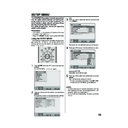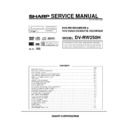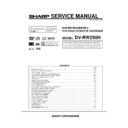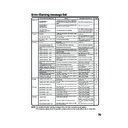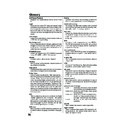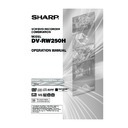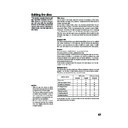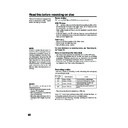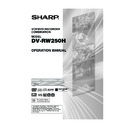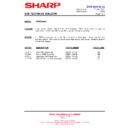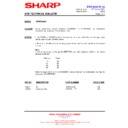Sharp DV-RW250H (serv.man7) User Manual / Operation Manual ▷ View online
19
SETUP MENU
The SETUP MENU consists of several menus where
you can make various settings concerning lan-
guage, audio functions, and images. In addition, this
menu includes a clock, channel and other things
that require setting just after purchase.
For details of each menu, see the corresponding
section in this chapter.
you can make various settings concerning lan-
guage, audio functions, and images. In addition, this
menu includes a clock, channel and other things
that require setting just after purchase.
For details of each menu, see the corresponding
section in this chapter.
Preparation:
• Turn ON the TV and select its AV channel (this may
be labelled EXT / AUX etc.)
• Press
OPERATE button to turn on the VCR/DVD.
Using the SETUP MENU
The following example shows the basic setting proce-
dure of the SETUP MENU. The remote control keys
that operate the SETUP MENU are displayed at the
bottom of the screen.
dure of the SETUP MENU. The remote control keys
that operate the SETUP MENU are displayed at the
bottom of the screen.
1
Press SETUP while the DVD and video tape are
stopped.
The SETUP MENU screen will appear.
stopped.
The SETUP MENU screen will appear.
2
Press
or
to select the desired menu and press
ENTER.
The submenu screen of the selected menu will ap-
The submenu screen of the selected menu will ap-
pear.
3
Press
or
to select the desired submenu and
press ENTER.
The screen for the selected submenu will appear.
4
Press
or
to select the desired item you want,
and press ENTER.
Selectable items will be listed.
Selectable items will be listed.
5
Press
or
to select the desired item and press
ENTER.
This completes the setting procedure.
• To return to the previous screen, press RETURN.
• To close the SETUP MENU, press SETUP.
This completes the setting procedure.
• To return to the previous screen, press RETURN.
• To close the SETUP MENU, press SETUP.
NOTES:
• For items that require different operations from the
• For items that require different operations from the
basic setting procedure, the setting procedure is de-
scribed in each individual section.
scribed in each individual section.
• The item which is indicated by red colour cannot be
selected.
TIMER REC SET
SYSTEM SETUP
AV SETUP
REC SETUP
CHANNEL SETUP
OTHER
SETUP MENU
ENTER
RETURN
SETUP
ENTER
BACK
END
SELECT
TIMER REC SET
SYSTEM SETUP
AV SETUP
REC SETUP
CHANNEL SETUP
OTHER
LANGUAGE
PARENTAL
CLOCK
DISC SETUP
OTHER
SETUP MENU
RETURN
SETUP
ENTER
BACK
END
SELECT
ENTER
TIMER REC SET
SYSTEM SETUP
AV SETUP
REC SETUP
CHANNEL SETUP
OTHER
SETUP MENU
LANGUAGE
PARENTAL
CLOCK
DISC SETUP
OTHER
LANGUAGE
OSD LANGUAGE
DVD MENU
AUDIO
SUBTITLE
DVD MENU
AUDIO
SUBTITLE
ENGLISH
ENGLISH
ENGLISH
AUTOMATIC
ENGLISH
RETURN
SETUP
ENTER
BACK
END
SELECT
ENTER
TIMER REC SET
SYSTEM SETUP
AV SETUP
REC SETUP
CHANNEL SETUP
OTHER
SETUP MENU
LANGUAGE
PARENTAL
CLOCK
DISC SETUP
OTHER
LANGUAGE
OSD LANGUAGE
DVD MENU
AUDIO
SUBTITLE
DVD MENU
AUDIO
SUBTITLE
RETURN
SETUP
ENTER
BACK
END
ENGLISH
ENGLISH
ENGLISH
AUTOMATIC
ENGLISH
SELECT
ENGLISH
FRANCAIS
ESPANOL
DEUTSCH
ITALIANO
OTHER
AUTOMATIC
OFF
ENTER
2D50901A P19-29
7/20/04, 12:23 PM
19
20
Setting the language
You can choose the language of the menu screen,
DVD menu, DVD audio and subtitles.
DVD menu, DVD audio and subtitles.
Preparation:
• Turn ON the TV and select its AV channel (this may
be labelled EXT / AUX etc.)
• Select “LANGUAGE” from “SYSTEM SETUP”. For
the procedure, see steps 1 to 3 in “Using the SETUP
MENU” on page 19.
MENU” on page 19.
OSD LANGUAGE
You can set the language for on screen display.
Select “OSD LANGUAGE” and select the language from
the list below.
Select “OSD LANGUAGE” and select the language from
the list below.
Selectable languages:
ENGLISH, FRANCAIS, ESPANOL, DEUTSCH,
ITALIANO
ITALIANO
DVD MENU
When several menu languages are recorded on a DVD,
you can select the language to be used for the DVD
menu.
Select “DVD MENU” and select the language from the
list below.
you can select the language to be used for the DVD
menu.
Select “DVD MENU” and select the language from the
list below.
Selectable languages:
ENGLISH, FRANCAIS, ESPANOL, DEUTSCH,
ITALIANO
The selected language is the first priority menu lan-
guage.
ITALIANO
The selected language is the first priority menu lan-
guage.
OTHER
If you want to select another language, before press-
ing ENTER, input the language code by using the
numeric keys. (See the Language code list on page
78). Then press ENTER.
• If you input a wrong number, press CANCEL.
If you want to select another language, before press-
ing ENTER, input the language code by using the
numeric keys. (See the Language code list on page
78). Then press ENTER.
• If you input a wrong number, press CANCEL.
AUDIO
When several audio languages are recorded on a DVD,
you can select the audio language to be played back.
The selected language remains in effect after the power
is turned off or the disc is replaced.
Select “AUDIO” and select the audio language from the
list below.
you can select the audio language to be played back.
The selected language remains in effect after the power
is turned off or the disc is replaced.
Select “AUDIO” and select the audio language from the
list below.
Selectable languages:
ENGLISH, FRANCAIS, ESPANOL, DEUTSCH,
ITALIANO
The language you have selected will play if it is re-
corded on the disc.
ITALIANO
The language you have selected will play if it is re-
corded on the disc.
ORIGINAL
The unit will select the first priority language of each
disc.
The unit will select the first priority language of each
disc.
OTHER
If you want to select another language, before press-
ing ENTER, input the language code by using the
numeric keys. (See the Language code list on page
78). Then press ENTER.
• If you input a wrong number, press CANCEL.
If you want to select another language, before press-
ing ENTER, input the language code by using the
numeric keys. (See the Language code list on page
78). Then press ENTER.
• If you input a wrong number, press CANCEL.
NOTE:
If the selected language is not recorded on the disc,
the first-priority language is selected.
If the selected language is not recorded on the disc,
the first-priority language is selected.
SUBTITLE
When several subtitles languages are recorded on DVD,
you can select the language to be used for the sub-
titles. The selected language remains in effect after the
power is turned off or the disc is replaced.
Select “SUBTITLE” and select the menu language from
the list below.
you can select the language to be used for the sub-
titles. The selected language remains in effect after the
power is turned off or the disc is replaced.
Select “SUBTITLE” and select the menu language from
the list below.
Selectable languages:
ENGLISH, FRANCAIS, ESPANOL, DEUTSCH,
ITALIANO
The subtitle is displayed with the selected language
if it is recorded on the disc.
ITALIANO
The subtitle is displayed with the selected language
if it is recorded on the disc.
OTHER
If you want to select another language, before press-
ing ENTER, input the language code by using the
numeric keys. (See the Language code list on page
78). Then press ENTER.
• If you input a wrong number, press CANCEL.
If you want to select another language, before press-
ing ENTER, input the language code by using the
numeric keys. (See the Language code list on page
78). Then press ENTER.
• If you input a wrong number, press CANCEL.
AUTOMATIC
• The unit will automatically select the same language
• The unit will automatically select the same language
in the AUDIO setting.
• When the unit selects the same language as the
AUDIO setting, the subtitles will not appear during
playback.
playback.
• When you do not use the same language as the
AUDIO setting, the subtitles will appear during play-
back.
back.
OFF
Subtitles do not appear.
Subtitles do not appear.
NOTE:
If the selected language is not recorded on the disc,
the first-priority language is selected.
If the selected language is not recorded on the disc,
the first-priority language is selected.
TIMER REC SET
SYSTEM SETUP
AV SETUP
REC SETUP
CHANNEL SETUP
OTHER
SETUP MENU
LANGUAGE
PARENTAL
CLOCK
DISC SETUP
OTHER
LANGUAGE
OSD LANGUAGE
DVD MENU
AUDIO
SUBTITLE
DVD MENU
AUDIO
SUBTITLE
ENGLISH
ENGLISH
ENGLISH
AUTOMATIC
ENGLISH
RETURN
SETUP
ENTER
BACK
END
SELECT
ENTER
2D50901A P19-29
7/20/04, 12:23 PM
20
21
Setting the parental control
Some discs are specified as not suitable for chil-
dren. This unit can prevent playback of such discs.
dren. This unit can prevent playback of such discs.
Preparation:
• Turn ON the TV and select its AV channel (this may
be labelled EXT / AUX etc.)
• Select “PARENTAL” from “SYSTEM SETUP”. For the
procedure, see steps 1 to 3 in “Using the SETUP
MENU” on page 19.
MENU” on page 19.
NOTES:
• The selected level will apply to operations executed
• The selected level will apply to operations executed
after this.
• The unit cannot restrict playback of some discs.
• Some discs may not be encoded with specific rating
• Some discs may not be encoded with specific rating
level information though its disc jacket says “adult”.
Parental control will not work with those discs.
Parental control will not work with those discs.
• If you forget your password, open the disc tray; if there
is a disc inside then remove it and close the tray.
To reset the code press and hold the number 7 but-
ton on the remote control, then press and hold the
STOP button on the front panel at the same time.
The On-Screen Display will show “PARENTAL UN-
LOCK”. You can now set a new password.
To reset the code press and hold the number 7 but-
ton on the remote control, then press and hold the
STOP button on the front panel at the same time.
The On-Screen Display will show “PARENTAL UN-
LOCK”. You can now set a new password.
Temporarily cancelling parental control
Parental control can temporarily be cancelled with some
DVDs.
DVDs.
1
Playback a DVD. (See page 30.)
2
If the DVD disc has been designed to temporarily
cancel the rating level, the screen that follows the
“READING” screen will change. If you select “YES”
with the ENTER, the message “YOUR DISC EX-
CEEDS THE PARENTAL CONTROL LEVEL 1.” will
then appear.
cancel the rating level, the screen that follows the
“READING” screen will change. If you select “YES”
with the ENTER, the message “YOUR DISC EX-
CEEDS THE PARENTAL CONTROL LEVEL 1.” will
then appear.
3
If you wish to cancel the set rating level temporarily,
select “PARENTAL CONTROL LEVEL” with
select “PARENTAL CONTROL LEVEL” with
or
, then press ENTER. If the password has been
selected, the password input screen will appear.
Alternatively, if the password has not been set, play-
back will commence. If you don’t know (or have
forgotten) the password, select “CANCEL PIC-
TURE”.
The setting screen will disappear. Press OPEN/
CLOSE to remove the disc.
Alternatively, if the password has not been set, play-
back will commence. If you don’t know (or have
forgotten) the password, select “CANCEL PIC-
TURE”.
The setting screen will disappear. Press OPEN/
CLOSE to remove the disc.
4
Use the numeric keys to input the password.
• To interrupt the input process, press RETURN.
• To interrupt the input process, press RETURN.
5
Press ENTER.
6
Playback will commence if the entered password
was correct.
was correct.
NOTE:
This temporary cancellation of the rating level will re-
main active until the disc is ejected.
When the disc is ejected, the original rating level will be
set again automatically.
This temporary cancellation of the rating level will re-
main active until the disc is ejected.
When the disc is ejected, the original rating level will be
set again automatically.
Selecting parental control
Select “PARENTAL” and select the parental control level
from the list below.
from the list below.
Level OFF: Parental control is turned off.
Level 1:
Level 1:
Adult discs and general discs (R-rated
discs included) cannot be played back.
discs included) cannot be played back.
Level 2 to 3: Adult discs and R-rated discs cannot
be played back.
Level 4 to 7: Adult discs cannot be played back.
(Level 4 to 7 discs contain content chil-
dren age 15 and younger may not see.)
dren age 15 and younger may not see.)
Level 8:
All discs can be played back without
restriction.
restriction.
Select from level 1 to level 8.
On a scale of 1- 8, “1” is the most restrictive.
On a scale of 1- 8, “1” is the most restrictive.
To lock the selected parental control level
1
To lock the selected parental control level, press
or
to select “PASSWORD”.
2
Use the numeric keys to input a 4-digit password.
• If you input a wrong number, press CANCEL.
• Be sure to remember this number!
• Be sure to remember this number!
3
Press ENTER.
To cancel the locked parental control level
1
Select “PASSWORD” shown in step 1 of the above
section and use the numeric keys to input the pass-
word.
section and use the numeric keys to input the pass-
word.
2
Press ENTER.
The locked mark “
The locked mark “
” will change to an unlocked
mark “
”.
Then, you can change the parental control level,
or enter a new password.
or enter a new password.
----
change to
1234
TIMER REC SET
SYSTEM SETUP
AV SETUP
REC SETUP
CHANNEL SETUP
OTHER
LANGUAGE
PARENTAL
CLOCK
DISC SETUP
OTHER
PARENTAL
PASSWORD
PARENTAL
PARENTAL
SETUP MENU
RETURN
SETUP
ENTER
BACK
END
DELETE
- - - -
INPUT NO.
0
9
CANCEL
SELECT
PARENTAL
OFF
ENTER
YOUR DISC EXCEEDS THE PARENTAL
CONTROL LEVEL 1.
PARENTAL CONTROL LEVEL
CANCEL PICTURE
2D50901A P19-29
7/20/04, 12:23 PM
21
22
You can format, protect, or finalise a disc.
Preparation:
• Turn ON the TV and select its AV channel (this may
be labelled EXT / AUX etc.)
• Select “DISC SETUP” from “SYSTEM SETUP”. For
the procedure, see steps 1 to 3 in “Using the SETUP
MENU” on page 19.
MENU” on page 19.
REFORMAT
You can format a recorded DVD-RW.
Check the content of the disc before format. If you for-
mat the disc, the recorded content of the disc will be
erased.
To format a DVD in the Video mode, select “REFOR-
MAT AS DVD VIDEO”, and to format it in the VR mode,
select “REFORMAT AS DVD VR”.
The screen below will appear.
Check the content of the disc before format. If you for-
mat the disc, the recorded content of the disc will be
erased.
To format a DVD in the Video mode, select “REFOR-
MAT AS DVD VIDEO”, and to format it in the VR mode,
select “REFORMAT AS DVD VR”.
The screen below will appear.
• When you select “START” and press ENTER, format
will start. The screen below will appear.
• When you select “CANCEL” and press ENTER, the
DISC SETUP screen will appear.
NOTES:
• You cannot format Ver. 1.0 DVD-RW and DVD-R.
• You cannot format a disc if the disc protection is “ON”.
• You cannot format Ver. 1.0 DVD-RW and DVD-R.
• You cannot format a disc if the disc protection is “ON”.
In such a case, be sure to cancel the disc protection
(see page 23) before format.
(see page 23) before format.
• During formatting, finalising and undo finalising, the
progress will be shown by “–” in the front display
window.
window.
Setting the clock / Setting the disc
/01/04 00:00
01
27/09/04 10:20
0
Your VCR/DVD is fitted with a 24 hour clock.
You must set the date and time for timer record-
ings.
You must set the date and time for timer record-
ings.
Preparation:
• Turn ON the TV and select its AV channel (this may
be labelled EXT / AUX etc.)
• Select "CLOCK" from the "SYSTEM SETUP" sec-
tion of the SETUP MENU and press ENTER (For the
full procedure, see steps 1 to 3 in "Using the SETUP
MENU" on page 19).
full procedure, see steps 1 to 3 in "Using the SETUP
MENU" on page 19).
Ex.: Setting the clock to “10:20” September, 27th, 2004.
1
Select the desired items using
or
(date,
month, year, hour and minute), then press ENTER.
2
Press
or
to set the value of the selected item.
3
Repeat steps 1 and 2 to set the date, year and
present time, and press ENTER. The SETUP
MENU will close.
This completes clock time setting.
present time, and press ENTER. The SETUP
MENU will close.
This completes clock time setting.
To set the AUTO TIME
1
Select “AUTO TIME” from “CLOCK”.
2
Press ENTER, then press
or
to select ON or
OFF.
NOTES:
• In case of a power failure, the clock will continue to
operate for another 30 minutes with quartz-controlled
precision. To indicate that the power failure has lasted
for an excessive period of time “0:00” will appear on
the display. In this case readjust time and date.
precision. To indicate that the power failure has lasted
for an excessive period of time “0:00” will appear on
the display. In this case readjust time and date.
• When the AUTO TIME is set to ON, the unit
automatically corrects the clock setting.
TIMER REC SET
SYSTEM SETUP
AV SETUP
REC SETUP
CHANNEL SETUP
OTHER
LANGUAGE
PARENTAL
CLOCK
DISC SETUP
OTHER
CLOCK
CLOCK (DD/MM/YY)
AUTO TIME
AUTO TIME
ON
01/01/04 00:00
SETUP MENU
RETURN
SETUP
ENTER
BACK
END
SELECT
SELECT
ENTER
TIMER REC SET
SYSTEM SETUP
AV SETUP
REC SETUP
CHANNEL SETUP
OTHER
DISC SETUP
REFORMAT AS DVD VIDEO
REFORMAT AS DVD VR
NEW DISC FORMAT
FINALISE
PROTECT DISC (VR ONLY)
UNDO FINALISE
REFORMAT AS DVD VR
NEW DISC FORMAT
FINALISE
PROTECT DISC (VR ONLY)
UNDO FINALISE
PROCEED
VR
PROCEED
OFF
PROCEED
PROCEED
SETUP MENU
RETURN
SETUP
ENTER
BACK
END
SELECT
ENTER
REFORMAT
START
CANCEL
REFORMAT
2D50901A P19-29
7/20/04, 12:23 PM
22