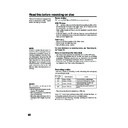Sharp DV-RW250H (serv.man10) User Manual / Operation Manual ▷ View online
52
One-touch Timer Recording (OTR)
The One-touch Timer Recording
feature provides a simple and con-
venient way to make a timed re-
cording.
feature provides a simple and con-
venient way to make a timed re-
cording.
CH 29
INDEX
CH 29
OTR 0 : 30
OTR 0 : 30
VCR mode
DVD mode
Preparation:
• Turn ON the TV and select its AV channel (this may be labelled EXT
/ AUX etc.)
• Load a recordable DVD or video tape into the unit.
• Press DVD/VCR to select the appropriate mode.
• Press DVD/VCR to select the appropriate mode.
Example: One-touch Timer Recording for 30 minutes.
1
Press REC MODE/SPEED to select the
recording mode.
For the recording mode, see the step 1 on
page 50.
recording mode.
For the recording mode, see the step 1 on
page 50.
2
Press numeric keys or CH
/
to se-
lect the channel to be recorded.
3
Press REC/OTR. Each additional press of REC/OTR will in-
crease recording time as shown in the chart below, up to a maxi-
mum of 6 hours. The OTR and recording time will appear on the
screen for about 4 seconds.
crease recording time as shown in the chart below, up to a maxi-
mum of 6 hours. The OTR and recording time will appear on the
screen for about 4 seconds.
To cancel OTR
Press STOP or turn off the power.
NOTE:
If you wish to watch the DVD play-
back during the VCR OTR, press
DVD/VCR to change to DVD mode
and perform the DVD playback. You
can also playback the VCR during
DVD OTR.
If you wish to watch the DVD play-
back during the VCR OTR, press
DVD/VCR to change to DVD mode
and perform the DVD playback. You
can also playback the VCR during
DVD OTR.
Press
once
twice
3 times
4 times
5 times
6 times
NORMAL REC
OTR - : - -
OTR 0:30
OTR 1:00
OTR 1:30
OTR 2:00
OTR 3:00
OTR 4:00
OTR 5:00
OTR 6:00
NORMAL REC
Recording time
Press
7 times
8 times
9 times
10 times
11 times
Recording time
00 : 00 : 00 SP
SP
DVD mode
VCR mode
2D50901A P44-57
7/20/04, 12:24 PM
52
53
Timer recording
The timer recording system allows
you to select the date, time and
channel and record the desired pro-
grams. Up to 8 timer programs
within a month can be stored in this
unit.
you to select the date, time and
channel and record the desired pro-
grams. Up to 8 timer programs
within a month can be stored in this
unit.
Setting timer recording
Preparation:
• Turn ON the TV and select its AV channel (this may be labelled EXT
/ AUX etc.)
• Load a recordable DVD or video tape.
• Press DVD/VCR to select the appropriate mode.
• Confirm that the clock is indicating the correct time.
• Press DVD/VCR to select the appropriate mode.
• Confirm that the clock is indicating the correct time.
Example: Set the recording mode to LP and record on DVD; the TV
program is on channel 1 starting at 20:00 and stopping at 23:00 on a
date of 20th.
program is on channel 1 starting at 20:00 and stopping at 23:00 on a
date of 20th.
1
Press SETUP.
The SETUP MENU screen appears.
The SETUP MENU screen appears.
NOTE:
In the event of a power failure the data
of the automatic recording will be
maintained in the built-in memory for
about 30 minutes. Also, the clock will
continue to run for this period of time.
Thereafter the data will be deleted.
When the power resumes, the time
display will change to “0:00” that the
timer setting will have to be set.
of the automatic recording will be
maintained in the built-in memory for
about 30 minutes. Also, the clock will
continue to run for this period of time.
Thereafter the data will be deleted.
When the power resumes, the time
display will change to “0:00” that the
timer setting will have to be set.
2
Press
or
to select “TIMER REC SET” and press ENTER.
The TIMER REC SET screen will appear.
3
Press
or
to select “NEW” and press ENTER.
The program screen will appear.
RETURN
BACK
END
SELECT
SETUP
ENTER
ENTER
TIMER REC SET
REC
REC
TO
MODE
CH
END
START
DATE
TYPE
NEW
SETUP MENU
TIMER REC SET
SYSTEM SETUP
AV SETUP
REC SETUP
CHANNEL SETUP
OTHER
SETUP MENU
RETURN
BACK
END
SELECT
SETUP
ENTER
ENTER
TIMER REC SET
REC
REC
TO
MODE
TYPE
DATE (DD/MM)
START
END
CH
REC TO
REC MODE
DATE (DD/MM)
START
END
CH
REC TO
REC MODE
ONCE
1
DVD
SP
OK
19/11(WED)
03:17
04:17
04:17
SETUP MENU
2D50901A P44-57
7/20/04, 12:24 PM
53
54
Timer recording
4
Press
or
to select “TYPE” and press ENTER.
Press
or
to select “ONCE” from the list and press ENTER.
NOTES:
• If you select timer recording on a
• If you select timer recording on a
specified date only one time, select
“ONCE” in the “TYPE” for record-
ing. You can record same days of
every week or from Monday to Fri-
day using the item “TYPE”. The
items you can select are as follows:
ONCE: Recording on the selected
“DATE”
EVERY SUN: Recording every Sun.
EVERY MON: Recording every Mon.
EVERY TUE: Recording every Tue.
EVERY WED: Recording every Wed.
EVERY THU: Recording every Thu.
EVERY FRI: Recording every Fri.
EVERY SAT: Recording every Sat.
MON-FRI: Recording from Mon. to Fri.
MON-SAT: Recording from Mon. to Sat.
EVERY DAY: Recording everyday.
“ONCE” in the “TYPE” for record-
ing. You can record same days of
every week or from Monday to Fri-
day using the item “TYPE”. The
items you can select are as follows:
ONCE: Recording on the selected
“DATE”
EVERY SUN: Recording every Sun.
EVERY MON: Recording every Mon.
EVERY TUE: Recording every Tue.
EVERY WED: Recording every Wed.
EVERY THU: Recording every Thu.
EVERY FRI: Recording every Fri.
EVERY SAT: Recording every Sat.
MON-FRI: Recording from Mon. to Fri.
MON-SAT: Recording from Mon. to Sat.
EVERY DAY: Recording everyday.
• The initial setting of “REC TO” and
“REC MODE” can be changed us-
ing “Setting the recording”. (See
page 26.)
ing “Setting the recording”. (See
page 26.)
5
Press
or
to select “DATE” and press ENTER.
Press
or
to select the date to be recorded and press EN-
TER.
6
Press
or
to select “START” and press ENTER.
Set the time when the recording is started.
• To switch over the selection item (hour or minute), press
• To switch over the selection item (hour or minute), press
or
, then press ENTER.
• Press
or
to adjust the time.
• After setting the time, press ENTER.
7
Press
or
to select “END” and press ENTER.
Set the stopping time in the same manner for setting the starting
time of timer recording.
time of timer recording.
8
Press
or
to select “CH” and press ENTER.
• Press
or
to select the channel to be recorded and press
ENTER.
• You can select the external input setting mode by pressing
.
Then press
or
to select “AV1”, “AV2” or “AV3” and press
ENTER.
9
Press
or
to select “REC TO” and press ENTER.
Select the media (DVD or VCR) to be recorded from the list and
press ENTER.
press ENTER.
RETURN
BACK
END
SELECT
SETUP
ENTER
ENTER
TIMER REC SET
REC
REC
TO
MODE
TYPE
DATE (DD/MM)
START
END
CH
REC TO
REC MODE
DATE (DD/MM)
START
END
CH
REC TO
REC MODE
ONCE
1
DVD
SP
OK
20/11(THU)
20:17
04:17
04:17
SETUP MENU
SELECT
RETURN
BACK
END
SELECT
SETUP
ENTER
ENTER
TIMER REC SET
REC
REC
TO
MODE
TYPE
DATE (DD/MM)
START
END
CH
REC TO
REC MODE
DATE (DD/MM)
START
END
CH
REC TO
REC MODE
ONCE
000
DVD
SP
OK
11,08,03(--)
02:17
03:17
02:17
03:17
SETUP MENU
ONCE
EVERY SUN
EVERY MON
EVERY TUE
EVERY WED
EVERY THU
EVERY FRI
EVERY SAT
MON-FRI
10
Press
or
to select “REC MODE” and press ENTER.
The recording modes for the media selected in “REC TO” item are
listed up.
Select the recording mode and press ENTER.
For the recording modes in VCR, see page 44, and for the
recording modes in DVD, see page 48.
listed up.
Select the recording mode and press ENTER.
For the recording modes in VCR, see page 44, and for the
recording modes in DVD, see page 48.
2D50901A P44-57
7/20/04, 12:24 PM
54
55
Timer recording
NOTES:
• Recording starts a few seconds be-
• Recording starts a few seconds be-
fore the preset starting time.
• You cannot use the timer recording
for the both DVD and VCR at the
same time.
same time.
• You can playback the DVD during
the VCR timer recording, and you
can playback the VCR during the
DVD timer recording.
can playback the VCR during the
DVD timer recording.
• If the clock symbol (
) blinks when
the timer recording ended, the TV
program has not been completely
recorded because of an insufficient
capacity for DVD disc or video tape.
Press TIMER REC to cancel the
timer program.
program has not been completely
recorded because of an insufficient
capacity for DVD disc or video tape.
Press TIMER REC to cancel the
timer program.
11
Select “OK” and press ENTER. The timer program is deter-
mined and the TIMER REC SET screen appears again.
mined and the TIMER REC SET screen appears again.
12
When you enter the other program for the timer recording, re-
peat the steps 3 to 11.
13
Press SETUP. The TIMER REC SET screen disappears and
the display will return to the normal screen.
the display will return to the normal screen.
14
Press TIMER REC. The timer indicator “
” will appear on the
display and the unit stands by for recording.
• If the program is DVD recording only, the unit will change to
• If the program is DVD recording only, the unit will change to
VCR mode automatically. (The DVD mode cannot be selected.)
• If the program is VCR recording only, the unit will change to
DVD mode automatically. (The VCR mode cannot be selected.)
• If the programs are DVD and VCR recording, the unit will turn
off. If you want to use the unit, press TIMER REC again to
deactivate the timer.
deactivate the timer.
• If the clock symbol (
) blinks in the display in spite of the
pressing of TIMER REC, the cassette may not have been
loaded yet. (see page 44)
loaded yet. (see page 44)
• If the cassette is ejected in spite of the pressing of TIMER
REC, the erase prevention tab of the cassette may have been
removed. (see page 44)
removed. (see page 44)
Checking or changing the timer recording
When you want to check the selected timer recording, follow the steps 1
and 2 of “Setting timer recording” and display the TIMER REC SET
screen. To change the timer recording, select the program to be changed
and press ENTER. The changing method is the same as that for the
recording a program for the first time.
and 2 of “Setting timer recording” and display the TIMER REC SET
screen. To change the timer recording, select the program to be changed
and press ENTER. The changing method is the same as that for the
recording a program for the first time.
Cancelling the timer recording
Display the TIMER REC SET screen.
Select the program you want to cancel and press CANCEL, then the
selected program will be erased from the timer recording list.
Select the program you want to cancel and press CANCEL, then the
selected program will be erased from the timer recording list.
In case Timer programs-overlap
Do not overlap timer programs as portions of the conflicting programs
will be lost. The first recording time has priority over the next recording
time as shown in the diagram below.
In this case, the next recording time is delayed a maximum of about
1 minute.
will be lost. The first recording time has priority over the next recording
time as shown in the diagram below.
In this case, the next recording time is delayed a maximum of about
1 minute.
ENTER
RETURN
SETUP
BACK
END
SELECT
ENTER
TIMER REC SET
REC
REC
TO
MODE
TYPE
DATE (DD/MM)
START
END
CH
REC TO
REC MODE
DATE (DD/MM)
START
END
CH
REC TO
REC MODE
OK
SETUP MENU
ONCE
1
DVD
LP
20/11(THU)
20:00
23:00
23:00
XP
SP
LP
SLP
8 : 00
11 : 00
9 : 00
10 : 00
Program 1
Prog.1
Deleted Parts
Non Recorded Portion Parts
Prog.2
Prog.3
Program 2
Program 3
Recording
Control Settings
Control Settings
2D50901A P44-57
7/20/04, 12:24 PM
55
Click on the first or last page to see other DV-RW250H (serv.man10) service manuals if exist.