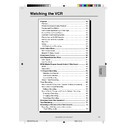Sharp DV-NC65H (serv.man29) User Manual / Operation Manual ▷ View online
65
www.sharp.co.uk/support
6
If you wish to change the recording speed, use \
\
\
\
\ / |
|
|
|
| to highlight
SP. Press ' / " to select standard play (SP), long play (LP) or
extended play (EP) as required.
extended play (EP) as required.
1/2
DATE PR START STOP
21/06 02 12:00AM13:00PM
21/06 02 12:00AM13:00PM
/ : :
/ : :
/ : :
/ : :
/ : :
SP/LP/EP:TAPE SPEED
:SELECT
SET :ENTER MENU:EXIT
:SELECT
SET :ENTER MENU:EXIT
:CHANGE
SP
7
For VPS/PDC setting use \
\
\
\
\ / |
|
|
|
| to highlight the final column (See
NOTE below). Using ' / " will select VPS/PDC “ON” or “OFF”.
(
(
✽ = ON – = OFF).
1/2
DATE PR START STOP
21/06 02 12:00AM13:00PM
21/06 02 12:00AM13:00PM
/ : :
/ : :
/ : :
/ : :
/ : :
VPS/PDC *:ON -:OFF
:SELECT
SET :ENTER MENU:EXIT
:SELECT
SET :ENTER MENU:EXIT
:CHANGE
SP
8
Press SET to confirm the programme. The VIDEO Plus+ system
menu will reappear. If you wish to enter further VIDEO Plus+
system recordings repeat this procedure.
menu will reappear. If you wish to enter further VIDEO Plus+
system recordings repeat this procedure.
MENU
PLUSCODE NO.
ONCE
WEEKLY DAILY
:SELECT 0~9 :DATA
SET :ENTER MENU:EXIT
SET :ENTER MENU:EXIT
9
When you have completed entering the timer settings, press
VCR MENU to remove the menu from the TV screen.
VCR MENU to remove the menu from the TV screen.
10
Ensure that the tape on which you wish to record is inserted into
the Unit, then press TIMER ON/OFF once to place the Unit in
TIMER STANDBY mode.
the Unit, then press TIMER ON/OFF once to place the Unit in
TIMER STANDBY mode.
G
G
G
G
G will be shown on the VCR Front
Panel Display and the timer standby indicator will be illuminated.
Timer Recording
/
OPEN/
CLOSE
OPERATE
VCR/DVD
SELECTOR
VCR MENU
DVD SETUP
TAPE
SPEED
ON
SCREEN
TIMER
ON/OFF
TITLE
DVD MENU
DISPLAY
VIDEO Plus+
EJECT
FUNCTION
CONTROL
PROG/
REPEAT
ANGLE
CLEAR
RETURN
REV
FWD
SET
ENTER
ZERO BACK
SKIP SEARCH
TV/VCR
VCR DVD
AM/PM
INPUT SELECT
PAUSE/STILL
REC
VCR/DVD COMBINATION
SLOW
CH
VCR
DVD
SKIP
DPSS
AUDIO
OUTPUT
RRMCGA069WJSA
PLAY
STOP
• You may also access the VIDEO Plus+ system menu by the following procedure:
1 Press VCR MENU.
2 The VIDEO Plus+ system option will be highlighted. Press SET to confirm.
Continue from step 2 of this procedure.
2 The VIDEO Plus+ system option will be highlighted. Press SET to confirm.
Continue from step 2 of this procedure.
• VPS/PDC is a signal broadcast by some TV stations which adjusts the start and stop time of your Unit recording. This
ensures that if there is a change in broadcast time for your programme the Unit will still record the whole programme.
It is essential that the start time as it appears in the TV listing is used to program the Unit, as this information is used to
identify the VPS/PDC signal corresponding to your programme.
It is essential that the start time as it appears in the TV listing is used to program the Unit, as this information is used to
identify the VPS/PDC signal corresponding to your programme.
• If the
G
G
G
G
G
symbol and the red indicator light flashes a video tape has not been inserted into the Unit.
• If the video cassette is ejected when the Unit tries to record the record protection tab has been removed.
• During recording, press ■STOP to cancel the recording. If there are further recordings to be made, the Unit will return
to Timer Standby.
DVNC65H063_070.pm6
30/8/02, 11:50 am
65
66
www.sharp.co.uk/support
How to Set a Delayed Recording
You can make a maximum of eight delayed recordings up to a year
in advance. The example shown is for 24-hour clock operation. To
change to12-hour clock operation refer to the Manual Clock Setting
section of this manual. 12-hour clock am/pm can be selected using
AM/PM.
in advance. The example shown is for 24-hour clock operation. To
change to12-hour clock operation refer to the Manual Clock Setting
section of this manual. 12-hour clock am/pm can be selected using
AM/PM.
Preparations
• If the Timer Standby symbol G
• If the Timer Standby symbol G
G
G
G
G appears on the VCR Front Panel
Display, press the TIMER ON/OFF to remove the
G
G
G
G
G symbol.
• Check that the VCR clock is displaying the correct time.
Setting a Recording
For example: Recording a programme on channel 3 from 21:05 to
22:30 on July 9th.
22:30 on July 9th.
1
Press ËSTOP to ensure that the Unit is switched on.
2
Press VCR MENU.
3
Press ' / " to select “TIMER”. Then press SET to confirm.
MENU
VIDEOPLUS+
TIMER
MODE
SET UP
SET UP
:SELECT
SET :ENTER MENU:EXIT
SET :ENTER MENU:EXIT
4
Press SET again, the on-screen display will now show today’s
date. If you wish to change the date use ' / " or number
buttons. If you use the number buttons, enter two digits for the
day, then two for the month. For example for July 9th, press 0 9
(9th), then 0 7 (July). When the correct date for your recording is
shown, press |
date. If you wish to change the date use ' / " or number
buttons. If you use the number buttons, enter two digits for the
day, then two for the month. For example for July 9th, press 0 9
(9th), then 0 7 (July). When the correct date for your recording is
shown, press |
|
|
|
| to move to the next setting.
1/2
DATE PR START STOP
21/06 02 12:00AM13:00PMSP*
21/06 02 12:00AM13:00PMSP*
9/07
: :
/ : :
/ : :
DATE:DAY/MONTH
:SELECT
SET :ENTER MENU:EXIT
/ : :
DATE:DAY/MONTH
:SELECT
SET :ENTER MENU:EXIT
:CHANGE
Timer Recording
/
OPEN/
CLOSE
OPERATE
VCR/DVD
SELECTOR
VCR MENU
DVD SETUP
TAPE
SPEED
ON
SCREEN
TIMER
ON/OFF
TITLE
DVD MENU
DISPLAY
VIDEO Plus+
EJECT
FUNCTION
CONTROL
PROG/
REPEAT
ANGLE
CLEAR
RETURN
REV
FWD
SET
ENTER
ZERO BACK
SKIP SEARCH
TV/VCR
VCR DVD
AM/PM
INPUT SELECT
PAUSE/STILL
REC
VCR/DVD COMBINATION
PLAY
STOP
SLOW
CH
VCR
DVD
SKIP
DPSS
AUDIO
OUTPUT
RRMCGA069WJSA
DVNC65H063_070.pm6
30/8/02, 11:50 am
66
67
www.sharp.co.uk/support
Timer Recording
/
OPEN/
CLOSE
OPERATE
VCR/DVD
SELECTOR
VCR MENU
DVD SETUP
TAPE
SPEED
ON
SCREEN
TIMER
ON/OFF
TITLE
DVD MENU
DISPLAY
VIDEO Plus+
EJECT
FUNCTION
CONTROL
PROG/
REPEAT
ANGLE
CLEAR
RETURN
REV
FWD
SET
ENTER
ZERO BACK
SKIP SEARCH
TV/VCR
VCR DVD
AM/PM
INPUT SELECT
PAUSE/STILL
REC
VCR/DVD COMBINATION
PLAY
STOP
SLOW
CH
VCR
DVD
SKIP
DPSS
AUDIO
OUTPUT
RRMCGA069WJSA
5
If you want to make additional recordings at the same time each
day or week, use ' / " to select D (daily) or W (weekly). Then
press |
day or week, use ' / " to select D (daily) or W (weekly). Then
press |
|
|
|
| to move to the next setting.
:CHANGE
1/2
DATE PR START STOP
21/06 02 12:00AM13:00PMSP*
21/06 02 12:00AM13:00PMSP*
9/07
D
: :
/ : :
/ : :
:ONCE
/ : :
:ONCE
W
:WEEKLY
D
:DAILY
:SELECT
SET :ENTER MENU:EXIT
SET :ENTER MENU:EXIT
— -:— -:— —-
6
Enter the channel number using ' / " or the number buttons.
For example to record a programme on channel 3, press 0 3.
Then press |
For example to record a programme on channel 3, press 0 3.
Then press |
|
|
|
| to move to the next setting.
7
Enter the start time using ' / " or the number buttons, hours
first then minutes (when entering less than 10 hours or minutes
add a ‘0’ before the number), for example for 21:05 start, press 2
1 0 5. Then press |
add a ‘0’ before the number), for example for 21:05 start, press 2
1 0 5. Then press |
|
|
|
| to move to the next setting.
1/2
DATE PR START STOP
21/06 02 12:00AM13:00PMSP*
21/06 02 12:00AM13:00PMSP*
9/07D03 21:05
PM
:
/ : :
/ : :
/ : :
:SELECT
SET :ENTER MENU:EXIT
SET :ENTER MENU:EXIT
:CHANGE
8
Enter the stop time, for example for 22:30 stop, press 2 2 3 0.
9
If you wish to change the “RECORDING SPEED”, use \
\
\
\
\ / |
|
|
|
| to
highlight SP. Press ' / " to select standard play (SP), long
play (LP) or extended play (EP) as required.
play (LP) or extended play (EP) as required.
1/2
DATE PR START STOP
21/06 02 12:00AM13:00PMSP*
21/06 02 12:00AM13:00PMSP*
9/07D03 21:05
PM
22:30
PM
SP
/ : :
/ : :
/ : :
SP/LP/EP:TAPE SPEED
:SELECT
SET :ENTER MENU:EXIT
:SELECT
SET :ENTER MENU:EXIT
:CHANGE
10
For VPS/PDC setting use \
\
\
\
\ / |
|
|
|
| to highlight the final column
(See note on next page). Using ' / " will select VPS/PDC “ON”
or “OFF” (
or “OFF” (
✽ = ON – = OFF).
1 /2
DATE PR START STOP
DATE PR START STOP
1/2
DATE PR START STOP
21/06 02 12:00AM13:00PMSP*
21/06 02 12:00AM13:00PMSP*
9/07D03 21:05
PM
22:30
PMSP
/ : :
/ : :
/ : :
VPS/PDC :ON :OFF
:SELECT
SET :ENTER MENU:EXIT
:SELECT
SET :ENTER MENU:EXIT
:CHANGE
*
DVNC65H063_070.pm6
30/8/02, 11:50 am
67
68
www.sharp.co.uk/support
Timer Recording
11
Press SET to confirm.
• The MENU now shows all the timer settings you have entered.
If you wish to make additional timer recordings, repeat this
procedure.
procedure.
12
When you have completed entering timer settings, press VCR
MENU to remove the menu from the TV screen.
13
Ensure that the tape on which you wish to record is inserted into
the Unit, then press TIMER ON/OFF once to place the Unit in
TIMER STANDBY mode.
TIMER STANDBY mode.
G
G
G
G
G will be shown on the VCR Front
Panel display and the timer standby indicator will be illuminated.
• If problems persist contact the SHARP Helpline on tel: 08705-274277
(office hours)
• VPS/PDC is a signal broadcast by some TV stations which adjusts the
start and stop time of your VCR recording. This ensures that if there is
a change in broadcast time for your programme the Unit will still
record the whole programme. It is essential that the start time as it
appears in the TV listing is used to program the Unit, as this informa-
tion is used to identify the VPS/PDC signal corresponding to your
programme.
a change in broadcast time for your programme the Unit will still
record the whole programme. It is essential that the start time as it
appears in the TV listing is used to program the Unit, as this informa-
tion is used to identify the VPS/PDC signal corresponding to your
programme.
• If the symbol and the red indicator light flashes a video tape has not
been inserted into the Unit.
• If the video tape is ejected when the Unit tries to record the record
protection tab has been removed.
• During recording, press ËSTOP to cancel the recording. If there are
further recordings to be made, the Unit will return to Timer Standby.
How to Check, Change, and Cancel a Delayed Recording
Checking a Recording
You can see on the Timer setting screen a list of all timer
programmes that are already set.
programmes that are already set.
Preparations
• If the Timer Standby symbol G
• If the Timer Standby symbol G
G
G
G
G appears on the VCR Front Panel
Display, press the TIMER ON/OFF to remove the
G
G
G
G
G symbol.
1
Press ËSTOP to switch on the VCR.
2
Press VCR MENU.
3
Press ' / " to select “TIMER”. Press SET to confirm.
• All the delayed recordings in the VCR’s memory will be shown.
• All the delayed recordings in the VCR’s memory will be shown.
MENU
VIDEOPLUS+
TIMER
MODE
SET UP
SET UP
:SELECT
SET :ENTER MENU:EXIT
SET :ENTER MENU:EXIT
4
If the settings are correct press VCR MENU to exit.
/
OPEN/
CLOSE
OPERATE
VCR/DVD
SELECTOR
VCR MENU
DVD SETUP
TAPE
SPEED
ON
SCREEN
TIMER
ON/OFF
TITLE
DVD MENU
DISPLAY
VIDEO Plus+
EJECT
FUNCTION
CONTROL
PROG/
REPEAT
ANGLE
CLEAR
RETURN
REV
FWD
SET
ENTER
ZERO BACK
SKIP SEARCH
TV/VCR
VCR DVD
AM/PM
INPUT SELECT
PAUSE/STILL
REC
VCR/DVD COMBINATION
PLAY
STOP
SLOW
CH
VCR
DVD
SKIP
DPSS
AUDIO
OUTPUT
RRMCGA069WJSA
DVNC65H063_070.pm6
30/8/02, 11:50 am
68
Click on the first or last page to see other DV-NC65H (serv.man29) service manuals if exist.