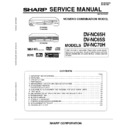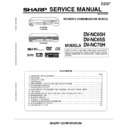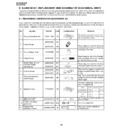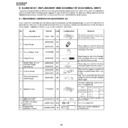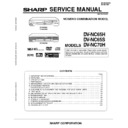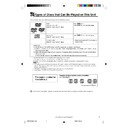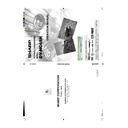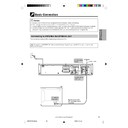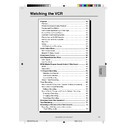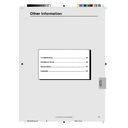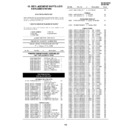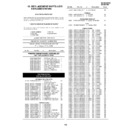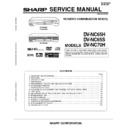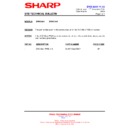Sharp DV-NC65H (serv.man27) User Manual / Operation Manual ▷ View online
37
www.sharp.co.uk/support
VCR Setup
/
OPEN/
CLOSE
OPERATE
VCR/DVD
SELECTOR
VCR MENU
DVD SETUP
TAPE
SPEED
ON
SCREEN
TIMER
ON/OFF
TITLE
DVD MENU
DISPLAY
VIDEO Plus+
EJECT
FUNCTION
CONTROL
PROG/
REPEAT
ANGLE
CLEAR
RETURN
REV
FWD
SET
ENTER
ZERO BACK
SKIP SEARCH
TV/VCR
VCR DVD
AM/PM
INPUT SELECT
PAUSE/STILL
REC
VCR/DVD COMBINATION
PLAY
STOP
SLOW
CH
VCR
DVD
SKIP
DPSS
AUDIO
OUTPUT
RRMCGA069WJSA
OPEN/CLOSE
OPERATE EJECT/STOP
REW
PLAY/X2
REC
CH
VCR/DVD
SELECTOR
TIMER
VCR DVD
PLAY
STOP
LINE IN 3 VIDEO L - AUDIO - R
/
DV-NC65
DVD / CD PLAYER
PAL
OPERATE
EJECT /
STOP
Decoder Switching Operation
If you have a separate decoder connected to the Unit’s L2 input as
previously shown in the “Basic Connection” section, you will need to
set the decoder function to ON in order to record the unscrambled
signal and/or watch it on your TV. Now, when the Unit receives a
scrambled signal it is output via LINE 2 terminal to the decoder. The
decoder then outputs the unscrambled signal back to LINE 2
terminal and the signal can be recorded. The Unit outputs the
descrambled signal to your TV through the LINE 1 terminal and you
can watch the unscrambled picture.
When making recording using a separate decoder connected as
shown, remember to leave the decoder function ON.
If you connect a decoder unit to this Unit, the decoder unit provides
a switching signal which will automatically allow your TV to display
the unscrambled signal routed through the Unit. To use this feature
make sure that the Unit is connected to both TV and decoder unit by
the SCART leads. Then:
previously shown in the “Basic Connection” section, you will need to
set the decoder function to ON in order to record the unscrambled
signal and/or watch it on your TV. Now, when the Unit receives a
scrambled signal it is output via LINE 2 terminal to the decoder. The
decoder then outputs the unscrambled signal back to LINE 2
terminal and the signal can be recorded. The Unit outputs the
descrambled signal to your TV through the LINE 1 terminal and you
can watch the unscrambled picture.
When making recording using a separate decoder connected as
shown, remember to leave the decoder function ON.
If you connect a decoder unit to this Unit, the decoder unit provides
a switching signal which will automatically allow your TV to display
the unscrambled signal routed through the Unit. To use this feature
make sure that the Unit is connected to both TV and decoder unit by
the SCART leads. Then:
• Press OPERATE to place the Unit in STAND-BY mode.
OR
OR
• Press TV/VCR to place the Unit in “VCR mode”. The “VCR”
indicator appears on the VCR Front Panel display.
indicator appears on the VCR Front Panel display.
Selecting the Output From the VCR
If your VCR is connected to your TV with a scart lead, when you start
to play a video tape the VCR will automatically switch its output so
that the playback picture is shown on the TV. In this case, “VCR” will
appear on the VCR display.
You can manually override this by pressing TV/VCR on the remote
control. Now the TV broadcast channel will be seen on the TV screen
and “VCR” will disappear from the VCR display.
to play a video tape the VCR will automatically switch its output so
that the playback picture is shown on the TV. In this case, “VCR” will
appear on the VCR display.
You can manually override this by pressing TV/VCR on the remote
control. Now the TV broadcast channel will be seen on the TV screen
and “VCR” will disappear from the VCR display.
• Pressing TV/VCR again will return the TV picture to the playback
picture.
picture.
• While in DVD mode, the unit will override this function.
DVNC65H028_038.pm6
30/8/02, 11:34 am
37
38
www.sharp.co.uk/support
All the information you need on the VCR status will be summarised on the on-screen display. If you are record-
ing, playing back a tape or watching a broadcast on the video channel, you can call up three standard on-
screen displays. The display can be selected by pressing ON SCREEN on the Remote, 1, 2, 3 or 4 times.
ing, playing back a tape or watching a broadcast on the video channel, you can call up three standard on-
screen displays. The display can be selected by pressing ON SCREEN on the Remote, 1, 2, 3 or 4 times.
• If the clock is not set, the time and date will not be displayed.
• When tape playback mode,”channel”is not displayed
Each time ON SCREEN on the Remote is pressed, the display on the TV screen changes the mode in the
following sequence:
following sequence:
• AUTO mode.................... The current mode and channel number will be displayed for 3 seconds when
an operation or number button is pressed.
• FULL mode .................... All the active features will also be shown on screen.
• Counter mode ................ This display will show the tape counter and amount of tape remaining.
• OFF mode ...................... This will remove the display from the screen.
Each time DISPLAY on the Remote is pressed, the VCR Front Panel Display changes the mode in the following
sequence:
sequence:
• Clock mode..................... The current time will be displayed.
• Channel position mode..The channel position will be displayed.
*1
• Tape counter mode.........The current tape position will be displayed.
• Tape remain mode..........The amount of video tape remaining will be displayed.
• The default time and date will not be displayed if the clock has not been set.
• The VCR will return to Tape counter mode each time it is switched on.
recorded.
• When power ON, channel position is displayed.
• Usually use the “channel position”.
VCR Display Information
AUTO mode
→ FULL mode → Counter mode → OFF mode
Clock mode
→ Channel position mode*1 → Tape counter mode → Tape remain mode
1 CH59
SUPER P. ON NICAM
STEREO
SP L R
SUPER P. ON NICAM
STEREO
SP L R
10:00AM REM 1:05
9/07 02 0:00.00
9/07 02 0:00.00
Programme number and channel
Tape Status
NICAM signal
Audio output mode
Tape speed
Tape remaining
Time
Date
Tape counter
VCR Reset
1
Select VCR/DVD CHANGE Switch to VCR.
2
Press OPERATE.
3
Press and hold VCR MENU and CH " together on the Remote
Control for 10 seconds.
Control for 10 seconds.
• VCR reset is now complete.
*1 When in tape playback
mode, “channel” is not
displayed
mode, “channel” is not
displayed
DVNC65H028_038.pm6
30/8/02, 11:34 am
38
38
www.sharp.co.uk/support
All the information you need on the VCR status will be summarised on the on-screen display. If you are record-
ing, playing back a tape or watching a broadcast on the video channel, you can call up three standard on-
screen displays. The display can be selected by pressing ON SCREEN on the Remote, 1, 2, 3 or 4 times.
ing, playing back a tape or watching a broadcast on the video channel, you can call up three standard on-
screen displays. The display can be selected by pressing ON SCREEN on the Remote, 1, 2, 3 or 4 times.
• If the clock is not set, the time and date will not be displayed.
• When tape playback mode,”channel”is not displayed
Each time ON SCREEN on the Remote is pressed, the display on the TV screen changes the mode in the
following sequence:
following sequence:
• AUTO mode.................... The current mode and channel number will be displayed for 3 seconds when
an operation or number button is pressed.
• FULL mode .................... All the active features will also be shown on screen.
• Counter mode ................ This display will show the tape counter and amount of tape remaining.
• OFF mode ...................... This will remove the display from the screen.
Each time DISPLAY on the Remote is pressed, the VCR Front Panel Display changes the mode in the following
sequence:
sequence:
• Clock mode..................... The current time will be displayed.
• Channel position mode..The channel position will be displayed.
*1
• Tape counter mode.........The current tape position will be displayed.
• Tape remain mode..........The amount of video tape remaining will be displayed.
• The default time and date will not be displayed if the clock has not been set.
• The VCR will return to Tape counter mode each time it is switched on.
recorded.
• When power ON, channel position is displayed.
• Usually use the “channel position”.
VCR Display Information
AUTO mode
→ FULL mode → Counter mode → OFF mode
Clock mode
→ Channel position mode*1 → Tape counter mode → Tape remain mode
1 CH59
SUPER P. ON NICAM
STEREO
SP L R
SUPER P. ON NICAM
STEREO
SP L R
10:00AM REM 1:05
9/07 02 0:00.00
9/07 02 0:00.00
Programme number and channel
Tape Status
NICAM signal
Audio output mode
Tape speed
Tape remaining
Time
Date
Tape counter
VCR Reset
1
Select VCR/DVD CHANGE Switch to VCR.
2
Press OPERATE.
3
Press and hold VCR MENU and CH " together on the Remote
Control for 10 seconds.
Control for 10 seconds.
• VCR reset is now complete.
*1 When in tape playback
mode, “channel” is not
displayed
mode, “channel” is not
displayed
DVNC65H028_038.pm6
30/8/02, 11:34 am
38
38
www.sharp.co.uk/support
All the information you need on the VCR status will be summarised on the on-screen display. If you are record-
ing, playing back a tape or watching a broadcast on the video channel, you can call up three standard on-
screen displays. The display can be selected by pressing ON SCREEN on the Remote, 1, 2, 3 or 4 times.
ing, playing back a tape or watching a broadcast on the video channel, you can call up three standard on-
screen displays. The display can be selected by pressing ON SCREEN on the Remote, 1, 2, 3 or 4 times.
• If the clock is not set, the time and date will not be displayed.
• When tape playback mode,”channel”is not displayed
Each time ON SCREEN on the Remote is pressed, the display on the TV screen changes the mode in the
following sequence:
following sequence:
• AUTO mode.................... The current mode and channel number will be displayed for 3 seconds when
an operation or number button is pressed.
• FULL mode .................... All the active features will also be shown on screen.
• Counter mode ................ This display will show the tape counter and amount of tape remaining.
• OFF mode ...................... This will remove the display from the screen.
Each time DISPLAY on the Remote is pressed, the VCR Front Panel Display changes the mode in the following
sequence:
sequence:
• Clock mode..................... The current time will be displayed.
• Channel position mode..The channel position will be displayed.
*1
• Tape counter mode.........The current tape position will be displayed.
• Tape remain mode..........The amount of video tape remaining will be displayed.
• The default time and date will not be displayed if the clock has not been set.
• The VCR will return to Tape counter mode each time it is switched on.
recorded.
• When power ON, channel position is displayed.
• Usually use the “channel position”.
VCR Display Information
AUTO mode
→ FULL mode → Counter mode → OFF mode
Clock mode
→ Channel position mode*1 → Tape counter mode → Tape remain mode
1 CH59
SUPER P. ON NICAM
STEREO
SP L R
SUPER P. ON NICAM
STEREO
SP L R
10:00AM REM 1:05
9/07 02 0:00.00
9/07 02 0:00.00
Programme number and channel
Tape Status
NICAM signal
Audio output mode
Tape speed
Tape remaining
Time
Date
Tape counter
VCR Reset
1
Select VCR/DVD CHANGE Switch to VCR.
2
Press OPERATE.
3
Press and hold VCR MENU and CH " together on the Remote
Control for 10 seconds.
Control for 10 seconds.
• VCR reset is now complete.
*1 When in tape playback
mode, “channel” is not
displayed
mode, “channel” is not
displayed
DVNC65H028_038.pm6
30/8/02, 11:34 am
38