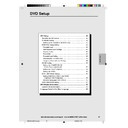Sharp DV-NC55 (serv.man52) User Manual / Operation Manual ▷ View online
45
Web-site:www.sharp.co.uk/support Help line:08705 274277 (office hours)
DVD Setup
AUDIO Setting
COMPRESSION ............ Use this setting for increasing the average
volume of Dolby Digital audio when playing a
DVD.
DVD.
DIGITAL/MPEG ...... Use these settings for specifying the type of
digital output when playing a disc recorded
using Dolby Digital/MPEG AUDIO.
using Dolby Digital/MPEG AUDIO.
Setting the COMPRESSION
(Dolby Digital output level)
(Dolby Digital output level)
When Dolby Digital is used to record the audio on a DVD disc, the
average overall volume level of the audio is relatively lower than that
produced by an Audio CD. This is to provide the widest possible
dynamic range. To counteract this, this Unit automatically raises the
overall average volume level of a disc recorded using Dolby Digital to a
level that is similar to that of an Audio CD.
average overall volume level of the audio is relatively lower than that
produced by an Audio CD. This is to provide the widest possible
dynamic range. To counteract this, this Unit automatically raises the
overall average volume level of a disc recorded using Dolby Digital to a
level that is similar to that of an Audio CD.
• OFF .............. Audio level recorded on disc is played back without
modification.
• ON ............... Dolby Digital average audio level is increased so it
sounds similar to that of Audio CD.
• Use of the “OFF” setting is recommended when the Unit is connected
to audio equipment or, depending on the disc, the sound is abnormal.
• VIRTUAL DOLBY (QSURROUND) is disabled when “COMPRESSION”
is set to “ON”.
Preparation
• Press OPERATE. Then move the VCR/DVD CHANGE Switch to
• Press OPERATE. Then move the VCR/DVD CHANGE Switch to
DVD.
1
Press DVD SETUP to display the SETUP screen.
DVD
Dolby Digital audio
COMPRESSION:
OFF
COMPRESSION:
ON
• Low audio level
Audio CDs
• Audio level the same
as audio CD, etc.
/
OPEN/
CLOSE
OPERATE
VCR/DVD
SELECTOR
VCR MENU
DVD SETUP
TAPE
SPEED
ON
SCREEN
TIMER
ON/OFF
TITLE
DVD MENU
DISPLAY
PLUSCODE
EJECT
FUNCTION
CONTROL
PROG/
REPEAT
ZOOM
CLEAR
RETURN
REV
FWD
SET
ENTER
ZERO BACK
SKIP SEARCH
TV/VCR
VCR DVD
AM/PM
INPUT SELECT
PAUSE/STILL
REC
VCR/DVD COMBINATION
PLAY
STOP
SLOW
CH
VCR
DVD
SKIP
DPSS
AUDIO
OUTPUT
DVNC60H(E)#041_047.pm6
19/09/2001, 10:50
45
46
Web-site:www.sharp.co.uk/support Help line:08705 274277 (office hours)
DVD Setup
2
Use ' or " to select the “
AUDIO SETUP”.
AUDIO SETUP
COMPRESSION: OFF
COMPRESSION: OFF
MPEG:
DIGITAL:
BITSTREAM
BITSTREAM
BITSTREAM
3
Press ENTER and then use ' or " to select “COMPRESSION”.
4
Press ENTER to display the settings you can select.
AUDIO SETUP
COMPRESSION: OFF
ON
COMPRESSION: OFF
ON
MPEG:
OFF
DIGITAL:
5
Use ' or " to select “ON” or “OFF”.
• Use of the “OFF” setting is recommended when the Unit is
• Use of the “OFF” setting is recommended when the Unit is
connected to audio equipment.
6
Press ENTER to confirm the setting.
• When you have completed the above setting, press RETURN
to exit the SETUP screen. However, if you want to specify the
“
“
DIGITAL” setting in succession, proceed to step 1 below.
• Whenever the “COMPRESSION” setting is “ON”, VIRTUAL Dolby setting is
automatically changed to “OFF”.
Setting the DOLBY DIGITAL
When playing a disc recorded using Dolby Digital (5.1ch)/MPEG
Audio (5.1ch), you can specify either “BITSTREAM” or “D-PCM”/
“PCM” as the digital type output.
Audio (5.1ch), you can specify either “BITSTREAM” or “D-PCM”/
“PCM” as the digital type output.
• Before setting the “
DIGITAL” , perform the step 1 to 3 on pages
45 and 46.
1
Press ENTER and then use ' or " to select “
DIGITAL”.
2
Press ENTER to display the settings you can select.
AUDIO SETUP
COMPRESSION:
ON
MPEG:
D-PCM
DIGITAL:
BITSTREAM
BITSTREAM
/
OPEN/
CLOSE
OPERATE
VCR/DVD
SELECTOR
VCR MENU
DVD SETUP
TAPE
SPEED
ON
SCREEN
TIMER
ON/OFF
TITLE
DVD MENU
DISPLAY
PLUSCODE
EJECT
FUNCTION
CONTROL
PROG/
REPEAT
ZOOM
CLEAR
RETURN
REV
FWD
SET
ENTER
ZERO BACK
SKIP SEARCH
TV/VCR
VCR DVD
AM/PM
INPUT SELECT
PAUSE/STILL
REC
VCR/DVD COMBINATION
PLAY
STOP
SLOW
CH
VCR
DVD
SKIP
DPSS
AUDIO
OUTPUT
DVNC60H(E)#041_047.pm6
19/09/2001, 10:50
46
47
Web-site:www.sharp.co.uk/support Help line:08705 274277 (office hours)
DVD Setup
/
OPEN/
CLOSE
OPERATE
VCR/DVD
SELECTOR
VCR MENU
DVD SETUP
TAPE
SPEED
ON
SCREEN
TIMER
ON/OFF
TITLE
DVD MENU
DISPLAY
PLUSCODE
EJECT
FUNCTION
CONTROL
PROG/
REPEAT
ZOOM
CLEAR
RETURN
REV
FWD
SET
ENTER
ZERO BACK
SKIP SEARCH
TV/VCR
VCR DVD
AM/PM
INPUT SELECT
PAUSE/STILL
REC
VCR/DVD COMBINATION
PLAY
STOP
SLOW
CH
VCR
DVD
SKIP
DPSS
AUDIO
OUTPUT
3
Use ' or " to select “BITSTREAM” or “D-PCM”.
BITSTREAM:
Use this setting for a digital connection of a
receiver (amplifier) equipped with a Dolby Digital
decoder.
receiver (amplifier) equipped with a Dolby Digital
decoder.
D-PCM:
Use this setting for a digital connection to the
(Down Mix PCM)
PCM digital input jack of a DAT or MD, or for a
digital connection to a receiver (amplifier) that
does not have a Dolby Digital decoder.
digital connection to a receiver (amplifier) that
does not have a Dolby Digital decoder.
4
Press ENTER to confirm the setting.
5
Press RETURN to exit the SETUP screen and return to normal
screen.
• When you have completed the above setting, press RETURN
screen.
• When you have completed the above setting, press RETURN
to exit the SETUP screen. However, if you want to specify the
“MPEG” setting in succession, proceed to step 1 below.
“MPEG” setting in succession, proceed to step 1 below.
Setting the MPEG
• Before setting the “MPEG”, perform the step 1 to 2 on pages 45 and 46.
1
Press ENTER and then use ' or " to select “MPEG”.
2
Press ENTER to display the settings you can select.
AUDIO SETUP
COMPRESSION: ON
MPEG:
PCM
BITSTREAM
BITSTREAM
BITSTREAM
DIGITAL:
3
Use ' or " to select “BITSTREAM” or “PCM”.
BITSTREAM: Use this setting for a digital connection of a
receiver (amplifier) equipped with an MPEG Audio
decoder.
decoder.
PCM:
Use this setting for a digital connection to the
PCM digital input jack of a DAT or MD, or for a
digital connection to a receiver (amplifier) that
does not have an MPEG Audio decoder.
PCM digital input jack of a DAT or MD, or for a
digital connection to a receiver (amplifier) that
does not have an MPEG Audio decoder.
4
Press ENTER to confirm the setting.
5
Press RETURN to exit the SETUP screen and return to normal
screen.
• If you want to go on and specify other settings, use ' or " to
screen.
• If you want to go on and specify other settings, use ' or " to
display the other SETUP screen without pressing RETURN.
When playing a disc recorded using DTS, the bitstream type
signal is output regardless of the setting of “
signal is output regardless of the setting of “
DIGITAL” and
“MPEG”.
DVNC60H(E)#041_047.pm6
19/09/2001, 10:50
47
48
Web-site:www.sharp.co.uk/support Help line:08705 274277 (office hours)
DVD Setup
DISC LANGUAGE Setting
Use this setting for selecting the language for subtitles, audio tracks
and disc menu.
and disc menu.
• Note that the language you select is not displayed or does
not sound if it is not recorded on the disc you are playing.
• With some discs, it is intentionally disabled by the disc manufacturer
to change the language of the subtitle, audio track and disc menu
through this SETUP screen. When playing such discs, try using
FUNCTION CONTROL (pages 82 and 84) or DVD MENU (page 88).
through this SETUP screen. When playing such discs, try using
FUNCTION CONTROL (pages 82 and 84) or DVD MENU (page 88).
Setting SUBTITLE, AUDIO and MENU
languages from 8 languages
languages from 8 languages
Preparation
• Press OPERATE. Then move the VCR/DVD CHANGE Switch to DVD.
• Press OPERATE. Then move the VCR/DVD CHANGE Switch to DVD.
1
Press DVD SETUP to display the SETUP screen.
2
Use ' or " to select the “
DISC LANGUAGE”.
DISC LANGUAGE
SUB TITLE:ENGLISH
AUDIO: ENGLISH
MENU: ENGLISH
3
Press ENTER and then use ' or " to select “SUB TITLE”,
“AUDIO” or “MENU”.
• You can set “SUB TITLE”, “AUDIO” or “MENU” individually.
(Example) Selecting “SUB TITLE”
“AUDIO” or “MENU”.
• You can set “SUB TITLE”, “AUDIO” or “MENU” individually.
(Example) Selecting “SUB TITLE”
DISC LANGUAGE
SUB TITLE:ENGLISH
AUDIO: ENGLISH
MENU: ENGLISH
4
After selecting the item, press ENTER.
5
Select the language you want to use with ', ", \ and |.
(Example) Selecting “FRENCH”
DISC LANGUAGE
SUB TITLE:ENGLISH
ENGLISH
SWEDISH
SPANISH
DUTCH
FRENCH
OTHER
ITALIAN
GERMAN [––]
GERMAN [––]
• If you want to use any languages which are not on the
OSD, proceed to step 1 under “Selecting languages from
OTHER” on next page.
OTHER” on next page.
/
OPEN/
CLOSE
OPERATE
VCR/DVD
SELECTOR
VCR MENU
DVD SETUP
TAPE
SPEED
ON
SCREEN
TIMER
ON/OFF
TITLE
DVD MENU
DISPLAY
PLUSCODE
EJECT
FUNCTION
CONTROL
PROG/
REPEAT
ZOOM
CLEAR
RETURN
REV
FWD
SET
ENTER
ZERO BACK
SKIP SEARCH
TV/VCR
VCR DVD
AM/PM
INPUT SELECT
PAUSE/STILL
REC
VCR/DVD COMBINATION
PLAY
STOP
SLOW
CH
VCR
DVD
SKIP
DPSS
AUDIO
OUTPUT
DVNC60H(E)#048_050.pm6
19/09/2001, 12:51
48
Click on the first or last page to see other DV-NC55 (serv.man52) service manuals if exist.