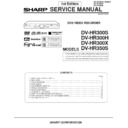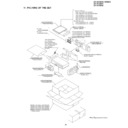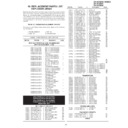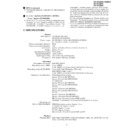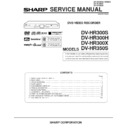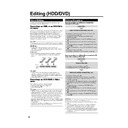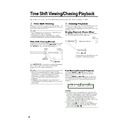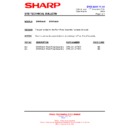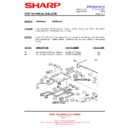Sharp DV-HR300H (serv.man7) Service Manual ▷ View online
12
DV-HR300S/HR350S
DV-HR300H
DV-HR300X
DV-HR300H
DV-HR300X
5-3. Notes for servicing
1. After replacing the HDD or main PWB, register the HDD-ID again.
2. After replacing I54R NOR flash (IC7502) or NAND flash (IC7509), upgrade the version using the CD.
All the data in the HDD will be formatted by replacing the main PWB unit.
1. EEPROM for I54R, IC7507 and IC7508
Setting procedure after replacement of HDD or main PWB
1) HDD installation
The unit can be started after installing the HDD, but key operation is impossible since the HDD-ID is not registered.
Perform HDD aging to register the HDD-ID.
2) HDD aging
The test mode can be accessed after replacing the HDD.
neously).
[2] Enter “4” to open the drive screen.
[3] Press the play key to enter the HDD aging mode.
“0” appears on the LCD of the front panel. It increases to 58 and then changes to “777” when the aging is
completed.
Should “EEE” appear, replace the HDD and start the process over. Aging takes approx. 2.5 hours.
[4] The aging is completed when “777” appears, and the HDD-ID is registered automatically.
If the main PWB unit is replaced, enter the test mode and press the “10/0” key on the remote control to register
the HDD-ID.
[5] Restart the unit and check the operation.
3) Factory setting
Initialize all the settings. Enter the test mode and press the “11” key on the remote control. The display stays black
during the initialization process.
Initialization is completed when the test mode appears on the LCD display following “507”.
5-4. Writing of software
1. Press the power key to turn on the power.
2. Open the tray with the tray open/close key and place the version upgrade CD.
3. Close the tray. Upgrade begins automatically.
“200” appears on the main unit display.
4. When the upgrade finishes, the tray opens and “208” appears on the main unit display.
5. Turn off the power to complete the upgrade.
• Upgrade the writer in the same way. In this case, “300” and “307” appear on the main unit display during the process.
12
DV-HR300S/HR350S
DV-HR300H
DV-HR300X
DV-HR300H
DV-HR300X
5-3. Notes for servicing
1. After replacing the HDD or main PWB, register the HDD-ID again.
2. After replacing I54R NOR flash (IC7502) or NAND flash (IC7509), upgrade the version using the CD.
All the data in the HDD will be formatted by replacing the main PWB unit.
1. EEPROM for I54R, IC7507 and IC7508
Setting procedure after replacement of HDD or main PWB
1) HDD installation
The unit can be started after installing the HDD, but key operation is impossible since the HDD-ID is not registered.
Perform HDD aging to register the HDD-ID.
2) HDD aging
The test mode can be accessed after replacing the HDD.
neously).
[2] Enter “4” to open the drive screen.
[3] Press the play key to enter the HDD aging mode.
“0” appears on the LCD of the front panel. It increases to 58 and then changes to “777” when the aging is
completed.
Should “EEE” appear, replace the HDD and start the process over. Aging takes approx. 2.5 hours.
[4] The aging is completed when “777” appears, and the HDD-ID is registered automatically.
If the main PWB unit is replaced, enter the test mode and press the “10/0” key on the remote control to register
the HDD-ID.
[5] Restart the unit and check the operation.
3) Factory setting
Initialize all the settings. Enter the test mode and press the “11” key on the remote control. The display stays black
during the initialization process.
Initialization is completed when the test mode appears on the LCD display following “507”.
5-4. Writing of software
1. Press the power key to turn on the power.
2. Open the tray with the tray open/close key and place the version upgrade CD.
3. Close the tray. Upgrade begins automatically.
“200” appears on the main unit display.
4. When the upgrade finishes, the tray opens and “208” appears on the main unit display.
5. Turn off the power to complete the upgrade.
• Upgrade the writer in the same way. In this case, “300” and “307” appear on the main unit display during the process.
12
DV-HR300S/HR350S
DV-HR300H
DV-HR300X
DV-HR300H
DV-HR300X
5-3. Notes for servicing
1. After replacing the HDD or main PWB, register the HDD-ID again.
2. After replacing I54R NOR flash (IC7502) or NAND flash (IC7509), upgrade the version using the CD.
All the data in the HDD will be formatted by replacing the main PWB unit.
1. EEPROM for I54R, IC7507 and IC7508
Setting procedure after replacement of HDD or main PWB
1) HDD installation
The unit can be started after installing the HDD, but key operation is impossible since the HDD-ID is not registered.
Perform HDD aging to register the HDD-ID.
2) HDD aging
The test mode can be accessed after replacing the HDD.
neously).
[2] Enter “4” to open the drive screen.
[3] Press the play key to enter the HDD aging mode.
“0” appears on the LCD of the front panel. It increases to 58 and then changes to “777” when the aging is
completed.
Should “EEE” appear, replace the HDD and start the process over. Aging takes approx. 2.5 hours.
[4] The aging is completed when “777” appears, and the HDD-ID is registered automatically.
If the main PWB unit is replaced, enter the test mode and press the “10/0” key on the remote control to register
the HDD-ID.
[5] Restart the unit and check the operation.
3) Factory setting
Initialize all the settings. Enter the test mode and press the “11” key on the remote control. The display stays black
during the initialization process.
Initialization is completed when the test mode appears on the LCD display following “507”.
5-4. Writing of software
1. Press the power key to turn on the power.
2. Open the tray with the tray open/close key and place the version upgrade CD.
3. Close the tray. Upgrade begins automatically.
“200” appears on the main unit display.
4. When the upgrade finishes, the tray opens and “208” appears on the main unit display.
5. Turn off the power to complete the upgrade.
• Upgrade the writer in the same way. In this case, “300” and “307” appear on the main unit display during the process.
12
DV-HR300S/HR350S
DV-HR300H
DV-HR300X
DV-HR300H
DV-HR300X
5-3. Notes for servicing
1. After replacing the HDD or main PWB, register the HDD-ID again.
2. After replacing I54R NOR flash (IC7502) or NAND flash (IC7509), upgrade the version using the CD.
All the data in the HDD will be formatted by replacing the main PWB unit.
1. EEPROM for I54R, IC7507 and IC7508
Setting procedure after replacement of HDD or main PWB
1) HDD installation
The unit can be started after installing the HDD, but key operation is impossible since the HDD-ID is not registered.
Perform HDD aging to register the HDD-ID.
2) HDD aging
The test mode can be accessed after replacing the HDD.
neously).
[2] Enter “4” to open the drive screen.
[3] Press the play key to enter the HDD aging mode.
“0” appears on the LCD of the front panel. It increases to 58 and then changes to “777” when the aging is
completed.
Should “EEE” appear, replace the HDD and start the process over. Aging takes approx. 2.5 hours.
[4] The aging is completed when “777” appears, and the HDD-ID is registered automatically.
If the main PWB unit is replaced, enter the test mode and press the “10/0” key on the remote control to register
the HDD-ID.
[5] Restart the unit and check the operation.
3) Factory setting
Initialize all the settings. Enter the test mode and press the “11” key on the remote control. The display stays black
during the initialization process.
Initialization is completed when the test mode appears on the LCD display following “507”.
5-4. Writing of software
1. Press the power key to turn on the power.
2. Open the tray with the tray open/close key and place the version upgrade CD.
3. Close the tray. Upgrade begins automatically.
“200” appears on the main unit display.
4. When the upgrade finishes, the tray opens and “208” appears on the main unit display.
5. Turn off the power to complete the upgrade.
• Upgrade the writer in the same way. In this case, “300” and “307” appear on the main unit display during the process.
Display