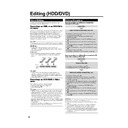Sharp DV-HR300H (serv.man22) User Manual / Operation Manual ▷ View online
74
Editing an Original Title (HDD/DVD)
VIDEO Plus+
ERASE SCENE
CHANGE TITLE NAME
CHANGE THUMBNAIL
CHANGE TITLE NAME
CHANGE THUMBNAIL
DIVIDE CHAPTER
SELECT POSITION
TO DIVIDE
THIS CHAPTER
TO DIVIDE
THIS CHAPTER
8
2
:
0
1
2
1
/
5
2
EDIT(HDD ORIGINAL)
01
04
2
00 : 00: 00
0
1
/
N
O
M
4
E
L
3
3
T
I
T
R
P
:
O
F
N
I
:
E
L
T
I
T
E
N
I
F
9
0
4
1
:
0
2
:
0
2
Making Sections in a Title
(DIVIDE CHAPTER)
(DIVIDE CHAPTER)
HDD
VR MODE
DVD-RW
Divides a title into multiple chapters and
make editing and dubbing of chapter as unit
easier.
make editing and dubbing of chapter as unit
easier.
• You can set chapter divisions by pressing
CHAPTER MARK (under the cover)
during recording or playback.
during recording or playback.
Before Starting Editing
• Switch to the drive (HDD or DVD) to
be edited.
1
Press START MENU.
2
Press ' / " / \ / | to select “EDIT/
ERASE”, then press SET/
ENTER.
ERASE”, then press SET/
ENTER.
3
Press ' / " to select “EDIT”, then
press SET/ENTER.
press SET/ENTER.
4
Press ' / " / \ / | to select the
title to edit, then press Yellow
(D) (EDIT MENU).
title to edit, then press Yellow
(D) (EDIT MENU).
5
Press ' / " to select “DIVIDE
CHAPTER”, then press SET/
ENTER.
CHAPTER”, then press SET/
ENTER.
REC LIST
TIMER
PROGRAM/
CHECK
INITIALIZE/
FINALIZE
OTHER
SETTINGS 1
OTHER
SETTINGS 2
EDIT/
ERASE
DUBBING
INFORMATION
EDITS/ERASES RECORDED TITLES
START MENU[EDIT/ERASE]
8
2
:
0
1
2
1
/
5
2
EDIT/ERASE
EDIT
DELETES SCENE,
CREATES/EDITS PLAYLIST.
ERASES ALL TITLES ON DISC
(EXCEPT PROTECTED TITLES).
ERASES SELECTED TITLES.
DISABLES EDIT/ERASE TITLES.
ERASE ALL TITLES
ERASE TITLES
TITLE PROTECT/OFF
8
2
:
0
1
2
1
/
5
2
1
2
6
5
4
3
8
2
:
0
1
2
1
/
5
2
EDIT(HDD ORIGINAL)
0
1
/
N
O
M
4
E
L
3
3
T
I
T
R
P
:
O
F
N
I
:
E
L
T
I
T
E
N
I
F
9
0
4
1
:
0
2
:
0
2
6
Press |PLAY to start playback.
• Find the scene to erase using
J
FWD,
G
REV,
F
STILL/PAUSE,
K
,
L
, or SLOW on the
remote comtrol.
7
Press SET/ENTER at the point
where you want to divide.
where you want to divide.
8
Press \ / | to select “YES”, then
press SET/ENTER.
press SET/ENTER.
• To continue dividing, repeat steps 5
to 7.
To cancel a chapter division,
press Green (C) (UNDO).
press Green (C) (UNDO).
• Operate according to the instructions
on the screen.
9
Press EXIT to quit editing.
• Edit mode will terminate.
NOTE
• Divide a chapter to make it 3 or more
seconds. You cannot divide a chapter into a
section which is less than 3 seconds.
section which is less than 3 seconds.
ERASE SCENE
CHANGE TITLE NAME
CHANGE THUMBNAIL
CHANGE TITLE NAME
CHANGE THUMBNAIL
DIVIDE CHAPTER
DIVIDE CHAPTER?
8
2
:
0
1
2
1
/
5
2
EDIT(HDD ORIGINAL)
01
04
1
00 : 00: 12
YES
NO
0
1
/
N
O
M
4
E
L
3
3
T
I
T
R
P
:
O
F
N
I
:
E
L
T
I
T
E
N
I
F
9
0
4
1
:
0
2
:
0
2
ERASE SCENE
CHANGE TITLE NAME
CHANGE THUMBNAIL
CHANGE TITLE NAME
CHANGE THUMBNAIL
DIVIDE CHAPTER
SELECT POSITION
TO DIVIDE
THIS CHAPTER
TO DIVIDE
THIS CHAPTER
8
2
:
0
1
2
1
/
5
2
EDIT(HDD ORIGINAL)
01
04
2
00 : 00 : 01
0
1
/
N
O
M
4
E
L
3
3
T
I
T
R
P
:
O
F
N
I
:
E
L
T
I
T
E
N
I
F
9
0
4
1
:
0
2
:
0
2
DV-HR300H-070-076
04.1.16, 4:01 PM
74
75
Editing an Original Title (HDD/DVD)
VIDEO Plus+
Combining Chapters
Together
(COMBINE CHAPTERS)
Together
(COMBINE CHAPTERS)
HDD
VR MODE
DVD-RW
Combines two adjacent chapters into a single
chapter.
chapter.
NOTE
• You cannot combine chapters automati-
cally recorded when a scene was erased.
Before Starting Editing
• Switch to the drive (HDD or DVD) to
be edited.
1
Select “EDIT/ERASE” in “START
MENU” screen, then press SET/
ENTER.
MENU” screen, then press SET/
ENTER.
2
Press ' / " to select “EDIT”,
then press SET/ENTER.
then press SET/ENTER.
3
Press ' / " / \ / | to select the
title you wish to edit.
title you wish to edit.
4
Press Red (B) (CHAPTER) to
select Chapter Thumbnail screen.
select Chapter Thumbnail screen.
5
Press ' / " / \ / | to select the
chapter to combine, then press
Yellow (D) (EDIT MENU).
chapter to combine, then press
Yellow (D) (EDIT MENU).
6
Press SET/ENTER.
7
Press ' / " to select combine
procedure you prefer, then press
SET/ENTER.
procedure you prefer, then press
SET/ENTER.
• Select from: “COMBINE W/PREV”,
“COMBINE W/NEXT” or “DON’T
COMBINE”.
COMBINE”.
• If you select “COMBINE W/PREV” or
“COMBINE W/NEXT”, the two
chapters will join, and Chapter
Thumbnail screen is displayed.
chapters will join, and Chapter
Thumbnail screen is displayed.
• If you select “DON’T COMBINE”, the
previous screen displays.
Disabling Title Edit and
Erase (TITLE PROTECT)
Erase (TITLE PROTECT)
HDD
VR MODE
DVD-RW
Disables edit and erase so you cannot
mistakenly change or erase the content of a
title.
Lets you safely save a disc for which editing
is in progress.
• This operation will not work with Video
mistakenly change or erase the content of a
title.
Lets you safely save a disc for which editing
is in progress.
• This operation will not work with Video
mode discs.
• Titles created with Play List (page 77)
cannot be protected.
Before Starting Editing
• Switch to the drive (HDD or DVD) to
be edited.
1
Select “EDIT/ERASE” in “START
MENU” screen, then press SET/
ENTER.
MENU” screen, then press SET/
ENTER.
2
Press ' / " to select “TITLE
PROTECT/OFF”, then press SET/
ENTER.
PROTECT/OFF”, then press SET/
ENTER.
3
Press ' / " / \ / | to select the
title to protect, then press SET/
ENTER.
title to protect, then press SET/
ENTER.
• Each time the button is pressed, the
setting toggles between “PROTECT”
and “UNPROTECT”.
and “UNPROTECT”.
• The protect mark
is attached to
protected titles.
(The protect mark can be confirmed
at either the “REC LIST” screen or
“EDIT” screen.)
(The protect mark can be confirmed
at either the “REC LIST” screen or
“EDIT” screen.)
4
Press EXIT to exit from Edit
mode.
mode.
To Cancel Title Protect
1
Select the title protected in step 3
above, and press SET/ENTER.
above, and press SET/ENTER.
• Title protect is cancelled, and the
protect mark disappears.
NOTE
• If “DVD DISC PROTECTION” is set for a
DVD-RW (VR mode) disc, protection cannot
be cancelled for individual titles. Cancel
“DVD DISC PROTECTION” (page 93).
be cancelled for individual titles. Cancel
“DVD DISC PROTECTION” (page 93).
2
Press EXIT to exit from Edit
mode.
mode.
1
2
6
5
4
3
ENTER
SELECT
EDIT MENU
ENTER
RETURN
n
TITLE
COMBINE CHAPTERS
EDIT(HDD ORIGINAL)
COMBINE W/PREV
COMBINE W/PREV CHAP
DO NOT COMBINE CHAPS.
DON'T COMBINE
COMBINE W/NEXT CHAP
COMBINE W/NEXT
8
2
:
0
1
2
1
/
5
2
0
1
/
N
O
M
4
E
L
3
3
T
I
T
R
P
:
O
F
N
I
:
E
L
T
I
T
E
N
I
F
0
0
0
1
:
6
1
:
6
1
1
2
6
5
4
3
8
2
:
0
1
2
1
/
5
2
TITLE PROTECT OR NOT(HDD ORIGINAL)
0
1
/
3
D
E
W
1
E
L
3
3
T
I
T
R
P
:
O
F
N
I
:
E
L
T
I
T
E
N
I
F
0
0
0
1
:
6
1
:
6
1
8
Press EXIT to exit from Edit
mode.
mode.
DV-HR300H-070-076
04.1.16, 4:01 PM
75
76
ERASE ALL TITLES
HDD (ORIGINAL)
HDD (PLAYLIST)
DVD (ORIGINAL)
DVD (PLAY LIST)
SELECT AN ITEM BELOW TO ERASE ALL TITLES.
8
2
:
0
1
2
1
/
5
2
Editing an Original Title (HDD/DVD)
Erasing All Titles
HDD
VR MODE
DVD-RW
VIDEO MODE
DVD-RW
DVD-R
This erases the entire contents of a HDD or
DVD-RW. (Except titles for which title protect
has been set.)
DVD-RW. (Except titles for which title protect
has been set.)
You can erase the following:
• HDD (ORIGINAL):
• HDD (ORIGINAL):
Erases all titles recorded on the HDD.
When originals are erased, play lists are
also erased.
When originals are erased, play lists are
also erased.
• HDD (PLAY LIST):
Erases all play lists created on the HDD.
Even if play lists are erased, the original
titles are not erased.
Even if play lists are erased, the original
titles are not erased.
• DVD (ORIGINAL):
Erases all titles recorded on DVD. When
originals are erased, play lists are also
erased.
originals are erased, play lists are also
erased.
• DVD (PLAY LIST):
Erases all play lists created on DVD. Even if
play lists are erased, the original titles are
not erased.
play lists are erased, the original titles are
not erased.
NOTE
• When a Video mode disc is finalized, you
can no longer erase all titles.
Before Starting Editing
• Switch to the drive (HDD or DVD) to
be edited.
1
Select “EDIT/ERASE” in “START
MENU” screen, then press SET/
ENTER.
MENU” screen, then press SET/
ENTER.
2
Press ' / " to select “ERASE
ALL TITLES”, then press SET/
ENTER.
ALL TITLES”, then press SET/
ENTER.
3
Press ' / " to select what you
want to erase, then press SET/
ENTER.
want to erase, then press SET/
ENTER.
4
Press \ / | to select “YES”, then
press SET/ENTER.
press SET/ENTER.
• Carefully confirm before executing
erase.
• If you select “NO” and enter, the
screen in step 3 appears.
5
Press SET/ENTER.
• All titles (or play lists) are erased, and
the screen in step 3 appears.
To restore the erased content, press
Green (C) (CNL ERASE). Operate
according to the instructions on the
screen. (Note: You can only undo
once, to the state immediately before
the last erase.)
To restore the erased content, press
Green (C) (CNL ERASE). Operate
according to the instructions on the
screen. (Note: You can only undo
once, to the state immediately before
the last erase.)
6
Press EXIT to exit from Edit
mode.
mode.
VIDEO Plus+
Erasing by Selecting a
Title (or Chapter)
Title (or Chapter)
HDD
VR MODE
DVD-RW
VIDEO MODE
DVD-RW
DVD-R
Allows you to select titles to erase, and erase
them in a batch.
them in a batch.
• When erasing original titles:
If original titles are erased, those titles will
also be erased from play lists.
also be erased from play lists.
• When erasing play lists:
Even if play lists are erased, the original
titles will not be erased.
titles will not be erased.
NOTE
• Up to a maximum of 20 titles (chapters)
can be selected at one time.
• When a Video mode disc is finalized, you
can no longer select and erase titles.
• You cannot erase chapters in DVD-RW/R
discs (Video mode).
Before Starting Editing
• Switch to the drive (HDD or DVD) to
be edited.
1
Select “EDIT/ERASE” in “START
MENU” screen, then press SET/
ENTER.
MENU” screen, then press SET/
ENTER.
2
Press ' / " to select “ERASE
TITLES”, then press SET/ENTER.
TITLES”, then press SET/ENTER.
3
Press ' / " / \ / | to select titles
to erase.
to erase.
• If you press Red (B) (CHAPTER), the
screen will switch to the chapter
thumbnail display so you can select
and erase chapters.
thumbnail display so you can select
and erase chapters.
4
Press SET/ENTER.
• If there are other titles (chapters) you
wish to erase, select with '
'
'
'
' / "
"
"
"
" / \
\
\
\
\ / |
|
|
|
|
and press SET/ENTER.
5
Press Yellow (D) (ERASE).
6
Press \ / | to select “YES”.
• Once a title (chapter) has been erased,
it cannot be restored. Carefully confirm
before executing erase.
before executing erase.
• If you select “NO” and enter, operate
from step 4 again.
7
Press SET/ENTER.
• All selected titles (chapters) are erased.
• To cancel erase, press Green (C)
• To cancel erase, press Green (C)
(CNL ERASE).
• Operate according to the instructions
on the screen.
8
Press EXIT to exit from Edit mode.
DV-HR300H-070-076
04.1.16, 5:16 PM
76
77
SELECT
ENTER
PREVIOUS
ENTER
n
COPY TITLE/CHAPTER
COPY SPECIFIED SCENE
EDIT(HDD PLAYLIST)
SPECIFY THE RANGE TO SET PLAYLIST
FROM THE ORIGINAL THEN CREATE PLAYLIST.
FROM THE ORIGINAL THEN CREATE PLAYLIST.
SELECT ORIGINAL TITLE/CHAPTER AND ADD IT.
SELECT A SCENE FROM ORIGINAL VIDEO
AND ADD IT.
AND ADD IT.
8
2
:
0
1
2
1
/
5
2
VIDEO Plus+
Creating a Play List
HDD
VR MODE
DVD-RW
You can create a Play List by copying a title
or chapter units from an original. Also you can
select your favorite scenes from originals, and
compile them into a Play List.
or chapter units from an original. Also you can
select your favorite scenes from originals, and
compile them into a Play List.
NOTE
• Operations like “COPY TITLE/CHAPTER”
and “COPY SPECIFIED SCENE” do not
actually copy the original titles. These
operations merely write the information
“make this original title a title in the play
list”. Therefore, you can edit without
decreasing free space in the disc or
touching the original titles.
actually copy the original titles. These
operations merely write the information
“make this original title a title in the play
list”. Therefore, you can edit without
decreasing free space in the disc or
touching the original titles.
• When creating a play list from original titles,
the original title’s thumbnail and chapter
mark information are not copied.
mark information are not copied.
• You cannot create a play list of “Copy
Once” titles (programme) recorded on
HDD.
HDD.
Before Starting Editing
• Switch to the drive (HDD or DVD) to
be edited.
Creating from Original
Titles
Titles
Makes a single original title into a play list
title.
title.
1
Select “EDIT/ERASE” in “START
MENU” screen, then press SET/
ENTER.
MENU” screen, then press SET/
ENTER.
2
Press ' / " to select “EDIT”, then
press SET/ENTER.
press SET/ENTER.
3
Press ORIGINAL/PLAY LIST to
the “PLAY LIST” screen.
the “PLAY LIST” screen.
• The screen switches to the Play List
Edit Screen.
• There still is no title at this point, so a
“NEW” title frame with no image is
displayed.
displayed.
• To create a new Play List later, select
the “NEW” title frame.
5
1
1
1
1
1
Press ' / " to select “COPY
TITLE/CHAPTER”.
TITLE/CHAPTER”.
2
2
2
2
2
Press SET/ENTER.
• “REC LIST” (Thumbnail) screen of the
original appears.
6
1
1
1
1
1
Press ' / " / \ / | to select title
to copy.
to copy.
• To select a chapter, press Red (B)
(CHAPTER).
2
2
2
2
2
Press SET/ENTER.
• The selected title (chapter) becomes
a Play List title.
Creating from Part of an
Original
Original
You can select a desired scene from an
original title, and make it into a Play List title.
original title, and make it into a Play List title.
1
Perform steps 1-4 of “Creating
from Original Titles” in the left
column.
from Original Titles” in the left
column.
2
1
1
1
1
1
Press ' / " to select “COPY
SPECIFIED SCENE”.
SPECIFIED SCENE”.
2
2
2
2
2
Press SET/ENTER.
3
Press ' / " / \ / | to select title to
copy, then press SET/ENTER.
copy, then press SET/ENTER.
• To select from a chapter, press Red
(B) (CHAPTER) and select the
chapter.
chapter.
4
Press |PLAY to start playback.
• Find the scene to copy using
F
STILL/PAUSE,
J
FWD,
G
REW,
K
,
L
, or SLOW.
5
Press SET/ENTER at the place
where you want to start copying.
where you want to start copying.
• If you fast reverse to a scene prior to
the start point, the start point will be
cancelled.
cancelled.
• When the start point is set to near the
beginning of a chapter, the beginning
of the chapter will be selected as the
start point. To make the original
designated start point effective, set it
again after combining up with the
chapter just before. (page 75)
of the chapter will be selected as the
start point. To make the original
designated start point effective, set it
again after combining up with the
chapter just before. (page 75)
SELECT EDIT OR CREATE PLAYLIST
NEW
8
2
:
0
1
2
1
/
5
2
EDIT(HDD PLAYLIST)
Editing a Play List (HDD/DVD)
1
2
6
5
4
3
8
2
:
0
1
2
1
/
5
2
EDIT(HDD ORIGINAL)
0
1
/
N
O
M
4
E
L
3
3
T
I
T
R
P
:
O
F
N
I
:
E
L
T
I
T
E
N
I
F
9
0
4
1
:
0
2
:
0
2
CREATE NEW
SPECIFY A RANGE
TO COPY.
TO COPY.
8
2
:
0
1
2
1
/
5
2
01
00
2
00 : 00 : 12
SET END POINT
ENTER
EDIT(HDD ORIGINAL)
9
0
4
1
:
0
2
:
0
2
0
1
/
N
O
M
4
E
L
3
3
T
I
T
R
P
:
O
F
N
I
:
E
L
T
I
T
E
N
I
F
4
Press SET/ENTER.
DV-HR300H-077-081
04.1.16, 4:11 PM
77
Click on the first or last page to see other DV-HR300H (serv.man22) service manuals if exist.