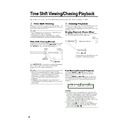Sharp DV-HR300H (serv.man21) User Manual / Operation Manual ▷ View online
40
Setting Recording Mode (HDD/DVD)
NOTE
• Higher recording mode means higher picture quality and lower recording mode means longer recording time.
• Picture quality of recorded content changes distinctively if the recording mode changes from the recording modes right
• Picture quality of recorded content changes distinctively if the recording mode changes from the recording modes right
below the bold lines in left chart and recording modes right above the bold lines. The positions of the bold lines differ
among HDD, DVD-RW (VR Mode) and DVD-RW/R (Video Mode).
among HDD, DVD-RW (VR Mode) and DVD-RW/R (Video Mode).
• With MN22-32, VBR recording has a large effect, so the actual recording time will be longer.
Recording
Recording
Mode
Time (approx.)
MN1
100 Hr
MN2
96 Hr
MN3
91 Hr
MN4
87 Hr
MN5
83 Hr
MN6
79 Hr
MN7
75 Hr
MN8
71 Hr
MN9
67 Hr
MN10
64 Hr
MN11
61 Hr
MN12
58 Hr
MN13
55 Hr
MN14
53 Hr
MN15
50 Hr
MN16
47 Hr
MN17
44 Hr
MN18
42 Hr
MN19
39 Hr
MN20
36 Hr
MN21
33 Hr
MN22
32 Hr
MN23
30 Hr
MN24
29 Hr
MN25
28 Hr
MN26
26 Hr
MN27
25 Hr
MN28
24 Hr
MN29
23 Hr
MN30
22 Hr
MN31
21 Hr
MN32
20 Hr
FINE
SP
EP
LP
Recording
Recording
Mode
Time (approx.)
MN1
360 Min
MN2
345 Min
MN3
330 Min
MN4
315 Min
MN5
300 Min
MN6
285 Min
MN7
270 Min
MN8
255 Min
MN9
240 Min
MN10
230 Min
MN11
220 Min
MN12
210 Min
MN13
200 Min
MN14
190 Min
MN15
180 Min
MN16
170 Min
MN17
160 Min
MN18
150 Min
MN19
140 Min
MN20
130 Min
MN21
120 Min
MN22
110 Min
MN23
105 Min
MN24
100 Min
MN25
95 Min
MN26
90 Min
MN27
85 Min
MN28
80 Min
MN29
75 Min
MN30
70 Min
MN31
65 Min
MN32
60 Min
Recording
Recording
Mode
Time (approx.)
MN1
360 Min
MN2
345 Min
MN3
330 Min
MN4
315 Min
MN5
300 Min
MN6
285 Min
MN7
270 Min
MN8
255 Min
MN9
240 Min
MN10
230 Min
MN11
220 Min
MN12
210 Min
MN13
200 Min
MN14
190 Min
MN15
180 Min
MN16
170 Min
MN17
160 Min
MN18
150 Min
MN19
140 Min
MN20
130 Min
MN21
120 Min
MN22
110 Min
MN23
105 Min
MN24
100 Min
MN25
95 Min
MN26
90 Min
MN27
85 Min
MN28
80 Min
MN29
75 Min
MN30
70 Min
MN31
65 Min
MN32
60 Min
FINE
SP
EP
LP
HDD Recording Mode and
Recording Time
Recording Time
HDD
DVD-RW/R Recording Mode
and Recording Time
and Recording Time
VR MODE
DVD-RW
VIDEO MODE
DVD-RW
DVD-R
• HDD recording time is approximate measure. DVD recording time is approximate measure using 4.7GB disc.
• This does not guarantee the length of recording time. Actual recording time may be shorter than that indicated below depending
• This does not guarantee the length of recording time. Actual recording time may be shorter than that indicated below depending
on image quality and other aspects.
DV-HR300H-040-046
04.1.17, 10:47 AM
40
41
Setting the Manual
Recording Mode (MN)
Recording Mode (MN)
HDD
VR MODE
DVD-RW
VIDEO MODE
DVD-RW
DVD-R
You can set the manual recording mode
which is used when you select “MN XX” with
REC MODE.
which is used when you select “MN XX” with
REC MODE.
1
Press START MENU to display
the “START MENU” screen.
the “START MENU” screen.
2
Press ' / " / \ / | to select
“OTHER SETTINGS 1”, then press
SET/ENTER.
“OTHER SETTINGS 1”, then press
SET/ENTER.
3
Press \ / | to select “REC.
FUNCTION”.
FUNCTION”.
4
Press ' / " to select “MANUAL
REC. MODE”, then press SET/
ENTER.
REC. MODE”, then press SET/
ENTER.
5
Press \ / | to select the desired
recording mode, then press SET/
ENTER.
recording mode, then press SET/
ENTER.
• Refer to the table on page 40.
NOTE
When playing back a DVD-RW/R disc
(Video Mode) recorded with the recorder
using a DVD player.
• When you playback a disc recorded with
(Video Mode) recorded with the recorder
using a DVD player.
• When you playback a disc recorded with
the manual mode of the recorder using a
DVD player, it may not be able to playback
depending on the model (some particular
modes cannot be played back).
DVD player, it may not be able to playback
depending on the model (some particular
modes cannot be played back).
OTHER SETTINGS 1[MANUAL REC. MODE]
ABLE TO SELECT 1 OF 32 LEVELS OF PICTURE QUALITY IN
ABLE TO SELECT 1 OF 32 LEVELS OF PICTURE QUALITY IN
MANUAL REC. MODE WHEN USING RECORDING MODE SWITCH.
EP
LP
SP
FINE
8
2
:
0
1
2
1
/
5
2
REC. FUNCTION
VIEW/PLAY SETTING
ADJUSTMENT
AUTO CHAPTER
EXACT RECORDING
REC . AUDIO FORMAT
EXTERNAL AUDIO
VIDEO MODE AUDIO
MANUAL REC. MODE
OTHER SETTINGS 1[REC. FUNCTION ]
8
2
:
0
1
2
1
/
5
2
Setting Recording Mode (HDD/DVD)
VIDEO Plus+
Direct Recording the TV
programme you are
watching
programme you are
watching
HDD
VR MODE
DVD-RW
VIDEO MODE
DVD-RW
DVD-R
Important!
• This function is available only when
connecting to your TV using SCART
cable.
cable.
You can record the TV programme you are
watching with easy operation.
watching with easy operation.
1
Press DVD or HDD to select the
recording disc.
recording disc.
2
Press DIRECT REC TV (under
the cover) to start recording.
the cover) to start recording.
3
Press REC STOP to stop record-
ing.
ing.
DV-HR300H-040-046
04.1.16, 6:44 PM
41
42
Timer Recording
VIDEO Plus+
VIDEO Plus+
Timer Recording with
VIDEO Plus+
VIDEO Plus+
®
system
HDD
VR MODE
DVD-RW
VIDEO MODE
DVD-RW
DVD-R
The operation method is the same for both
HDD and DVD.
• The VIDEO Plus+
HDD and DVD.
• The VIDEO Plus+
®
system allows you to
programme your Recorder for timer recording
simply by inputting the PlusCode number.
simply by inputting the PlusCode number.
• The PlusCode numbers are listed in most
newspapers, television guides, and local
CATV listings. Simply by inputting this
PlusCode number, you can program your
Recorder for timer recording, eliminating the
need to input programme start time, stop
time, channel, date and other information
usually necessary for timer recording.
CATV listings. Simply by inputting this
PlusCode number, you can program your
Recorder for timer recording, eliminating the
need to input programme start time, stop
time, channel, date and other information
usually necessary for timer recording.
• Up to 16 timer programs can be stored.
(This includes Timer Program.)
Preparation to Use VIDEO Plus+ system
• Check that the clock is displaying the
• Check that the clock is displaying the
correct time.
• If the TIMER indicator on the front of the
Recorder is lit, press TIMER ON/OFF to
turn off the TIMER indicator and to set the
TIMER STANDBY mode to off.
turn off the TIMER indicator and to set the
TIMER STANDBY mode to off.
1
Press
VIDEO Plus+
(button) to
display the “VIDEO Plus+” setting
screen.
screen.
P L U S COD E
NO .
-
V I D EO P L U S +
ONC E
WE E K L Y
S Y S T EM
: S E L E C T
0 9
D A I L Y
: R E T URN
: I N P U T
: E N T E R
➞
2
Press Number buttons to enter
the PlusCode number.
the PlusCode number.
• Press ERASE if you make a mistake
in the PlusCode number. Each time
you press the button, one digit will be
erased.
you press the button, one digit will be
erased.
3
Press " , then use \ / | to select
“ONCE”, “WEEKLY” or “DAILY”.
“ONCE”, “WEEKLY” or “DAILY”.
• If you want to make additional
recordings at the same time each day
or week, select “DAILY” or “WEEKLY”
as appropriate.
or week, select “DAILY” or “WEEKLY”
as appropriate.
4
Press SET/ENTER to confirm.
NOTE
• “ERROR” will appear if you have entered a
number that is not a correct PlusCode
number. If this happens press ERASE to
delete the numbers as required and enter
the correct PlusCode number.
number. If this happens press ERASE to
delete the numbers as required and enter
the correct PlusCode number.
• Check that the menu list agrees with the
times shown in the TV listing. If it does not,
press ERASE to return to the VIDEO Plus+
system menu, then enter the correct VIDEO
Plus+ number.
press ERASE to return to the VIDEO Plus+
system menu, then enter the correct VIDEO
Plus+ number.
The first time that you use the VIDEO
Plus+ system to make a recording on
each channel preset, “PR” may be
highlighted on the On-Screen Display.
Plus+ system to make a recording on
each channel preset, “PR” may be
highlighted on the On-Screen Display.
5
Enter the channel button you want
to record using ' / " or Number
buttons.
to record using ' / " or Number
buttons.
• For Example to record a programme
on channel 8 press 0 8.
6
Press \ / | to select “START
(time)” / “STOP (time)” then use
' / " or the Number buttons to
change the time if necessary.
(time)” / “STOP (time)” then use
' / " or the Number buttons to
change the time if necessary.
• When entering less than 10 hours or
minutes add a “0” before the number, for
example for 12:05 start, press 1 2 0 5.
example for 12:05 start, press 1 2 0 5.
R E C .
MOD E
F : F I N E
S : S P
L :
M : MA NU A L
V P S / P DC
: ON
- : O F F
R E C .
ME D I A
H : H D D
D : D V D
: S E L E C T
L P
E : E P
( 1
3 2 )
➞ 1 6
: R E T URN
: CH A NGE
: E N T E R
➞
When “M:MANUAL (1~32)” is
selected:
selected:
• Select the recording mode with \
\
\
\
\/|
|
|
|
|,
then press SET/ENTER. (The
recording mode can be selected from
32 levels.)
recording mode can be selected from
32 levels.)
8
Press ' / " to select “VPS/PDC”,
then use \ / | to turn the VPS/
PDC setting ON(“
then use \ / | to turn the VPS/
PDC setting ON(“
∗∗∗∗∗”)/OFF(“-”).
7
Press | to select “REC. MODE”,
then use \ / | to select the
recording mode.
then use \ / | to select the
recording mode.
DA T E
P R
S T A R T
S
2 5 / 1 2W
- -
1 2 : 3 5
1
- - / - -
- -
- : --
: S E L E C T
P R
: P R E S E T
: R E T URN
: E N T E R
- - / - -
- -
- : - -
- - / - -
- -
- : - -
1 / 4
T OP
- : - -
- - -
3 : 0 5
F H
- : - -
- - -
- : - -
- - -
: CH A NGE
DV-HR300H-040-046
04.1.16, 3:22 PM
42
43
Timer Recording
VIDEO Plus+
• The “VIDEO Plus+” screen is
displayed. If you want to enter further
VIDEO Plus+ system recordings
repeat this procedure.
VIDEO Plus+ system recordings
repeat this procedure.
12
When you have completed enter-
ing the timer settings, press
START MENU or EXIT to exit
from the “VIDEO Plus+” screen.
ing the timer settings, press
START MENU or EXIT to exit
from the “VIDEO Plus+” screen.
13
(When you select “D:DVD” in step
9, ensure the recordable DVD-RW/
R is inserted into the Recorder)
Press TIMER ON/OFF to place
the Recorder in TIMER STANDBY
mode.
9, ensure the recordable DVD-RW/
R is inserted into the Recorder)
Press TIMER ON/OFF to place
the Recorder in TIMER STANDBY
mode.
• The TIMER indicator on the front of
the Recorder lights up.
• The channel cannot be changed
during TIMER STANDBY mode. To
change the channel, set TIMER
STANDBY to off.
change the channel, set TIMER
STANDBY to off.
OPERATE
Convenient Functions When Recording to
DVD
Exact Recording (page 87)
• If you set EXACT RECORDING to “YES”,
DVD
Exact Recording (page 87)
• If you set EXACT RECORDING to “YES”,
the Recorder will automatically adjust the
recording mode of timer recording so the
recorded programs will fit on one disc.
recording mode of timer recording so the
recorded programs will fit on one disc.
Alternate Recording (page 92)
• You can record timer programs to HDD
• You can record timer programs to HDD
automatically when Exact Recording
cannot fit the programmes on one disc.
cannot fit the programmes on one disc.
• Alternate Recording will also function when
you forgot to insert the disc for recording.
To check, change or cancel
timer settings
timer settings
• See page 46.
To stop recording while timer
recording is in progress
recording is in progress
• If you press REC STOP, “TIMER RE-
CORDING IS IN PROGRESS, IF YOU
PRESS THE REC. STOP BUTTON ONCE
MORE, TIMER RECORDING, CANCELS
AND RECORDING STOPS,” will appear
on the screen. Even that message goes
out of the screen, pressing REC STOP
one more time will stop the recording.
PRESS THE REC. STOP BUTTON ONCE
MORE, TIMER RECORDING, CANCELS
AND RECORDING STOPS,” will appear
on the screen. Even that message goes
out of the screen, pressing REC STOP
one more time will stop the recording.
9
Press ' / " to select “REC.
MEDIA”, then use \ / | to select
the recording disc (“H:HDD” or
“D:DVD”).
MEDIA”, then use \ / | to select
the recording disc (“H:HDD” or
“D:DVD”).
10
Press SET/ENTER to confirm.
• You can also access the VIDEO Plus+ system
menu by performing the following procedure:
1 Press START MENU.
2 Press '
2 Press '
'
'
'
' / "
"
"
"
" / \
\
\
\
\ / |
|
|
|
| to select “TIMER
PROGRAM/CHECK”, then press
SET/ENTER.
SET/ENTER.
3 Press '
'
'
'
' / "
"
"
"
" to select “VIDEO Plus+”,
then press SET/ENTER.
4 Continue from step
1
of this procedure.
5 Press START MENU or EXIT to exit from
timer recording.
• VPS/PDC is a signal broadcast by some TV
stations which adjusts the start and stop time
of your Recorder recording. This ensures that
if there is a change in broadcast time for your
programme the Recorder will still record the
whole programme.
It is essential that the start time as it appears
in the TV listing is used to programme the
Recorder, as this information is used to
identify the VPS/PDC signal corresponding to
your programme.
of your Recorder recording. This ensures that
if there is a change in broadcast time for your
programme the Recorder will still record the
whole programme.
It is essential that the start time as it appears
in the TV listing is used to programme the
Recorder, as this information is used to
identify the VPS/PDC signal corresponding to
your programme.
• Even if recording by timer programming is
completed, since the Recorder is VPS/PDC
system compatible, the power may remain
on internally (blue background output, LCD
backlight off), but it will be turned off around
4 AM the next day or three hours after
recording is complete.
system compatible, the power may remain
on internally (blue background output, LCD
backlight off), but it will be turned off around
4 AM the next day or three hours after
recording is complete.
• Data is still written to the disc after first
timer recording is stopped, the first part of
the next programme may not be recorded.
the next programme may not be recorded.
• During recording, press REC STOP to
cancel the recording. If there are further
recordings to be made, the Recorder will
not return to TIMER STANDBY mode.
recordings to be made, the Recorder will
not return to TIMER STANDBY mode.
• When you set a DVD as recording media,
timer recording will not start during disc
playback. If “ALTERNATE RECORDING” is
set to “YES”, the programme will be timer
recorded to HDD.
playback. If “ALTERNATE RECORDING” is
set to “YES”, the programme will be timer
recorded to HDD.
• Timer recording will not start during dubbing.
• Manual recording and editing cannot be
• Manual recording and editing cannot be
performed during timer standby.
P L U S COD E
NO .
-
V I D EO P L U S +
ONC E
WE E K L Y
S Y S T EM
: S E L E C T
0 9
D A I L Y
: R E T URN
: I N P U T
: E N T E R
➞
DA T E
P R
S T A R T
S
2 5 / 1 2W 8
1 2 : 0 5
1
- - / - -
- -
- : - -
- - / - -
- -
- : - -
- - / - -
- -
- : - -
: S E L E C T
1 / 4
T OP
- : - -
- - -
3 : 0 5
S D
- : - -
- - -
- : - -
- - -
: R E T URN
: CH A NGE
: E N T E R
11
Press SET/ENTER.
DV-HR300H-040-046
04.1.16, 3:22 PM
43
Click on the first or last page to see other DV-HR300H (serv.man21) service manuals if exist.