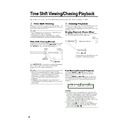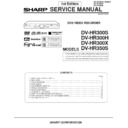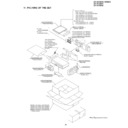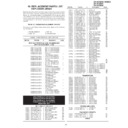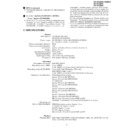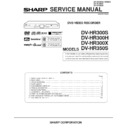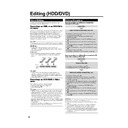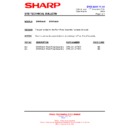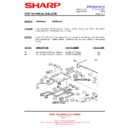Sharp DV-HR300H (serv.man21) User Manual / Operation Manual ▷ View online
37
Recording to HDD
Direct Recording to HDD
HDD
Explained below is the standard procedure
for recording the programme being viewed
onto HDD.
• A maximum of 12 hours can be recorded
for recording the programme being viewed
onto HDD.
• A maximum of 12 hours can be recorded
onto HDD in one direct recording session.
• A maximum of 199 programmes can be
recorded (saved) onto HDD.
NOTE
• The content being recorded will not be
recorded if power failure occurs or if power
cord is accidentally unplugged.
* Also direct recording to a DVD-RW/R is
cord is accidentally unplugged.
* Also direct recording to a DVD-RW/R is
possible (page 38).
Preparation for Direct Recording
• When you record NICAM broadcast, set
• When you record NICAM broadcast, set
“NICAM” setting to “AUTO” (see page 95).
• When recording to the HDD, the recorded
data is the same as that recorded to a
DVD-RW in VR mode.
DVD-RW in VR mode.
1
Press HDD to select HDD mode
.
• The HDD button on the front of the
Recorder lights up.
• HDD mode is selected automatically
when the power is turned on.
2
Press the Number buttons or
CH' / " to select the channel to
be recorded.
CH' / " to select the channel to
be recorded.
3
Press REC MODE to select the
recording mode.
recording mode.
• The recording mode changes as
shown below each time the button is
pressed.
pressed.
• Recording mode set by selecting
“MNgg” is the recording mode set
on the “MANUAL REC. MODE” Select
screen (page 41).
on the “MANUAL REC. MODE” Select
screen (page 41).
4
Press Æ
Æ
Æ
Æ
Æ REC during broadcast
viewing.
• Recording begins and REC icon
displays in TV screen.
• REC indicator (for HDD) on the front of
Recorder is lit red during recording.
5
Press REC PAUSE to pause
recording.
recording.
• Record Pause does not work during
Chasing Playback.
• During pause, the REC indicator (for
HDD) on the front of the Recorder
blinks.
blinks.
VIDEO Plus+
FINE
SP
LP
EP
MNgg
HD
OR
OR
I N AL
D
I G
REMAIN 19h8m
0 0 : 1 9 : 3 0
1 / 1
1 / 1
1 / 1
F I NE
REC
STOP TIME 10 :
30
SELECT
ENTER
ENTER
SET STOP TIME.
6
Press REC PAUSE to resume
recording.
recording.
7
Press REC STOP to stop record-
ing.
ing.
• “DATA IS BEING RECORDED TO
DISC.” displays on TV screen and
recording stops.
recording stops.
NOTE
• Data is still written to the disc after recording
is stopped, and so you may be unable to
start the next recording immediately.
start the next recording immediately.
• You cannot record programmes whose
recording is prohibited.
• Timer recording cannot be performed
during direct recording. To perform timer
recording, stop direct recording before the
preset time for timer recording.
recording, stop direct recording before the
preset time for timer recording.
Inserting Chapter Marks
Manually during Recording
Manually during Recording
Press CHAPTER MARK (under the cover).
• “RECORDED CHAPTER MARK. ” is
• “RECORDED CHAPTER MARK. ” is
displayed and chapter mark will be
inserted.
inserted.
• You cannot insert chapter marks during
Simultaneous Recording/Playback.
Setting the Record End
Time during Direct
Recording (Simple
Recording Timer)
Time during Direct
Recording (Simple
Recording Timer)
HDD
1
Press Æ
Æ
Æ
Æ
Æ REC on the remote
control during recording.
• The “SET STOP TIME” screen is
displayed.
2
Press ' / " to set the end time.
• The end time can be set in units of 15
minutes.
• Total recording time cannot exceed
12 hours so the end time has to be
set accordingly.
set accordingly.
• Press EXIT to stop setting midway
through.
3
Press SET/ENTER.
• The record end time is set, and the
Simple Recording Timer indicator
(clock mark) lights up on the front
display panel.
(clock mark) lights up on the front
display panel.
REC icon
REC PAUSE icon
DV-HR300H-034-039
04.1.16, 2:55 PM
37
38
This section explains recording on the
DVD (For information on recording to
HDD, see page 36.)
DVD (For information on recording to
HDD, see page 36.)
Checking Remaining Time
and Other Information
and Other Information
Press ON SCREEN (under the cover) during
DVD playback or recording.
DVD playback or recording.
• Disc capacity and the number of recorded
titles, etc. are displayed. It is recom-
mended to confirm before recording.
mended to confirm before recording.
• “REMAIN 0h0m” or nothing will be
displayed when an unrecordable disc is
set.
set.
NOTE
• Disc remaining time display is approximate
measure of disc capacity. There may be
space left in disc capacity after recording.
(Remaining time during recording and after
recording might not be the same.)
space left in disc capacity after recording.
(Remaining time during recording and after
recording might not be the same.)
Simultaneous Recording/
Playback (page
Playback (page
66)
• HDD playback is possible while recording
or timer recording to DVD.
Dubbing (page
47)
• Dubbing titles recorded on DVD to HDD or
titles recorded on HDD to DVD-RW/R are
possible.
possible.
• Exact Dubbing: Automatically selects the
appropriate recording mode according to
the remaining capacity of DVD when
dubbing titles recorded on HDD to DVD.
the remaining capacity of DVD when
dubbing titles recorded on HDD to DVD.
Not Enough Disc Capacity
• Exact Recording (page 87)
Exact recording functions when the
Exact recording functions when the
selected recording mode is not appropriate
to fit the programme to the disc when you
timer record.
to fit the programme to the disc when you
timer record.
• Alternate Recording (page 92)
Alternate recording functions when you
Alternate recording functions when you
forget to load a DVD for timer recording. It
automatically timer records the programme
to HDD.
automatically timer records the programme
to HDD.
Cutting TV Commercials
(page
(page
70)
• You can cut unwanted scenes like TV
commercials by using the ERASE SCENE
function after the recording. (Cannot cut TV
commercials automatically.)
function after the recording. (Cannot cut TV
commercials automatically.)
• You cannot cut scenes when you record
programmes by Video mode to DVD-RW or
DVD-R.
DVD-R.
VIDEO Plus+
Recording to DVD
DVD-RW
OR
VR
I N AL
I G
REMAIN 0h30m
0 0 : 0 0 : 0 0
2
1 0
1 0
F I NE
Tamper Proof
• You can set Tamper Proof to prevent
operations by mistake during recording or
timer recording.
1 Press and hold TAMPER PROOF (ON
timer recording.
1 Press and hold TAMPER PROOF (ON
SCREEN and DISPLAY together) for
more than 2 seconds.
more than 2 seconds.
2 Each time you perform this operation,
the function is activated or deactivated.
• If you try to operate the Recorder while
Tamper Proof is set, “
” blinks in the front
display panel and tells you that Tamper
Proof is set.
Proof is set.
Loading Disc
1
Press OPERATE to turn the
power on.
power on.
2
Press OPEN/CLOSE on the
Recorder to open the disc tray.
Recorder to open the disc tray.
3
Load disc on the disc tray.
• Insert the disc with the label face up.
• In case of disc recorded on both
• In case of disc recorded on both
sides, face the side you want to
record down.
record down.
4
Press OPEN/CLOSE to close the
disc tray.
disc tray.
Direct Recording to DVD
VR MODE
DVD-RW
VIDEO MODE
DVD-RW
DVD-R
Explained below is the standard procedure
for recording the programme being viewed
onto DVD.
• You can create a maximum of 99 original
for recording the programme being viewed
onto DVD.
• You can create a maximum of 99 original
titles.
• Record in VR mode when you want to edit
later. Edit functions will be limited when you
record in Video mode.
record in Video mode.
Preparation for Direct Recording
• When you record NICAM broadcast, set
• When you record NICAM broadcast, set
“NICAM” setting to “AUTO” (see page 95).
1
Press DVD to select DVD mode
.
• The DVD button on the front of the
Recorder lights up.
• When the power is turned on, HDD
mode is selected automatically.
OPERATE
OPERATE
Disc capacity
Number of titles
Number of
chapters
chapters
OPEN/CLOSE
DV-HR300H-034-039
04.1.16, 2:55 PM
38
39
Recording to DVD
2
Set a DVD-RW or DVD-R disc.
• When a new DVD-RW disc not
initialized yet is set, VR mode
initializing starts automatically. When
initializing is over, you can start
recording.
initializing starts automatically. When
initializing is over, you can start
recording.
• When you want to re-initialize in Video
mode, select “DVD VIDEO MODE
INIT.” screen (page 99).
INIT.” screen (page 99).
• When you want to initialize in Video
mode from the beginning, select
“AUTO INITIALIZING” screen (page
99).
“AUTO INITIALIZING” screen (page
99).
3
Press Number buttons or CH ' /
" to select the channel to record.
" to select the channel to record.
4
Press REC MODE to select the
desired recording mode.
desired recording mode.
• The recording mode changes as
shown below each time the button is
pressed.
pressed.
• Recording mode set when “MNgg”
is selected is the recording mode set
on the “MANUAL REC. MODE”
screen (page 41).
on the “MANUAL REC. MODE”
screen (page 41).
5
Press
● REC.
• Recording begins and REC icon is
displayed.
• The REC indicator (for DVD) on the
front of the Recorder is lit red during
recording.
recording.
6
Press REC PAUSE to pause
recording.
recording.
• Pause will not function during timer
recording.
• The REC indicator (for DVD) on the
front of the Recorder blinks during
Recording Pause mode.
Recording Pause mode.
7
Press REC PAUSE to resume
recording.
recording.
8
Press REC STOP to stop
recording.
recording.
• “DATA IS BEING RECORDED TO
DISC.” displays on TV screen and
recording stops.
recording stops.
• Stop recording first when you take out
the disc.
VIDEO Plus+
NOTE
• Data is still written to the disc after recording
is stopped, and so you may be unable to
start the next recording immediately.
start the next recording immediately.
• Press ON SCREEN (under the cover) to
confirm remaining time of DVD or check
the counter display during recording.
the counter display during recording.
• You cannot record programmes which
prohibit recording.
• Recording either stops or pauses automati-
cally in the following cases.
—Programme which prohibits recording is
—Programme which prohibits recording is
on air.
—Unable to continue recording for some
reason.
• Timer recording cannot be performed
during direct recording. To perform timer
recording, stop direct recording before the
preset time for timer recording.
recording, stop direct recording before the
preset time for timer recording.
You may not be able to record on disc
edited by other recorder.
• If a disc edited by other DVD recorder has
edited by other recorder.
• If a disc edited by other DVD recorder has
more than 999 chapter marks, it cannot be
edited (or recorded) with this Recorder.
edited (or recorded) with this Recorder.
• If a disc edited by other DVD recorder has
added or erased scenes 51 times or more
per title or the disc is protected, it cannot
be edited (or recorded) with this Recorder.
per title or the disc is protected, it cannot
be edited (or recorded) with this Recorder.
About Recording to DVD in Video Mode
• In case you are recording to DVD in Video
• In case you are recording to DVD in Video
mode and recording stops due to power
failure etc., recorded contents a few
minutes before the stop may not be
recorded.
failure etc., recorded contents a few
minutes before the stop may not be
recorded.
• For details on limitation during recording in
Video mode, see page 48 too.
Inserting Chapter Marks
Manually during Recording
Manually during Recording
Press CHAPTER MARK (under the cover).
• “RECORDED CHAPTER MARK.” displays
• “RECORDED CHAPTER MARK.” displays
and chapter mark is recorded.
• You can only record chapter marks
manually when recording to DVD-RW (VR
mode).
mode).
• You cannot record chapter marks manually
when recording to DVD-RW (Video mode)
or DVD-R, or during Simultaneous Record-
ing/Playback.
or DVD-R, or during Simultaneous Record-
ing/Playback.
Setting Record End Time
during Direct Recording
during Direct Recording
• You can set record end time during direct
recording to DVD. For details see “Setting
the Record End Time during Direct
Recording (Simple Recording Timer)” on
page 37.
the Record End Time during Direct
Recording (Simple Recording Timer)” on
page 37.
0 0 : 0 0 : 0 1
1 / 1
1 / 1
1 / 1
F I NE
DVD-RW
OR
VR
I N AL
I G
REMAIN 1h0m
REC
FINE
SP
LP
EP
MNgg
DV-HR300H-034-039
04.1.16, 2:55 PM
39
40
Setting Recording Mode (HDD/DVD)
NOTE
• Higher recording mode means higher picture quality and lower recording mode means longer recording time.
• Picture quality of recorded content changes distinctively if the recording mode changes from the recording modes right
• Picture quality of recorded content changes distinctively if the recording mode changes from the recording modes right
below the bold lines in left chart and recording modes right above the bold lines. The positions of the bold lines differ
among HDD, DVD-RW (VR Mode) and DVD-RW/R (Video Mode).
among HDD, DVD-RW (VR Mode) and DVD-RW/R (Video Mode).
• With MN22-32, VBR recording has a large effect, so the actual recording time will be longer.
Recording
Recording
Mode
Time (approx.)
MN1
100 Hr
MN2
96 Hr
MN3
91 Hr
MN4
87 Hr
MN5
83 Hr
MN6
79 Hr
MN7
75 Hr
MN8
71 Hr
MN9
67 Hr
MN10
64 Hr
MN11
61 Hr
MN12
58 Hr
MN13
55 Hr
MN14
53 Hr
MN15
50 Hr
MN16
47 Hr
MN17
44 Hr
MN18
42 Hr
MN19
39 Hr
MN20
36 Hr
MN21
33 Hr
MN22
32 Hr
MN23
30 Hr
MN24
29 Hr
MN25
28 Hr
MN26
26 Hr
MN27
25 Hr
MN28
24 Hr
MN29
23 Hr
MN30
22 Hr
MN31
21 Hr
MN32
20 Hr
FINE
SP
EP
LP
Recording
Recording
Mode
Time (approx.)
MN1
360 Min
MN2
345 Min
MN3
330 Min
MN4
315 Min
MN5
300 Min
MN6
285 Min
MN7
270 Min
MN8
255 Min
MN9
240 Min
MN10
230 Min
MN11
220 Min
MN12
210 Min
MN13
200 Min
MN14
190 Min
MN15
180 Min
MN16
170 Min
MN17
160 Min
MN18
150 Min
MN19
140 Min
MN20
130 Min
MN21
120 Min
MN22
110 Min
MN23
105 Min
MN24
100 Min
MN25
95 Min
MN26
90 Min
MN27
85 Min
MN28
80 Min
MN29
75 Min
MN30
70 Min
MN31
65 Min
MN32
60 Min
Recording
Recording
Mode
Time (approx.)
MN1
360 Min
MN2
345 Min
MN3
330 Min
MN4
315 Min
MN5
300 Min
MN6
285 Min
MN7
270 Min
MN8
255 Min
MN9
240 Min
MN10
230 Min
MN11
220 Min
MN12
210 Min
MN13
200 Min
MN14
190 Min
MN15
180 Min
MN16
170 Min
MN17
160 Min
MN18
150 Min
MN19
140 Min
MN20
130 Min
MN21
120 Min
MN22
110 Min
MN23
105 Min
MN24
100 Min
MN25
95 Min
MN26
90 Min
MN27
85 Min
MN28
80 Min
MN29
75 Min
MN30
70 Min
MN31
65 Min
MN32
60 Min
FINE
SP
EP
LP
HDD Recording Mode and
Recording Time
Recording Time
HDD
DVD-RW/R Recording Mode
and Recording Time
and Recording Time
VR MODE
DVD-RW
VIDEO MODE
DVD-RW
DVD-R
• HDD recording time is approximate measure. DVD recording time is approximate measure using 4.7GB disc.
• This does not guarantee the length of recording time. Actual recording time may be shorter than that indicated below depending
• This does not guarantee the length of recording time. Actual recording time may be shorter than that indicated below depending
on image quality and other aspects.
DV-HR300H-040-046
04.1.17, 10:47 AM
40