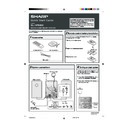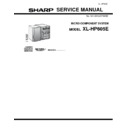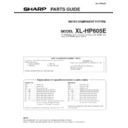Sharp XL-HP605 (serv.man2) User Manual / Operation Manual ▷ View online
This Quick Start Guide will help you to correctly install and oper-
ate your system.
ate your system.
If you require any advice or assistance regarding
your Sharp product, please visit our web-site
www.sharp.co.uk/customersupport.
Customers without Internet access may telephone
08705 274277 during office hours (or (01) 676 0648
if telephoning from Ireland).
your Sharp product, please visit our web-site
www.sharp.co.uk/customersupport.
Customers without Internet access may telephone
08705 274277 during office hours (or (01) 676 0648
if telephoning from Ireland).
0301
1
Accessories
2
Remote control battery installation
1
Remove the battery cover.
2
Insert the batteries as shown.
3
Replace the cover.
Remote control
× 1
AM loop aerial
× 1
FM aerial
× 1
Use 2 “AA” size batteries (UM/SUM-3, R6, HP-7 or similar).
Batteries are not included.
Batteries are not included.
TINSEA029AWZZ
03M R YT 1
03M R YT 1
3
System connections
Wall socket
(AC 230 V, 50 Hz)
(AC 230 V, 50 Hz)
Left speaker
FM aerial
Black
Red
AM loop aerial
Right speaker
4
Turning on your system
The first time the unit is plugged in, the
unit will enter the demonstration mode.
You will see words scroll.
unit will enter the demonstration mode.
You will see words scroll.
1
Press the X-BASS/DEMO button to
cancel the demonstration mode.
cancel the demonstration mode.
2
Press the ON/STAND-BY button to
turn the power on.
turn the power on.
MODEL
XL-HP605E
MICRO COMPONENT SYSTEM
XLHP605E_QG.pm
03.12.15, 2:57 PM
1
Listening to a CD (CDs)
1
Press the CD button.
2
Press the 1 button and within 5 seconds, press the
OPEN/CLOSE button to open the disc tray 1.
OPEN/CLOSE button to open the disc tray 1.
3
Place the CD on the disc tray 1, label side up.
4
Press the OPEN/CLOSE button to close the disc tray 1.
5
You can place discs on trays 2 - 5 by following steps 2 - 4.
6
Press the / button to start playback.
Listening to the radio
1
Press the TUNER (BAND) button repeatedly to select the
desired frequency band (FM or AM).
desired frequency band (FM or AM).
2
Press the TUNING (
or
) button to tune in to the desired
station.
When the TUNING button is pressed for more than 0.5 sec-
onds, scanning will start automatically and the tuner will
stop at the first receivable broadcast station.
When the TUNING button is pressed for more than 0.5 sec-
onds, scanning will start automatically and the tuner will
stop at the first receivable broadcast station.
To receive an FM stereo transmission:
Press the TUNER (BAND) button to display the “ST” indicator.
Press the TUNER (BAND) button to display the “ST” indicator.
● “ ” will appear when an FM broadcast is in stereo.
FM stereo mode indicator
FM stereo receiving indicator
12 cm (5”)
8 cm (3”)
Listening to a cassette tape
1
Press the TAPE button.
2
Open the cassette door by pushing the area marked “
PUSH EJECT”.
PUSH EJECT”.
3
Load a cassette into the cassette compart-
ment with side A facing you.
ment with side A facing you.
4
Press the
button to choose one side or
both sides.
5
Press the / button to listen to side A, or the button
for side B.
for side B.
■
If trouble occurs
If such a problem occurs, do the following:
1. Set the unit to the stand-by mode and turn the power on
1. Set the unit to the stand-by mode and turn the power on
again.
plug and plug in the unit, and then turn the power on.
Note:
If neither operation above restores the unit, clear all the memory
by resetting it.
by resetting it.
■
Clearing all the memory (reset)
1. Press the ON/STAND-BY button to enter the power stand-
by mode.
2. Whilst pressing down the
button and the X-BASS/
DEMO button, press the
PRESET button until
“CLEAR AL” appears.
Caution:
■
Maintenance
Routine maintenance is required for continued optimum perfor-
mance, refer to the operation manual (page 32).
mance, refer to the operation manual (page 32).
XLHP605E_QG.pm
03.12.15, 2:57 PM
2
Display