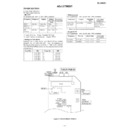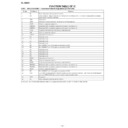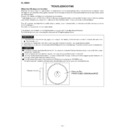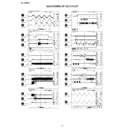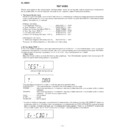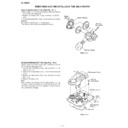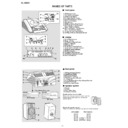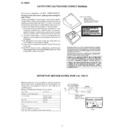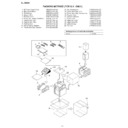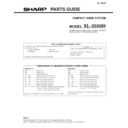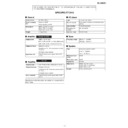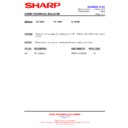Sharp XL-3500 (serv.man7) Service Manual ▷ View online
XL-3500H
– 6 –
OPERATION MANUAL
Setting the clock
This may be operated only with the remote control.
In this example, the clock is set for the 24-hour (0:00) display.
In this example, the clock is set for the 24-hour (0:00) display.
To confirm the time display when the power is on:
Press the CLOCK button.
The time display will appear for about 5 seconds.
Note:
The "0:00" or time will flash at the push of the CLOCK button when
the AC power supply is restored after a power failure or unplugging
the unit.
Readjust the clock as follows.
To readjust the clock:
Perform "Setting the clock" from the beginning. If the time display is
flashing, step 2 (for selecting the 24-hour or 12-hour display) will be
skipped.
To change the 24-hour or 12-hour display:
Press the CLOCK button.
The time display will appear for about 5 seconds.
Note:
The "0:00" or time will flash at the push of the CLOCK button when
the AC power supply is restored after a power failure or unplugging
the unit.
Readjust the clock as follows.
To readjust the clock:
Perform "Setting the clock" from the beginning. If the time display is
flashing, step 2 (for selecting the 24-hour or 12-hour display) will be
skipped.
To change the 24-hour or 12-hour display:
1
Press the CLOCK button and within 3 seconds, press
the MEMORY button.
the MEMORY button.
2
Within 1 minute, press the PRESET ( or ) button to
select 24-hour or 12-hour display and then press the
MEMORY button.
select 24-hour or 12-hour display and then press the
MEMORY button.
"0:00"
The 24-hour display will appear.
(0:00
-
23:59)
"AM 12:00"
The 12-hour display will appear.
(AM 12:00 - PM 11:59)
Note that this can only be set when the unit is first installed or it
has been reset.
has been reset.
3
Within 1 minute, press the PRESET ( or ) button to
adjust the hour and then press the MEMORY button.
adjust the hour and then press the MEMORY button.
When the 12-hour display is selected, "AM" will change auto-
matically to "PM".
matically to "PM".
4
Within 1 minute, press the PRESET ( or ) button to
adjust the minutes and then press the MEMORY button.
adjust the minutes and then press the MEMORY button.
The clock starts from "0" second. (Seconds are not displayed.)
1
Clear all the programmed contents.
2
Perform "Setting the clock" from the beginning.
Remote control
■
Test of the remote control
Face the remote control directly to the remote sensor on the unit.
The remote control can be used within the range shown below:
Press the ON/STAND-BY button. Does the power turn on? Now, you
can enjoy the music.
Press the ON/STAND-BY button. Does the power turn on? Now, you
can enjoy the music.
0.2 m - 6 m
(8" - 20')
(8" - 20')
Remote sensor
■
If trouble occurs
When this product is subjected to strong external interference
(mechanical shock, excessive static electricity, abnormal supply
voltage due to lightning, etc.) or if it is operated incorrectly, it may
malfunction.
(mechanical shock, excessive static electricity, abnormal supply
voltage due to lightning, etc.) or if it is operated incorrectly, it may
malfunction.
If such a problem occurs, do the following:
Caution:
This operation will erase all data stored in memory including clock,
timer settings, tuner preset, and CD programme.
This operation will erase all data stored in memory including clock,
timer settings, tuner preset, and CD programme.
1
Set the unit to the stand-by mode and turn the power on
again.
again.
2
If the unit is not restored in step 1, unplug and plug in the
unit, and then turn the power on.
unit, and then turn the power on.
3
If neither step 1 nor 2 restores the unit, do the following:
Press the ON/STAND-BY button to enter the power stand-by
mode.
Unplug the AC power lead from the AC INPUT socket on the
unit.
Whilst pressing down the MEMORY/SET button and the
mode.
Unplug the AC power lead from the AC INPUT socket on the
unit.
Whilst pressing down the MEMORY/SET button and the
button, plug the AC power lead into the AC INPUT socket on
the unit.
the unit.
AC INPUT
Troubleshooting Chart
– 7 –
XL-3500H
2
2
Accessories
1
1
1
2
3
Battery installation of remote control
Use 2 “AAA” size batteries (UM-4, R03, HP-16 or similar).
Batteries are not included.
Batteries are not included.
Remove the
Insert the batteries
Replace the cover.
battery cover.
as shown.
AM loop aerial x 1
AC power lead x 1
Remote control x 1
FM aerial x 1
Speaker wire x 2
(Except for U.K.)
(For U.K.)
"AAA" size battery (UM-4,
R03,HP-16 or similar)
(Except for U.K.)
2
System Connections
3
3
Right speaker
Left
speaker
speaker
Connection cable
for digital recording
(not supplied)
for digital recording
(not supplied)
MD recorder
To the optical line
input socket
input socket
Wall socket
(AC 230 V, 50 Hz)
(AC 230 V, 50 Hz)
To the line
output sockets
output sockets
RCA lead
(not supplied)
(not supplied)
FM aerial
AM loop aerial
VCR, DVD, etc.
TV
Right speaker
Left speaker
Black
White line
Headphones
(CD only)
(Except for U.K.)
(For U.K.)
Press the ON/STAND-BY button to turn the power on.
Turn on your System
4
4
Listening to a CD
1
Press the FUNCTION button until “CD STOP” appears on
the display.
If no disc is loaded, the display will be “NO DISC” instead of
“CD STOP”.
the display.
If no disc is loaded, the display will be “NO DISC” instead of
“CD STOP”.
2
Press the
7
7
7
7
7
OPEN/CLOSE button to open the CD com-
partment.
3
Place a CD on the spindle, label side up.
4
Press the
7
7
7
7
7
OPEN/CLOSE
button to close the CD com-
partment.
The CD playback will start automatically.
The CD playback will start automatically.
FM stereo mode indicator
FM stereo receiving indicator
If trouble occurs
■
■
If such a problem occurs, do the following:
1. Set the unit to the stand-by mode and turn the power
on again.
the unit, and then turn the power on.
3. If neither step 1 nor 2 restores the unit, do the following:
1 Press the ON/STAND-BY button to enter the power
stand-by mode.
2 Unplug the AC power lead from the AC INPUT socket
on the unit.
3 Whilst pressing down the MEMORY/SET button and the
4
4
4
4
4
button, plug the AC power lead into the AC INPUT
socket on the unit.
Maintenance
Do not touch the laser pickup lens. If fingerprints or dust accu-
mulate on the pickup, clean it gently with a dry cotton swab.
mulate on the pickup, clean it gently with a dry cotton swab.
AC INPUT
Listening to the Radio
1
Press the FUNCTION button until “FM” or “AM” appears
on the display.
on the display.
2
Press the TUNING (
X
X
X
X
X
or
W
W
W
W
W
) button to tune in to the de-
sired station.
When the TUNING button is pressed for more than 0.5 seconds, scan-
ning will start automatically and the tuner will stop at the first receivable
broadcast station.
ning will start automatically and the tuner will stop at the first receivable
broadcast station.
3
To receive an FM stereo
transmission:
Press the FUNCTION but-
ton to display the “ST” in-
dicator.
transmission:
Press the FUNCTION but-
ton to display the “ST” in-
dicator.
●
“
j
” will appear when an
FM broadcast is in stereo.
Display