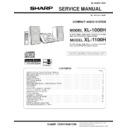Sharp XL-1000 (serv.man11) Service Manual ▷ View online
– 5 –
XL-1000H/1100H
■
Remote control
1. Remote Control Transmitter
2. On/Stand-by Button
3. CD Button
4. Tuner Button
5. Timer Button
6. Clock Button
7. Memory Button
8. Dimmer Button
9. Volume Up and Down Buttons
2. On/Stand-by Button
3. CD Button
4. Tuner Button
5. Timer Button
6. Clock Button
7. Memory Button
8. Dimmer Button
9. Volume Up and Down Buttons
10. Video/Auxiliary Button
11. Band Selector Button
12. Clear Button
13. Sleep Button
14. Random/Repeat Button
15. CD Open/Close Button
16. Tuner Preset Up Button
17. CD Track Down Button
18. CD Fast Reverse, Tuning Down Button
19. CD Play Button
20. CD Track Up Button
21. CD Fast Forward, Tuning Up Button
22. CD Pause Button
23. CD Stop Button
24. Tuner Preset Down Button
25. Bass Up and Down Buttons
26. Treble Up and Down Buttons
11. Band Selector Button
12. Clear Button
13. Sleep Button
14. Random/Repeat Button
15. CD Open/Close Button
16. Tuner Preset Up Button
17. CD Track Down Button
18. CD Fast Reverse, Tuning Down Button
19. CD Play Button
20. CD Track Up Button
21. CD Fast Forward, Tuning Up Button
22. CD Pause Button
23. CD Stop Button
24. Tuner Preset Down Button
25. Bass Up and Down Buttons
26. Treble Up and Down Buttons
Buttons with " " mark in the illustration can be operated on the re-
mote control only.
Other buttons can be operated both on the main unit and the re-
mote control.
mote control only.
Other buttons can be operated both on the main unit and the re-
mote control.
1
2
3
4
5
5
6
7
7
8
9
10
11
12
13
14
14
15
16
20
21
22
17
18
19
23
24
25
26
■
Speaker system
1. Tweeter
2. Woofer
3. Bass Reflex Duct
4. Speaker Terminals
2. Woofer
3. Bass Reflex Duct
4. Speaker Terminals
Speaker grilles are removable:
Placing the speaker system:
There is no distinction between the right and the left speakers.
There is no distinction between the right and the left speakers.
4
3
2
1
Make sure nothing comes into contact with the
speaker diaphragms when you remove the
speaker grilles.
speaker diaphragms when you remove the
speaker grilles.
Left speaker
Right speaker
XL-1000H/1100H
– 6 –
OPERATION MANUAL
Setting the Clock
This may be operated only with the remote control.
In this example, the clock is set for the 24-hour (0:00) display.
Note:
The "0:00" or time will flash at the push of the CLOCK button when the AC power
supply is restored after a power failure or unplugging the unit.
Readjust the clock as follows.
supply is restored after a power failure or unplugging the unit.
Readjust the clock as follows.
To readjust the clock:
Perform "Setting the Clock" from the beginning. If the time display is flashing, step 2
(for selecting the 24-hour or 12-hour display) will be skipped.
(for selecting the 24-hour or 12-hour display) will be skipped.
To change the 24-hour or 12-hour display:
1
Press the CLOCK button and within 3 seconds, press the MEMORY
button.
button.
2
Within 1 minute, press the PRESET ( or ) button to select 24-
hour or 12-hour display and then press the MEMORY button.
hour or 12-hour display and then press the MEMORY button.
"0:00"
The 24-hour display will appear.
(0:00
-
23:59)
"AM 12:00"
The 12-hour display will appear.
(AM 12:00 - PM 11:59)
Note that this can only be set when the unit is first installed or it has been reset.
3
Within 1 minute, press the PRESET ( or ) button to adjust the
hour and then press the MEMORY button.
hour and then press the MEMORY button.
●
When the 12-hour display is selected, "AM" will change automatically to "PM".
4
Within 1 minute, press the PRESET ( or ) button to adjust the
minutes and then press the MEMORY button.
minutes and then press the MEMORY button.
●
The hour will not advance even if minutes advance from "59" to "00".
●
The clock starts from "0" second. (Seconds are not displayed.)
To confirm the time display when the power is on:
Press the CLOCK button.
The time display will appear for about 5 seconds.
The time display will appear for about 5 seconds.
1
Clear all the programmed contents.
2
Perform "Setting the Clock" from the beginning.
Remote Control
■
Test of the remote control
Face the remote control directly to the remote sensor on the unit.
The remote control can be used within the range shown below:
Press the ON/STAND-BY button. Does the power turn on? Now, you can enjoy the
music.
music.
0.2 m - 6 m
(8" - 20')
(8" - 20')
Remote sensor
Troubleshooting Chart
■
If trouble occurs
When this product is subjected to strong external interference (mechanical shock,
excessive static electricity, abnormal supply voltage due to lightning, etc.) or if it is
operated incorrectly, it may malfunction.
excessive static electricity, abnormal supply voltage due to lightning, etc.) or if it is
operated incorrectly, it may malfunction.
If such a problem occurs, do the following:
Caution:
This operation will erase all data stored in memory including clock, timer settings,
tuner preset, and CD programme.
tuner preset, and CD programme.
1
Set the unit to the stand-by mode and turn the power on again.
2
If the unit is not restored in step 1, unplug and plug in the unit, and then turn
the power on.
the power on.
3
If neither step 1 nor 2 restores the unit, do the following:
Press the ON/STAND-BY button to enter the power stand-by mode.
Unplug the AC power lead from the AC INPUT socket on the unit.
Whilst pressing down the MEMORY/SET button and the
Unplug the AC power lead from the AC INPUT socket on the unit.
Whilst pressing down the MEMORY/SET button and the
button, plug the
AC power lead into the AC INPUT socket on the unit.
AC INPUT
– 7 –
XL-1000H/1100H
Accessories
1
2
3
Battery installation of remote control
Use 2 “AAA” size batteries (UM-4, R03, HP-16 or similar).
Batteries are not included.
Batteries are not included.
Remove the
Insert the batteries
Replace the cover.
battery cover.
as shown.
1
1
2
2
Speaker wire
×
2
Remote control
×
1
AM loop aerial
×
1
FM aerial
×
1
AC power lead
×
1
(For Europe)
(For U.K.)
"AAA" size battery (UM-4,
R03, HP-16 or similar)
R03, HP-16 or similar)
×
2
(For Europe only)
System connections
3
3
Right speaker
Left speaker
Connection cable
for digital recording
(not supplied)
for digital recording
(not supplied)
MD recorder
To the optical line
input socket
input socket
Wall socket
(AC 230 V, 50 Hz)
(AC 230 V, 50 Hz)
To the line
output socket
output socket
RCA lead
(not supplied)
(not supplied)
AM loop aerial
VCR, DVD, etc.
TV
FM aerial
Headphones
Right speaker
Left speaker
Black
White line
(For Europe)
(For U.K.)
Listening to a CD
Total number of tracks
Turn on your system
4
4
Total playing time
Press the ON/STAND-BY button to turn the power on.
1
Press the FUNCTION button until “CD STOP” or “NO DISC” appears on
the display.
the display.
2
Press the
7
7
7
7
7
button to open the CD compartment.
3
Place a CD on the spindle, label side up.
4
Press the
7
7
7
7
7
button to close the CD compartment.
5
Press the
06
06
06
06
06
button to start playback from track 1.
12 cm (5")
8 cm (3")
■
If trouble occurs
When this product is subjected to strong external interference (mechanical shock, excessive static electricity,
abnormal supply voltage due to lightning, etc.) or if it is operated incorrectly, it may malfunction.
abnormal supply voltage due to lightning, etc.) or if it is operated incorrectly, it may malfunction.
If such a problem occurs, do the following:
1. Set the unit to the stand-by mode and turn the power on again.
2. If the unit is not restored in step 1, unplug and plug in the unit, and then turn the power on.
3. If neither step 1 nor 2 restores the unit, do the following:
2. If the unit is not restored in step 1, unplug and plug in the unit, and then turn the power on.
3. If neither step 1 nor 2 restores the unit, do the following:
¡
Press the ON/STAND-BY button to enter the power stand-by mode.
™
Unplug the AC power lead from the AC INPUT socket on the unit.
œ
Whilst pressing down the MEMORY/SET button and the
J
button, plug the AC power lead into the AC
INPUT socket on the unit.
■
Maintenance
Do not touch the laser pickup lens. If fingerprints or dust accumulate on
the pickup, clean it gently with a dry cotton swab.
the pickup, clean it gently with a dry cotton swab.
1
Press the FUNCTION button until “FM” or “AM” appears on the display.
2
Press the TUNING (
X
X
X
X
X
or
W
W
W
W
W
) button to tune in to the desired station.
When the TUNING button is pressed for more than 0.5 seconds, scanning will start auto-
matically and the tuner will stop at the first receivable broadcast station.
matically and the tuner will stop at the first receivable broadcast station.
3
To receive an FM stereo transmission:
Press the FUNCTION button to display the
“ST” indicator.
Press the FUNCTION button to display the
“ST” indicator.
●
“
j
” will appear when an FM broadcast is in stereo.
Listening to the radio
AC INPUT
FM stereo mode indicator
FM stereo receiving indicator
XL-1000H/1100H
– 8 –
1
Rear panel/Terminal PWB 1. Screw .................. (A1) x7
8-1
2. Socket ................. (A2) x2
3. Screw .................. (A3) x3
3. Screw .................. (A3) x3
8-1,2
2
Top cabinet
1. Screw .................. (B1) x2
8-2
2. Hook .................... (B2) x5
3. Flat Cable ............ (B3) x1
4. Socket ................. (B4) x7
3. Flat Cable ............ (B3) x1
4. Socket ................. (B4) x7
3
Tuner PWB
1. Screw .................. (C1) x2
9-1
2. Socket ................. (C2) x1
4
Power PWB
1. Socket ................. (D1) x1
9-1
2. Hook .................... (D2) x1
5
Main PWB
1. Socket ................. (E1) x1
9-1
2. Screw .................. (E2) x8
6
Display PWB
1. Screw .................. (F1) x4
9-2
2. Hook .................... (F2) x4
7
CD Mechanism
1. Screw .................. (G1) x4
9-2
8
Gear Box
1. Screw .................. (H1) x1
9-2
2. Holder .................. (H2) x1
3. Lever ................... (H3) x1
4. Screw .................. (H4) x2
5. Lever ................... (H5) x1
3. Lever ................... (H3) x1
4. Screw .................. (H4) x2
5. Lever ................... (H5) x1
9
LED PWB
1. Screw .................. (J1) x1
9-2
DISASSEMBLY
STEP
REMOVAL
PROCEDURE
FIGURE
Note:
After removing the connector for the optical pickup from the
connector, wrap the conductive aluminium foil around the
front end of connector remove to protect the optical pickup
from electrostatic damage.
After removing the connector for the optical pickup from the
connector, wrap the conductive aluminium foil around the
front end of connector remove to protect the optical pickup
from electrostatic damage.
Caution on Disassembly
Follow the below-mentioned notes when disassembling
the unit and reassembling it, to keep it safe and ensure
excellent performance:
1. Take compact disc out of the unit.
2. Be sure to remove the power supply plug from the wall
Follow the below-mentioned notes when disassembling
the unit and reassembling it, to keep it safe and ensure
excellent performance:
1. Take compact disc out of the unit.
2. Be sure to remove the power supply plug from the wall
outlet before starting to disassemble the unit.
3. Take off nylon bands or wire holders where they need to
be removed when disassembling the unit. After servicing
the unit, be sure to rearrange the leads where they were
before disassembling.
the unit, be sure to rearrange the leads where they were
before disassembling.
4. Take sufficient care on static electricity of integrated
circuits and other circuits when servicing.
(A1) x2
ø3 x10mm
ø3 x10mm
(A1) x3
ø3 x10mm
ø3 x10mm
(A1) x2
ø3 x10mm
ø3 x10mm
Rear Panel
Top Cabinet
(A2) x2
(A3) x2
ø3 x10mm
ø3 x10mm
Rear Panel
Terminal PWB
Figure 8-1
(B1) x2
ø2.5 x8mm
ø2.5 x8mm
(B4) x2
(A3) x1
ø3 x8mm
ø3 x8mm
Lug
(B4) x4
(B3) x1
Hook
(B2) x3
(B2) x3
HOOK
(B2) x2
(B2) x2
(B4) x1
CD Mechanism
Main PWB
Power PWB
Hook
Up
Slide
Bottom Cabinet
Top Cabinet
Top Cabinet
Bottom Cabinet
Figure 8-2
Click on the first or last page to see other XL-1000 (serv.man11) service manuals if exist.