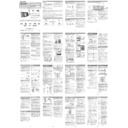Sharp DK-KP95PH User Manual / Operation Manual ▷ View online
16
TRAVEL
Features and programmes concerned
with travel to near and far destinations,
package tours and travel ideas
and opportunities. Not for use for
announcements about problems,
delays, or roadworks affecting
immediate travel where TP/TA should
be used.
with travel to near and far destinations,
package tours and travel ideas
and opportunities. Not for use for
announcements about problems,
delays, or roadworks affecting
immediate travel where TP/TA should
be used.
LEISURE
Programmes concerned with
recreational activities in which the
listener might participate. Examples
include, Gardening, Fishing, Antique
collecting, Cooking, Food & Wine, etc.
recreational activities in which the
listener might participate. Examples
include, Gardening, Fishing, Antique
collecting, Cooking, Food & Wine, etc.
JAZZ
Polyphonic, syncopated music
characterised by improvisation.
characterised by improvisation.
COUNTRY
Songs which originate from, or continue
the musical tradition of the American
Southern States. Characterised by a
straightforward melody and narrative
story line.
the musical tradition of the American
Southern States. Characterised by a
straightforward melody and narrative
story line.
NATION M
Current Popular Music of the Nation or
Region in that country’s language, as
opposed to International “Pop” which
is usually US or UK inspired and in
English.
Region in that country’s language, as
opposed to International “Pop” which
is usually US or UK inspired and in
English.
OLDIES
Music from the so-called “golden age”
of popular music.
of popular music.
FOLK M
Music which has its roots in the musical
culture of a particular nation, usually
played on acoustic instruments. The
narrative or story may be based on
historical events or people.
culture of a particular nation, usually
played on acoustic instruments. The
narrative or story may be based on
historical events or people.
DOCUMENT
Programme concerned with factual
matters, presented in an investigative
style.
matters, presented in an investigative
style.
TEST
Broadcast when testing emergency
broadcast equipment or receivers.
broadcast equipment or receivers.
ALARM!
Emergency announcement made under
exceptional circumstances to give
warning of events causing danger of a
general nature.
exceptional circumstances to give
warning of events causing danger of a
general nature.
NONE
No programme type (receive only).
TP
Broadcasts which carry traffi c
announcements.
announcements.
TA
Traffi c announcements are being
broadcast.
broadcast.
In this example, the clock is set for the 24-hour (0:00)
display.
display.
Press the ON/STAND-BY button to turn the power
on.
on.
Press the CLOCK/TIMER button.
Within 5 seconds, press the ENTER button. To adjust
the day, press the
the day, press the
or
button and then press the
ENTER button.
Press the
or
button to select 24-hour or 12-hour
display and then press the ENTER button.
The 24-hour display will appear.
(0:00 - 23:59)
(0:00 - 23:59)
The 12-hour display will appear.
(AM 12:00 - PM 11:59)
The 12-hour display will appear.
(AM 0:00 - PM 11:59)
(AM 12:00 - PM 11:59)
The 12-hour display will appear.
(AM 0:00 - PM 11:59)
To adjust the hour, press the
or
button and then
press the ENTER button. Press the
or
button
once to advance the time by 1 hour. Hold it down to
advance continuously.
advance continuously.
To adjust the minutes, press the
or
button and
then press the ENTER button. Press the
or
button once to advance the time by 1 minute. Hold it
down to advance the time by 5 minutes interval.
down to advance the time by 5 minutes interval.
To confi rm the time display:
Press the CLOCK/TIMER button. The time display will
appear for about 5 seconds.
appear for about 5 seconds.
Note:
To readjust the clock:
Perform “Setting the clock” from step 1. If the “Clock”
does not appear in step 2, step 4 (for selecting the 24-
hour or 12-hour display) will be skipped.
does not appear in step 2, step 4 (for selecting the 24-
hour or 12-hour display) will be skipped.
To change the 24-hour or 12-hour display:
Clear all the programmed contents. [Refer to “Factory
reset, clearing all memory” on page 20 for details.]
reset, clearing all memory” on page 20 for details.]
Perform “Setting the clock” from step 1 onwards.
1
2
3
3
4
5
6
1
2
Using the Radio Data System
(RDS) (continued)
(RDS) (continued)
Setting the clock (Remote control
only)
only)
17
Timer and sleep operation (Remote control only)
Timer playback:
The unit turns on and plays the desired source (CD,
TUNER, USB, iPod, AUDIO IN) at a preset time.
This unit has 2 types of timer: ONCE TIMER and DAILY
TIMER.
The unit turns on and plays the desired source (CD,
TUNER, USB, iPod, AUDIO IN) at a preset time.
This unit has 2 types of timer: ONCE TIMER and DAILY
TIMER.
Once timer (“ ” indicator):
Once timer play works for one time only at a preset time.
Once timer play works for one time only at a preset time.
Daily timer (“DAILY” indicator):
Daily timer play works at the same preset time every day
that we set. For example, set the timer as a wake-up call
every morning.
Daily timer play works at the same preset time every day
that we set. For example, set the timer as a wake-up call
every morning.
Using the once timer and daily timer in combination:
For example, use the once timer to listen a radio
programme, and use the daily timer to wake up.
For example, use the once timer to listen a radio
programme, and use the daily timer to wake up.
Set the daily timer.
Set the once timer.
Set the once timer.
1 minute or more
Daily timer
Once timer
Stop
Start
Start
Stop
Timer playback
■
Before setting timer:
Check that the clock is set to the correct time (refer to page
16). If it is not set, you cannot use the timer function.
For timer playback: Plug in USB or load discs or
dock iPod to be played.
16). If it is not set, you cannot use the timer function.
For timer playback: Plug in USB or load discs or
dock iPod to be played.
●
●
Press the ON/STAND-BY button to turn the power on.
Press and hold the CLOCK/TIMER button.
Within 10 seconds, press the
Press and hold the CLOCK/TIMER button.
Within 10 seconds, press the
or
button to select
“Once” or “Daily”, and press the ENTER button.
Within 10 seconds, press the
Within 10 seconds, press the
or
button to select
“Timer Set”, and press the ENTER button.
To select the timer playback source (CD, TUNER, USB,
iPod, AUDIO IN), press the
To select the timer playback source (CD, TUNER, USB,
iPod, AUDIO IN), press the
or
button. Press the
ENTER button.
When you select the tuner, select a station by pressing
the
When you select the tuner, select a station by pressing
the
or
button, and then press the ENTER button.
If a station has not been programmed, “No Preset” will
be displayed and timer setting will be cancelled.
To adjust the day, press the
be displayed and timer setting will be cancelled.
To adjust the day, press the
or
button and then
press the ENTER button.
Press the ENTER button to adjust the hour. Press the
Press the ENTER button to adjust the hour. Press the
or
button and then press the ENTER button.
To adjust the minutes, press the
or
button and
then press the ENTER button.
Set the time to fi nish as in steps 7 and 8 above.
Adjust the volume using the VOLUME control, and
then press the ENTER button. Do not turn the volume
up too high.
Press the ON/STAND-BY button to enter the power
stand-by mode. The “TIMER” indicator lights up and
the unit is ready for timer playback.
Set the time to fi nish as in steps 7 and 8 above.
Adjust the volume using the VOLUME control, and
then press the ENTER button. Do not turn the volume
up too high.
Press the ON/STAND-BY button to enter the power
stand-by mode. The “TIMER” indicator lights up and
the unit is ready for timer playback.
1
2
2
1
2
3
2
3
4
5
6
7
8
9
10
10
11
Notes:
When performing timer playback using another unit
connected to the USB terminal or AUDIO IN socket,
select “USB” or “AUDIO IN” in step 5.
This unit will turn on or enter the power stand-by
mode automatically. However, the connected unit will
not turn on or off. To stop the timer playback, follow
step “Cancelling the timer setting” of this page.
connected to the USB terminal or AUDIO IN socket,
select “USB” or “AUDIO IN” in step 5.
This unit will turn on or enter the power stand-by
mode automatically. However, the connected unit will
not turn on or off. To stop the timer playback, follow
step “Cancelling the timer setting” of this page.
Checking the timer setting:
Turn the power on and press and hold down the
CLOCK/TIMER button.
Within 10 seconds, press the
CLOCK/TIMER button.
Within 10 seconds, press the
or
button to select
“Once” or “Daily”, and press the ENTER button.
Within 10 seconds, press the
Within 10 seconds, press the
or
button to select
“Timer Call”, and press the ENTER button.
Cancelling the timer setting:
Turn the power on and press and hold down the
CLOCK/TIMER button.
Within 10 seconds, press the
CLOCK/TIMER button.
Within 10 seconds, press the
or
button to select
“Once” or “Daily”, and press the ENTER button.
Within 10 seconds, press the
Within 10 seconds, press the
or
button to select
“Timer Off”, and press the ENTER button. Timer will
be cancelled (the setting will not be cancelled).
be cancelled (the setting will not be cancelled).
Reusing the memorised timer setting:
The timer setting will be memorised once it is entered. To
reuse the same setting, perform the following operations.
The timer setting will be memorised once it is entered. To
reuse the same setting, perform the following operations.
Turn the power on and press and hold down the
CLOCK/TIMER button.
Within 10 seconds, press the
CLOCK/TIMER button.
Within 10 seconds, press the
or
button to select
“Once” or “Daily”, and press the ENTER button.
Within 10 seconds, press the
Within 10 seconds, press the
or
button to select
“Timer On” , and press the ENTER button.
Press the ON/STAND-BY button to enter the power
stand-by mode.
Press the ON/STAND-BY button to enter the power
stand-by mode.
Sleep operation
■
The radio, compact disc, iPod, USB, Audio In and Network
can all be turned off automatically.
can all be turned off automatically.
Play back the desired sound source.
Press the SLEEP button.
Within 5 seconds, press the Numeric button to set the
time. (1 minute ~ 99 minutes)
“SLEEP” will appear.
The unit will enter the power stand-by mode
automatically after the preset time has elapsed. The
volume will be turned down 1 minute before the sleep
operation fi nishes.
Press the SLEEP button.
Within 5 seconds, press the Numeric button to set the
time. (1 minute ~ 99 minutes)
“SLEEP” will appear.
The unit will enter the power stand-by mode
automatically after the preset time has elapsed. The
volume will be turned down 1 minute before the sleep
operation fi nishes.
12
13
●
●
1
2
3
1
2
3
1
2
3
4
1
2
3
2
3
4
5
5
18
Timer and sleep operation (Remote control only) (continued)
To confi rm the remaining sleep time:
While “SLEEP” is indicated, press the SLEEP button.
While “SLEEP” is indicated, press the SLEEP button.
To cancel the sleep operation:
Press the ON/STAND-BY button while “SLEEP” is
indicated. To cancel the sleep operation without setting
the unit to the stand-by mode, proceed as follows.
Press the ON/STAND-BY button while “SLEEP” is
indicated. To cancel the sleep operation without setting
the unit to the stand-by mode, proceed as follows.
While “SLEEP” is indicated, press the SLEEP button.
Within 5 seconds, press the “0” button twice until
“SLEEP 00” appears.
Within 5 seconds, press the “0” button twice until
“SLEEP 00” appears.
To use timer and sleep operation together
■
Sleep and timer playback:
For example, you can fall asleep listening to the radio and
wake up to CD in the next morning.
For example, you can fall asleep listening to the radio and
wake up to CD in the next morning.
1
2
2
Set the sleep time (see above, steps 1 - 5).
While the sleep timer is set, set the timer playback
(steps 2 - 9, page 17).
While the sleep timer is set, set the timer playback
(steps 2 - 9, page 17).
Sleep timer
setting
setting
Timer playback
setting
setting
Desired time
1-99 minutes
Sleep operation will
automatically stop
automatically stop
Timer playback start
time
End time
1
2
2
The connection lead is not included. Purchase a commercially
available lead as shown below.
available lead as shown below.
Audio cable (not supplied)
Portable audio player, etc.
Listening to the playback sounds of
portable audio player, etc.
portable audio player, etc.
■
Use a connection lead to connect the portable audio player
etc. to the AUDIO IN socket. When using video equipment,
etc. to the AUDIO IN socket. When using video equipment,
1
connect the audio output to this unit and the video output
to a television.
Press the ON/STAND-BY button to turn the power on.
Press the AUDIO IN button on the remote control or
FUNCTION button repeatedly on main unit to select AUDIO
IN function.
Play the connected equipment. If volume level of the connected
device is too high, sound distortion may occur. Should this
happen, lower the volume of the connected device. If volume
level is too low, increase the volume of the connected device.
to a television.
Press the ON/STAND-BY button to turn the power on.
Press the AUDIO IN button on the remote control or
FUNCTION button repeatedly on main unit to select AUDIO
IN function.
Play the connected equipment. If volume level of the connected
device is too high, sound distortion may occur. Should this
happen, lower the volume of the connected device. If volume
level is too low, increase the volume of the connected device.
Note:
To prevent noise interference, place the unit away from the
television.
To prevent noise interference, place the unit away from the
television.
Headphones
■
Do not turn the volume on to full at switch on and listen to
music at moderate levels. Excessive sound pressure from
earphones and headphones can cause hearing loss.
Before plugging in or unplugging the headphone, reduce
the volume.
Be sure your headphone has a 3.5 mm (1/8”) diameter plug
and impedance between 16 and 50 ohms. The recommended
impedance is 32 ohms.
Plugging in the headphone disconnects the speakers
automatically. Adjust the volume using the VOLUME control.
music at moderate levels. Excessive sound pressure from
earphones and headphones can cause hearing loss.
Before plugging in or unplugging the headphone, reduce
the volume.
Be sure your headphone has a 3.5 mm (1/8”) diameter plug
and impedance between 16 and 50 ohms. The recommended
impedance is 32 ohms.
Plugging in the headphone disconnects the speakers
automatically. Adjust the volume using the VOLUME control.
2
3
3
4
●
●
●
●
Troubleshooting chart
General
■
Symptom
Possible cause
The clock is not set to the
correct time.
correct time.
●
Did a power failure occur?
Reset the clock. (Refer
page 16)
Reset the clock. (Refer
page 16)
●
●
When a button is pressed,
the unit does not respond.
the unit does not respond.
●
Set the unit to the power
stand-by mode and then
turn it back on.
If the unit still malfunctions,
reset it. (Refer page 20)
stand-by mode and then
turn it back on.
If the unit still malfunctions,
reset it. (Refer page 20)
●
●
No sound is heard.
●
Is the volume level set to
“Min”?
Are the headphones
connected?
“Min”?
Are the headphones
connected?
●
●
CD player
■
Symptom
Possible cause
Playback does not start.
Playback stops in the
middle or is not performed
properly.
Playback stops in the
middle or is not performed
properly.
●
●
Is the disc loaded face
down?
Does the disc satisfy the
standards?
Is the disc distorted or
scratched?
down?
Does the disc satisfy the
standards?
Is the disc distorted or
scratched?
●
●
●
Playback sounds are
skipped, or stopped in the
middle of a track.
skipped, or stopped in the
middle of a track.
●
Is the unit located near
excessive vibrations?
Is the disc very dirty?
Has condensation formed
inside the unit?
excessive vibrations?
Is the disc very dirty?
Has condensation formed
inside the unit?
●
●
●
19
Troubleshooting chart (continued)
Remote control
■
Symptom
Possible cause
The remote control does
not operate.
not operate.
●
Is the AC power lead of the
unit plugged in?
Is the battery polarity
correct?
Is the battery dead?
Is the distance or angle
incorrect?
Does the remote control
sensor receive strong light?
unit plugged in?
Is the battery polarity
correct?
Is the battery dead?
Is the distance or angle
incorrect?
Does the remote control
sensor receive strong light?
●
●
●
●
●
Tuner
■
Symptom
Possible cause
The radio makes unusual
noises continuously.
noises continuously.
●
Is the unit placed near the
TV or computer?
Is the FM aerial placed
properly? Move the aerial
away from the AC power
lead if it is located nearby.
TV or computer?
Is the FM aerial placed
properly? Move the aerial
away from the AC power
lead if it is located nearby.
●
●
USB
■
Symptom
Possible cause
Device cannot be detected.
●
Is there any MP3/WMA fi le
available?
Is the device properly
connected?
Is it an MTP device?
Does the device contain
AAC fi le only?
available?
Is the device properly
connected?
Is it an MTP device?
Does the device contain
AAC fi le only?
●
●
●
●
Playback does not start.
●
Is it a copyright protected
WMA fi le?
Is it a false MP3 fi le?
WMA fi le?
Is it a false MP3 fi le?
●
●
Wrong time display.
Wrong fi le name display.
Wrong fi le name display.
●
●
●
●
iPod, iPhone or iPad
■
Symptom
Possible cause
No sound is produced.
●
The iPod, iPhone or iPad is
not playing.
The iPod, iPhone or iPad is
not properly connected to
the unit.
Is the AC power lead of the
unit plugged in?
not playing.
The iPod, iPhone or iPad is
not properly connected to
the unit.
Is the AC power lead of the
unit plugged in?
●
●
●
iPod, iPhone or iPad will not
charge.
charge.
●
The iPod, iPhone or iPad is
not making full contact with
the connector.
Using iPod (3rd generation).
The iPod or iPhone is not
supported. Refer to page 7
for compatible models.
not making full contact with
the connector.
Using iPod (3rd generation).
The iPod or iPhone is not
supported. Refer to page 7
for compatible models.
●
●
●
“This accessory is not
made to work with iPhone”
or “This accessory is not
supported by iPhone”
appears on iPhone screen.
made to work with iPhone”
or “This accessory is not
supported by iPhone”
appears on iPhone screen.
●
The iPhone battery is low.
Please charge the iPhone.
iPhone is not properly
docked.
Please charge the iPhone.
iPhone is not properly
docked.
●
●
Wi-Fi connection
■
Symptom
Possible cause
Wi-Fi network connection
failed.
failed.
●
Is your router Wi-Fi
certifi ed?
WPS-Pin and WPS-PBC
routers is not supported by
this unit.
Is the SSID broadcast on
the Wi-Fi router enabled?
Avoid using Wi-Fi channel
which is much overlapped
by the nearby Wi-Fi
network.
Is the unit placed near
a potential source of
interference which may
affect Wi-Fi signal, such as
microwave ovens?
Is your PC using a
Wi-Fi network? Ethernet
connection for AirPlay /
DLNA network setup is not
possible.
Do not use special
characters like ‘%, #, *’ to
rename your router or the
AirPlay device in the setting
menu.
certifi ed?
WPS-Pin and WPS-PBC
routers is not supported by
this unit.
Is the SSID broadcast on
the Wi-Fi router enabled?
Avoid using Wi-Fi channel
which is much overlapped
by the nearby Wi-Fi
network.
Is the unit placed near
a potential source of
interference which may
affect Wi-Fi signal, such as
microwave ovens?
Is your PC using a
Wi-Fi network? Ethernet
connection for AirPlay /
DLNA network setup is not
possible.
Do not use special
characters like ‘%, #, *’ to
rename your router or the
AirPlay device in the setting
menu.
●
●
●
●
●
●
●
AirPlay / DLNA
■
Symptom
Possible cause
No AirPlay icon on Apple
AirPlay device or iTunes in
my PC.
AirPlay device or iTunes in
my PC.
●
Is the unit joined to the
AirPlay network?
Is the Bonjour service in
your PC enabled before you
open iTunes?
AirPlay network?
Is the Bonjour service in
your PC enabled before you
open iTunes?
●
●
AirPlay connection failed
with Mac or PC.
with Mac or PC.
●
Firewalls and security
software must be disabled.
Is your network speed fast
enough? Other devices
connected to your home
router might need to be
turned off.
software must be disabled.
Is your network speed fast
enough? Other devices
connected to your home
router might need to be
turned off.
●
●
Breaking of music
streaming.
streaming.
●
Restart your Apple AirPlay /
DLNA device or this unit.
Stop any internet content
browsing via your home
router.
Enable the Auto Channel
Scan Option on the Wi-Fi
router if available.
Enable the Wireless
Intelligent Stream Handling
(WISH) option on the Wi-Fi
router if available.
Enable the Quality of
Service (QoS) option on the
Wi-Fi router if available.
Other home routers must
be turned off.
DLNA device or this unit.
Stop any internet content
browsing via your home
router.
Enable the Auto Channel
Scan Option on the Wi-Fi
router if available.
Enable the Wireless
Intelligent Stream Handling
(WISH) option on the Wi-Fi
router if available.
Enable the Quality of
Service (QoS) option on the
Wi-Fi router if available.
Other home routers must
be turned off.
●
●
●
●
●
●
20
Troubleshooting chart (continued)
Condensation
■
Sudden temperature changes, storage or operation in an
extremely humid environment may cause condensation
inside the cabinet (CD pickup, etc.) or on the transmitter
on the remote control. Condensation can cause the unit
to malfunction. If this happens, leave the power on with no
disc in the unit until normal playback is possible (about 1
hour). Wipe off any condensation on the transmitter with a
soft cloth before operating the unit.
extremely humid environment may cause condensation
inside the cabinet (CD pickup, etc.) or on the transmitter
on the remote control. Condensation can cause the unit
to malfunction. If this happens, leave the power on with no
disc in the unit until normal playback is possible (about 1
hour). Wipe off any condensation on the transmitter with a
soft cloth before operating the unit.
If problem occurs
■
Note:
If neither operation above restores the unit, clear all the
memory by resetting it.
If neither operation above restores the unit, clear all the
memory by resetting it.
Factory reset, clearing all memory
■
Press the ON/STAND-BY button to enter the power
stand-by mode.
While pressing down the OPEN/CLOSE button, press
the ON/STAND-BY button until “Clear All” appears.
stand-by mode.
While pressing down the OPEN/CLOSE button, press
the ON/STAND-BY button until “Clear All” appears.
Caution:
This operation will erase all data stored in memory
including clock, timer settings and tuner preset.
This operation will erase all data stored in memory
including clock, timer settings and tuner preset.
1
2
1
2
Network reset
■
If the Network function operates incorrectly, do the reset
operation as below:
During Network function, press and hold CLEAR button
until “Network Clear” appears.
This operation will erase the current Wi-Fi setting.
operation as below:
During Network function, press and hold CLEAR button
until “Network Clear” appears.
This operation will erase the current Wi-Fi setting.
Before transporting the unit
■
Remove the iPod, iPhone, iPad, USB memory device and
disc from the unit. Then, set the unit to the power stand-by
mode. Carrying the unit with iPod, iPhone, iPad or USB
memory device left connected or discs left inside might
damage the unit.
disc from the unit. Then, set the unit to the power stand-by
mode. Carrying the unit with iPod, iPhone, iPad or USB
memory device left connected or discs left inside might
damage the unit.
Care of compact discs
■
Compact discs are fairly resistant to damage, however
mistracking can occur due to an accumulation of dirt on
the disc surface. Follow the guidelines below for maximum
enjoyment from your CD collection and player.
mistracking can occur due to an accumulation of dirt on
the disc surface. Follow the guidelines below for maximum
enjoyment from your CD collection and player.
Do not write on either side of the disc, particularly the
non-label side from which signals are read. Do not
mark this surface.
Keep your discs away from direct sunlight, heat, and
excessive moisture.
Always hold the CDs by the edges. Fingerprints, dirt,
or water on the CDs can cause noise or mistracking.
If a CD is dirty or does not play properly, clean it with
a soft, dry cloth, wiping straight out from the centre,
along the radius.
non-label side from which signals are read. Do not
mark this surface.
Keep your discs away from direct sunlight, heat, and
excessive moisture.
Always hold the CDs by the edges. Fingerprints, dirt,
or water on the CDs can cause noise or mistracking.
If a CD is dirty or does not play properly, clean it with
a soft, dry cloth, wiping straight out from the centre,
along the radius.
NO
YES
Correct
●
●
●
Maintenance
Cleaning the cabinet
■
Periodically wipe the cabinet with a soft cloth and a
diluted soap solution, then with a dry cloth.
diluted soap solution, then with a dry cloth.
Caution:
Do not use chemicals for cleaning (petrol, paint thinner,
etc.). It may damage the cabinet.
Do not apply oil to the inside of the unit. It may cause
malfunctions.
etc.). It may damage the cabinet.
Do not apply oil to the inside of the unit. It may cause
malfunctions.
●
●
Cleaning the CD pickup lens
■
Poor performance during CD playback (skipping or
jumping) can be caused by a dirty or contaminated
CD laser pick up lens. If this happens then the use of a
commercially available CD lens cleaning disc may restore
normal operation. Contact your supplier or local CD
software dealer to obtain CD lens cleaning discs. Ensure
all included instructions/documentation are carefully
followed.
jumping) can be caused by a dirty or contaminated
CD laser pick up lens. If this happens then the use of a
commercially available CD lens cleaning disc may restore
normal operation. Contact your supplier or local CD
software dealer to obtain CD lens cleaning discs. Ensure
all included instructions/documentation are carefully
followed.
21
Specifi cations
General
■
Power source
AC 220 - 240 V ~ 50/60 Hz
Power
consumption
consumption
Power on: 26 W
Power stand-by: 0.4 W (*)
Power stand-by: 0.4 W (*)
Speaker
Speaker
maximum input
power
maximum input
power
50 W/channel
Speaker rated
input power
input power
25 W/channel
Dimensions
Width: 475 mm (18 - 11/16”)
Height: 191 mm (7 - 1/2”)
Depth: 83 mm (3 - 1/4”)
Height: 191 mm (7 - 1/2”)
Depth: 83 mm (3 - 1/4”)
Weight
2.7 kg (5.9 lbs.)
( * ) This power consumption value is obtained when the
Network Stand-by (demonstration) mode is cancelled
in the power stand-by mode. Refer to page 3 to cancel
the Network Stand-by (demonstration) mode.
in the power stand-by mode. Refer to page 3 to cancel
the Network Stand-by (demonstration) mode.
Amplifi er
■
Output power
RMS: 50 W (25 W + 25 W)
(10% T.H.D.)
RMS: 40 W (20 W + 20 W)
(1% T.H.D.)
(10% T.H.D.)
RMS: 40 W (20 W + 20 W)
(1% T.H.D.)
Output terminals Headphones: 16 ohms
(recommended: 32 ohms)
Input terminals
Audio In (audio signal):
500 mV/47 k ohms
500 mV/47 k ohms
CD player
■
Type
Single disc multi-play compact disc
player
player
Signal readout
Non-contact, 3-beam
semiconductor laser pickup
semiconductor laser pickup
D/A converter
Multi bit D/A converter
Frequency
response
response
20 - 20,000 Hz
Dynamic range
90 dB (1 kHz)
USB (MP3 / WMA)
■
USB host
interface
interface
Complies with USB 1.1 (Full
Speed)/2.0 Mass Storage
Class.
Support Bulk only and CBI
protocol.
Speed)/2.0 Mass Storage
Class.
Support Bulk only and CBI
protocol.
●
●
Support fi le
MPEG 1 Layer 3
WMA (Non DRM)
WMA (Non DRM)
●
●
Bitrate support
MP3 (32 ~ 320 kbps)
WMA (64 ~ 160 kbps)
WMA (64 ~ 160 kbps)
●
●
Other
Maximum total number of MP3/
WMA fi les is 65025.
Maximum total number of
folders is 999 INCLUSIVE of root
directory.
The ID3TAG information supported
are TITLE, ARTIST and ALBUM
only.
Supports ID3TAG version 1 and
version 2.
WMA fi les is 65025.
Maximum total number of
folders is 999 INCLUSIVE of root
directory.
The ID3TAG information supported
are TITLE, ARTIST and ALBUM
only.
Supports ID3TAG version 1 and
version 2.
●
●
●
●
Support USB devices with
Microsoft Windows/DOS/FAT
12/FAT 16/ FAT 32.
2 kbyte block length for sector.
Microsoft Windows/DOS/FAT
12/FAT 16/ FAT 32.
2 kbyte block length for sector.
●
●
Tuner
■
Frequency range
FM: 87.5 - 108.0 MHz
AM: 522 - 1,620 kHz
AM: 522 - 1,620 kHz
Preset
40 (FM and AM station)
NOTES FOR USERS IN THE U.K. AND IRELAND
The mains lead of this product is tted with a non-rewireable
(moulded) plug incorporating a 5A fuse. Should the fuse need to
be replaced, a BSI or ASTA approved BS 1362 fuse marked
(moulded) plug incorporating a 5A fuse. Should the fuse need to
be replaced, a BSI or ASTA approved BS 1362 fuse marked
or
and of the same rating as above, which is also indicated on
the pin face of the plug must be used.
In the unlikely event of the socket outlet in your home not being
compatible with the plug supplied, cut-off the mains plug and t
an appropriate type.
compatible with the plug supplied, cut-off the mains plug and t
an appropriate type.
DANGER:
The fuse from the cut-off plug should be removed and the cut-off
plug destroyed immediately and disposed of in a safe manner.
The fuse from the cut-off plug should be removed and the cut-off
plug destroyed immediately and disposed of in a safe manner.
Under no circumstances should the cut-off plug be inserted else-
where into a 13A socket outlet as a serious electric shock may
occur.
To t an appropriate plug to the mains lead, follow the instruc-
tions below:
where into a 13A socket outlet as a serious electric shock may
occur.
To t an appropriate plug to the mains lead, follow the instruc-
tions below:
IMPORTANT:
The wires in the mains lead are coloured in accordance with the
following code:
Blue
The wires in the mains lead are coloured in accordance with the
following code:
Blue
: Neutral
Brown
: Live
As the colours of the wires in the mains lead of this product may
not correspond with the coloured markings identifying the termi-
nals in your plug, proceed as follows:
not correspond with the coloured markings identifying the termi-
nals in your plug, proceed as follows:
The wire which is coloured blue must be connected to the plug
terminal which is marked N or coloured black.
The wire which is coloured brown must be connected to the
plug terminal which is marked L or coloured red.
terminal which is marked N or coloured black.
The wire which is coloured brown must be connected to the
plug terminal which is marked L or coloured red.
Ensure that neither the brown nor the blue wire is connected to
the earth terminal in your three pin plug.
the earth terminal in your three pin plug.
Before replacing the plug cover, make sure that:
If the new
d plug contains a fuse, its value is the same as
that removed from the cut-off plug.
The cord grip is clamped over the sheath of the mains lead
and not simply over the lead wires.
The cord grip is clamped over the sheath of the mains lead
and not simply over the lead wires.
IF YOU HAVE ANY DOUBT, CONSULT A QUALIFIED ELEC-
TRICIAN.
TRICIAN.
SERVICE INFORMATION
In the unlikely event of your equipment requiring repair, please
contact the dealer or supplier from whom it was purchased. Where
this is not possible, please visit our web-site www.sharp.co.uk/
customersupport.aspx
Customers without internet access may telephone 0845
880 0512 during of ce hours (or (01) 676 0648 if telephoning
from lreland).
Please note; all calls will be charged at local rate.
In the unlikely event of your equipment requiring repair, please
contact the dealer or supplier from whom it was purchased. Where
this is not possible, please visit our web-site www.sharp.co.uk/
customersupport.aspx
Customers without internet access may telephone 0845
880 0512 during of ce hours (or (01) 676 0648 if telephoning
from lreland).
Please note; all calls will be charged at local rate.
Certain replacement parts and accessories may be obtained from
our main parts distributor.
our main parts distributor.
WILLOW VALE ELECTRONICS LTD.
0121 766 5414
In the unlikely event of this equipment requiring repair during the
guarantee period, you will need to provide proof of the date of
purchase to the repairing company.
Please keep your invoice or receipt, which is supplied at the
time of purchase.
guarantee period, you will need to provide proof of the date of
purchase to the repairing company.
Please keep your invoice or receipt, which is supplied at the
time of purchase.
For U.K. and Ireland customers
For U.K. and Ireland customers
Information on Proper Disposal
Information on Proper Disposal
A.Information on Disposal for Users (private households)
1. In the European Union
Attention: If you want to dispose of this equipment, please do not use the ordinary dustbin!
Used electrical and electronic equipment must be treated separately and in accordance with
legislation that requires proper treatment, recovery and recycling of used electrical and electronic
equipment.
Following the implementation by member states, private households within the EU states may
return their used electrical and electronic equipment to designated collection facilities free of
charge*.
In some countries* your local retailer may also take back your old product free of charge if you
purchase a similar new one.
*) Please contact your local authority for further details.
If your used electrical or electronic equipment has batteries or accumulators, please dispose of
these separately beforehand according to local requirements.
By disposing of this product correctly you will help ensure that the waste undergoes the necessary
treatment, recovery and recycling and thus prevent potential negative effects on the environment
and human health which could otherwise arise due to inappropriate waste handling.
2. In other Countries outside the EU
If you wish to discard this product, please contact your local authorities and ask for the correct
method of disposal.
For Switzerland: Used electrical or electronic equipment can be returned free of charge to the
dealer, even if you don't purchase a new product. Further collection facilities are listed on the
homepage of www.swico.ch or www.sens.ch.
B.Information on Disposal for Business Users
1. In the European Union
If the product is used for business purposes and you want to discard it:
Please contact your SHARP dealer who will inform you about the take-back of the product. You
might be charged for the costs arising from take-back and recycling. Small products (and small
amounts) might be taken back by your local collection facilities.
For Spain: Please contact the established collection system or your local authority for take-back of
your used products.
2. In other Countries outside the EU
If you wish to discard of this product, please contact your local authorities and ask for the correct
method of disposal.
1. In the European Union
Attention: If you want to dispose of this equipment, please do not use the ordinary dustbin!
Used electrical and electronic equipment must be treated separately and in accordance with
legislation that requires proper treatment, recovery and recycling of used electrical and electronic
equipment.
Following the implementation by member states, private households within the EU states may
return their used electrical and electronic equipment to designated collection facilities free of
charge*.
In some countries* your local retailer may also take back your old product free of charge if you
purchase a similar new one.
*) Please contact your local authority for further details.
If your used electrical or electronic equipment has batteries or accumulators, please dispose of
these separately beforehand according to local requirements.
By disposing of this product correctly you will help ensure that the waste undergoes the necessary
treatment, recovery and recycling and thus prevent potential negative effects on the environment
and human health which could otherwise arise due to inappropriate waste handling.
2. In other Countries outside the EU
If you wish to discard this product, please contact your local authorities and ask for the correct
method of disposal.
For Switzerland: Used electrical or electronic equipment can be returned free of charge to the
dealer, even if you don't purchase a new product. Further collection facilities are listed on the
homepage of www.swico.ch or www.sens.ch.
B.Information on Disposal for Business Users
1. In the European Union
If the product is used for business purposes and you want to discard it:
Please contact your SHARP dealer who will inform you about the take-back of the product. You
might be charged for the costs arising from take-back and recycling. Small products (and small
amounts) might be taken back by your local collection facilities.
For Spain: Please contact the established collection system or your local authority for take-back of
your used products.
2. In other Countries outside the EU
If you wish to discard of this product, please contact your local authorities and ask for the correct
method of disposal.
Information on Battery Disposal
The battery supplied with this product contains traces of Lead.
For EU: The crossed-out wheeled bin implies that used batteries should not be put to the general household
waste! There is a separate collection system for used batteries, to allow proper treatment and recycling in
accordance with legislation. Please contact your local authority for details on the collection and recycling
schemes.
For Switzerland: The used battery is to be returned to the selling point.
For other non-EU countries: Please contact your local authority for correct method of disposal of the used
battery.
The battery supplied with this product contains traces of Lead.
For EU: The crossed-out wheeled bin implies that used batteries should not be put to the general household
waste! There is a separate collection system for used batteries, to allow proper treatment and recycling in
accordance with legislation. Please contact your local authority for details on the collection and recycling
schemes.
For Switzerland: The used battery is to be returned to the selling point.
For other non-EU countries: Please contact your local authority for correct method of disposal of the used
battery.
TERMS OF GUARANTEE
Sharp Electronics (UK) Ltd. (“Sharp”) guarantees to provide for the repair, or at its option the replace-
ment, of this product subject to the conditions listed below:-
ment, of this product subject to the conditions listed below:-
1. This guarantee shall only apply to faults which are due to inferior workmanship or materials. It does
not cover faults or damage caused by accident, misuse, fair wear and tear, neglect, tampering with
the product, or repair other than by a Service Facility appointed by Sharp.
the product, or repair other than by a Service Facility appointed by Sharp.
2. As this product is intended for private domestic use only, the guarantee will not apply if the product
is used in the course of a business, trade or profession.
3. T
Service Facility within one year from the date this product was purchased. Proof of purchase must
be provided.
be provided.
4. The guarantee does not cover carriage costs, audio tapes, compact discs or batteries.
5. In the unlikely event of this product requiring repair, please contact the supplier from whom it was
purchased. Where this is not possible, please contact the Sharp Customer Information Centre on
the telephone number given below.
the telephone number given below.
6. No person has any authority to vary the terms or conditions of this guarantee.
7. This guarantee is offered as an additional
to your statutory rights, and does not affect these
rights in any way.
If you have any dif
operating this product, or would like information on other Sharp products,
please telephone the Sharp Customer Information Centre on the number given below.
Sharp Customer Information Centre -
Customer support website address - www.sharp.co.uk/customersupport.aspx
Telephone 0845 880 0512
(or (01) 676 0648 if telephoning from Ireland)
DK-KP95PH_EN_UK_OM_A1.indd 2
2012-05-03 23:27:09