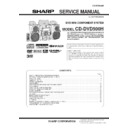Sharp CD-DVD500 (serv.man22) Service Manual ▷ View online
– 5 –
CD-DVD500H
CD-DVD500H
Remote control
1. Remote Control Transmitter
2. On/stand-by Button
3. Direct Buttons
4. DVD Top Menu Button
5. Enter Button
6. Menu Select or Tuner Preset Buttons
7. DVD/CD Repeat Button
8. DVD/CD/Tape Stop Button
9. Tape 2 Record Pause Button
2. On/stand-by Button
3. Direct Buttons
4. DVD Top Menu Button
5. Enter Button
6. Menu Select or Tuner Preset Buttons
7. DVD/CD Repeat Button
8. DVD/CD/Tape Stop Button
9. Tape 2 Record Pause Button
10. DVD Chapter Skip or DVD/CD/Tape Fast Reverse Button
11. DVD Audio or RDS Programme Type/Traffic Information Search
11. DVD Audio or RDS Programme Type/Traffic Information Search
Button
12. DVD Subtitle or RDS EON Button
13. DVD/CD Button
14. Tuner (Band) Button
15. Shift Button
16. Surround Button
17. Disc Number Select Buttons
18. DVD/CD Memory Button
19. DVD Menu Button
20. Menu Select Buttons
21. Return Button ( )
22. DVD/CD/Tape Play Button
23. DVD/CD Pause Button
24. DVD Chapter Skip or DVD/CD/Tape Fast Forward Button
25. DVD Slow Button
26. DVD Angle or RDS ASPM (Auto Station Programme Memory)
13. DVD/CD Button
14. Tuner (Band) Button
15. Shift Button
16. Surround Button
17. Disc Number Select Buttons
18. DVD/CD Memory Button
19. DVD Menu Button
20. Menu Select Buttons
21. Return Button ( )
22. DVD/CD/Tape Play Button
23. DVD/CD Pause Button
24. DVD Chapter Skip or DVD/CD/Tape Fast Forward Button
25. DVD Slow Button
26. DVD Angle or RDS ASPM (Auto Station Programme Memory)
Button
27. DVD Zoom or RDS Display Mode Selector Button
28. Video/Auxiliary Button
29. Tape (1 2) Button
30. Extra Bass Button
31. Equaliser Mode Select Button
32. Volume Up or Down Buttons
28. Video/Auxiliary Button
29. Tape (1 2) Button
30. Extra Bass Button
31. Equaliser Mode Select Button
32. Volume Up or Down Buttons
16
15
14
13
12
11
10
9
8
7
6
5
4
3
2
1
17
18
19
20
21
22
23
24
25
26
27
20
21
22
23
24
25
26
27
28
29
30
31
32
29
30
31
32
Buttons with “ ” mark in the illustration can be operated with the remote control only.
Other buttons can be operated on the main unit and the remote control.
Other buttons can be operated on the main unit and the remote control.
3
2
1
4
8
10
9
5
6
7
1
10
3
4
5
6
4
5
6
7
8
11
2
9
Remote control with shift button
1. DVD Setup Button
2. DVD/CD A-B Repeat Button
3. DVD Digital Gamma Button
4. DVD/CD Display Button
5. DVD/CD Clear Button
6. PAL/NTSC Button
7. DVD Direct Button
8. CD Random Button
9. DVD Digital Super Picture Button
2. DVD/CD A-B Repeat Button
3. DVD Digital Gamma Button
4. DVD/CD Display Button
5. DVD/CD Clear Button
6. PAL/NTSC Button
7. DVD Direct Button
8. CD Random Button
9. DVD Digital Super Picture Button
10. Speaker Menu Button
Rear panel
1. Video Output Socket
2. Transport Screw
3. Audio Digital Output Socket
4. Centre Speaker Socket
5. Surround Speaker Sockets
6. FM 75 Ohms Aerial Socket
7. AM Loop Aerial Socket
8. Video/Auxiliary (Audio Signal) Input Sockets
9. Subwoofer Pre Output Socket
2. Transport Screw
3. Audio Digital Output Socket
4. Centre Speaker Socket
5. Surround Speaker Sockets
6. FM 75 Ohms Aerial Socket
7. AM Loop Aerial Socket
8. Video/Auxiliary (Audio Signal) Input Sockets
9. Subwoofer Pre Output Socket
10. AC Power Lead
11. Front Speaker Terminals
11. Front Speaker Terminals
CD-DVD500H
– 6 –
GBOXS0064AWM5
GBOXS2008AWM5
GBOXS4008AWM5
Front speaker (left)
Front speaker (right)
2
1
3
2
1
3
4
5
6
5
6
4
5
6
5
6
1. Full-Range Speaker
2. Speaker Wire
2. Speaker Wire
1. Full-Range Speaker
2. Speaker Wire
2. Speaker Wire
2
1
Centre speaker
2
1
Surround speaker (left)
2
1
Surround speaker (right)
1. Woofer
2. Tweeter
3. Subwoofer
4. Speaker Wire for SUBWOOFER Terminals
5. Bass Reflex Duct
6. Speaker Wire for MAIN Terminals
2. Tweeter
3. Subwoofer
4. Speaker Wire for SUBWOOFER Terminals
5. Bass Reflex Duct
6. Speaker Wire for MAIN Terminals
CP-DVD500H
– 7 –
CD-DVD500H
OPERATION MANUAL
To confirm the time display:
Press the CLOCK button.
The time display will appear for about 5 seconds.
The time display will appear for about 5 seconds.
Note:
The “CLOCK” or time will flash at the push of the CLOCK button when the AC power
supply is restored after a power failure or unplugging the unit.
Readjust the clock as follows.
The “CLOCK” or time will flash at the push of the CLOCK button when the AC power
supply is restored after a power failure or unplugging the unit.
Readjust the clock as follows.
To readjust the clock:
Perform “Setting the Clock” from the beginning.
If the time display is flashing, step 3 (for selecting the 24-hour or 12-hour display) will
be skipped.
Perform “Setting the Clock” from the beginning.
If the time display is flashing, step 3 (for selecting the 24-hour or 12-hour display) will
be skipped.
To change the 24-hour or 12-hour display:
1. Clear all the programmed contents.
[Refer to “Clearing all the memory (reset)”.]
2. Perform “Setting the Clock” from the beginning.
1. Clear all the programmed contents.
[Refer to “Clearing all the memory (reset)”.]
2. Perform “Setting the Clock” from the beginning.
Setting the clock
In this example, the clock is set for the 24-hour (0:00) display.
1
Press the ON/STAND-BY button to turn the power on.
2
Press the CLOCK button and within 5 seconds, press the
MEMORY/SET button.
MEMORY/SET button.
3
Press the TUNING/TIME (
or
) button to select the 24-hour or
12-hour display and then press the MEMORY/SET button.
4
Press the TUNING/TIME (
or
) button to adjust the hour and
then press the MEMORY/SET button.
Press the TUNING/TIME (
or
) button once to advance the time by 1
hour. Hold it down to advance continuously.
When the 12-hour display is selected, “AM” will change automatically to “PM”.
When the 12-hour display is selected, “AM” will change automatically to “PM”.
5
Press the TUNING/TIME (
or
) button to adjust the minutes
and then press the MEMORY/SET button.
Press the TUNING/TIME (
or
) button once to advance the time by 1
minute. Hold it down to change the time in 5-minute intervals.
The hour will not advance even if minutes advance from “59” to “00”.
The clock begins counting from “0” seconds. (Seconds are not displayed.)
The time display will disappear after a few seconds.
The hour will not advance even if minutes advance from “59” to “00”.
The clock begins counting from “0” seconds. (Seconds are not displayed.)
The time display will disappear after a few seconds.
Note that this can only be set when the unit is first installed or it has been reset.
“0:00”
→
The 24-hour display will appear. (0:00 - 23:59)
“AM 12:00”
→
The 12-hour display will appear. (AM 12:00 - PM 11:59)
“AM 0:00”
→
The 12-hour display will appear. (AM 0:00 - PM 11:59)
Test of the remote control
Face the remote control directly to the remote sensor on the unit.
The remote control can be used within the range shown:
Press the ON/STAND-BY button. Does the power turn on? Now, you can enjoy your system.
Press the ON/STAND-BY button. Does the power turn on? Now, you can enjoy your system.
Remote control
Remote sensor
0.2 m - 6 m
(8" - 20')
(8" - 20')
CD-DVD500H
– 8 –
Using the radio data system (RDS)
RDS is a broadcasting service which a growing number of FM stations provide.
These FM stations send additional signals along with their regular programme
signals. They send their station names, and information about the type of
programme such as sports or music, etc.
When tuned to an RDS station, “RDS” and the station name will be displayed.
“TP” (Traffic Programme) will appear on the display when the received broadcast car-
ries traffic information, and “TA” (Traffic Announcement) will appear whilst a traffic in-
formation is on air.
“EON” will appear whilst the EON (Enhanced Other Networks information) data is broad-
cast.
“PTYI” (Dynamic PTY Indicator) will appear whilst the Dynamic PTY station is received.
“RT” (Radio Text) will appear whilst the unit receives the Radio text data.
These FM stations send additional signals along with their regular programme
signals. They send their station names, and information about the type of
programme such as sports or music, etc.
When tuned to an RDS station, “RDS” and the station name will be displayed.
“TP” (Traffic Programme) will appear on the display when the received broadcast car-
ries traffic information, and “TA” (Traffic Announcement) will appear whilst a traffic in-
formation is on air.
“EON” will appear whilst the EON (Enhanced Other Networks information) data is broad-
cast.
“PTYI” (Dynamic PTY Indicator) will appear whilst the Dynamic PTY station is received.
“RT” (Radio Text) will appear whilst the unit receives the Radio text data.
Station name (PS)
Programme type (PTY)
(8 languages)
Programme type (PTY)
(English fixed)
Radio text (RT)
Frequency
When you are tuning in to a station other than an RDS station or to an RDS station
which sends weak signal, the display will change in the following order:
which sends weak signal, the display will change in the following order:
FM 98.80 MHz
NO PS
NO PTY
NO RT
Information provided by RDS
Each time the DISP MODE button is pressed, the display will switch as follows:
Programmes about people and things that influence them individually
or in groups. Includes: sociology, history, geography, psychology and
society.
or in groups. Includes: sociology, history, geography, psychology and
society.
Any aspect of beliefs and faiths, involving a God or Gods, the nature of
existence and ethics.
existence and ethics.
Involving members of the public expressing their views either by phone
or at a public forum.
or at a public forum.
Features and programmes concerned with travel to near and far desti-
nations, package tours and travel ideas and opportunities. Not for use
for announcements about problems, delays, or roadworks affecting im-
mediate travel where TP/TA should be used.
nations, package tours and travel ideas and opportunities. Not for use
for announcements about problems, delays, or roadworks affecting im-
mediate travel where TP/TA should be used.
Programmes concerned with recreational activities in which the listener
might participate. Examples include, Gardening, Fishing, Antique col-
lecting, Cooking, Food & Wine, etc.
might participate. Examples include, Gardening, Fishing, Antique col-
lecting, Cooking, Food & Wine, etc.
Polyphonic, syncopated music characterised by improvisation.
Songs which originate from, or continue the musical tradition of the
American Southern States. Characterised by a straightforward melody
and narrative story line.
American Southern States. Characterised by a straightforward melody
and narrative story line.
Current Popular Music of the Nation or Region in that country’s lan-
guage, as opposed to International ‘Pop’ which is usually US or UK in-
spired and in English.
guage, as opposed to International ‘Pop’ which is usually US or UK in-
spired and in English.
Music from the so-called “golden age” of popular music.
Music which has its roots in the musical culture of a particular nation,
usually played on acoustic instruments. The narrative or story may be
based on historical events or people.
usually played on acoustic instruments. The narrative or story may be
based on historical events or people.
Programme concerned with factual matters, presented in an investiga-
tive style.
tive style.
Broadcast when testing emergency broadcast equipment or receivers.
Emergency announcement made under exceptional circumstances to
give warning of events causing danger of a general nature.
give warning of events causing danger of a general nature.
No programme type (receive only).
Broadcasts which carry traffic announcements.
Traffic announcements are being broadcast.
Descriptions of the PTY (Programme Type) codes, TP (Traffic Programme) and
TA (Traffic Announcement).
You can search for and receive the following PTY, TP and TA signals.
TA (Traffic Announcement).
You can search for and receive the following PTY, TP and TA signals.
Short accounts of facts, events and publicly expressed views, reportage
and actuality.
and actuality.
Topical programme expanding or enlarging upon the news, generally
in different presentation style or concept, including debate, or analy-
sis.
in different presentation style or concept, including debate, or analy-
sis.
Programmes whose purpose is to impart advice in the widest sense.
Programme concerned with any aspect of sport.
Programme intended primarily to educate, of which the formal element
is fundamental.
is fundamental.
All radio plays and serials.
Programmes concerned with any aspect of national or regional culture,
including language, theatre, etc.
including language, theatre, etc.
Programmes about the natural sciences and technology.
Used for mainly speech-based programmes usually of light-entertain-
ment nature, not covered by other categories. Examples include:
quizzes, panel games, personality interviews.
ment nature, not covered by other categories. Examples include:
quizzes, panel games, personality interviews.
Commercial music, which would generally be considered to be of cur-
rent popular appeal, often featuring in current or recent record sales
charts.
rent popular appeal, often featuring in current or recent record sales
charts.
Contemporary modern music, usually written and performed by young
musicians.
musicians.
Current contemporary music considered to be “easy- listening”, as op-
posed to Pop, Rock or Classical, or one of the specialised music styles,
Jazz, Folk or Country. Music in this category is often but not always,
vocal, and usually of short duration.
posed to Pop, Rock or Classical, or one of the specialised music styles,
Jazz, Folk or Country. Music in this category is often but not always,
vocal, and usually of short duration.
Classical music for general, rather than specialist appreciation. Examples
of music in this category are instrumental music, and vocal or choral
works.
of music in this category are instrumental music, and vocal or choral
works.
Performances of major orchestral works, symphonies, chamber music,
etc., and including Grand Opera.
etc., and including Grand Opera.
Musical styles not fitting into any of the other categories. Particularly
used for specialist music of which Rhythm & Blues and Reggae are
examples.
used for specialist music of which Rhythm & Blues and Reggae are
examples.
Weather reports and forecasts and meteorological information.
Stock Market reports, commerce, trading, etc.
For programmes targeted at a young audience, primarily for entertain-
ment and interest, rather than where the objective is to educate.
ment and interest, rather than where the objective is to educate.
SOCIAL
RELIGION
PHONE IN
TRAVEL
LEISURE
JAZZ
COUNTRY
NATION M
OLDIES
FOLK M
DOCU-
MENT
MENT
TEST
ALARM !
NONE
TP
TA
NEWS
AFFAIRS
INFO
SPORT
EDUCATE
DRAMA
CULTURE
SCIENCE
VARIED
POP M
ROCK M
EASY M
LIGHT M
CLASSICS
OTHER M
WEATHER
FINANCE
CHILDREN
Note:
When you select a programme in the EON stand-by mode, the unit will display “TI”
instead of “TA”.
When you select a programme in the EON stand-by mode, the unit will display “TI”
instead of “TA”.
Click on the first or last page to see other CD-DVD500 (serv.man22) service manuals if exist.