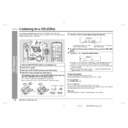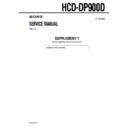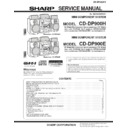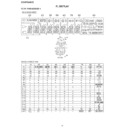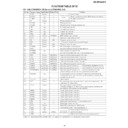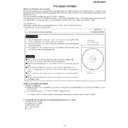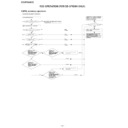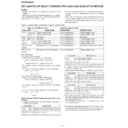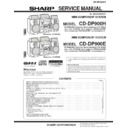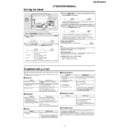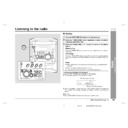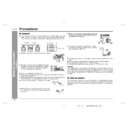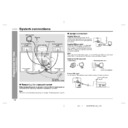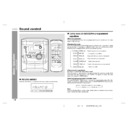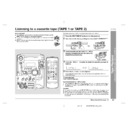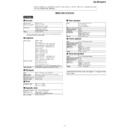Sharp CD-DP900 (serv.man5) User Manual / Operation Manual ▷ View online
16
CD-DP900E(UK)_2.fm
02/1/8
CD-DP900E
CD Pla
y
ba
c
k
- L
ist
en
in
g
t
o
a CD
(
C
Ds)
-
Listening to a CD (CDs)
This system can also play audio CD-R and CD-RW discs, but cannot record.
Some audio CD-R and CD-RW discs may not be playable due to the state of disc or
the device that was used for recording.
Some audio CD-R and CD-RW discs may not be playable due to the state of disc or
the device that was used for recording.
To interrupt playback:
Press the CD button on the remote control.
To resume playback from the same point, press the button.
To resume playback from the same point, press the button.
To stop playback:
Press
the
(CD )
button.
To remove the CDs:
Whilst in the stop mode, press the OPEN/CLOSE button.
The disc tray will open. Remove the two discs. Then, press the DISC SKIP button to
rotate the disc tray and remove the remaining disc.
The disc tray will open. Remove the two discs. Then, press the DISC SKIP button to
rotate the disc tray and remove the remaining disc.
After use:
Press the ON/STAND-BY button to enter the power stand-by mode.
1
Press the ON/STAND-BY button to turn the power on.
2
Press the CD button.
3
Press the OPEN/CLOSE button to open the disc tray.
4
Place the CD(s) on the disc tray, label side up.
When loading a third disc, press the DISC SKIP button to turn the
disc tray, then place the CD in the open position.
disc tray, then place the CD in the open position.
CDs can be placed on any open position on the disc tray.
Be sure to place 8 cm (3") CD(s) in the middle of the disc positions.
12 cm (5")
8 cm (3")
5
Press the OPEN/CLOSE button to close the disc tray.
Total number of tracks on the CD
whose number is flashing
whose number is flashing
Total playing time of the CD whose
number is flashing
number is flashing
6
To select the CD you want to listen to first, press the DISC SKIP
button.
button.
7
Press the / ( ) button to start playback.
Playback will begin from track 1 on the disc you have selected to play. After
that disc finishes playing, the next disc will automatically start playback.
that disc finishes playing, the next disc will automatically start playback.
When the last track on the third disc has finished playing, the CD player will
stop automatically.
stop automatically.
When there is no CD in one of the disc 1 - 3 positions, that position will be
skipped and the next CD will be played.
skipped and the next CD will be played.
Sound control (See page 14.)
17
CD-DP900E(UK)_2.fm
02/1/8
CD-DP900E
CD Pla
y
ba
c
k
- L
ist
en
in
g
t
o
a CD
(
C
Ds)
-
To locate the beginning of a track
Notes:
You can locate the beginning of a track on a single disc only.
The
/
or
/
button on the remote control allows you to locate the begin-
ning of a track.
To locate the desired portion
Notes:
Normal playback will resume when the
/
or
/
button is released.
You can locate the desired portion on a single disc only.
When the end of the last track is reached during fast forward, "END" will appear on
the display and CD operation will be paused. When the beginning of the first track
is reached during fast reverse, the unit will enter the playback mode.
the display and CD operation will be paused. When the beginning of the first track
is reached during fast reverse, the unit will enter the playback mode.
The
/
or
/
button on the remote control allows you to locate the
desired portion.
Starting playback with a desired track
You can play a disc starting with the desired track.
Note:
When the DISC SKIP button is pressed during playback, the next disc will begin auto-
matically.
matically.
Caution:
Do not place two CDs in one disc tray.
Do not play discs with special shapes (heart- or octagon-shaped). It may cause
malfunctions.
malfunctions.
Do not push the disc tray whilst it is moving.
Do not turn the disc tray by hand. This may cause malfunctions.
If the power fails whilst the tray is open, wait until the power is restored.
If the disc tray is stopped forcibly, "ER-CD10" will appear on the display for 3 sec-
onds and the unit will not function. If this occurs, press the ON/STAND-BY button
to enter the power stand-by mode and then turn the power on again.
onds and the unit will not function. If this occurs, press the ON/STAND-BY button
to enter the power stand-by mode and then turn the power on again.
If TV or radio interference occurs during CD operation, move the unit away from
the TV or radio.
the TV or radio.
If a disc is damaged, dirty, or loaded upside down, the disc will skip.
To move to the beginning of the next track:
Press the
/
button for less than 0.5 seconds during playback.
You can skip to any track by pressing the
/
button repeatedly until the de-
sired track number appears.
To restart the track being played:
Press the
/
button for less than 0.5 seconds during playback.
You can skip to any track by pressing the
/
button repeatedly until the de-
sired track number appears.
For audible fast forward:
Press and hold down the
/
button during playback.
For audible fast reverse:
Press and hold down the
/
button during playback.
1
Whilst in the stop mode, press the DISC SKIP button to select the
desired disc.
desired disc.
2
Press the
/
or
/
button to select the desired track.
Selected disc number
Selected track number
You can also select a track by pressing the
/
or
/
button on the
remote control.
3
Press the / ( ) button to start playback.
Playback of the selected track is started. When the end of last track of the disc
selected is reached, the next disc will be automatically started.
selected is reached, the next disc will be automatically started.
18
CD-DP900E(UK)_2.fm
02/1/8
CD-DP900E
CD Pla
y
ba
c
k
- L
ist
en
in
g
t
o
a CD
(
C
Ds)
-
Listening to a CD (CDs) (continued)
Repeat play
All tracks on up to 3 discs, or a programmed sequence can be continuously repeated.
To repeat a desired track:
Perform steps 1 - 4 in the "Programmed play" section and then press the / ( )
button twice.
button twice.
To cancel repeat play:
Press the / ( ) button again.
" " will go out.
" " will go out.
Random play
The tracks on the disc(s) can be played in random order automatically.
To cancel random play:
Press the button.
Notes:
If you press the
/
button during random play, you can move to the track selected
next by the random operation. On the other hand, the
/
button does not allow you
to move to the previous track. The beginning of the track being played will be located.
In random play, the CD player will select and play tracks automatically. (You cannot
select the order of the tracks.)
select the order of the tracks.)
Caution:
After performing repeat or random play, be sure to press the (CD ) button. Other-
wise, the disc(s) will play continuously.
wise, the disc(s) will play continuously.
Programmed play
You can choose up to 32 selections for playback in the order you like.
Adding tracks to the programme:
Notes:
Opening the disc tray automatically cancels the programmed sequence.
Even if you press the ON/STAND-BY button to enter the stand-by mode or change
the function from CD to another, the programmed selections will not be cleared.
the function from CD to another, the programmed selections will not be cleared.
During programme operation, random play is not possible.
To repeat all tracks on up to 3 discs:
Press the / ( ) button twice.
Press the RANDOM button on the remote control to begin random play.
1
Whilst in the stop mode, press the
DISC SKIP button to select the de-
sired disc.
DISC SKIP button to select the de-
sired disc.
Selected disc number
2
Press the
/
or
/
button to
select the desired track.
Selected track number
You can also select a track by pressing the
/
or
/
button on the
remote control.
3
Press the MEMORY/SET (MEMORY) button to save the track number.
Playback order
When the track is memorised, "MEMORY" will appear.
4
Repeat steps 1 - 3 for other tracks. Up to 32 tracks can be programmed.
If you make a mistake, the programmed tracks can be cleared by pressing the CLEAR button.
5
Press the / ( ) button to start playback.
To clear the programmed selections:
Press the CLEAR button on the remote control whilst the
"MEMORY" indicator is lit.
Each time the button is pressed, one track will be cleared,
beginning with the last track programmed. When all the
tracks are cleared, "MEMORY" will disappear.
"MEMORY" indicator is lit.
Each time the button is pressed, one track will be cleared,
beginning with the last track programmed. When all the
tracks are cleared, "MEMORY" will disappear.
Display