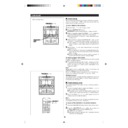Sharp CD-DP2500 (serv.man3) User Manual / Operation Manual ▷ View online
23
(Main unit operation)
(Continued)
■
To recall stations that have been stored in
memory (PTY search)
memory (PTY search)
You can search for desired stations by specifying the
programme type (news, sports, traffic programme, etc. ... see
page 20) from among the stations that have been stored in
memory.
(ASPM is convenient for storing stations in memory.)
programme type (news, sports, traffic programme, etc. ... see
page 20) from among the stations that have been stored in
memory.
(ASPM is convenient for storing stations in memory.)
1
Press the ON/STAND-BY button to turn the power on.
2
Press the TUNER (BAND) button.
3
Press the TUNER (BAND) button to select the FM ST or FM
band.
band.
4
Press the PTY.TI SEARCH button.
●
“PTY TI” and “SELECT” will appear alternately for about
6 seconds.
6 seconds.
5
Within 6 seconds, press the PRESET (
X
or
W
) button to
select the programme type you want.
●
Each time the button is pressed, the programme type will
appear. If the button is held down for more than 0.5 sec-
onds, the programme type will appear continuously.
appear. If the button is held down for more than 0.5 sec-
onds, the programme type will appear continuously.
6
Whilst the selected programme type is flashing (within 4
seconds), press the PTY.TI SEARCH button again.
seconds), press the PTY.TI SEARCH button again.
●
After the name of the selected programme type has been
lit for 2 seconds, “SEARCH” will appear, and the search
operation will start.
lit for 2 seconds, “SEARCH” will appear, and the search
operation will start.
Note:
If the programme type has changed from flashing to steadily lit
and the PTY.TI SEARCH button is pressed, nothing will hap-
pen.
In this case, start again from step 4.
Each time a station of the programme type you want is en-
countered, you will be able to listen to the broadcast.
The channel number will flash for about 3 seconds. The station
name will flash for 7 seconds, and then remain lit.
If the programme type has changed from flashing to steadily lit
and the PTY.TI SEARCH button is pressed, nothing will hap-
pen.
In this case, start again from step 4.
Each time a station of the programme type you want is en-
countered, you will be able to listen to the broadcast.
The channel number will flash for about 3 seconds. The station
name will flash for 7 seconds, and then remain lit.
●
If you want to listen to another station of that programme
type, press the PTY.TI SEARCH button whilst the channel
number or station name is flashing. The unit will look for the
next station of that type.
type, press the PTY.TI SEARCH button whilst the channel
number or station name is flashing. The unit will look for the
next station of that type.
Note:
●
If no station of the programme type you want can be found,
“NOT FOUND” will appear for 4 seconds.
“NOT FOUND” will appear for 4 seconds.
★
If you have selected the traffic programme:
If you select traffic programme (TP) as the programme type in
step 5, to receive only radio stations which broadcast traffic
programmes, the TP will appear. (However, this does not nec-
essarily mean that you will hear any traffic announcements at
that time.)
When a traffic announcement is actually being made, the TA
will appear.
(When both the TP and TA will appear, an announcement is
being made.)
step 5, to receive only radio stations which broadcast traffic
programmes, the TP will appear. (However, this does not nec-
essarily mean that you will hear any traffic announcements at
that time.)
When a traffic announcement is actually being made, the TA
will appear.
(When both the TP and TA will appear, an announcement is
being made.)
24
(Main unit operation)
(Continued)
(Main unit operation)
■
To manually recall the stations stored in
memory
memory
Press the PRESET (
X
or
W
) button.
●
Each time the button is pressed, the channel number will
change.
change.
●
After the channel number has been displayed for 2 sec-
onds, the frequency for that channel will appear for 2 sec-
onds, and then the station name will appear.
onds, the frequency for that channel will appear for 2 sec-
onds, and then the station name will appear.
■
To switch the display
Each time the DISPLAY MODE button is pressed whilst an FM
station is tuned in, the display will switch as follows:
station is tuned in, the display will switch as follows:
Station
→
Programme
→
Radio text
→
Frequency
name (PS)
type (PTY)
(RT)
↑
When the station you are tuning in is not an RDS station or
even if it is an RDS station but it is very weak signal, the dis-
play will change in the following order:
even if it is an RDS station but it is very weak signal, the dis-
play will change in the following order:
“NO PS”
→
“NO PTY”
→
“NO RT”
→
Frequency
↑
Notes:
●
“NO PS”, “NO PTY” or “NO RT” will flash for about 5 sec-
onds, and then the frequency will be displayed.
onds, and then the frequency will be displayed.
●
The display can only be switched whilst tuned to the FM
band.
band.
■
Notes for Radio text
●
The radio text for 8 characters will be displayed steadily for
4 seconds and then it will scroll across the display.
●
If you tune into a station which is not broadcasting any radio
text, even if it is an RDS station, when you switch to the
radio text position “NO RT” will be displayed.
text, even if it is an RDS station, when you switch to the
radio text position “NO RT” will be displayed.
●
Whilst radio text data is being received or when the text
contents change, “RT” will be displayed.
contents change, “RT” will be displayed.
■
Notes for RDS operation
If any of the following events occur, it does not mean that the
unit is faulty.
unit is faulty.
●
“PS”, “NO PS” and a station name appear alternately, and
the unit does not operate properly.
the unit does not operate properly.
●
If a particular station is not broadcasting properly or a sta-
tion is conducting tests, the RDS reception function may
not work properly.
tion is conducting tests, the RDS reception function may
not work properly.
●
When you receive an RDS station whose signal is too weak,
information like the station name may not be displayed, even
if “RDS” is lit.
information like the station name may not be displayed, even
if “RDS” is lit.
25
(Main unit operation)
(Continued)
■
EON-PTY
1
Tune in the desired RDS station (when a station name is
being displayed).
being displayed).
2
Press the EON button when “EON” appears.
●
“PTY TI” and “SELECT” will appear alternately for about
6 seconds.
6 seconds.
3
Whilst they are being displayed, select the desired
programme type using the PRESET (
programme type using the PRESET (
X
or
W
) button.
●
The selected programme type will flash.
4
Within 4 seconds, press the PTY.TI SEARCH button.
●
The selected programme type and “WAITING” will be dis-
played for 2 seconds each.
played for 2 seconds each.
●
“PTY” will appear, and the unit will enter the EON-PTY
stand-by mode.
stand-by mode.
5
When a programme of the type specified starts on an ON
(other network) station, the unit will automatically switch to
the station broadcasting the selected programme type, and
“PTY” will flash.
(other network) station, the unit will automatically switch to
the station broadcasting the selected programme type, and
“PTY” will flash.
6
When the programme specified for the ON station is over,
the unit will automatically return to the original station you
were tuned to.
the unit will automatically return to the original station you
were tuned to.
Note:
●
If the EON button is pressed when “EON” is not displayed,
“NO EON” will appear for 5 seconds to indicate that the unit
cannot enter the EON stand-by mode.
“NO EON” will appear for 5 seconds to indicate that the unit
cannot enter the EON stand-by mode.
Checking the stand-by mode setting:
When in the EON stand-by mode, press the EON button.
(“Programme type”
(“Programme type”
→
“WAITING”)
To cancel the EON stand-by mode:
When in the EON stand-by mode, press the EON button. Within
4 seconds, press it again. The EON stand-by mode will be can-
celled.
4 seconds, press it again. The EON stand-by mode will be can-
celled.
●
“PTY” will go out.
About the PTYI (Dynamic PTY Indicator):
PTYI (Dynamic PTY Indicator) will appear whilst the Dynamic
PTY station is being received.
Dynamic PTY indicates that the PTY for the station tuned in, or
the PTY referenced in the EON data, is assessed whenever
the programme changes and may be changed.
PTY station is being received.
Dynamic PTY indicates that the PTY for the station tuned in, or
the PTY referenced in the EON data, is assessed whenever
the programme changes and may be changed.
PTYI
Meaning
Lights up
Tuned into a dynamic PTY station.
Goes out
Tuned into a static PTY.
Note:
●
When “PTYI” appears, if you press the DISPLAY MODE but-
ton to display the programme type, you can check the type
of programme you are actually receiving.
ton to display the programme type, you can check the type
of programme you are actually receiving.
26
(Main unit operation)
(Continued)
About the TP and TA indicators
TP indicator
TA indicator
Meaning
Not lit
Not lit
This programme does not carry traffic announcements nor
does it refer, via EON, to a programme that does.
Not lit
Lit
This programme carries EON information about another
programme which gives traffic information.
Lit
Not lit
This programme carries traffic announcements but none
are being broadcast at present and may also carry EON
information about other traffic announcements.
information about other traffic announcements.
Lit
Lit
A traffic announcement is being broadcast on this
programme at present.
■
EON-TI
1
Tune in the desired RDS station (when a station name is
being displayed).
being displayed).
2
Press the EON button when “EON” appears.
●
“PTY TI” and “SELECT” will appear alternately for about
6 seconds.
6 seconds.
3
Whilst they are being displayed, select the TI (Traffic Infor-
mation) using the PRESET (
mation) using the PRESET (
X
or
W
) button.
●
The selected “TI” will flash.
4
Within 4 seconds, press the PTY.TI SEARCH button.
●
“TI” and “WAITING” will appear for 2 seconds each.
●
“TI” will appear, and the unit will enter the EON-TI stand-
by mode.
by mode.
5
When a TA specifed starts on an ON (other network) sta-
tion, the unit will automatically switch to that station, and
“TI” will flash.
tion, the unit will automatically switch to that station, and
“TI” will flash.
6
When the traffic announcement is over, the unit will auto-
matically return to the original station you were tuned to.
matically return to the original station you were tuned to.
Note:
●
If the EON button is pressed when “EON” is not displayed,
“NO EON” will appear for 5 seconds to indicate that the unit
cannot enter the EON stand-by mode.
“NO EON” will appear for 5 seconds to indicate that the unit
cannot enter the EON stand-by mode.
Checking the stand-by mode setting:
When in the EON stand-by mode, press the EON button.
(“TI”
(“TI”
→
“WAITING”)
To cancel the EON stand-by mode:
When in the EON stand-by mode, press the EON button. Within
4 seconds, press it again. The EON stand-by mode will be can-
celled.
4 seconds, press it again. The EON stand-by mode will be can-
celled.
●
“TI” will go out.
Note:
●
If neither “TP” nor “TA” appear, then even if “EON” appears
the unit cannot enter the EON-TI stand-by mode. In this
condition, if the PTY.TI SEARCH button is pressed after TI
is selected, “NO TI” will flash for 4 seconds.
the unit cannot enter the EON-TI stand-by mode. In this
condition, if the PTY.TI SEARCH button is pressed after TI
is selected, “NO TI” will flash for 4 seconds.
Click on the first or last page to see other CD-DP2500 (serv.man3) service manuals if exist.