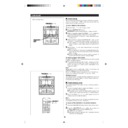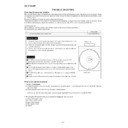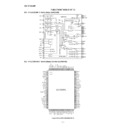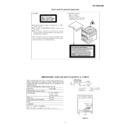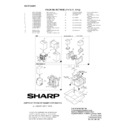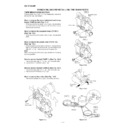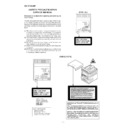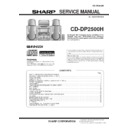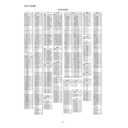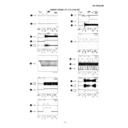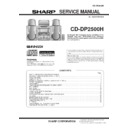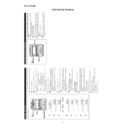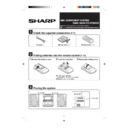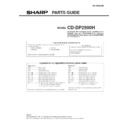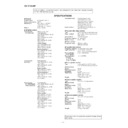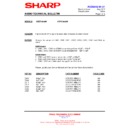Sharp CD-DP2500 (serv.man3) User Manual / Operation Manual ▷ View online
21
■
ASPM (Auto Station Program Memory)
It is recommended that you store stations in memory using
ASPM.
(This memory can be used for PTY searches, station select
and EON switching.)
When the ASPM button is pressed, whilst tuned to the FM band,
the RDS (Radio Data System) function will automatically search
for new RDS stations. Up to 40 stations can be stored in memory.
(If you have already stored some stations in memory, the num-
ber of new stations you can store will be less.)
ASPM.
(This memory can be used for PTY searches, station select
and EON switching.)
When the ASPM button is pressed, whilst tuned to the FM band,
the RDS (Radio Data System) function will automatically search
for new RDS stations. Up to 40 stations can be stored in memory.
(If you have already stored some stations in memory, the num-
ber of new stations you can store will be less.)
1
Press the ON/STAND-BY button to turn the power on.
2
Press the TUNER (BAND) button.
3
Press the TUNER (BAND) button to select the FM ST or FM
band.
band.
4
Press and hold down the ASPM button for at least 3 sec-
onds.
onds.
1 After “ASPM” has flashed for about 4 seconds, scanning
will start. (87.50 - 108.00 MHz)
2 When an RDS station is found, the RDS will appear for a
short time and the station will be stored in memory.
3 After scanning, the number of stations that have been
automatically stored in memory will be displayed for 4
seconds, and then “END” will appear for 4 seconds.
seconds, and then “END” will appear for 4 seconds.
Notes:
●
Only RDS stations will be stored in memory in numerical
order.
order.
●
If the same station is broadcasting on different frequencies,
the transmission with the strongest broadcast frequency will
be stored in memory.
the transmission with the strongest broadcast frequency will
be stored in memory.
●
Any station which has the same frequency as one which
has been already stored in memory will not be stored again.
has been already stored in memory will not be stored again.
●
The ASPM operation can be repeated until “END” appears.
●
If a 40th station is stored in memory during a scan, the scan-
ning will stop at that station. The number of stations and
“END” will each be displayed for 4 seconds.
ning will stop at that station. The number of stations and
“END” will each be displayed for 4 seconds.
●
If no stations have been stored in memory, “END” will ap-
pear for about 4 seconds.
pear for about 4 seconds.
●
If 40 stations have already been stored in memory and the
ASPM button is pressed, “END” will appear immediately and
the scan will be aborted.
If you want to redo the ASPM operation from the beginning,
erase the preset memory, and then perform steps 1 - 4.
ASPM button is pressed, “END” will appear immediately and
the scan will be aborted.
If you want to redo the ASPM operation from the beginning,
erase the preset memory, and then perform steps 1 - 4.
●
If the RDS station broadcast signals are very weak, station
names may not be stored in memory.
names may not be stored in memory.
To stop the ASPM operation before it is complete:
Press the ASPM button whilst it is scanning for stations.
●
The stations that have already been stored in memory will
be kept there.
be kept there.
To erase all the contents in the preset memory:
1
Press the ON/STAND-BY button to enter the stand-by mode.
2
Press the ON/STAND-BY button whilst holding down the
TUNER (BAND) button and the X-BASS button.
TUNER (BAND) button and the X-BASS button.
●
“TUNER CL” will appear.
●
After performing this operation, all of the preset memory
information will be erased.
information will be erased.
(Continued)
(4 seconds)
(Main unit operation)
(4 seconds)
22
(Continued)
Notes:
●
When there are no station names stored in memory, you
cannot use this function. In this case, when the STATION
button is pressed, “NOTHING” will flash for 5 seconds, and
the unit will return to the original display.
cannot use this function. In this case, when the STATION
button is pressed, “NOTHING” will flash for 5 seconds, and
the unit will return to the original display.
●
This function can only be used when the FM band has been
selected.
selected.
●
The same station name can be stored in different preset
channels. Therefore, when you are choosing a station name
from the presets, the same station name may be encoun-
tered more than once.
channels. Therefore, when you are choosing a station name
from the presets, the same station name may be encoun-
tered more than once.
●
In a certain area or during certain time periods, the station
names selected using the station select function may tem-
porarily be different from the name of the station you are
actually receiving.
names selected using the station select function may tem-
porarily be different from the name of the station you are
actually receiving.
■
To specify station names and select stations
manually (station select)
manually (station select)
You can receive a desired station by specifying the station name
(BBC R1, BBC R2, etc.) from among the stations that have
been stored in memory.
(ASPM is convenient for storing stations in memory.)
Before starting this operation, you must store one or more sta-
tion names in memory.
(BBC R1, BBC R2, etc.) from among the stations that have
been stored in memory.
(ASPM is convenient for storing stations in memory.)
Before starting this operation, you must store one or more sta-
tion names in memory.
1
Press the ON/STAND-BY button to turn the power on.
2
Press the TUNER (BAND) button.
3
Press the TUNER (BAND) button to select the FM ST or FM
band.
band.
4
Press the STATION button.
●
“STATION” and “SELECT” will appear alternately for about
6 seconds.
6 seconds.
5
Within 6 seconds, press the PRESET (
X
or
W
) button to
select a desired station name you want.
●
Each time the button is pressed, the station name will
appear.
If the button is held down for more than 0.5 seconds, the
station name will continuously change.
appear.
If the button is held down for more than 0.5 seconds, the
station name will continuously change.
6
Whilst the selected station name is flashing (within 6 sec-
onds), press the STATION button again.
onds), press the STATION button again.
●
After the selected station name has been lit for 1 second,
the preset station which corresponds to the selected sta-
tion name will be recalled.
the preset station which corresponds to the selected sta-
tion name will be recalled.
To cancel the station select operation:
Press the STATION button whilst “STATION” and “SELECT”
appear alternately.
appear alternately.
To try to store a station name again, if the wrong
name was stored in memory by mistake:
name was stored in memory by mistake:
When you store station names in memory using the ASPM func-
tion, the correct station names may not actually be stored if
there is lots of noise or if the RDS station signal is too weak.
In this case, try storing station names in memory using the fol-
lowing procedure.
tion, the correct station names may not actually be stored if
there is lots of noise or if the RDS station signal is too weak.
In this case, try storing station names in memory using the fol-
lowing procedure.
1
Press the STATION button.
2
Within 6 seconds, press the PRESET (
X
or
W
) button to
check whether the station names are correct.
3
If you find a station name that is wrong, press the STATION
button again within 6 seconds to recall the preset station,
which corresponds to the station name.
button again within 6 seconds to recall the preset station,
which corresponds to the station name.
4
After the preset station has been received and the correct
station name has been displayed, press the MEMORY/SET
button.
station name has been displayed, press the MEMORY/SET
button.
5
Within 30 seconds, Press the MEMORY/SET button whilst
the preset channel number is flashing.
the preset channel number is flashing.
●
The new station name has been stored in memory cor-
rectly.
rectly.
(Main unit operation)
23
(Main unit operation)
(Continued)
■
To recall stations that have been stored in
memory (PTY search)
memory (PTY search)
You can search for desired stations by specifying the
programme type (news, sports, traffic programme, etc. ... see
page 20) from among the stations that have been stored in
memory.
(ASPM is convenient for storing stations in memory.)
programme type (news, sports, traffic programme, etc. ... see
page 20) from among the stations that have been stored in
memory.
(ASPM is convenient for storing stations in memory.)
1
Press the ON/STAND-BY button to turn the power on.
2
Press the TUNER (BAND) button.
3
Press the TUNER (BAND) button to select the FM ST or FM
band.
band.
4
Press the PTY.TI SEARCH button.
●
“PTY TI” and “SELECT” will appear alternately for about
6 seconds.
6 seconds.
5
Within 6 seconds, press the PRESET (
X
or
W
) button to
select the programme type you want.
●
Each time the button is pressed, the programme type will
appear. If the button is held down for more than 0.5 sec-
onds, the programme type will appear continuously.
appear. If the button is held down for more than 0.5 sec-
onds, the programme type will appear continuously.
6
Whilst the selected programme type is flashing (within 4
seconds), press the PTY.TI SEARCH button again.
seconds), press the PTY.TI SEARCH button again.
●
After the name of the selected programme type has been
lit for 2 seconds, “SEARCH” will appear, and the search
operation will start.
lit for 2 seconds, “SEARCH” will appear, and the search
operation will start.
Note:
If the programme type has changed from flashing to steadily lit
and the PTY.TI SEARCH button is pressed, nothing will hap-
pen.
In this case, start again from step 4.
Each time a station of the programme type you want is en-
countered, you will be able to listen to the broadcast.
The channel number will flash for about 3 seconds. The station
name will flash for 7 seconds, and then remain lit.
If the programme type has changed from flashing to steadily lit
and the PTY.TI SEARCH button is pressed, nothing will hap-
pen.
In this case, start again from step 4.
Each time a station of the programme type you want is en-
countered, you will be able to listen to the broadcast.
The channel number will flash for about 3 seconds. The station
name will flash for 7 seconds, and then remain lit.
●
If you want to listen to another station of that programme
type, press the PTY.TI SEARCH button whilst the channel
number or station name is flashing. The unit will look for the
next station of that type.
type, press the PTY.TI SEARCH button whilst the channel
number or station name is flashing. The unit will look for the
next station of that type.
Note:
●
If no station of the programme type you want can be found,
“NOT FOUND” will appear for 4 seconds.
“NOT FOUND” will appear for 4 seconds.
★
If you have selected the traffic programme:
If you select traffic programme (TP) as the programme type in
step 5, to receive only radio stations which broadcast traffic
programmes, the TP will appear. (However, this does not nec-
essarily mean that you will hear any traffic announcements at
that time.)
When a traffic announcement is actually being made, the TA
will appear.
(When both the TP and TA will appear, an announcement is
being made.)
step 5, to receive only radio stations which broadcast traffic
programmes, the TP will appear. (However, this does not nec-
essarily mean that you will hear any traffic announcements at
that time.)
When a traffic announcement is actually being made, the TA
will appear.
(When both the TP and TA will appear, an announcement is
being made.)
24
(Main unit operation)
(Continued)
(Main unit operation)
■
To manually recall the stations stored in
memory
memory
Press the PRESET (
X
or
W
) button.
●
Each time the button is pressed, the channel number will
change.
change.
●
After the channel number has been displayed for 2 sec-
onds, the frequency for that channel will appear for 2 sec-
onds, and then the station name will appear.
onds, the frequency for that channel will appear for 2 sec-
onds, and then the station name will appear.
■
To switch the display
Each time the DISPLAY MODE button is pressed whilst an FM
station is tuned in, the display will switch as follows:
station is tuned in, the display will switch as follows:
Station
→
Programme
→
Radio text
→
Frequency
name (PS)
type (PTY)
(RT)
↑
When the station you are tuning in is not an RDS station or
even if it is an RDS station but it is very weak signal, the dis-
play will change in the following order:
even if it is an RDS station but it is very weak signal, the dis-
play will change in the following order:
“NO PS”
→
“NO PTY”
→
“NO RT”
→
Frequency
↑
Notes:
●
“NO PS”, “NO PTY” or “NO RT” will flash for about 5 sec-
onds, and then the frequency will be displayed.
onds, and then the frequency will be displayed.
●
The display can only be switched whilst tuned to the FM
band.
band.
■
Notes for Radio text
●
The radio text for 8 characters will be displayed steadily for
4 seconds and then it will scroll across the display.
●
If you tune into a station which is not broadcasting any radio
text, even if it is an RDS station, when you switch to the
radio text position “NO RT” will be displayed.
text, even if it is an RDS station, when you switch to the
radio text position “NO RT” will be displayed.
●
Whilst radio text data is being received or when the text
contents change, “RT” will be displayed.
contents change, “RT” will be displayed.
■
Notes for RDS operation
If any of the following events occur, it does not mean that the
unit is faulty.
unit is faulty.
●
“PS”, “NO PS” and a station name appear alternately, and
the unit does not operate properly.
the unit does not operate properly.
●
If a particular station is not broadcasting properly or a sta-
tion is conducting tests, the RDS reception function may
not work properly.
tion is conducting tests, the RDS reception function may
not work properly.
●
When you receive an RDS station whose signal is too weak,
information like the station name may not be displayed, even
if “RDS” is lit.
information like the station name may not be displayed, even
if “RDS” is lit.