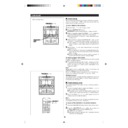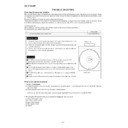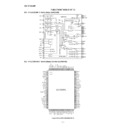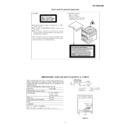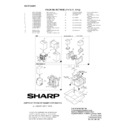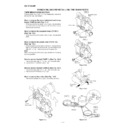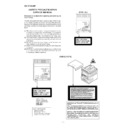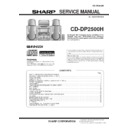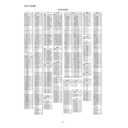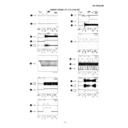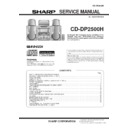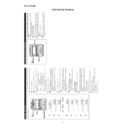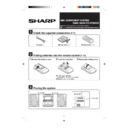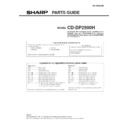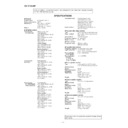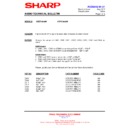Sharp CD-DP2500 (serv.man3) User Manual / Operation Manual ▷ View online
20
NEWS:
Short accounts of facts, events and publicly
expressed views, reportage and actuality.
expressed views, reportage and actuality.
AFFAIRS:
Topical programme expanding or enlarging
upon the news, generally in different presen-
tation style or concept, including debate, or
analysis.
upon the news, generally in different presen-
tation style or concept, including debate, or
analysis.
INFO:
Programmes whose purpose is to impart ad-
vice in the widest sense.
vice in the widest sense.
SPORT:
Programme concerned with any aspect of
sport.
sport.
EDUCATE:
Programme intended primarily to educate, of
which the formal element is fundamental.
which the formal element is fundamental.
DRAMA:
All radio plays and serials.
CULTURE:
Programmes concerned with any aspect of na-
tional or regional culture, including language,
theatre, etc.
tional or regional culture, including language,
theatre, etc.
SCIENCE:
Programmes about the natural sciences and
technology.
technology.
VARIED:
Used for mainly speech-based programmes
usually of light-entertainment nature, not cov-
ered by other categories. Examples include:
quizzes, panel games, personality interviews.
usually of light-entertainment nature, not cov-
ered by other categories. Examples include:
quizzes, panel games, personality interviews.
POP M:
Commercial music, which would generally be
considered to be of current popular appeal,
often featuring in current or recent record sales
charts.
considered to be of current popular appeal,
often featuring in current or recent record sales
charts.
ROCK M:
Contemporary modern music, usually written
and performed by young musicians.
and performed by young musicians.
EASY M:
Cur rent contemporary music considered to
be “easy-listening”, as opposed to Pop, Rock
or Classical, or one of the specialized music
styles, Jazz, Folk or Country. Music in this cat-
egory is often but not always, vocal, and usu-
ally of short duration.
be “easy-listening”, as opposed to Pop, Rock
or Classical, or one of the specialized music
styles, Jazz, Folk or Country. Music in this cat-
egory is often but not always, vocal, and usu-
ally of short duration.
LIGHT M:
Classical Musical for general, rather than spe-
cialist appreciation. Examples of music in this
category are instrumental music, and vocal or
choral works.
cialist appreciation. Examples of music in this
category are instrumental music, and vocal or
choral works.
CLASSICS:
Performances of major orchestral works, sym-
phonies, chamber music etc., and including
Grand Opera.
phonies, chamber music etc., and including
Grand Opera.
OTHER M:
Musical styles not fitting into any of the other
categories. Particularly used for specialist mu-
sic of which Rhythm & Blues and Reggae are
examples.
categories. Particularly used for specialist mu-
sic of which Rhythm & Blues and Reggae are
examples.
WEATHER:
Weather reports and forecasts and Meteoro-
logical information.
logical information.
FINANCE:
Stock Market reports, commerce, trading etc.
CHILDREN:
For programmes targeted at a young audience,
primarily for entertainment and interest, rather
than where the objective is to educate.
primarily for entertainment and interest, rather
than where the objective is to educate.
SOCIAL:
Programmes about people and things that in-
fluence them individually or in groups. Includes:
sociology, history, geography, psychology and
society.
fluence them individually or in groups. Includes:
sociology, history, geography, psychology and
society.
RELIGION:
Any aspect of beliefs and faiths, involving a God
or Gods, the nature of existence and ethics.
or Gods, the nature of existence and ethics.
PHONE IN:
Involving members of the public expressing their
views either by phone or at a public forum.
views either by phone or at a public forum.
TRAVEL:
Features and programmes concerned with
travel to near and far destinations, package
tours and travel ideas and opportunities. Not
for use for Announcements about problems,
delays, or roadworks affecting immediate travel
where TP/TA should be used.
travel to near and far destinations, package
tours and travel ideas and opportunities. Not
for use for Announcements about problems,
delays, or roadworks affecting immediate travel
where TP/TA should be used.
LEISURE:
Programmes concerned with recreational ac-
tivities in which the listener might participate.
Examples include, Gardening, Fishing. Antique
collecting, Cooking, Food & Wine etc.
tivities in which the listener might participate.
Examples include, Gardening, Fishing. Antique
collecting, Cooking, Food & Wine etc.
JAZZ:
Polyphonic, syncopated music characterised
by improvisation.
by improvisation.
COUNTRY:
Songs which originate from, or continue the
musical tradition of the American Southern
States. Characterised by a straightforward
melody and narrative story line.
musical tradition of the American Southern
States. Characterised by a straightforward
melody and narrative story line.
NATION M:
Current Popular Music of the Nation or Region
in that country’s language, as opposed to In-
ternational ‘Pop’ which is usually US or UK in-
spired and in English.
in that country’s language, as opposed to In-
ternational ‘Pop’ which is usually US or UK in-
spired and in English.
OLDIES:
Music from the so-called “golden age” of popu-
lar music.
lar music.
FOLK M:
Music which has its roots in the musical cul-
ture of a particular nation, usually played on
acoustic instruments. The narrative or story
may be based on historical events or people.
ture of a particular nation, usually played on
acoustic instruments. The narrative or story
may be based on historical events or people.
DOCUMENT:
Programme concerned with factual matters,
presented in an investigative style.
presented in an investigative style.
TEST:
Broadcast when testing emergency broadcast
equipment or receivers.
equipment or receivers.
ALARM !:
Emergency announcement made under excep-
tional circumstances to give warning of events
causing danger of a general nature.
tional circumstances to give warning of events
causing danger of a general nature.
NONE:
No programme type (receive only).
TP:
Broadcasts which carry traffic announcements.
TA:
Traffic announcements are being broadcast at
present.
present.
(Continued)
Descriptions of the PTY (Programme Type) codes, TP (Traffic Programme) and TA (Traffic Announcement)
With the CD-DP2500H, you can search for and receive the following PTY, TP and TA signals.
With the CD-DP2500H, you can search for and receive the following PTY, TP and TA signals.
Note:
●
When the unit is in the EON stand-by mode and a programme
is selected, the unit will display “TI” instead of “TA”.
is selected, the unit will display “TI” instead of “TA”.
21
■
ASPM (Auto Station Program Memory)
It is recommended that you store stations in memory using
ASPM.
(This memory can be used for PTY searches, station select
and EON switching.)
When the ASPM button is pressed, whilst tuned to the FM band,
the RDS (Radio Data System) function will automatically search
for new RDS stations. Up to 40 stations can be stored in memory.
(If you have already stored some stations in memory, the num-
ber of new stations you can store will be less.)
ASPM.
(This memory can be used for PTY searches, station select
and EON switching.)
When the ASPM button is pressed, whilst tuned to the FM band,
the RDS (Radio Data System) function will automatically search
for new RDS stations. Up to 40 stations can be stored in memory.
(If you have already stored some stations in memory, the num-
ber of new stations you can store will be less.)
1
Press the ON/STAND-BY button to turn the power on.
2
Press the TUNER (BAND) button.
3
Press the TUNER (BAND) button to select the FM ST or FM
band.
band.
4
Press and hold down the ASPM button for at least 3 sec-
onds.
onds.
1 After “ASPM” has flashed for about 4 seconds, scanning
will start. (87.50 - 108.00 MHz)
2 When an RDS station is found, the RDS will appear for a
short time and the station will be stored in memory.
3 After scanning, the number of stations that have been
automatically stored in memory will be displayed for 4
seconds, and then “END” will appear for 4 seconds.
seconds, and then “END” will appear for 4 seconds.
Notes:
●
Only RDS stations will be stored in memory in numerical
order.
order.
●
If the same station is broadcasting on different frequencies,
the transmission with the strongest broadcast frequency will
be stored in memory.
the transmission with the strongest broadcast frequency will
be stored in memory.
●
Any station which has the same frequency as one which
has been already stored in memory will not be stored again.
has been already stored in memory will not be stored again.
●
The ASPM operation can be repeated until “END” appears.
●
If a 40th station is stored in memory during a scan, the scan-
ning will stop at that station. The number of stations and
“END” will each be displayed for 4 seconds.
ning will stop at that station. The number of stations and
“END” will each be displayed for 4 seconds.
●
If no stations have been stored in memory, “END” will ap-
pear for about 4 seconds.
pear for about 4 seconds.
●
If 40 stations have already been stored in memory and the
ASPM button is pressed, “END” will appear immediately and
the scan will be aborted.
If you want to redo the ASPM operation from the beginning,
erase the preset memory, and then perform steps 1 - 4.
ASPM button is pressed, “END” will appear immediately and
the scan will be aborted.
If you want to redo the ASPM operation from the beginning,
erase the preset memory, and then perform steps 1 - 4.
●
If the RDS station broadcast signals are very weak, station
names may not be stored in memory.
names may not be stored in memory.
To stop the ASPM operation before it is complete:
Press the ASPM button whilst it is scanning for stations.
●
The stations that have already been stored in memory will
be kept there.
be kept there.
To erase all the contents in the preset memory:
1
Press the ON/STAND-BY button to enter the stand-by mode.
2
Press the ON/STAND-BY button whilst holding down the
TUNER (BAND) button and the X-BASS button.
TUNER (BAND) button and the X-BASS button.
●
“TUNER CL” will appear.
●
After performing this operation, all of the preset memory
information will be erased.
information will be erased.
(Continued)
(4 seconds)
(Main unit operation)
(4 seconds)
22
(Continued)
Notes:
●
When there are no station names stored in memory, you
cannot use this function. In this case, when the STATION
button is pressed, “NOTHING” will flash for 5 seconds, and
the unit will return to the original display.
cannot use this function. In this case, when the STATION
button is pressed, “NOTHING” will flash for 5 seconds, and
the unit will return to the original display.
●
This function can only be used when the FM band has been
selected.
selected.
●
The same station name can be stored in different preset
channels. Therefore, when you are choosing a station name
from the presets, the same station name may be encoun-
tered more than once.
channels. Therefore, when you are choosing a station name
from the presets, the same station name may be encoun-
tered more than once.
●
In a certain area or during certain time periods, the station
names selected using the station select function may tem-
porarily be different from the name of the station you are
actually receiving.
names selected using the station select function may tem-
porarily be different from the name of the station you are
actually receiving.
■
To specify station names and select stations
manually (station select)
manually (station select)
You can receive a desired station by specifying the station name
(BBC R1, BBC R2, etc.) from among the stations that have
been stored in memory.
(ASPM is convenient for storing stations in memory.)
Before starting this operation, you must store one or more sta-
tion names in memory.
(BBC R1, BBC R2, etc.) from among the stations that have
been stored in memory.
(ASPM is convenient for storing stations in memory.)
Before starting this operation, you must store one or more sta-
tion names in memory.
1
Press the ON/STAND-BY button to turn the power on.
2
Press the TUNER (BAND) button.
3
Press the TUNER (BAND) button to select the FM ST or FM
band.
band.
4
Press the STATION button.
●
“STATION” and “SELECT” will appear alternately for about
6 seconds.
6 seconds.
5
Within 6 seconds, press the PRESET (
X
or
W
) button to
select a desired station name you want.
●
Each time the button is pressed, the station name will
appear.
If the button is held down for more than 0.5 seconds, the
station name will continuously change.
appear.
If the button is held down for more than 0.5 seconds, the
station name will continuously change.
6
Whilst the selected station name is flashing (within 6 sec-
onds), press the STATION button again.
onds), press the STATION button again.
●
After the selected station name has been lit for 1 second,
the preset station which corresponds to the selected sta-
tion name will be recalled.
the preset station which corresponds to the selected sta-
tion name will be recalled.
To cancel the station select operation:
Press the STATION button whilst “STATION” and “SELECT”
appear alternately.
appear alternately.
To try to store a station name again, if the wrong
name was stored in memory by mistake:
name was stored in memory by mistake:
When you store station names in memory using the ASPM func-
tion, the correct station names may not actually be stored if
there is lots of noise or if the RDS station signal is too weak.
In this case, try storing station names in memory using the fol-
lowing procedure.
tion, the correct station names may not actually be stored if
there is lots of noise or if the RDS station signal is too weak.
In this case, try storing station names in memory using the fol-
lowing procedure.
1
Press the STATION button.
2
Within 6 seconds, press the PRESET (
X
or
W
) button to
check whether the station names are correct.
3
If you find a station name that is wrong, press the STATION
button again within 6 seconds to recall the preset station,
which corresponds to the station name.
button again within 6 seconds to recall the preset station,
which corresponds to the station name.
4
After the preset station has been received and the correct
station name has been displayed, press the MEMORY/SET
button.
station name has been displayed, press the MEMORY/SET
button.
5
Within 30 seconds, Press the MEMORY/SET button whilst
the preset channel number is flashing.
the preset channel number is flashing.
●
The new station name has been stored in memory cor-
rectly.
rectly.
(Main unit operation)
23
(Main unit operation)
(Continued)
■
To recall stations that have been stored in
memory (PTY search)
memory (PTY search)
You can search for desired stations by specifying the
programme type (news, sports, traffic programme, etc. ... see
page 20) from among the stations that have been stored in
memory.
(ASPM is convenient for storing stations in memory.)
programme type (news, sports, traffic programme, etc. ... see
page 20) from among the stations that have been stored in
memory.
(ASPM is convenient for storing stations in memory.)
1
Press the ON/STAND-BY button to turn the power on.
2
Press the TUNER (BAND) button.
3
Press the TUNER (BAND) button to select the FM ST or FM
band.
band.
4
Press the PTY.TI SEARCH button.
●
“PTY TI” and “SELECT” will appear alternately for about
6 seconds.
6 seconds.
5
Within 6 seconds, press the PRESET (
X
or
W
) button to
select the programme type you want.
●
Each time the button is pressed, the programme type will
appear. If the button is held down for more than 0.5 sec-
onds, the programme type will appear continuously.
appear. If the button is held down for more than 0.5 sec-
onds, the programme type will appear continuously.
6
Whilst the selected programme type is flashing (within 4
seconds), press the PTY.TI SEARCH button again.
seconds), press the PTY.TI SEARCH button again.
●
After the name of the selected programme type has been
lit for 2 seconds, “SEARCH” will appear, and the search
operation will start.
lit for 2 seconds, “SEARCH” will appear, and the search
operation will start.
Note:
If the programme type has changed from flashing to steadily lit
and the PTY.TI SEARCH button is pressed, nothing will hap-
pen.
In this case, start again from step 4.
Each time a station of the programme type you want is en-
countered, you will be able to listen to the broadcast.
The channel number will flash for about 3 seconds. The station
name will flash for 7 seconds, and then remain lit.
If the programme type has changed from flashing to steadily lit
and the PTY.TI SEARCH button is pressed, nothing will hap-
pen.
In this case, start again from step 4.
Each time a station of the programme type you want is en-
countered, you will be able to listen to the broadcast.
The channel number will flash for about 3 seconds. The station
name will flash for 7 seconds, and then remain lit.
●
If you want to listen to another station of that programme
type, press the PTY.TI SEARCH button whilst the channel
number or station name is flashing. The unit will look for the
next station of that type.
type, press the PTY.TI SEARCH button whilst the channel
number or station name is flashing. The unit will look for the
next station of that type.
Note:
●
If no station of the programme type you want can be found,
“NOT FOUND” will appear for 4 seconds.
“NOT FOUND” will appear for 4 seconds.
★
If you have selected the traffic programme:
If you select traffic programme (TP) as the programme type in
step 5, to receive only radio stations which broadcast traffic
programmes, the TP will appear. (However, this does not nec-
essarily mean that you will hear any traffic announcements at
that time.)
When a traffic announcement is actually being made, the TA
will appear.
(When both the TP and TA will appear, an announcement is
being made.)
step 5, to receive only radio stations which broadcast traffic
programmes, the TP will appear. (However, this does not nec-
essarily mean that you will hear any traffic announcements at
that time.)
When a traffic announcement is actually being made, the TA
will appear.
(When both the TP and TA will appear, an announcement is
being made.)