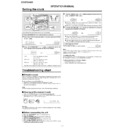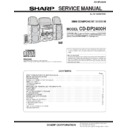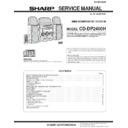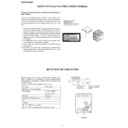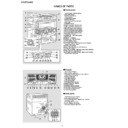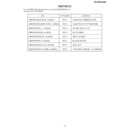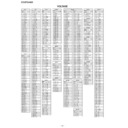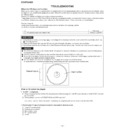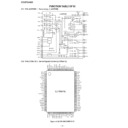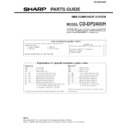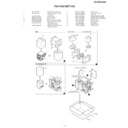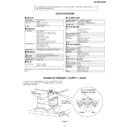Sharp CD-DP2400H (serv.man8) Service Manual ▷ View online
CD-DP2400H
– 6 –
OPERATION MANUAL
In this example, the clock is set for the 24-hour (0:00) display.
Note:
The "CLOCK" or time will flash at the push of the CLOCK button when the AC power
supply is restored after a power failure or unplugging the unit.
Readjust the clock as follows.
supply is restored after a power failure or unplugging the unit.
Readjust the clock as follows.
To readjust the clock:
Perform "Setting the clock" from the beginning. If the time display is flashing, step 3
(for selecting the 24-hour or 12-hour display) will be skipped.
(for selecting the 24-hour or 12-hour display) will be skipped.
To change the 24-hour or 12-hour display:
1
Press the ON/STAND-BY button to turn the power on.
2
Press the CLOCK button and within 5 seconds, press the MEMO-
RY/SET button.
RY/SET button.
3
Press the TUNING/TIME ( or ) button to select 24-hour or 12-
hour display and then press the MEMORY/SET button.
hour display and then press the MEMORY/SET button.
"0:00"
The 24-hour display will appear.
(0:00
-
23:59)
"AM 12:00"
The 12-hour display will appear.
(AM 12:00 - PM 11:59)
"AM 0:00"
The 12-hour display will appear.
(AM 0:00 - PM 11:59)
Note that this can only be set when the unit is first installed or it has been reset.
4
Press the TUNING/TIME ( or ) button to adjust the hour and then
press the MEMORY/SET button.
press the MEMORY/SET button.
●
Press the TUNING/TIME ( or ) button once to advance the time by 1 hour.
Hold it down to advance continuously.
Hold it down to advance continuously.
●
When the 12-hour display is selected, "AM" will change automatically to "PM".
5
Press the TUNING/TIME ( or ) button to adjust the minutes and
then press the MEMORY/SET button.
then press the MEMORY/SET button.
●
Press the TUNING/TIME ( or ) button once to advance the time by 1
minute. Hold it down to change the time in 5-minute intervals.
minute. Hold it down to change the time in 5-minute intervals.
●
The hour will not advance even if minutes advance from "59" to "00".
●
The clock begins counting from "0" seconds. (Seconds are not displayed.)
The time display will disappear after a few seconds.
The time display will disappear after a few seconds.
To confirm the time display:
Press the CLOCK button.
The time display will appear for about 5 seconds.
The time display will appear for about 5 seconds.
1
Clear all the programmed contents.
2
Perform "Setting the clock" from the beginning.
Setting the clock
Troubleshooting chart
■
If trouble occurs
When this product is subjected to strong external interference (mechanical shock,
excessive static electricity, abnormal supply voltage due to lightning, etc.) or if it is
operated incorrectly, it may malfunction.
excessive static electricity, abnormal supply voltage due to lightning, etc.) or if it is
operated incorrectly, it may malfunction.
If such a problem occurs, do the following:
1
1
Set the unit to the stand-by mode and turn the power on again.
2
If the unit is not restored in the previous operation, unplug and plug in the unit,
and then turn the power on.
and then turn the power on.
Note:
If neither operation above restores the unit, clear all the memory by resetting it.
■
Clearing all the memory (reset)
1
Press the ON/STAND-BY button to enter the power stand-by mode.
2
Whilst pressing down the / button and the X-BASS/DEMO button, press the
ON/STAND-BY button until "CLEAR AL" appears.
ON/STAND-BY button until "CLEAR AL" appears.
Caution:
This operation will erase all data stored in memory including clock, timer settings,
tuner preset, and CD programme.
tuner preset, and CD programme.
■
Before transporting the unit
1
Press the ON/STAND-BY button to turn the power on.
2
Press the CD button.
3
Press the OPEN/CLOSE button to open the disc tray.
Remove all CDs inserted in the unit.
Remove all CDs inserted in the unit.
4
Press the OPEN/CLOSE button to close the disc tray.
Make sure that "NO DISC" is displayed.
Make sure that "NO DISC" is displayed.
5
Press the ON/STAND-BY button to enter the stand-by mode, and then unplug
the AC power lead from the wall socket.
the AC power lead from the wall socket.
– 7 –
CD-DP2400H
Accessories
1
2
3
Battery installation of remote control
Use 2 “AA” size batteries (UM/SUM-3, R6, HP-7 or similar).
Batteries are not included.
Remove the
Insert the batteries
Replace the cover.
battery cover.
as shown.
1
1
2
2
FM aerial 1
Remote control 1
AM loop aerial 1
System connections
3
3
AM loop aerial
FM aerial
Red
Black
Black
Front speaker (Right)
Front speaker (Left)
Wall socket
(AC 230 V, 50 Hz)
(AC 230 V, 50 Hz)
RCA lead
(not supplied)
(not supplied)
To the line
output sockets
output sockets
VCR, DVD, etc.
TV
Centre speaker
Surround speaker
(Right)
(Right)
Surround speaker
(Left)
(Left)
Grey
Orange
Orange
Centre speaker
Surround speaker
(Right)
(Right)
Surround speaker
(Left)
(Left)
Front speaker
(Right)
(Right)
Front speaker
(Left)
(Left)
■
If trouble occurs
If such a problem occurs, do the following:
1. Set the unit to the stand-by mode and turn the power
on again.
plug and plug in the unit, and then turn the power on.
Note:
If neither operation above restores the unit, clear all the memory
by resetting it.
If neither operation above restores the unit, clear all the memory
by resetting it.
■
Clearing all the memory (reset)
1. Press the ON/STAND-BY button to enter the power
stand-by mode.
2. Whilst pressing down the
0 / R
0 / R
0 / R
0 / R
0 / R
button and the X-BASS/
DEMO button, press the ON/STAND-BY button until
“CLEAR AL” appears.
“CLEAR AL” appears.
Caution:
This operation will erase all data stored in memory including
clock, timer settings, tuner preset, and CD programme.
This operation will erase all data stored in memory including
clock, timer settings, tuner preset, and CD programme.
■
Maintenance
●
Dirty heads, capstans or pinch rollers can cause poor
sound and tape jams. Clean these parts with a cotton swab
moistened with commercial head/pinch roller cleaner or
isopropyl alcohol.
sound and tape jams. Clean these parts with a cotton swab
moistened with commercial head/pinch roller cleaner or
isopropyl alcohol.
●
When cleaning the heads, pinch rollers, etc., unplug the
unit which contains high voltages.
unit which contains high voltages.
●
●
Clean the dust or stain on the CD pickup lens using a com-
mercial cleaning disc (brush type).
mercial cleaning disc (brush type).
TAPE 1
TAPE 2
Listening to a cassette tape (TAPE 1 or TAPE 2)
A Playback head
B Capstan
D Erase head
E Recording/Playback head
C Pinch roller
TAPE 1
TAPE 2
A
C
C
D
E
B
B
1
Open the cassette door by pushing
the area marked “
the area marked “
7
7
7
7
7
PUSH EJECT”.
2
Load a cassette into the TAPE 1 or
TAPE 2 cassette compartment with
the side to be played facing toward
you.
TAPE 2 cassette compartment with
the side to be played facing toward
you.
3
Press the TAPE (1
V
V
V
V
V
2) button to se-
lect the cassette you want to listen
to.
to.
4
Press the
0 / R
0 / R
0 / R
0 / R
0 / R
button to start play-
back.
4
4
1
2
The first time the unit is plugged
in, the unit will enter the demon-
stration mode. You will see words
scroll.
in, the unit will enter the demon-
stration mode. You will see words
scroll.
Press the
X-BASS/DEMO button
to cancel the demon-
stration mode.
X-BASS/DEMO button
to cancel the demon-
stration mode.
Press the ON/
STAND-BY button to
turn the power on.
STAND-BY button to
turn the power on.
12 cm (5”)
8 cm (3”)
Listening to a CD (CDs)
FM stereo mode indicator
FM stereo receiving indicator
Listening to the radio
1
Press the CD button.
2
Press the
7
7
7
7
7
OPEN/CLOSE button to
open the disc tray
.
3
Place the CD(s) on the disc tray, la-
bel side up.
When loading a third disc, press the
DISC SKIP button to turn the disc
tray, then place the CD in the open
position.
bel side up.
When loading a third disc, press the
DISC SKIP button to turn the disc
tray, then place the CD in the open
position.
4
Press the
7
7
7
7
7
OPEN/CLOSE button to
close the disc tray.
5
To select the CD you want to listen
to first, press one of the DISC-1 -
DISC-3 buttons.
to first, press one of the DISC-1 -
DISC-3 buttons.
6
Press the
0 / R
0 / R
0 / R
0 / R
0 / R
button to start play-
back.
1
Press the TUNER (BAND) button re-
peatedly to select the desired fre-
quency band (FM or AM).
peatedly to select the desired fre-
quency band (FM or AM).
2
Press the TUNING/TIME (
X
X
X
X
X
or
W
W
W
W
W
)
button to tune in to the desired sta-
tion.
When the TUNING/TIME button is
pressed for more than 0.5 seconds,
scanning will start automatically and
the tuner will stop at the first receiv-
able broadcast station.
tion.
When the TUNING/TIME button is
pressed for more than 0.5 seconds,
scanning will start automatically and
the tuner will stop at the first receiv-
able broadcast station.
To receive an FM stereo transmission:
Press the TUNER (BAND) button to display the
“ST” indicator.
Press the TUNER (BAND) button to display the
“ST” indicator.
●
“
j
j
j
j
j
” will appear when an FM broadcast is in
stereo.
Display