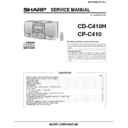Sharp CD-C410H (serv.man4) Service Manual ▷ View online
CD-C410H,CP-C410
– 5 –
CD-C410H
Rear Panel
1. Video/Auxiliary (Audio Signal) Input Sockets
2. Speaker Terminals
3. AC Power Lead
4. FM 75 ohms Aerial Socket
5. AM Loop Aerial Input Socket
1. Video/Auxiliary (Audio Signal) Input Sockets
2. Speaker Terminals
3. AC Power Lead
4. FM 75 ohms Aerial Socket
5. AM Loop Aerial Input Socket
CP-C410
Speaker Section
6. Full Range Speaker
7. Bass Reflex Duct
8. Speaker Wire
6. Full Range Speaker
7. Bass Reflex Duct
8. Speaker Wire
1
2
2
3
4
5
5
6
7
8
Remote Control
1. Remote Control Transmitter LED
CD Control section
2. Disc Number Select Buttons
3. Track Down/Review Button:
4. Track Up/Cue Button:
5. Disc Skip Button
6. Play/Repeat Button:
7. Stop Button:
8. Memory Button
9. Clear Button
3. Track Down/Review Button:
4. Track Up/Cue Button:
5. Disc Skip Button
6. Play/Repeat Button:
7. Stop Button:
8. Memory Button
9. Clear Button
10. Random Button
11. Pause Button:
11. Pause Button:
Tuner control section
12. Preset Up/Down Buttons:
12. Preset Up/Down Buttons:
Tape control section
13. (TAPE 1/2) Stop Button:
14. (TAPE 1) Play Button:
15. (TAPE 2) Record Pause Button:
16. (TAPE 2) Play Button:
17. (TAPE 2) Rewind Button:
18. (TAPE 2) Fast Forward Button:
13. (TAPE 1/2) Stop Button:
14. (TAPE 1) Play Button:
15. (TAPE 2) Record Pause Button:
16. (TAPE 2) Play Button:
17. (TAPE 2) Rewind Button:
18. (TAPE 2) Fast Forward Button:
19. Function Selector Buttons
20. Extra Bass/Equalizer Mode Button
21. Power Button
22. Volume Up/Down Buttons:
20. Extra Bass/Equalizer Mode Button
21. Power Button
22. Volume Up/Down Buttons:
1
2
3
4
5
6
7
11
12
10
9
8
14
13
15
19
19
22
20
18
17
16
21
CD-C410H,CP-C410
– 6 –
OPERATION MANUAL
ON/
STAND-BY
CLOCK
MEMORY/
SET
TUNING/TIME
( )
AM 12:00
AM 0:00
0:00
2
3
4
7
6
5
8
9
S
E
TTING
THE
CLO
CK
1
Press the ON/STAND-BY switch to enter the stand-by mode.
2
Press the CLOCK button.
3
Within 3 seconds, press the MEMORY/SET button.
4
Press
the
TUNING/TIME
(
or
) button to select the time
display.
"0
:0
0
"
→
Th
e 2
4
-h
ou
r di
sp
lay
w
ill
ap
pe
ar
.
(
0
:0
0
-
2
3
:5
9
)
"A
M 0
:0
0
"
→
Th
e 1
2
-h
ou
r dis
pl
ay
w
ill a
p
p
e
a
r.
(
A
M
0
:0
0
-
P
M
1
1
:5
9
)
"AM 12:00"
→
The 12-hour display will appear.
(
A
M
1
2
:0
0
-
P
M
1
1
:5
9
)
5
Press the MEMORY/SET button.
6
Press the TUNING/TIME (
or
)
button
to
adjust
the
hour.
Press the TUNING/TIME button once to advance the time by
1 hour. Press for more than 0.5 seconds to advance continu-
ously.
When the 12-hour display is selected, "AM" will change auto-
matically to "PM".
7
Press the MEMORY/SET button.
8
P
re
s
s
th
e
TU
N
IN
G
/TI
M
E
(
o
r
) b
u
tt
o
n
to
a
d
ju
s
t
th
e
minutes.
Press the button for at least 0.5 seconds to change the time
in 5 minute intervals.
The hour setting will not advance even if minutes advance
from "59" to "00".
9
Press the MEMORY/SET button.
The clock starts operating from "0" seconds. (Seconds are
not displayed.)
Note:
In the event of a power failure or when the AC power lead
is disconnected, the clock display will go out.
When the AC power supply is restored, the clock display will
flash on and off to indicate the time when the power failure
occurred or when the AC power lead was disconnected.
If this happens follow the procedure below to change the clock
time.
To change the clock time:
When the ON/STAND-BY switch is set to STAND-BY.
1
Press the MEMORY/SET button.
2
Perform steps 6 - 9 above.
When the ON/STAND-BY switch is set to ON.
1
Press the CLOCK button.
2
Within 3 seconds, press the MEMORY/SET button.
3
Perform steps 6 - 9 above.
To see the time display: (When the power is ON)
Press the CLOCK button.
The time display will appear for about 3 seconds.
To switch the time display mode:
1
Press the ON/STAND-BY switch to enter the stand-by mode.
2
Press and hold down the VOLUME
button,
the
button and the ON/STAND-BY switch all at the same time.
Hold them for at least 2 second.
(Refer to RESETTING THE MICROCOMPUTER on page 16.)
3
Perform steps 1 - 9 above.
Note:
The operation explained above will erase all data stored in
memory, such as clock and timer settings, tuner and CD pres-
ets.
In this example, the clock is set for the 24-hour
(0:00) system.
P
R
E
P
ARA
TI
O
N
FO
R US
E
15
15
Notes concerning use:
Replace the batteries if control distance decreases or oper-
ation becomes erratic.
Periodically clean the transmitter LED on the remote control
and the sensor on the main unit with a soft cloth.
Exposing the sensor on the main unit to strong light may in-
terfere with operation. Change the lighting or the direction of
the unit.
Keep the remote control away from moisture, excessive heat,
shock, and vibrations.
0.2 m - 6 m
(8" - 20')
RE
S
E
TTI
NG
THE
MI
CRO
CO
MP
UTE
R
R
eset
t
he m
icr
ocom
put
er
under
the f
ollow
ing
cond
i-
tions:-
To erase all of the stored memory contents (clock
and timer settings, tuner and CD presets).
If the display is not correct.
If the operation is not correct.
1
Press the ON/STAND-BY (POWER) switch to enter the stand-
by mode.
2
P
res
s an
d ho
ld
do
w
n
t
h
e
V
O
LU
M
E
b
u
tt
o
n
,
th
e
but
to
n
an
d t
he
O
N
/S
TA
N
D
-B
Y
(
P
O
W
E
R
) s
w
it
c
h
al
l a
t
th
e
same time. Hold them for at least 1 second.
CD-C410H,CP-C410
– 7 –
DISASSEMBLY
Caution on Disassembly
Follow the below-mentioned notes when disassembling
the unit and reassembling it, to keep it safe and ensure
excellent performance:
1. Take cassette tape and compact disc out of the unit.
2. Be sure to remove the power supply plug from the wall
Follow the below-mentioned notes when disassembling
the unit and reassembling it, to keep it safe and ensure
excellent performance:
1. Take cassette tape and compact disc out of the unit.
2. Be sure to remove the power supply plug from the wall
outlet before starting to disassemble the unit.
3. Take off nylon bands or wire holders where they need be
removed when disassembling the unit. After servicing
the unit, be sure to rearrange the leads where they were
before disassembling.
the unit, be sure to rearrange the leads where they were
before disassembling.
4. Take sufficient care on static electricity of integrated
circuits and other circuits when servicing.
Figure 7-1
Figure 7-2
< A >
LOCK
LEVER
LEVER
Figure 7-3
CP-C410
STEP
REMOVAL
PROCEDURE
FIGURE
1
Speaker
1. Front panel ............. (A1) x1
9-5
2. Screw ..................... (A2) x4
9-6
CD-C410H
1
Top Cabinet
1. Screw ..................... (A1) x4
7-1
2
Side Panel
1. Screw ..................... (B1) x6
7-1
(Left/right)
3
CD Player Unit/
1. Turn on the power supply,
7-2
CD Tray Cover
open the disc tray, take out
the CD cover, and close.
(Note 1)
2. Hook ....................... (C1) x3
3. Hook ....................... (C2) x2
4. Socket .................... (C3) x4
the CD cover, and close.
(Note 1)
2. Hook ....................... (C1) x3
3. Hook ....................... (C2) x2
4. Socket .................... (C3) x4
4
Back Board
1. Screw ..................... (D1) x5
7-2
5
Main PWB/
1. Screw ..................... (E1) x12
8-1
Display PWB/
2. Socket .................... (E2) x4
Headphone PWB
6
Front Panel
1. Screw ..................... (F1) x2
8-1
2. Hook ....................... (F2) x2
7
Tape Mechanism 1. Open the cassette holder.
8-2
2. Screw...................... (G1) x6
8
Turntable
1. Screw ..................... (H1) x1
8-3
2. Cover ...................... (H2) x1
9
Disc Tray
1. Screw ..................... (J1) x2
8-3
2. Guide ...................... (J2) x2
10
CD Changer
1. Screw ..................... (K1) x4
8-4
Mechanism
11
CD Mechanism
1. Screw ..................... (L1) x1
8-4
STEP
REMOVAL
PROCEDURE
FIGURE
Note 1:
How to open the changer manually. (Fig. 7-3)
1. Insert the tip of fine screwdriver into the hole of CD player
How to open the changer manually. (Fig. 7-3)
1. Insert the tip of fine screwdriver into the hole of CD player
base, and press down the worm wheel < A > .
2. Then, turn fully the lock lever in the arrow direction through
the hole on the loading chassis bottom in this state.
After that, push forward the CD player base.
After that, push forward the CD player base.
CP-C410H
( B1 ) x1
ø3 x10mm
ø3 x10mm
( B1 ) x2
ø3 x12mm
ø3 x12mm
( B1 ) x2
ø3 x12mm
ø3 x12mm
( B1 ) x1
ø3 x10mm
ø3 x10mm
Top Cabinet
Side Panel
(Right)
(Right)
Side Panel
(Left)
(Left)
( A1 ) x2
ø3 x12mm
ø3 x12mm
( A1 ) x2
ø3 x12mm
ø3 x12mm
Back Board
CD Tray Cover
CD Player Unit
Hook
( C2 ) x1
( C2 ) x1
Push
Hook
( C2 ) x1
( C2 ) x1
Driver
Driver
Push
( D1 ) x1
ø3 x12mm
ø3 x12mm
( D1 ) x4
ø3 x12mm
ø3 x12mm
Hook
( C1) x3
( C1) x3
( C3 ) x3
( C3 ) x1
CD-C410H,CP-C410
– 8 –
Figure 8-3
Care when installing the CD changer mechanism.
Install the CD changer mechanism on the CD player base after
the shift lever has been set in the highest position.
Install the CD changer mechanism on the CD player base after
the shift lever has been set in the highest position.
( J1 ) x1
ø3 x10mm
ø3 x10mm
( J1 ) x1
ø3 x10mm
ø3 x10mm
( H1 ) x1
ø3 x10mm
ø3 x10mm
Turntable
Disc Tray
( H2 ) x1
( J2 ) x1
( J2 ) x1
CD Player Unit
Figure 8-4
Figure 8-6
CP-C410
Figure 8-2
( K1 ) x4
ø3 x12mm
ø3 x12mm
( L1 ) x1
ø2.6 x10mm
ø2.6 x10mm
CD Changer
Mechanism
Mechanism
CD Mechanism
Shift Lever
CD Player Base
Tape
Mechanism
Mechanism
Open
Cassette
Holder
Holder
( E2 ) x1
Power Supply
PWB
PWB
Front Panel
( G1 ) x6
ø3 x10mm
ø3 x10mm
( F1 ) x2
ø3 x10mm
ø3 x10mm
Figure 8-1
( E1 ) x1
ø3 x8mm
ø3 x8mm
( E1 ) x1
ø3 x8mm
ø3 x8mm
( E1 ) x9
ø3 x10mm
ø3 x10mm
( E2 ) x1
( E2 ) x2
( E1 ) x1
ø3 x10mm
ø3 x10mm
Front Panel
Tape
Mechanism
Mechanism
Display PWB
Main PWB
Speaker Box
Woofer
(A2) x4
4 x32mm
4 x32mm
Figure 8-5
Front Panel
(A1) x1
Speaker Box
Screw
driver
driver
Driver should be pried
away from speaker Box.
away from speaker Box.
Direction of handle
Click on the first or last page to see other CD-C410H (serv.man4) service manuals if exist.