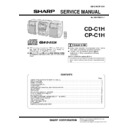Sharp CD-C1H (serv.man4) Service Manual ▷ View online
CD-C1H/CP-C1H
– 5 –
CP-C1H
1
1.
(CD) Clear Button
1
2.
Memory/Set Button
1
3.
(TAPE) Reverse Mode Button
1
4.
(TAPE) Reverse Play Button
1
5.
(TUNER) Tuning Down Button
3
(CD) Track Down/Review Button
3
(TAPE) Fast Wind Button
1
6.
Jog Dial
1
7.
(TUNER) Tuning Up Button
3
(CD) Track Up/Cue Button
3
(TAPE) Fast Wind Button
1
8.
(CD) Play/Repeat Button
3
(TAPE) Forward Play Button
1
9.
(TAPE) Record Pause Button
10.
(TAPE) Editing Speed Selector Buttons
11.
Headphone Socket
12.
Clock Button
13.
Timer Button
14.
Sleep Button
15.
(CD) Pause Button
16.
(CD/TAPE) Stop Button
17.
(TAPE) Dolby NR Button
18.
Beat Cancel Button
19.
(TAPE 1) Cassette Compartment
20.
(TAPE 2) Cassette Compartment
■
Rear panel
1
1.
Video/Auxiliary (Audio Signal) Input Sockets
1
2.
CD Digital Output Socket
1
3.
AC Power Lead
1
4.
FM 75 Ohms Aerial Socket
1
5.
MW/LW Loop Aerial Input Socket
1
6.
Speaker Terminals
■
Speaker section
1
7.
Tweeter
1
8.
Woofer
1
9.
Super Tweeter
10.
Bass Reflex Duct
11.
Speaker Terminals
(Continued)
1 2
9 10
6 7 8
3 4
5
11 12 13 14 15 16 17
19
20
18
6
1 2
3
4
5
9
10
11
8
7
CD-C1H/CP-C1H
– 6 –
CD-C1H
■
Remote control
1
1.
Remote Control Transmitter LED
●
CD control section
1
2.
Track Down/Review Button
1
3.
Track Up/Cue Button
1
4.
CD Select/Direct Play Buttons
1
5.
Play/Repeat Button
1
6.
Stop Button
1
7.
Memory Button
1
8.
Clear Button
1
9.
Random Button
10.
Pause Button
●
Tuner control section
11.
Programme Type/Traffic Information Search Button
12.
Preset Up/Down Buttons
●
Tape control section
13.
Reverse Play Button
14.
Record Pause Button
15.
Stop Button
16.
Forward Play Button
17.
Fast Wind Buttons
●
Common section
18.
3D Surround Pass Button
19.
3D Surround Mode Button
20.
Function Selector Buttons
21.
Balance Buttons
22.
On/Stand-by Button
23.
Dimmer Button
24.
Equalizer Mode Button
25.
Extra Bass Button
26.
Volume Up/Down Buttons
5
6
7 8 9 10
16
17
24
12
25
26
22
21
20
18
13
14
23
15
19
11
1
2
3
3
4
CD-C1H/CP-C1H
– 7 –
OPERATION MANUAL
S
E
TTI
NG
THE
CLO
CK
1
Press the ON/STAND-BY button to enter the stand-by mode.
2
Press the CLOCK button.
3
Within 5 seconds, press the MEMORY/SET button.
4
Turn the jog dial to select the time display mode.
0:00
AM
12:00
0:00
AM
3
4
5
6
7
8
9
MEMORY/
SET
ON/STAND-
BY
CLOCK
"0
:0
0
"
→
Th
e 2
4
-h
ou
r dis
pl
ay
w
ill a
p
p
e
a
r.
(
0
:0
0
-
2
3
:5
9
)
"AM 12:00"
→
Th
e 1
2
-h
ou
r di
sp
lay
w
ill
ap
pe
ar
.
(
A
M
o
r P
M
1
2
:0
0
-
1
1
:5
9
)
"A
M
0:
00
"
→
T
h
e 1
2
-h
ou
r di
sp
la
y
w
ill
ap
pe
ar
.
(
A
M
o
r P
M
0
:0
0
-
1
1
:5
9
)
●
Note that this can only be set when the unit is first installed
or it has been reset.
5
Press the MEMORY/SET button.
6
Adjust the hour by turning the jog dial.
●
Turn the dial one click to advance the time by 1 hour.
Keep turning the dial to advance continuously.
●
When the 12-hour display is selected, "AM" will change auto-
matically to "PM".
7
Press the MEMORY/SET button.
8
Adjust the minutes by turning the jog dial.
●
Turn the dial one click to advance the time by 1 minute.
Keep turning the dial to advance continuously.
●
The hour setting will not advance even if minutes advance
from "59" to "00".
9
Press the MEMORY/SET button.
●
The clock starts operating from "0" seconds. (Seconds are
not displayed.)
Note:
●
In the event of a power failure or when the AC power lead
is disconnected, the clock display will go out.
When the AC power supply is restored, the clock display will
flash on and off to indicate the time when the power failure
occurred or when the AC power lead was disconnected.
If this happens, follow the procedure below to change the
clock time.
To change the clock time:
When the unit is in the stand-by mode:
①
Press the MEMORY/SET button.
②
Perform steps 6 - 9 above.
When the unit is on:
①
Press the CLOCK button.
②
Within 5 seconds, press the MEMORY/SET button.
③
Perform steps 6 - 9 above.
To see the time display:
Press the CLOCK button.
●
The time display will appear for about 5 seconds.
To change the time display mode:
①
Perform steps 1 - 2 in the section "RESETTING THE MICRO-
COMPUTER", on page 31 of Operation Manual.
②
Perform steps 1 - 9 above.
In this example, the clock is set for the 24-hour
(0:00) system.
Jog dial
2
PREPARATION FOR USE
■
Remote control
Notes concerning use:
●
Replace the batteries if control distance decreases or oper-
ation becomes erratic.
●
Periodically clean the transmitter LED on the remote control
and the sensor on the main unit with a soft cloth.
●
Exposing the sensor on the main unit to strong light may
interfere with operation. Change the lighting or the direction
of the unit.
●
Keep the remote control away from moisture, excessive heat,
shock, and vibrations.
15
15
0.2 m - 6 m
(8" - 20')
RE
S
E
TTI
NG
THE
MI
CRO
CO
MP
UTE
R
Reset the microcomputer under the following conditions:
●
To erase all of the stored memory contents (clock and timer
settings, and tuner and CD presets).
●
If the display is not correct.
●
If the operation is not correct.
1
Press the ON/STAND-BY button to enter the stand-by mode.
2
Press and hold down the
button, the EQ/DEMO button
and the ON/STAND-BY button all at the same time. Hold
them for at least 1 second.
Caution:
●
The operation explained above will erase all data stored in
memory including clock and timer settings, and tuner and CD
presets.
1,2
2
WHE
N "
P
RO
TE
CT"
AP
P
E
ARS
The unit will be overheated when "PROTECT" appears in the
display.
Due to the problem in speaker circuit the unit will be switched
to the stand-by mode automatically.
In this case take the following corrective actions.
1
Unplug the AC power plug from the AC socket.
2
Make sure that the unit vent is not blocked.
3
Make sure that the speaker wires have been correctly con-
nected to the speaker terminals.
4
After checking items 2 and 3 above, wait for 2 or 3 hours
before trying to use the unit.
5
Reconnect the AC power lead.
Note:
●
If "PROTECT" appears again during use, please unplug the
AC power plug, and contact the SHARP authorised service
centre.
CD-C1H/CP-C1H
– 8 –
Caution on Disassembly
Follow the below-mentioned notes when disassembling
the unit and reassembling it, to keep it safe and ensure
excellent performance:
1. Take cassette tape and compact disc out of the unit.
2. Be sure to remove the power supply plug from the wall
Follow the below-mentioned notes when disassembling
the unit and reassembling it, to keep it safe and ensure
excellent performance:
1. Take cassette tape and compact disc out of the unit.
2. Be sure to remove the power supply plug from the wall
outlet before starting to disassemble the unit.
3. Take off nylon bands or wire holders where they need be
removed when disassembling the unit. After servicing
the unit, be sure to rearrange the leads where they were
before disassembling.
the unit, be sure to rearrange the leads where they were
before disassembling.
4. Take suff cient care on static electricity of integrated
circuits and other circuits when servicing.
DISASSEMBLY
Figure 8-2
Figure 8-1
CD-C1H
CP-CH
CD-C1H
1
Top Cabinet
1. Screw ................ (A1) x4
8-1
2
Side Panel
1. Screw ................ (B1) x6
8-1
(Left/Right)
2. Screw ............... (B2) x4
3
CD Changer Block
1. Flat cable ........... (C1) x1
8-2
2. Screw ................ (C2) x2
3. Screw ................ (C3) x2
3. Screw ................ (C3) x2
4
Tuner PWB
1. Screw ................ (D1) x6
9-1
2. Screw ................ (D2) x1
3. Screw ................ (D3) x4
3. Screw ................ (D3) x4
5
Main PWB
1. Socket ............... (E1) x3
9-1
2. Flat Cable .......... (E2) x1
3. Flat Wire ............ (E3) x2
4. Screw ................ (E4) x2
5. Screw ................ (E5) x2
3. Flat Wire ............ (E3) x2
4. Screw ................ (E4) x2
5. Screw ................ (E5) x2
6
Front Panel
1. Flat Wire ............. (F1) x2
9-1
2. Screw ................. (F2) x1
3. Screw ................. (F3) x2
3. Screw ................. (F3) x2
7
Display PWB
1. Knob .................. (G1) x2
9-2
2. Nut .................... (G2) x1
3. Screw ............. (G3) x12
3. Screw ............. (G3) x12
8
CD Switch PWB
1. Screw ............... (H1) x3
9-2
9
Headphones PWB
1. Screw ................ (J1) x1
9-2
10
Tape Mechanism
1. Open the cassette holder
9-2
2. Screw ................ (K1) x6
11
Power Amp. PWB
1. Socket ................ (L1) x1
9-3
2. Screw ................. (L2) x4
3. Screw ................. (L3) x2
3. Screw ................. (L3) x2
12
Power Supply PWB
1. Screw ............... (M1) x1
9-3
2. Screw ............... (M2) x4
13
CD Digital PWB
1. Screw ............... (N1) x1
9-4
14
CD Changer Holder
1. Screw ................ (P1) x3
9-4
15
CD Servo PWB
1. Socket ............... (Q1) x6
9-5
(Note)
2. Screw ................ (Q2) x3
16
Tray Switch PWB
1. Screw ............... (R1) x1
9-5
17
CD Mechanism
1. Screw ................ (S1) x2
10-1
2. Top Bord ........... (S2) x1
3. Disc Holder ........ (S3) x1
4. Disc Tray ........... (S4) x3
5. Screw ................ (S5) x1
6. Mechanism Holder ........
Guide ................. (S6) x1
7. Screw ................ (S7) x2
8. Mechanism Holder ........
Bracket .............. (S8) x1
9. Mechanism Holder (S9) x1
10. Screw ............ (S10) x4
3. Disc Holder ........ (S3) x1
4. Disc Tray ........... (S4) x3
5. Screw ................ (S5) x1
6. Mechanism Holder ........
Guide ................. (S6) x1
7. Screw ................ (S7) x2
8. Mechanism Holder ........
Bracket .............. (S8) x1
9. Mechanism Holder (S9) x1
10. Screw ............ (S10) x4
REMOVAL
PROCEDURE
STEP
FIGURE
STEP
REMOVAL
PROCEDURE
FIGURE
1
Front Panel
1. Net ....................... (A1) x1
10-2
2. Net holder ............ (A2) x4
3. Screw ................... (A3) x4
4. Screw ................... (A4) x2
3. Screw ................... (A3) x4
4. Screw ................... (A4) x2
2
Speaker
1. Screw ................... (B1) x2
10-3
2. Screw ................... (B2) x2
3. Bracket ................. (B3) x1
4. Screw ................... (B4) x2
5. Screw ................... (B5) x4
3. Bracket ................. (B3) x1
4. Screw ................... (B4) x2
5. Screw ................... (B5) x4
Note : After removing the connector for the optical pickup
fromthe connector wrap the conductive aluminium foil
around the front end of connector so as to protect the
optical pickup from electrostatic damage.
around the front end of connector so as to protect the
optical pickup from electrostatic damage.
(A1)x2
Ø3x12mm
Ø3x12mm
Top Cabinet
Front Panel
(B1)x3
Ø3x10mm
Ø3x10mm
(B2)x4
Ø3x10mm
Ø3x10mm
Rear Panel
(A1)x2
Ø3x12mm
Ø3x12mm
(B1)x3
Ø3x10mm
Ø3x10mm
Side Panel
(Left)
(Left)
Side Panel
(Right)
(Right)
(C3)x2
Ø3x12mm
Ø3x12mm
(C2)x2
Ø3x10mm
Ø3x10mm
Rear
Panel
Panel
CD Changer Block
CD Changer
Holder
Holder
Front Panel
CD Servo
PWB
PWB
(C1)x1
Main
PWB
PWB
Click on the first or last page to see other CD-C1H (serv.man4) service manuals if exist.