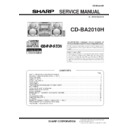Sharp CD-BA2010 (serv.man4) Service Manual ▷ View online
– 5 –
CD-BA2010H
Rear panel
1
. AC Power Lead
2
. FM 75 Ohms Aerial Socket
3
. AM Loop Aerial Socket
4
. Speaker Terminals
5
. Video/Auxiliary (Audio Signal) Input Sockets
1
. Woofer
2
. Tweeter
3
. Super Tweeter
4
. Subwoofer
5
. Bass Reflex Duct
6
. Main Speaker (Woofer, Tweeter and Super Tweeter) Wire
7
. Subwoofer Wire
Remote control
1
. Remote Control Transmitter LED
CD control section
2
. Disc Number Select Buttons
3
. Memory Button
4
. Pause Button
5
. Clear Button
6
. Track Down/Review Button
7
. Track Up/Cue Button
8
. Disc Skip Button
9
. Play/Repeat Button
10
. Stop Button
11
. Random Button
Tuner control section
12
. Preset Up/Down Buttons
Tape control section
13
. (TAPE 1) Play Button
14
. (TAPE 2) Record Pause Button
15
. (TAPE 1/2) Stop Button
16
. (TAPE 2) Play Button
17
. (TAPE 2) Rewind Button
18
. (TAPE 2) Fast Forward Button
Common section
19
. Equalizer Mode Selector Button
20
. Function Selector Buttons
21
. On/Stand-by Button
22
. Extra Bass Button
23
. Volume Up/Down Buttons
CP-BA2010H
CD-BA2010H
– 6 –
OPERATION MANUAL
SETTING THE CLOCK
In this example, the clock is set for the 24-hour (0:00) system.
1
Press the ON/STAND-BY button to enter the stand-by mode.
2
Press the CLOCK button.
3
Within 5 seconds, press the MEMORY/SET button.
4
Press theTUNING/TIME ( or ) button to select the time
display mode.
“0:00”
→
The 24-hour display will appear.
(0:00 - 23:59)
“AM 0:00”
→
The 12-hour display will appear.
(AM 0:00 - PM 11:59)
“AM 12:00”
→
The 12-hour display will appear.
(AM 12:00 - PM 11:59)
Note that this can only be set when the unit is first in-
stalled or it has been reset.
5
Press the MEMORY/SET button.
6
Press the TUNING/TIME ( or ) button to adjust the hour.
Press the TUNING/TIME ( or ) button once to ad-
vance
the time by 1 hour
. Hold it down to advance con-
tinuously
.
When the 12-hour display is selected, “AM” will change
automatically to
“PM”.
7
Press the MEMOR
Y/SET
button.
8
Press the
TUNING/TIME (
or
) button to adjust the min-
utes.
Press the
TUNING/TIME (
or
) button once to ad-
vance
the time by 1 minute. Hold it down to change the
time in 5
minute intervals.
The hour setting will not advance even if minutes advance
from “59” to “00”.
9
Press the MEMOR
Y/SET
button.
The clock starts operating from “0” second.
(Seconds are not displayed.)
And then the clock display will disappear after a few sec-
onds.
T
o
see the time display:
Press the CLOCK button.
The time display will appear for about 5 seconds.
Note:
The clock display will flash on and of
f at the push of the
CLOCK button when the
AC power supply is restored after
a power failure occurs or after the
AC power lead is discon-
nected.
If this happens, follow the procedure below to change the
clock time.
T
o
change the clock time:
1
Press the CLOCK button.
2
Within 5 seconds, press the MEMOR
Y/SET
button.
3
Perform steps 6 - 9 above.
T
o
change the time display mode:
1
Perform steps 1 - 2 in the section “RESETTING
THE
MICROCOMPUTER”.
2
Perform steps 1 - 9 above.
(Main unit operation)
REMOTE CONTROL
0.2 m - 6 m
(8" - 20’)
Notes concerning use:
Replace the batteries if the operating distance is reduced or
if the operation becomes erratic.
Periodically clean the transmitter LED on the remote con-
trol and the sensor on the main unit with a soft cloth.
Exposing the sensor on the main unit to strong light may
interfere with operation. Change the lighting or the direction
of the unit.
Keep the remote control away from moisture, excessive heat,
shock, and vibrations.
RESETTING THE MICROCOMPUTER
Reset the microcomputer under the following con-
ditions:
T
o
erase all of the stored memory contents (clock and timer
settings, and tuner and CD presets).
If the display is not correct.
If the operation is not correct.
1
Press the ON/ST
AND-BY
button to enter the stand-by mode.
2
Whilst pressing down the
/
button and the X-BASS/
DEMO
button, hold down the ON/ST
AND-BY
button for at
least 1 second.
“CLEAR
AL” will appear
.
Caution:
The operation explained above will erase all data stored in
memory including clock and timer settings, and tuner and
CD presets.
– 7 –
CD-BA2010H
Chec
k the supplied accessories
AM loop aerial
×
1
FM aerial
×
1
Remote control
×
1
Putting batteries into the remote contr
ol
Placing the system
10 cm (4")
10 cm (4")
10 cm (4")
10 cm (4")
2 "
A
A
" size
ba
tt
er
ies
(UM/SUM-3, R6, HP-7 or similar)
1
Remo
ve the battery co
ver
.
2
Inser
t the batteries.
3
Replace the batter
y co
ver
.
1
2
3
Connections
4
AM loop
aerial
AC 230 V, 50 Hz
[For U.K.]
[Except for U.K.]
1
Connect the AM and FM aerials.
2
Connect the speaker system.
Blue
Red
Black
3
Connect the A
C
po
wer lead.
Right speaker
Left speaker
FM aerial
1
2
CD-BA2010H
– 8 –
7
Listening to a tape
1
Press the ON/ST
AND-BY b
utton to turn the
po
wer
on.
4
Press the TAPE (1 2) button to select the TAPE 1
or TAPE 2.
3
Load the cassette into the TAPE 1 or TAPE 2 cassette
compartment.
2
Open the cassette door by pushing the area marked
" PUSH EJECT".
5
Press the button to start playback.
1
Press the ON/ST
AND-BY b
utton to turn the po
wer on.
2
Press the
TUNER (B
AND) b
utton to select FM ST, FM
or AM.
4
Adjust the sound volume using the VOLUME control.
6
Adjust the sound volume using the VOLUME control.
3
Press the
TUNING/TIME ( or ) b
utton to tune
into the desired station.
Listening to the radio
6
1
Press the ON/ST
AND-BY b
utton to turn the po
wer on.
2
Press the CD button.
3
Press the OPEN/CLOSE b
utton to open the disc tra
y.
4
Place the CD(s) on the disc tra
y, label side up.
5
When loading a third disc, press the DISC SKIP button
to turn the disc tray, then place the CD in the open po-
sition.
6
Press the OPEN/CLOSE button to close the disc tray.
5
7
Press the b
utton.
8
Adjust the sound volume using the VOLUME control.
And then, close the cassette door completely until it is locked.
Listening to a CD
Whilst pressing down the button and the X-BASS/
DEMO button, hold down the
ON/STAND-BY button for
at least 1 second.
Resetting the micr
ocomputer
1
Press the ON/ST
AND-BY b
utton to enter the stand-b
y
mode
.
2
"CLEAR AL" will appear
.
Caution:
The oper
ation e
xplained abo
v
e
will er
ase all data stored
in memor
y including cloc
k and timer settings
, and tuner
and CD presets.
If this product is subjected to strong external interference
(mechanical shock, excessive static electricity, abnormal
supply voltage due to lightning, etc.) or if it is operated in-
correctly, it may malfunction or the display may not func-
tion correctly. If such a problem occurs, do the following:
CD pickup cleaning
1
Press the ON/ST
AND-BY b
utton to turn the
po
wer
on.
2
Press the CD button and load the desired disc.
3
Load a cassette into the TAPE 2 cassette compartment.
4
Press the REC/PAUSE button.
5
Press the button.
Recor
ding fr
om CDs
8
Clean the dust or stain on the CD pickup lens
using a commercial cleaning disc (brush type).
Cleaning disc
Click on the first or last page to see other CD-BA2010 (serv.man4) service manuals if exist.