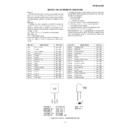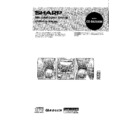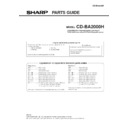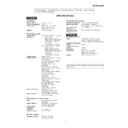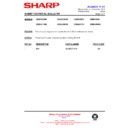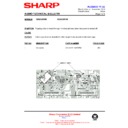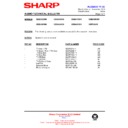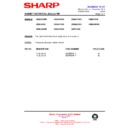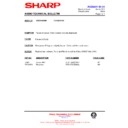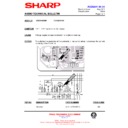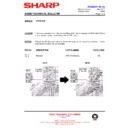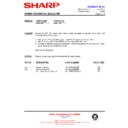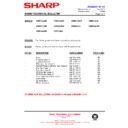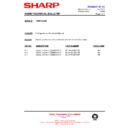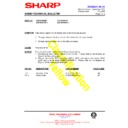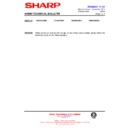Sharp CD-BA2000 User Manual / Operation Manual ▷ View online
CD-BA2000H
– 6 –
OPERATION MANUAL
(C
ont
inue
d)
Notes concerning use:
●
Replace the batteries if the operating distance is reduced or if
the operation becomes erratic.
●
Periodically clean the transmitter LED on the remote control
and the sensor on the main unit with a soft cloth.
●
Exposing the sensor on the main unit to strong light may in-
terfere with operation. Change the lighting or the direction of
the unit.
●
Keep the remote control away from moisture, excessive heat,
shock, and vibrations.
15
15
0.2 m - 6 m
(8" - 20')
S
E
TTI
NG
THE
CLO
CK
ON/
STAND-BY
CLOCK
MEMORY/SET
TUNING/
TIME
( )
0:00
AM 0:00
AM 12:00
2
3
4
7
6
5
8
9
1
Press the ON/STAND-BY button to enter the stand-by mode.
2
Press the CLOCK button.
3
Within 5 seconds, press the MEMORY/SET button.
4
Press
the
TUNING/TIME
(
or
) button to select the time
display mode.
"0:00"
→
T
h
e
24
-h
o
u
r d
isp
la
y w
ill
ap
pe
ar
.
(
0
:0
0
-
2
3
:5
9
)
"AM 0:00"
→
The 12-hour display will appear.
(
A
M
0
:0
0
-
P
M
1
1
:5
9
)
"AM 12:00"
→
The 12-hour display will appear.
(
A
M
1
2
:0
0
-
P
M
1
1
:5
9
)
●
Note that this can only be set when the unit is first installed
or it has been reset (see page 29).
5
Press the MEMORY/SET button.
6
Press
the
TUNING/TIME
(
or
) button to adjust the hour.
●
Press the TUNING/TIME (
or
) button once to advance
the time by 1 hour. Hold it down to advance continuously.
●
When the 12-hour display is selected, "AM" will change auto-
matically to "PM".
7
Press the MEMORY/SET button.
8
P
re
s
s
th
e
TU
N
IN
G
/TI
M
E
(
o
r
) b
u
tt
o
n
to
a
d
ju
s
t
th
e
minutes.
●
Press the TUNING/TIME (
or
) button once to advance
the time by 1 minute. Hold it down to change the time in 5
minute intervals.
●
The hour setting will not advance even if minutes advance from
"59" to "00".
9
Press the MEMORY/SET button.
●
The clock starts operating from "0" second.
(Seconds are not displayed.)
And then the clock display will disappear after a few seconds.
To see the time display:
Press the CLOCK button.
●
The time display will appear for about 5 seconds.
Note:
●
The clock display will flash on and off at the push of the CLOCK
failure occurs or after the AC power lead is disconnected.
If this happens, follow the procedure below to change the clock
time.
To change the clock time:
①
Press the CLOCK button.
②
Within 5 seconds, press the MEMORY/SET button.
③
Perform steps 6 - 9 above.
To change the time display mode:
①
Perform steps 1 - 2 in the section "RESETTING THE MICRO-
COMPUTER", on page 29.
②
Perform steps 1 - 9 above.
(Main unit operation)
X-BASS/
DEMO
ON/
STAND-BY
RE
S
E
TTI
NG
THE
MI
CRO
CO
MP
UTE
R
Reset the microcomputer under the following conditions:
●
settings, and tuner and CD presets).
●
If the display is not correct.
●
If the operation is not correct.
1
Press the ON/STAND-BY button to enter the stand-by mode.
2
Whilst pressing down the
b
u
tt
o
n
a
n
d
th
e
X-BASS/DEM
O
button, hold down the ON/STAND-BY button for at least 1
second.
●
"CLEAR AL" will appear.
Caution:
●
memory including clock and timer settings, and tuner and CD
presets.
Display