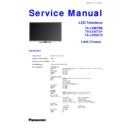Panasonic TX-L55ET5B / TX-L55ET5Y / TX-LR55ET5 Service Manual ▷ View online
Service Tool Mode
How to access
1. Select [SRV-TOOL] in Service Mode.
2. Press [OK] button on the remote control.
2. Press [OK] button on the remote control.
SRV-TOOL
TD2Microcode:005a0910
Flash ROOM: AD – F1
Flash ROOM: AD – F1
PTCT:00.00.00.00.00 Time
00051:30 On/Off 0000042
Display of SOS History
SOS History (Number of LED blinking) indication.
From left side; Last SOS, before Last, three occurrence before, 2
From left side; Last SOS, before Last, three occurrence before, 2
nd
occurrence after shipment, 1
st
occurrence after shipment.
This indication will be cleared by [Self/check indication and forced to factory shipment setting].
Power ON Time, On/Off
Note: To display TIME/COUNT menu, highlight position, then press MUTE for 3sec.
Time: Cumulative power on time, indicated hour: minute by decimal.
On/Off: Number of On/Off switching by decimal.
Note: This indication will not be cleared by either of the self-checks or any other command.
Time: Cumulative power on time, indicated hour: minute by decimal.
On/Off: Number of On/Off switching by decimal.
Note: This indication will not be cleared by either of the self-checks or any other command.
Exit
Disconnect the AC cord from wall outlet or switch off the power with [Power] button on the main unit.
Display of TD2Microcode version
Display of Flash ROM maker code
Display of SOS History
Display of Flash ROM maker code
Display of SOS History
POWER ON TIME/COUNT
Press [MUTE] button (3sec)
Press [MUTE] button (3sec)
17
Hotel Mode
1. Purpose
Restrict a function for hotels.
2. Access command to the Hotel mode setup menu.
In order to display the Hotel mode setup menu,
please enter the following command (within 2 second).
[TV] : Vol.[Down] + [REMOTE] : AV (3 times)
Then, the Hotel mode setup menu is displayed.
Restrict a function for hotels.
2. Access command to the Hotel mode setup menu.
In order to display the Hotel mode setup menu,
please enter the following command (within 2 second).
[TV] : Vol.[Down] + [REMOTE] : AV (3 times)
Then, the Hotel mode setup menu is displayed.
3. To exit the “Hotel mode” menu press the EXIT
button on remote control.
4. Explain the Hotel mode setup menu.
button on remote control.
4. Explain the Hotel mode setup menu.
ITEM Function
Hotel Mode
Select hotel mode ON/OFF
Initial INPUT
Select input signal modes.
Set the input, when each time power is switched on.
Selection:
Off/Analog/DVB (B)/DVB-C(Y/LR)/DVB-T(Y/LR)/
AV1/AV2/PC/HDMI1/HDMI2/HDMI3/HDMI4
*Off: give priority to the last memory. However, Euro
Model is compulsorily set to TV.
*AVnS/AVnC: only Euro model selectable
* PC:selectable with VGA option
Set the input, when each time power is switched on.
Selection:
Off/Analog/DVB (B)/DVB-C(Y/LR)/DVB-T(Y/LR)/
AV1/AV2/PC/HDMI1/HDMI2/HDMI3/HDMI4
*Off: give priority to the last memory. However, Euro
Model is compulsorily set to TV.
*AVnS/AVnC: only Euro model selectable
* PC:selectable with VGA option
Initial POS
Select programme number.
Selection:
Off/0 to 99
*Off: give priority to the last memory
Selection:
Off/0 to 99
*Off: give priority to the last memory
Initial VOL Level
Adjust the volume when each time power is
switched on.
Selection/Range:
Off/0 to 100
*Off: give priority to the last memory
switched on.
Selection/Range:
Off/0 to 100
*Off: give priority to the last memory
Maximum VOL
Level
Level
Adjust maximum volume.
Range:
0 to 100
Range:
0 to 100
Button Lock
Select local key conditions.
Selection:
Off/SETUP/MENU/ALL
*Off: altogether valid
*Setup: only F-key is invalid
Selection:
Off/SETUP/MENU/ALL
*Off: altogether valid
*Setup: only F-key is invalid
(Tuning guide (menu) can not be selected.)
*MENU: only F-key is invalid
(only Volume/Mute can be selected.)
*All: altogether invalid.
Remote Lock
Select remote control key conditions.
Selected”
Off/SETUP/MENU
*Off: altogether valid
*Setup: only Setup menu is invalid
MENU: Picture/Sound/Setup menu are invalid
Selected”
Off/SETUP/MENU
*Off: altogether valid
*Setup: only Setup menu is invalid
MENU: Picture/Sound/Setup menu are invalid
Private
Information
Information
Select private information for VIERA Cast is Keep or
Reset if Hotel mode is set to [On] when TV power
on.
Selection :
Keep/Reset
•Keep: private information for VIERA Cast is keep
•Reset: private information for VIERA Cast is reset
Reset if Hotel mode is set to [On] when TV power
on.
Selection :
Keep/Reset
•Keep: private information for VIERA Cast is keep
•Reset: private information for VIERA Cast is reset
Hotel mode
Hotel mode
Off
Initial INPUT
Off
Initial POS
Off
Initial VOL Level
Off
Maximum VOL Level
Off
Button Lock
Off
Remote Lock
Off
Private Information
Keep
Select
EXIT
RETURN
OK
18
Data Copy by SD Card
Purpose
a) Board replacement (Copy the data when exchanging A-board):
a) Board replacement (Copy the data when exchanging A-board):
When exchanging A-board, the data in original A-board can be copied to SD card and then copy to new A-board.
b) Hotel (Copy the data when installing a number of units in hotel or any facility):
When installing a number of units in hotel or any facility, the data in master TV can be copied to SD card and the copy
to other TVs.
to other TVs.
Preparation
Make pwd file as startup file for (a) or (b) in an empty SD card.
1. Insert an empty SD card to your PC.
2. Right-click a blank area in a SD card window, point to New, and then click text document. A new file is created by
2. Right-click a blank area in a SD card window, point to New, and then click text document. A new file is created by
default (New Text Document.txt).
3. Right-click the new text document that you just created and select rename, and then change the name and extension
of the file to the following file name (a) or (b) and press ENTER.
File name:
(a) For Board replacement: boardreplace.pwd
(b) For Hotel: hotel.pwd
(b) For Hotel: hotel.pwd
Note:
Please make only one file to prevent the operation error.
No any other file should be in SD card.
TV
A-board
SD
(Before exchanging)
Copy to SD card
(After exchanging)
Copy back from SD card
Following data can be copied.
User setting data
(inc. Hotel mode setting data)
Channel scan data
Adjustment and factory preset data
User setting data
(inc. Hotel mode setting data)
Channel scan data
Adjustment and factory preset data
Master TV
Other TV
Other TV
Other TV
Following data can be copied.
User setting data
(inc. Hotel mode setting data)
Channel scan data
User setting data
(inc. Hotel mode setting data)
Channel scan data
Copy to SD card
Copy from SD card
SD
19
Data Copy from TV set to SD Card
1. Turn on the TV set.
2. Insert SD card with a startup file (pwd file) to SD slot.
2. Insert SD card with a startup file (pwd file) to SD slot.
On-screen Display will be appeared according to the startup file automatically.
3. Input a following password for (a) or (b) by using remote control.
(a) For Board replacement: 2770
(b) For Hotel: 4850
(b) For Hotel: 4850
Data will be copied from TV set to SD card.
It takes around 2 to 6 minutes maximum for copying.
It takes around 2 to 6 minutes maximum for copying.
4. After the completion of copying to SD card, remove SD card from TV set.
5. Turn off the TV set.
5. Turn off the TV set.
Note:
Following new folder will be created in SD card for data from TV set.
(a) For Board replacement: user_setup
(b) For Hotel: hotel
(b) For Hotel: hotel
Data copy
(Board replacement) or (Hotel)
(Board replacement) or (Hotel)
Input Password
2770
2770
or 4850
Performing
Completion
Performing
Data Copy(Board replacement )
Input password
-----
Data Copy(Board replacement )
Input password
-----
Data Copy(Board replacement )
Copy TV to SD card
Please wait for a while
Please do not remove the SD card
GETTING
Data Copy(Board replacement )
Data copy has been successful
Please remove SD card
FINISH
20
Click on the first or last page to see other TX-L55ET5B / TX-L55ET5Y / TX-LR55ET5 service manuals if exist.