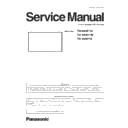Panasonic TH-80BF1U / TH-80BF1W / TH-80BF1E Service Manual ▷ View online
INF-2
SECTION 1 SERVICE INFORMATION
<80BF1>
31
Basic Controls
Brightness Sensor
Detects the brightness in the viewing environment. (see page 78)
Main Unit
Power Indicator
The Power Indicator will light.
•
Power-OFF ... Indicator not illuminated (The unit will still
consume some power as long as the power
cord is still inserted into the wall outlet.)
•
Standby .... Orange
Purple (When “Slot power” is set to “On” and
Terminal Board is installed.
Purple (Depending on the type of the function
board installed, when the power is supplied to
the slot. See page 90)
Purple (When “Network control” is set to “On” or
“Wireless network standby” is set to “On”. Refer
to “Operating Instructions, Network Operations”)
Purple (When “Quick launch” is set to “On”. See page 74)
•
Power-ON...Blue
•
HDMI1 power management
HDMI2 power management
.................Purple (With HDMI1 or HDMI2 input signal. See page 78)
* These functions are not supported by TH-80BF1E, TH-65BF1E, TH-50BF1E.
•
PC power management (DPMS)
.................Purple (With PC input signal. See page 78)
•
DVI-D power management
.................Purple (With DVI input signal. See page 78)
Notes:
•
If the power indicator is purple, power consumption during standby
is generally larger than that of when the power indicator is orange.
•
Considering COLOR UNIVERSAL DESIGN, purple lights up
brighter than blue.
About COLOR UNIVERSAL DESIGN (CUD) (see page 84)
INPUT
MENU
VOL
ENTER/
+
/
-
/
MENU Screen ON / OFF
Each time the MENU button is pressed, the menu screen will switch.
(see page 60)
Volume Adjustment
Volume Up “+” Down “–”
When the menu screen is displayed:
“+” : press to move the cursor up
“–” : press to move the cursor down
(see page 60)
Main Power On / Off Switch
Enter / Aspect button
(see page 33, 60)
INPUT button (INPUT signal selection)
(see page 29)
SLOT: Terminal board (optional accessories) insert
slot (see page 5)
Note:
The upper side slot is for terminal board with 2-slot
width. The terminal board with 1-slot width does not
function when installed in the upper side slot.
USB (VIEWER): Connect to USB memory. (see page 43)
USB (TOUCH): When using the “WhiteBoard
Software” from the supplied CD-ROM,
connect the computer via USB cable.
(see page 57)
Remote control
sensor
Touch panel IR transmission part
Installed on the four sides of the liquid crystal panel.
80-inch model
1. Name of each part
1.1. Display body
Some of the pages on this section are excerpted from the owner's
manual, thus the reference page numbers on pages indicate those for
owner's manual .
INF-3
SECTION 1 SERVICE INFORMATION
<80BF1>
18
Connections
1 AUDIO 1 IN :
Audio Input Terminal shared
with COMPONENT/RGB IN and
VIDEO IN
(see page 20)
2 COMPONENT/
RGB/VIDEO IN :
COMPONENT / RGB Video
Input Terminal (P
R
/C
R
/R, P
B
/
C
B
/B, Y/G)
Connect to video equipment
with “YP
B
P
R
/ YC
B
C
R
” or “RGB”
output. (see page 20)
AV IN :
Composite Video Input
Terminal (VIDEO)
Connect to video equipment
with Composite signal output.
(see page 20)
3 PC IN :
PC Input Terminal
Connect to video terminal of PC,
video equipment with “YP
B
P
R
/
YC
B
C
R
” or “RGB” output.
(see page 22)
4 DVI-D IN :
DVI-D Input Terminal
Connect to video equipment
with DVI-D output.
(see page 21)
5 AV IN
(HDMI 1, HDMI 2) :
HDMI Input Terminal
Connect to video equipment
such as VCR or DVD player,
etc. (see page 20)
6 DIGITAL LINK /
LAN :
DIGITAL LINK Input Terminal
Control the Display by
connecting to Network.
Alternatively, connect to a
device that sends video and
audio signals via the DIGITAL
LINK terminal. (See page 25)
7 SERIAL :
SERIAL Input Terminal
Control the Display by
connecting to PC. (see page 23)
8 PC OUT :
Monitor Out Terminal
Video signals being reproduced
on the display are output to
another sub monitor as PC
video signals. (see page 24)
9 AUDIO 2 IN :
Audio input terminal shared
with DVI-D IN and PC IN
(see page 21, 22)
10 EXT SP :
Speaker Terminal
Connect to external speaker.
(see page 26)
11 SLOT :
Expansion slot
(see page 5)
Note: The upper side slot is for terminal board
with 2-slot width. The terminal board with
1-slot width does not function when installed
in the upper side slot.
3
2
1
4
5
6
7
8
9
10
11
80-inch model
1.2. Connecting terminals
INF-4
SECTION 1 SERVICE INFORMATION
<80BF1>
1.3. Remote controls
32
Basic Controls
Remote Control Transmitter
Digital Zoom (see page 34)
Standby (ON / OFF) button
The Display must first be plugged
into the wall outlet and turned on at
the power switch (see page 27).
Press this button to turn the Display
On, from Standby mode. Press
it again to turn the Display Off to
Standby mode.
ACTION button
Press to make selections.
ASPECT button
Press to adjust the aspect.
(see page 33)
POS./SIZE button
(see page 62)
PICTURE button
(see page 65)
Sound mute On / Off
Press this button to mute the
sound.
Press again to reactivate sound.
Sound is also reactivated when
power is turned off or volume level
is changed.
N button
(see page 64, 65, 66, 70)
POSITION buttons
INPUT button
Press to select Input signal
sequentially. (see page 29)
ECO MODE (ECO)
Press to change the ECO MODE
setup status. (see page 78)
FUNCTION buttons (FUNCTION)
(see page 81)
AUTO SETUP button
Automatically adjusts the position/
size of the screen. (see page 62)
SET UP button (see page71)
SOUND button (see page 70)
Volume Adjustment
Press the Volume Up “+” or Down
“–” button to increase or decrease
the sound volume level.
R button (see page 60)
Press the R button to return to
previous menu screen.
OFF TIMER button
The Display can be preset to switch to
stand-by after a fixed period. The setting
changes to 30 minutes, 60 minutes, 90 minutes
and 0 minutes (off timer cancelled) each time
the button is pressed.
30 min
60 min
0 min (Cancel)
90 min
When three minutes remain, “Off timer 3 min”
will flash.
The off timer is cancelled if a power interruption
occurs.
RECALL button
Press the “RECALL” button to
display the current system status.
1
Input label
2
Aspect mode (see page 33)
Audio input (see page 93)
Profile name (see page 69)
3
Off timer
The off timer indicator is
displayed only when the off
timer has been set.
4
Clock display (see page 90)
1
2
PC
4:3
♪ COMPONENT
Memory name: MEMORY2
Off timer 90min
3
4
10:00
INF-5
SECTION 1 SERVICE INFORMATION
<80BF1>
2. Notes on Service
2.1. Before service operation
2.1.1. LCD panel module
1. Although an LCD panel module is a product of high-precision technology, some of the pixels on the image may be missing
or constantly lit. Please note that this is not a failure.
2. Displaying a still image for a longer time may result in an after-image on the LCD panels. If this happens, display the all
white screen in the test pattern for an hour or more.
2.2. Service
2.2.1. Supporting Methods
The basic service policy is shown below.
Repair contents
Applied parts
Block replacement
Module replacement
- LCD panel module
- PCB module
Replaced by discrete components
Other electrical parts and mechanism parts
2.2.2. Repair
1. Before repairing, make sure to turn off the main power and disconnect the power plug from the power outlet.
* When replacing the PCB module, the internal electrical parts can be broken by the static electricity of clothes or human
body. Please take care in static electricity, use an antistatic wrist strap or wear the anti-static electricity gloves.
2. After repairing, please check the gradation (10 step or the gray scale) test pattern or moving image.
Also, please check that it is normal on a self check screen.
Click on the first or last page to see other TH-80BF1U / TH-80BF1W / TH-80BF1E service manuals if exist.