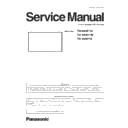Panasonic TH-80BF1U / TH-80BF1W / TH-80BF1E Service Manual ▷ View online
8
PREFACE
<80BF1>
SECTION
1
INF-1
CONTENTS
1. Name of each part . . . . . . . . . . . . . . . . . . . . . . . . . . . . . . . . . . . . . . . . . INF-2
1.1. Display body
1.2. Connecting terminals
1.3. Remote controls
1.2. Connecting terminals
1.3. Remote controls
2. Notes on Service . . . . . . . . . . . . . . . . . . . . . . . . . . . . . . . . . . . . . . . . . . INF-5
2.1. Before service operation
2.2. Service
2.2. Service
3. Service Mode . . . . . . . . . . . . . . . . . . . . . . . . . . . . . . . . . . . . . . . . . . . . . INF-6
3.1. How to display CAT mode
3.2. Settings and adjustments mode (IIC Mode)
3.3. Software, EEPROM version and failure information (CD Mode)
3.4. Network connection check mode (NW Mode)
3.5. Status display mode (SD Mode)
3.6. Market select setting mode (MS Mode)
3.2. Settings and adjustments mode (IIC Mode)
3.3. Software, EEPROM version and failure information (CD Mode)
3.4. Network connection check mode (NW Mode)
3.5. Status display mode (SD Mode)
3.6. Market select setting mode (MS Mode)
4. Troubleshooting Guide . . . . . . . . . . . . . . . . . . . . . . . . . . . . . . . . . . . . INF-13
4.1. Self check of signal system
4.2. Self check of power system
4.3. Diagnosis of the image
4.4. Dignosis of Touch Panel]
4.5. Diagnosis of the Wi-Fi dongle
4.2. Self check of power system
4.3. Diagnosis of the image
4.4. Dignosis of Touch Panel]
4.5. Diagnosis of the Wi-Fi dongle
SECTION 1 SERVICE INFORMATION
INF-2
SECTION 1 SERVICE INFORMATION
<80BF1>
31
Basic Controls
Brightness Sensor
Detects the brightness in the viewing environment. (see page 78)
Main Unit
Power Indicator
The Power Indicator will light.
•
Power-OFF ... Indicator not illuminated (The unit will still
consume some power as long as the power
cord is still inserted into the wall outlet.)
•
Standby .... Orange
Purple (When “Slot power” is set to “On” and
Terminal Board is installed.
Purple (Depending on the type of the function
board installed, when the power is supplied to
the slot. See page 90)
Purple (When “Network control” is set to “On” or
“Wireless network standby” is set to “On”. Refer
to “Operating Instructions, Network Operations”)
Purple (When “Quick launch” is set to “On”. See page 74)
•
Power-ON...Blue
•
HDMI1 power management
HDMI2 power management
.................Purple (With HDMI1 or HDMI2 input signal. See page 78)
* These functions are not supported by TH-80BF1E, TH-65BF1E, TH-50BF1E.
•
PC power management (DPMS)
.................Purple (With PC input signal. See page 78)
•
DVI-D power management
.................Purple (With DVI input signal. See page 78)
Notes:
•
If the power indicator is purple, power consumption during standby
is generally larger than that of when the power indicator is orange.
•
Considering COLOR UNIVERSAL DESIGN, purple lights up
brighter than blue.
About COLOR UNIVERSAL DESIGN (CUD) (see page 84)
INPUT
MENU
VOL
ENTER/
+
/
-
/
MENU Screen ON / OFF
Each time the MENU button is pressed, the menu screen will switch.
(see page 60)
Volume Adjustment
Volume Up “+” Down “–”
When the menu screen is displayed:
“+” : press to move the cursor up
“–” : press to move the cursor down
(see page 60)
Main Power On / Off Switch
Enter / Aspect button
(see page 33, 60)
INPUT button (INPUT signal selection)
(see page 29)
SLOT: Terminal board (optional accessories) insert
slot (see page 5)
Note:
The upper side slot is for terminal board with 2-slot
width. The terminal board with 1-slot width does not
function when installed in the upper side slot.
USB (VIEWER): Connect to USB memory. (see page 43)
USB (TOUCH): When using the “WhiteBoard
Software” from the supplied CD-ROM,
connect the computer via USB cable.
(see page 57)
Remote control
sensor
Touch panel IR transmission part
Installed on the four sides of the liquid crystal panel.
80-inch model
1. Name of each part
1.1. Display body
Some of the pages on this section are excerpted from the owner's
manual, thus the reference page numbers on pages indicate those for
owner's manual .
INF-3
SECTION 1 SERVICE INFORMATION
<80BF1>
18
Connections
1 AUDIO 1 IN :
Audio Input Terminal shared
with COMPONENT/RGB IN and
VIDEO IN
(see page 20)
2 COMPONENT/
RGB/VIDEO IN :
COMPONENT / RGB Video
Input Terminal (P
R
/C
R
/R, P
B
/
C
B
/B, Y/G)
Connect to video equipment
with “YP
B
P
R
/ YC
B
C
R
” or “RGB”
output. (see page 20)
AV IN :
Composite Video Input
Terminal (VIDEO)
Connect to video equipment
with Composite signal output.
(see page 20)
3 PC IN :
PC Input Terminal
Connect to video terminal of PC,
video equipment with “YP
B
P
R
/
YC
B
C
R
” or “RGB” output.
(see page 22)
4 DVI-D IN :
DVI-D Input Terminal
Connect to video equipment
with DVI-D output.
(see page 21)
5 AV IN
(HDMI 1, HDMI 2) :
HDMI Input Terminal
Connect to video equipment
such as VCR or DVD player,
etc. (see page 20)
6 DIGITAL LINK /
LAN :
DIGITAL LINK Input Terminal
Control the Display by
connecting to Network.
Alternatively, connect to a
device that sends video and
audio signals via the DIGITAL
LINK terminal. (See page 25)
7 SERIAL :
SERIAL Input Terminal
Control the Display by
connecting to PC. (see page 23)
8 PC OUT :
Monitor Out Terminal
Video signals being reproduced
on the display are output to
another sub monitor as PC
video signals. (see page 24)
9 AUDIO 2 IN :
Audio input terminal shared
with DVI-D IN and PC IN
(see page 21, 22)
10 EXT SP :
Speaker Terminal
Connect to external speaker.
(see page 26)
11 SLOT :
Expansion slot
(see page 5)
Note: The upper side slot is for terminal board
with 2-slot width. The terminal board with
1-slot width does not function when installed
in the upper side slot.
3
2
1
4
5
6
7
8
9
10
11
80-inch model
1.2. Connecting terminals
Click on the first or last page to see other TH-80BF1U / TH-80BF1W / TH-80BF1E service manuals if exist.