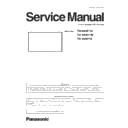Panasonic TH-80BF1U / TH-80BF1W / TH-80BF1E Service Manual ▷ View online
DIS-35
SECTION 2 DISASSEMBLY PROCEDURES
<80BF1>
Caution when attaching FFC of a Touch Module
• Please insert the Touch Module FFC between Touch Modules firmly to the back of a connector.
• When replacing a Touch Panel module or Touch Module FFC, please remove Double coated tape finely and use a new one.
* Performance can not be ensured when using the Adhesived tape on the market. Please order separately from the Double-
coated tape for repair.
46
TH-80LFB70U/TH-80LFB70W
Caution when attaching FFC of a Touch Module
• Please insert the Touch Module FFC between Touch Modules firmly to the back of a connector.
• When replacing a Touch Panel module or Touch Module FFC, please remove Double coated tape finely and use a new one.
• When replacing a Touch Panel module or Touch Module FFC, please remove Double coated tape finely and use a new one.
* Performance can not be ensured when using the Adhesived tape on the market. Please order separately from the Double
coated tape for repair.
coated tape for repair.
N2BCAYY00045
N2BCAYY00046
N2BCAYY00046
N2BCAYY00046
N2BCAYY00046
N2BCAYY00047
N2BCAYY00049
N2BCAYY00049
N2BCAYY00050
N2BCAYY00051
N2BCAYY00046
N2BCAYY00046
N2BCAYY00046
N2BCAYY00048
N2BCAYY00048
N2BCAYY00048
N2BCAYY00045.
DIS-36
SECTION 2 DISASSEMBLY PROCEDURES
<80BF1>
Sticking position of felt
• Felt is included with TP PCB Cover Metal for repair.
Please stick felt, as shown in the following figure.
47
TH-80LFB70U/TH-80LFB70W
Sticking position of felt
• Felt is included with TP PCB Cover Metal for repair.
Please stick felt, as shown in the following figure.
DIS-37
SECTION 2 DISASSEMBLY PROCEDURES
<80BF1>
2.21. Attachment procedure of Touch Panel Filter
1. Insert the TP PCB Cover Metal in the Cabinet as shown in the following figure.
2. Insert the Touch Panel Filter between TP PCB Cover Metal and the Cabinet as shown in the following figure.
* Please insert so that the convex side of the Touch Panel Filter (X, Y) becomes inside.
* If it inserts from the both ends of a Touch Panel Filter, it will become easy to do work.
3. Fix the TP PCB Cover Metal with screws.
* Tighten securely to the screw hole of the mark on the TP PCB Cover Metal.
48
TH-80LFB70U/TH-80LFB70W
7.21. Attachment procedure of Touch Panel Filter
1. Insert the TP PCB Cover Metal in the Cabinet as shown in the following figure.
2. Insert the Touch Panel Filter between TP PCB Cover Metal and the Cabinet as shown in the following figure.
* Please insert so that the convex side of the Touch Panel Filter (X, Y) becomes inside.
* If it inserts from the both ends of a Touch Panel Filter, it will become easy to do work.
* If it inserts from the both ends of a Touch Panel Filter, it will become easy to do work.
3. Fix the TP PCB Cover Metal with screws.
* Tighten securely to the screw hole of the mark on the TP PCB Cover Metal.
* Be careful not to pinch the Touch Module FFC.
Attach TP PCB Cover Metal according to a screw hole.
48
TH-80LFB70U/TH-80LFB70W
7.21. Attachment procedure of Touch Panel Filter
1. Insert the TP PCB Cover Metal in the Cabinet as shown in the following figure.
2. Insert the Touch Panel Filter between TP PCB Cover Metal and the Cabinet as shown in the following figure.
* Please insert so that the convex side of the Touch Panel Filter (X, Y) becomes inside.
* If it inserts from the both ends of a Touch Panel Filter, it will become easy to do work.
* If it inserts from the both ends of a Touch Panel Filter, it will become easy to do work.
3. Fix the TP PCB Cover Metal with screws.
* Tighten securely to the screw hole of the mark on the TP PCB Cover Metal.
48
TH-80LFB70U/TH-80LFB70W
7.21. Attachment procedure of Touch Panel Filter
1. Insert the TP PCB Cover Metal in the Cabinet as shown in the following figure.
2. Insert the Touch Panel Filter between TP PCB Cover Metal and the Cabinet as shown in the following figure.
* Please insert so that the convex side of the Touch Panel Filter (X, Y) becomes inside.
* If it inserts from the both ends of a Touch Panel Filter, it will become easy to do work.
* If it inserts from the both ends of a Touch Panel Filter, it will become easy to do work.
3. Fix the TP PCB Cover Metal with screws.
* Tighten securely to the screw hole of the mark on the TP PCB Cover Metal.
DIS-38
SECTION 2 DISASSEMBLY PROCEDURES
<80BF1>
2.22. Replacement of Cabinet
1. Remove the LCD Panel from the Cabinet. (Refer to steps 1 to 9 in "2.17. Replacement of LCD Panel")
2. Remove the Front Glass from the Cabinet. (Refer to step 2 in “2.18. Replacement of Front Glass”)
3. Remove the IR-Board, IR PCB Fixing Metal, and DEC LED Panel from the Cabinet.
(Refer to steps 3 to 4 in “2.19. Replacement of IR-Board, IR PCB Fixing Metal, and DEC LED Panel”)
4. Remove the Touch Module from the Cabinet. (Refer to steps 3 to 4 in "2.20. Replacement of Touch Module")
5. Remove the screws and remove the Cabinet (Top, Bot) and Cabinet (Left, Right).
Caution when attaching Cabinet
• After attaching the Cabinet (Top, Bot), attach the Cabinet (Left, Right).
Attention when replacing Cabinet (Left)
• Please stick the felt included with the Cabinet (Left) on the position of the following figure when replacing the Cabinet (Left).
49
TH-80LFB70U/TH-80LFB70W
7.22. Replacement of Cabinet
1. Remove the LCD Panel from the Cabinet.
(Refer to steps 1 to 9 in “7.17. Replacement of LCD Panel”)
2. Remove the Front Glass from the Cabinet.
(Refer to step 2 in “7.18. Replacement of Front Glass”)
3. Remove the V1-Board, V PCB Fixing Metal, and DEC LED Panel from the Cabinet.
(Refer to step 3 in “7.19. Replacement of V1-Board, V PCB Fixing Metal, and DEC LED Panel”)
4. Remove the Touch Module from the Cabinet.
(Refer to steps 3 to 4 in “7.20. Replacement of Touch Module”)
5. Remove the screws and remove the Cabinet (Top, Bot) and Cabinet (Left, Right).
Caution when attaching Cabinet
• After attaching the Cabinet (Top, Bot), attach the Cabinet (Left, Right).
Attention when replacing Cabinet (Left)
• Please stick the felt included with the Cabinet (Left) on the position of the following figure when replacing the Cabinet (Left).
49
TH-80LFB70U/TH-80LFB70W
7.22. Replacement of Cabinet
1. Remove the LCD Panel from the Cabinet.
(Refer to steps 1 to 9 in “7.17. Replacement of LCD Panel”)
2. Remove the Front Glass from the Cabinet.
(Refer to step 2 in “7.18. Replacement of Front Glass”)
3. Remove the V1-Board, V PCB Fixing Metal, and DEC LED Panel from the Cabinet.
(Refer to step 3 in “7.19. Replacement of V1-Board, V PCB Fixing Metal, and DEC LED Panel”)
4. Remove the Touch Module from the Cabinet.
(Refer to steps 3 to 4 in “7.20. Replacement of Touch Module”)
5. Remove the screws and remove the Cabinet (Top, Bot) and Cabinet (Left, Right).
Caution when attaching Cabinet
• After attaching the Cabinet (Top, Bot), attach the Cabinet (Left, Right).
Attention when replacing Cabinet (Left)
• Please stick the felt included with the Cabinet (Left) on the position of the following figure when replacing the Cabinet (Left).
49
TH-80LFB70U/TH-80LFB70W
7.22. Replacement of Cabinet
1. Remove the LCD Panel from the Cabinet.
(Refer to steps 1 to 9 in “7.17. Replacement of LCD Panel”)
2. Remove the Front Glass from the Cabinet.
(Refer to step 2 in “7.18. Replacement of Front Glass”)
3. Remove the V1-Board, V PCB Fixing Metal, and DEC LED Panel from the Cabinet.
(Refer to step 3 in “7.19. Replacement of V1-Board, V PCB Fixing Metal, and DEC LED Panel”)
4. Remove the Touch Module from the Cabinet.
(Refer to steps 3 to 4 in “7.20. Replacement of Touch Module”)
5. Remove the screws and remove the Cabinet (Top, Bot) and Cabinet (Left, Right).
Caution when attaching Cabinet
• After attaching the Cabinet (Top, Bot), attach the Cabinet (Left, Right).
Attention when replacing Cabinet (Left)
• Please stick the felt included with the Cabinet (Left) on the position of the following figure when replacing the Cabinet (Left).
Click on the first or last page to see other TH-80BF1U / TH-80BF1W / TH-80BF1E service manuals if exist.