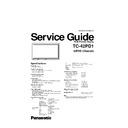Panasonic TC-42PD1 Service Manual ▷ View online
- 17 -
Alignment Setting
How to access Alignment
1) Press and hold the volume down / - button on the front panel of the unit and press the status [
] button on the remote
control 3 times quickly within 1 second, this will place the unit into the CAT menu (Main service mode)
2) Press the STR button on the remote control.
3) Select the alignment Subject by the UP or DOWN button of the Cross buttons on the remote control.
4) Select the alignment item by the LEFT or RIGHT buttons of the Cross buttons on the remote control.
5) Adjust optimum setting by Volume Up / + and Down / - buttons.
4) Select the alignment item by the LEFT or RIGHT buttons of the Cross buttons on the remote control.
5) Adjust optimum setting by Volume Up / + and Down / - buttons.
(The reference figures below are normal and used for representative purpose only.)
Exit
6) To exit the IIC mode, press the menu button on the remote control.
To exit the CAT mode, access the ID mode by the down button of cross buttons and switch off the main power and
on again.
on again.
CAT
0
IIC
CD
IT
SD
OSD
ID
Mode
sys8.0
Mode
Mode
Mode
On/Off
Mode
Mode
Mode
On/Off
Mode
INPUT - +
+
PAL : JUST Mid
Video signal adj.
R Cutoff
10
10
Subject
Items
Items
New data
Original data
$
- 18 -
Subject
Item
Access
Bottom
Bottom
UP/Down of
Cross buttons
Cross buttons
Left/Right of Cross buttons
Video signal adj.
Sub Brightness
R Cutpff
B Cutoff
G Drive
G Cutoff
R Drive
Chroma Control
R-Y Axis Angle
R-Y Axis Gain
Sub Colour
DS contrast
Sub Contrast
SG Hold
Sub Tint
Pos./Size
H Position
V Position
V Size
H Size
Panel APL/ABL
APL Shift Level
ABL Point
ABL Bank select
ABL Gain
B Drive
Sub Contrast
Panel W/B
Brightness
R Cutoff
B Cutoff
Contrast
Aging
Panel Color
0:White 1:Blue
2:Green
3:Red
0 : Other
1 : NTSC
2 : PAL
3 : SECAM
4 : 525i
5 : 625i
6 : 525p
7 : HD
8 : ......Not used
Scroll Bar
R Drive
B Drive
Volume +/-
%
- 19 -
Alignment
(The reference figures below are normal and used for representative purpose only.)
DS contrast
1)
Input 1Vp-p PAL Composite colour bar signal into the video in terminal.
2)
Access the DS contrast mode and align as follow.
Video signal setting
1)
Input 1Vp-p PAL Composite colour bar signal into the Video in terminal.
2)
Set Picture mode to Normal mode and Manual W/B to Cool position.
3)
Access the Video signal Adj. Mode and set each Item as follow.
4)
Record the setting data of Sub contrast, R Drive and B Drive.
5)
Access the SG Hold mode (Forced signal system set mode) and set the system to NTSC.
6)
Return to the Video signal adj. mode and copy the Data 1 for each item.
7)
Repeat item 5) and 6) for SECAM, 525i, 625i and 525p system.
Chroma Control
1)
Access the Chroma Control Mode and set each Item as follow.
2)
Record the setting data of Sub Tint and Sub Colour.
3)
Access the SG Hold mode (Forced signal system set mode) and set the system to NTSC.
4)
Return to the Chroma Control mode and copy the Data 2 for each item.
5)
Repeat item 3) and 4) for SECAM and 525i system. (Sub colour data for SECAM system should be reduced 5 steps
from data 2.)
from data 2.)
Alignment Item
Reference
Setting/Special feature
Sub Contrast
66
0.7V pedestal-peak on TP216.
Alignment Item
Reference
Setting /Special feature
Sub Brightness
80
Fixed data
R Cutoff
40
Fixed data
B Cutoff
40
Fixed data
Sub Contrast
63
Set the signal on TP294 to 0.7V pedestal-peak.
R Drive
71
Set the signal on TP293 to 0.7V pedestal-peak.
B Drive
71
Set the signal on TP295 to 0.7V pedestal-peak.
G Cutoff
80
Fixed data
G Drive
20
Fixed data
Sub Contrast
R Drive
B Drive
Alignment Item
Reference
Setting/Special feature
R-Y Axis Angle
E
Fixed data
R-Y Axis Gain
2E
Fixed data
Sub Tint
47
Optimum setting
Sub Colour
30
Optimum setting
Sub Tint
Colour
**Data 2
**Data 1
&
- 20 -
Panel W/B
PC/RGB signal
1)
Change to the PC input mode and input the PC signal.
2)
Set the manual W/B to Cool by the Menu button.
3)
Access the Panel W/B mode and align the white balance (Slightly bluish white).
4)
Change the Manual W/B to Normal by the Menu button, and set the white balance data by Increasing the R Drive data 34
steps and reducing the B drive data 2 steps from Cool mode.
steps and reducing the B drive data 2 steps from Cool mode.
5)
Change the Manual W/B to Warm by the Menu button, and set the white balance data by Increasing the R Drive data 47
steps and reducing the B drive data 31 steps, R cutoff and B cutoff 1 step from Cool mode.}
steps and reducing the B drive data 31 steps, R cutoff and B cutoff 1 step from Cool mode.}
Composite/Component signals
1)
Change to the AV input mode and input the PAL white pattern signal.
2)
Set the manual W/B to Cool by the Menu button.
3)
Access the Panel W/B mode and align the white balance (Slightly bluish white)
4)
Change the Manual W/B to Normal by the Menu button, and set the white balance data by Increasing the R Drive data 24
steps and reducing the B drive data 2 steps, B Cutoff 1 step from Cool mode data.
steps and reducing the B drive data 2 steps, B Cutoff 1 step from Cool mode data.
5)
Change the Manual W/B to Warm by the Menu button, and set the white balance data by Increasing the R Drive data 30
steps and reducing the B drive data 35 steps, B cutoff 2 step from Cool mode data.}
steps and reducing the B drive data 35 steps, B cutoff 2 step from Cool mode data.}
6)
Access the SG Hold mode (Forced signal system set mode) and set the system to NTSC.
7)
Return to the Panel W/B mode and copy the Data 3 for each item.
8)
Repeat item 6) and 7) for 525i, 625i and SECAM system.
Pos./Size setting
1) Receive the test pattern signal which can be found the center and edge position and align properly.
Reference Cool (Hi)
Setting/Special feature
Brightness
66
Optimum setting
R Cutoff
91
Optimum setting
B Cutoff
85
Optimum setting
B Drive
6A
Optimum setting
R Drive
74
Optimum setting
Contrast
84
Optimum setting
Alignment Item
Reference Cool (Hi)
Setting/Special feature
Brightness
71
Optimum setting
R Cutoff
8F
Optimum setting
B Cutoff
87
Optimum setting
B Drive
82
Optimum setting
R Drive
64
Optimum setting
Contrast
84
Optimum setting
Cool (Hi)
Normal (Mid)
Warm (Low)
R Cutoff
B Cutoff
B Drive
R Drive
Alignment Item
Reference
Setting /Special feature
H Position
9A
Optimum setting
V Position
C3
Optimum setting
H Size
A8
Optimum setting
V Size
5E
Optimum setting
**Data 3
'
Click on the first or last page to see other TC-42PD1 service manuals if exist.