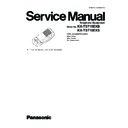Panasonic KX-TS710EXB / KX-TS710EXS Service Manual ▷ View online
13
KX-TS710EXB/KX-TS710EXS
8 Test Mode
8.1.
USB Debug Tool setting
How to use the Debug Tool
PC setting using Windows XP.
Preparation:
Preparation:
Prepare PC, the unit and the test mode application.
Prepare USB Debug Tool CD-ROM : PNZZTS710M
Installation:
Prepare USB Debug Tool CD-ROM : PNZZTS710M
Installation:
Put "TS710" folder to any folder for instance Desktop, My Document.
Note:
Note:
If this error message was displayed: “This application has failed to start because MFC71.DLL was not found.”, put a
“MFC71.DLL” to c:/windows/system32.
Procedure:
“MFC71.DLL” to c:/windows/system32.
Procedure:
<How to enter TEST mode>
Connect the USB cable to TS710 and PC.
Start Windows and “HID_TS710.exe”, and exit all other applications.
Check the [STATUS bar] is displayed “Connected”.
Enter “ts” into [Free command] window.
Click to [Send Command].
When [Messages From TS710] window displayed “TEST”, TS710 is into TEST mode.(*1)
Check the [STATUS bar] is displayed “Connected”.
Enter “ts” into [Free command] window.
Click to [Send Command].
When [Messages From TS710] window displayed “TEST”, TS710 is into TEST mode.(*1)
(*1) If [Messages From TS710] window displayed “EEPROM ERROR”, it indicate that the EEPROM device is abnormal. But,
TS710 is into TEST mode. Therefore TS710 can execute other command for instance “ia”, “e”, and so on.
There is a possibility that “EEPROM ERROR” is displayed when DSP (IC201) or EEPROM (IC261) is replaced.
TS710 is into TEST mode. Therefore TS710 can execute other command for instance “ia”, “e”, and so on.
There is a possibility that “EEPROM ERROR” is displayed when DSP (IC201) or EEPROM (IC261) is replaced.
<How to execute command>
Enter a new command into [Free command] window.
Click to [Send Command].
[Messages From TS710] window display the result of executed command.
[Messages From TS710] window display the result of executed command.
14
KX-TS710EXB/KX-TS710EXS
8.2.
Test Mode
How to enter Test Mode
Description:
TS710 is entered to Test Mode.
Clock frequency is output from BCLK.
Key input information is displayed in [Messages From TS710] window.
Procedure:
Clock frequency is output from BCLK.
Key input information is displayed in [Messages From TS710] window.
Procedure:
Input 'ts' command by using “USB Debug Tool”. Refer to USB Debug Tool setting (P.13).
Note:
: Enter key
8.3.
IA Mode
How to initial settings
Description:
TS710 is reset to the initial settings by this operation except value of BCLK.
When the status indicator is flashing, this operation solve the problem that is error of data.
Procedure:
When the status indicator is flashing, this operation solve the problem that is error of data.
Procedure:
Input 'ia' command by using “USB Debug Tool”. Refer to USB Debug Tool setting (P.13).
Note:
: Enter key
8.4.
HS Loopback Mode
How to enter HS Loopback Mode
Description:
TS710 is entered to HS Loopback Mode.
Input signal from MIC is output by the receiver.
Procedure:
Input signal from MIC is output by the receiver.
Procedure:
Input 'a1' command by using “USB Debug Tool”. Refer to USB Debug Tool setting (P.13).
Note:
: Enter key
15
KX-TS710EXB/KX-TS710EXS
8.5.
SP-Phone Loopback Mode
How to enter SP-Phone Loopback Mode
Description:
TS710 is entered to SP-Phone Loopback Mode.
Input signal from MIC is output by the speaker.
Procedure:
Input signal from MIC is output by the speaker.
Procedure:
Input 'a2' command by using “USB Debug Tool”. Refer to USB Debug Tool setting (P.13).
Note:
: Enter key
8.6.
Adjustment BCLK
How to adjust BCLK (13.824MHz)
Procedure:
Prepare TS710 and instruments and refer to Adjustment Standard (P.17).
Input the following command by using “USB Debug Tool”. Refer to USB Debug Tool setting (P.13).
Input the following command by using “USB Debug Tool”. Refer to USB Debug Tool setting (P.13).
Note:
: Enter key
(*1): 2digit hexade cimal value '00' to '3F'. Initial value: example'23'.
(*2): If decrement **, BCLK frequency go higher. If increment **, frequency go lower.
Adjustment tolerance: 13.824MHz ± 55Hz
(*2): If decrement **, BCLK frequency go higher. If increment **, frequency go lower.
Adjustment tolerance: 13.824MHz ± 55Hz
16
KX-TS710EXB/KX-TS710EXS
8.7.
Setting Adjustment Data
How to set adjustment data
Description:
Note:
Input adjustment data by using “USB Debug Tool”. Refer to USB Debug Tool setting (P.13).
Procedure:
Procedure:
Click check box of “Send Command File”.
By the following operation, confirm check sum.
Note:
: Enter key
Click on the first or last page to see other KX-TS710EXB / KX-TS710EXS service manuals if exist.