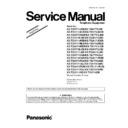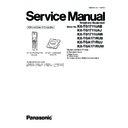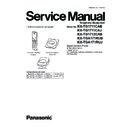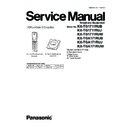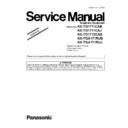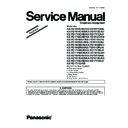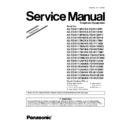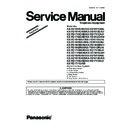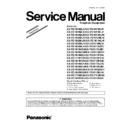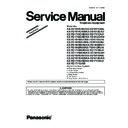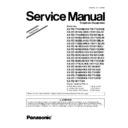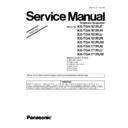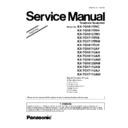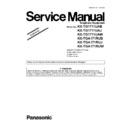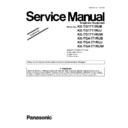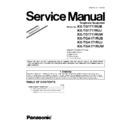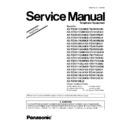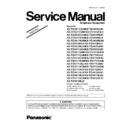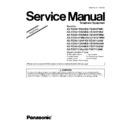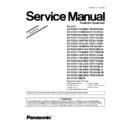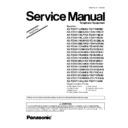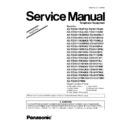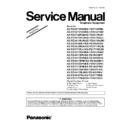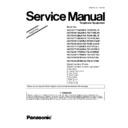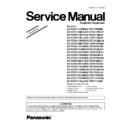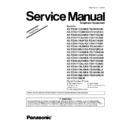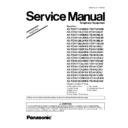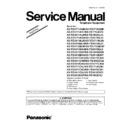Panasonic KX-TG1711CAB / KX-TG1711CAJ / KX-TG1712CAB / KX-TGA171RUB / KX-TGA171RUJ / KX-TG1711UAB / KX-TG1711UAJ / KX-TG1711UAW / KX-TGA171RUW / KX-TG1711RUB / KX-TG1711RUJ / KX-TG1711RUW Service Manual / Supplement ▷ View online
3
3 Operating Instructions
3.1.
For Service Hint
MO
Items
Contents
PIN Code
Reset user changed PIN to factory default value.
1) Enter Base engineering mode.
See 8 Service Mode/8.1. Engineering Mode/8.1.1. Base Unit
2) Change value to "30303030" of address “02AB” to “02AE” and “02CD” to “02D0”.
3) Power off/on of base unit and handset.
See 8 Service Mode/8.1. Engineering Mode/8.1.1. Base Unit
2) Change value to "30303030" of address “02AB” to “02AE” and “02CD” to “02D0”.
3) Power off/on of base unit and handset.
Reset to factory default settings.
1) Copy PNZZTG1611x to your PC including Batch and Reference files
You need to copy all batch files for Base unit to your PC. The folder should have
the same folder structure as CDROM like C:¥PNZZTG1611x¥01_Handset¥.....
You need to copy all batch files for Base unit to your PC. The folder should have
the same folder structure as CDROM like C:¥PNZZTG1611x¥01_Handset¥.....
2) Install Perl application to your PC
To check all value in EEPROM, you need to install “Active Perl” in your PC.
To install “Active Perl”, download “ActivePerl-5.14.2.1402-MSWin32-x86-295342.msi”
from the ActivePerl Web page (http://www.activestate.com) to your PC and execute it.
Regarding the details of Active Perl, please see the above Active Perl Web page.
ActivePerl-5.14.2.1402-MSWin32-x86-295342.msi : Active Perl installer.
To check all value in EEPROM, you need to install “Active Perl” in your PC.
To install “Active Perl”, download “ActivePerl-5.14.2.1402-MSWin32-x86-295342.msi”
from the ActivePerl Web page (http://www.activestate.com) to your PC and execute it.
Regarding the details of Active Perl, please see the above Active Perl Web page.
ActivePerl-5.14.2.1402-MSWin32-x86-295342.msi : Active Perl installer.
3) Connect Base unit/Handset and PC.
See 11.1. The Setting Method of JIG (Base Unit).
Or see 11.4. The Setting Method of JIG (Handset).
See 11.1. The Setting Method of JIG (Base Unit).
Or see 11.4. The Setting Method of JIG (Handset).
4) Execute “cte open com X” (“X” is Com port number that is connected to Serial JIG)
on DOS Window.
on DOS Window.
5) Execute "UserDef.bat" in each "Base"/"Handset" folder in CD-ROM.
For RU,UA, CA, LA, LB, LC, LF, AG, ME, TW models, use "UserDef3.bat".
<Base unit>
Usage:”UserDef.bat –FP"
Usage:”UserDef3.bat –FP xx” xx=LA/ LB/LC/LF/AG/ME/TW
<Handset>
Usage:”UserDef.bat –PP"
Usage:”UserDef3.bat –PP xx” xx=LA/ LB/LC/LF/AG/ME/TW
For RU,UA, CA, LA, LB, LC, LF, AG, ME, TW models, use "UserDef3.bat".
<Base unit>
Usage:”UserDef.bat –FP"
Usage:”UserDef3.bat –FP xx” xx=LA/ LB/LC/LF/AG/ME/TW
<Handset>
Usage:”UserDef.bat –PP"
Usage:”UserDef3.bat –PP xx” xx=LA/ LB/LC/LF/AG/ME/TW
6) Disconnect Base unit/Handset from PC.
7) Power off/on of base unit and handset.
Factory
reset
reset
3
3 Operating Instructions
3.1.
For Service Hint
MO
Items
Contents
PIN Code
Reset user changed PIN to factory default value.
1) Enter Base engineering mode.
See 8 Service Mode/8.1. Engineering Mode/8.1.1. Base Unit
2) Change value to "30303030" of address “02AB” to “02AE” and “02CD” to “02D0”.
3) Power off/on of base unit and handset.
See 8 Service Mode/8.1. Engineering Mode/8.1.1. Base Unit
2) Change value to "30303030" of address “02AB” to “02AE” and “02CD” to “02D0”.
3) Power off/on of base unit and handset.
Reset to factory default settings.
1) Copy PNZZTG1611x to your PC including Batch and Reference files
You need to copy all batch files for Base unit to your PC. The folder should have
the same folder structure as CDROM like C:¥PNZZTG1611x¥01_Handset¥.....
You need to copy all batch files for Base unit to your PC. The folder should have
the same folder structure as CDROM like C:¥PNZZTG1611x¥01_Handset¥.....
2) Install Perl application to your PC
To check all value in EEPROM, you need to install “Active Perl” in your PC.
To install “Active Perl”, download “ActivePerl-5.14.2.1402-MSWin32-x86-295342.msi”
from the ActivePerl Web page (http://www.activestate.com) to your PC and execute it.
Regarding the details of Active Perl, please see the above Active Perl Web page.
ActivePerl-5.14.2.1402-MSWin32-x86-295342.msi : Active Perl installer.
To check all value in EEPROM, you need to install “Active Perl” in your PC.
To install “Active Perl”, download “ActivePerl-5.14.2.1402-MSWin32-x86-295342.msi”
from the ActivePerl Web page (http://www.activestate.com) to your PC and execute it.
Regarding the details of Active Perl, please see the above Active Perl Web page.
ActivePerl-5.14.2.1402-MSWin32-x86-295342.msi : Active Perl installer.
3) Connect Base unit/Handset and PC.
See 11.1. The Setting Method of JIG (Base Unit).
Or see 11.4. The Setting Method of JIG (Handset).
See 11.1. The Setting Method of JIG (Base Unit).
Or see 11.4. The Setting Method of JIG (Handset).
4) Execute “cte open com X” (“X” is Com port number that is connected to Serial JIG)
on DOS Window.
on DOS Window.
5) Execute "UserDef.bat" in each "Base"/"Handset" folder in CD-ROM.
For RU,UA, CA, LA, LB, LC, LF, AG, ME, TW models, use "UserDef3.bat".
<Base unit>
Usage:”UserDef.bat –FP"
Usage:”UserDef3.bat –FP xx” xx=LA/ LB/LC/LF/AG/ME/TW
<Handset>
Usage:”UserDef.bat –PP"
Usage:”UserDef3.bat –PP xx” xx=LA/ LB/LC/LF/AG/ME/TW
For RU,UA, CA, LA, LB, LC, LF, AG, ME, TW models, use "UserDef3.bat".
<Base unit>
Usage:”UserDef.bat –FP"
Usage:”UserDef3.bat –FP xx” xx=LA/ LB/LC/LF/AG/ME/TW
<Handset>
Usage:”UserDef.bat –PP"
Usage:”UserDef3.bat –PP xx” xx=LA/ LB/LC/LF/AG/ME/TW
6) Disconnect Base unit/Handset from PC.
7) Power off/on of base unit and handset.
Factory
reset
reset
3
3 Operating Instructions
3.1.
For Service Hint
MO
Items
Contents
PIN Code
Reset user changed PIN to factory default value.
1) Enter Base engineering mode.
See 8 Service Mode/8.1. Engineering Mode/8.1.1. Base Unit
2) Change value to "30303030" of address “02AB” to “02AE” and “02CD” to “02D0”.
3) Power off/on of base unit and handset.
See 8 Service Mode/8.1. Engineering Mode/8.1.1. Base Unit
2) Change value to "30303030" of address “02AB” to “02AE” and “02CD” to “02D0”.
3) Power off/on of base unit and handset.
Reset to factory default settings.
1) Copy PNZZTG1611x to your PC including Batch and Reference files
You need to copy all batch files for Base unit to your PC. The folder should have
the same folder structure as CDROM like C:¥PNZZTG1611x¥01_Handset¥.....
You need to copy all batch files for Base unit to your PC. The folder should have
the same folder structure as CDROM like C:¥PNZZTG1611x¥01_Handset¥.....
2) Install Perl application to your PC
To check all value in EEPROM, you need to install “Active Perl” in your PC.
To install “Active Perl”, download “ActivePerl-5.14.2.1402-MSWin32-x86-295342.msi”
from the ActivePerl Web page (http://www.activestate.com) to your PC and execute it.
Regarding the details of Active Perl, please see the above Active Perl Web page.
ActivePerl-5.14.2.1402-MSWin32-x86-295342.msi : Active Perl installer.
To check all value in EEPROM, you need to install “Active Perl” in your PC.
To install “Active Perl”, download “ActivePerl-5.14.2.1402-MSWin32-x86-295342.msi”
from the ActivePerl Web page (http://www.activestate.com) to your PC and execute it.
Regarding the details of Active Perl, please see the above Active Perl Web page.
ActivePerl-5.14.2.1402-MSWin32-x86-295342.msi : Active Perl installer.
3) Connect Base unit/Handset and PC.
See 11.1. The Setting Method of JIG (Base Unit).
Or see 11.4. The Setting Method of JIG (Handset).
See 11.1. The Setting Method of JIG (Base Unit).
Or see 11.4. The Setting Method of JIG (Handset).
4) Execute “cte open com X” (“X” is Com port number that is connected to Serial JIG)
on DOS Window.
on DOS Window.
5) Execute "UserDef.bat" in each "Base"/"Handset" folder in CD-ROM.
For RU,UA, CA, LA, LB, LC, LF, AG, ME, TW models, use "UserDef3.bat".
<Base unit>
Usage:”UserDef.bat –FP"
Usage:”UserDef3.bat –FP xx” xx=LA/ LB/LC/LF/AG/ME/TW
<Handset>
Usage:”UserDef.bat –PP"
Usage:”UserDef3.bat –PP xx” xx=LA/ LB/LC/LF/AG/ME/TW
For RU,UA, CA, LA, LB, LC, LF, AG, ME, TW models, use "UserDef3.bat".
<Base unit>
Usage:”UserDef.bat –FP"
Usage:”UserDef3.bat –FP xx” xx=LA/ LB/LC/LF/AG/ME/TW
<Handset>
Usage:”UserDef.bat –PP"
Usage:”UserDef3.bat –PP xx” xx=LA/ LB/LC/LF/AG/ME/TW
6) Disconnect Base unit/Handset from PC.
7) Power off/on of base unit and handset.
Factory
reset
reset
3
3 Operating Instructions
3.1.
For Service Hint
MO
Items
Contents
PIN Code
Reset user changed PIN to factory default value.
1) Enter Base engineering mode.
See 8 Service Mode/8.1. Engineering Mode/8.1.1. Base Unit
2) Change value to "30303030" of address “02AB” to “02AE” and “02CD” to “02D0”.
3) Power off/on of base unit and handset.
See 8 Service Mode/8.1. Engineering Mode/8.1.1. Base Unit
2) Change value to "30303030" of address “02AB” to “02AE” and “02CD” to “02D0”.
3) Power off/on of base unit and handset.
Reset to factory default settings.
1) Copy PNZZTG1611x to your PC including Batch and Reference files
You need to copy all batch files for Base unit to your PC. The folder should have
the same folder structure as CDROM like C:¥PNZZTG1611x¥01_Handset¥.....
You need to copy all batch files for Base unit to your PC. The folder should have
the same folder structure as CDROM like C:¥PNZZTG1611x¥01_Handset¥.....
2) Install Perl application to your PC
To check all value in EEPROM, you need to install “Active Perl” in your PC.
To install “Active Perl”, download “ActivePerl-5.14.2.1402-MSWin32-x86-295342.msi”
from the ActivePerl Web page (http://www.activestate.com) to your PC and execute it.
Regarding the details of Active Perl, please see the above Active Perl Web page.
ActivePerl-5.14.2.1402-MSWin32-x86-295342.msi : Active Perl installer.
To check all value in EEPROM, you need to install “Active Perl” in your PC.
To install “Active Perl”, download “ActivePerl-5.14.2.1402-MSWin32-x86-295342.msi”
from the ActivePerl Web page (http://www.activestate.com) to your PC and execute it.
Regarding the details of Active Perl, please see the above Active Perl Web page.
ActivePerl-5.14.2.1402-MSWin32-x86-295342.msi : Active Perl installer.
3) Connect Base unit/Handset and PC.
See 11.1. The Setting Method of JIG (Base Unit).
Or see 11.4. The Setting Method of JIG (Handset).
See 11.1. The Setting Method of JIG (Base Unit).
Or see 11.4. The Setting Method of JIG (Handset).
4) Execute “cte open com X” (“X” is Com port number that is connected to Serial JIG)
on DOS Window.
on DOS Window.
5) Execute "UserDef.bat" in each "Base"/"Handset" folder in CD-ROM.
For RU,UA, CA, LA, LB, LC, LF, AG, ME, TW models, use "UserDef3.bat".
<Base unit>
Usage:”UserDef.bat –FP"
Usage:”UserDef3.bat –FP xx” xx=LA/ LB/LC/LF/AG/ME/TW
<Handset>
Usage:”UserDef.bat –PP"
Usage:”UserDef3.bat –PP xx” xx=LA/ LB/LC/LF/AG/ME/TW
For RU,UA, CA, LA, LB, LC, LF, AG, ME, TW models, use "UserDef3.bat".
<Base unit>
Usage:”UserDef.bat –FP"
Usage:”UserDef3.bat –FP xx” xx=LA/ LB/LC/LF/AG/ME/TW
<Handset>
Usage:”UserDef.bat –PP"
Usage:”UserDef3.bat –PP xx” xx=LA/ LB/LC/LF/AG/ME/TW
6) Disconnect Base unit/Handset from PC.
7) Power off/on of base unit and handset.
Factory
reset
reset
Display