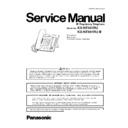Panasonic KX-NT551RU-B Service Manual ▷ View online
17
KX-NT551RU/KX-NT551RU-B
6 Installation Instructions
6.1.
Connections
Note
• When connecting a headset, the following headsets can be used with this unit.
(Not all operations with the headsets can be guaranteed.)
- Wired headsets
Panasonic RP-TCA400, RP-TCA430, KX-TCA400 or KX-TCA430
For up-to-date information about headsets that have been tested with this unit, please contact your dealer.
- Wired headsets
Panasonic RP-TCA400, RP-TCA430, KX-TCA400 or KX-TCA430
For up-to-date information about headsets that have been tested with this unit, please contact your dealer.
When selecting Ethernet cables (not included)
• Use flexible cables without jack covers. Do not use cables with a hard coating that may tear or crack when bent.
To prevent damage to the cables, use cables that do not protrude from the bottom of the base.
Connect the cables as shown in the following illustration.
Connect the cables as shown in the following illustration.
• Use a straight CAT 5e (or higher) Ethernet cable (not included) that is 6.5 mm in diameter or less.
18
KX-NT551RU/KX-NT551RU-B
When connecting to a switching hub
• If PoE is available, an AC adaptor is not needed.
• Comply with the PoE Class 3 standard.
• Comply with the PoE Class 3 standard.
When connecting a PC
• The PC port does not support PoE for connected devices.
When connecting cables and the AC adaptor
• Ensure that the Ethernet cables and the AC adapter cord are clamped to prevent damage to the connectors.
19
KX-NT551RU/KX-NT551RU-B
7 Test Mode
7.1.
Loopback Test Mode
This is for VoIP Communication Test Connection Chart.
7.1.1.
Preparation
Preparation device
• Unit for Test phone
• AC adaptor( or LAN cable and switching hub with PoE)
• AC adaptor( or LAN cable and switching hub with PoE)
Set up unit in test mode by key control
1. Connect power plug (AC adaptor/PoE).
2. Push [1][*][CONF] keys within 5 seconds after power on.
3. Keep it until "Now Loading" is displayed on LCD
2. Push [1][*][CONF] keys within 5 seconds after power on.
3. Keep it until "Now Loading" is displayed on LCD
Now Loading
*If "IPL start..."is displayed before "Now Loading" on LCD,it fails in the setting for Test mode
Try agin from Step.1
Try agin from Step.1
4. Release keys.
5. After 10 seconds,"HOOK Test" is displayed on LCD.
6. Press "SP-phone" key 9 times slowly.
5. After 10 seconds,"HOOK Test" is displayed on LCD.
6. Press "SP-phone" key 9 times slowly.
"ACOUSTIC TEST" is displayed on LCD.
7.1.2.
Communication Test
It is set to Loopback Test mode to connect "Send signal" with "Receive signal" by inputting two number.
Input number is 6,7 and 8 and the mode is as follows
(I) : Input 6.SP-phoneMIC 7.HandsetMIC 8.HeadsetMIC
(O): Output 6.SP-phoneSP 7.HandsetSP 8.HeadsetSP
(I) : Input 6.SP-phoneMIC 7.HandsetMIC 8.HeadsetMIC
(O): Output 6.SP-phoneSP 7.HandsetSP 8.HeadsetSP
For example
1. Handset MIC
Handset SP
7 7
I:HsMic_WB
O:HsSp_WB
I:HsMic_WB
O:HsSp_WB
* WB:Wide Band
No sound
No sound
2. Handset MIC
SP-phone SP
7 6
I:HsMic_WB
O:Sp_WB
I:HsMic_WB
O:Sp_WB
OK
This result shows there is a problem in the signal line of Handset SP.
This result shows there is a problem in the signal line of Handset SP.
7.1.3.
Quit Test Mode for communication test
Just power off.
Headset
AC Adaptor : PQLV206**
or Equivalent
or PoE(to LAN port)
20
KX-NT551RU/KX-NT551RU-B
7.2.
KEYs and LEDs Test mode
This unit has the KEYs and LEDs Test mode.
By using this mode, you can easily check KEYs and LEDs.
By using this mode, you can easily check KEYs and LEDs.
7.2.1.
Preparation
Preparation devise:
• Unit for Test phone
• AC adaptor or Ethernet cable(PoE).
• AC adaptor or Ethernet cable(PoE).
Set up a unit in KEYs and LEDs Test mode by key control
1. Connect power plug(AC adaptor/PoE).
2. Press "1","*"and "CONF" keys at the same time within 5 seconds after power on. Keep it until "Now Loading" is displayed on
2. Press "1","*"and "CONF" keys at the same time within 5 seconds after power on. Keep it until "Now Loading" is displayed on
LCD.
3. Release keys.
4.After 10 seconds,all red LED turn on and beep sounds is heard.
4.After 10 seconds,all red LED turn on and beep sounds is heard.
7.2.2.
KEYs and LEDs Test
1. Then the LCD displays [HOOK Test].
(When skip [HOOK Test], Press SP-PHONE key. )
The SP-PHONE LED is on/off according to HOOK switch.
Press SP-PHONE key.
The SP-PHONE LED is on/off according to HOOK switch.
Press SP-PHONE key.
2. Then the LCD displays [HEADSET Test].
(When skip [HEADSET Test], Press SP-PHONE key. )
The SP-PHONE LED is on/off according to Headset detection.
Press SP-PHONE key three times slowly.
The SP-PHONE LED is on/off according to Headset detection.
Press SP-PHONE key three times slowly.
3. Then the LCD displays all dots.
Confirm all dots of LCD and backlight are on.
Press SP-PHONE key.
Press SP-PHONE key.
[KEYs Test]
4. Then the LCD displays [Key-Check Test] .
4. Then the LCD displays [Key-Check Test] .
Press all keys except SP-PHONE key.
Press SP-PHONE key. LCD displays [Key-Check OK]
Press SP-PHONE key. LCD displays [Key-Check OK]
[LEDs Test]
5. Confirm all red LEDs and intercom LED turn on.
5. Confirm all red LEDs and intercom LED turn on.
Press SP-PHONE key.
6. Confirm all red LEDs of CO line and Ringer change to green
Press SP-PHONE key
7. Then the LCD displays [RESONANCE Test]
Confirm the resonance by speaker sound.
8. Then the LCD displays [ACOUSTIC Test]
This TEST mode is not used in service.Press SP-PHONE key four times.Then it returns the first.
7.2.3.
Quit KEYs and LEDs Test mode
It is OK to quit anytime during test mode. Disconnect AC adaptor or Ethernet cable(PoE).
Click on the first or last page to see other KX-NT551RU-B service manuals if exist.