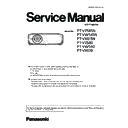Panasonic PT-VZ585N / PT-VW545N / PT-VX615N / PT-VZ580 / PT-VW540 / PT-VX610 (serv.man7) Service Manual ▷ View online
INF-7
SECTION 1 SERVICE INFORMATION
<VZ585N/VW545N/VX615N/VZ580/VW540/VX610>
Attention
f
Do not drop the remote control.
f
Avoid contact with liquids.
f
Do not attempt to modify or disassemble the remote control.
f
Please observe the following contents that are described on the back of the remote control unit (see the picture below).
g
Do not use a new battery together with an old battery.
g
g
Make sure the polarities (+ and -) are correct when inserting the batteries.
1. 请勿把旧电池和新电池一起使用。
2. 请勿使用不合规格的电池。
3. 确保电池安装正确。
原产地:中国
1.Do not use old battery with new one.
2.Do not use batteries other than the
2.Do not use batteries other than the
type specified.
3.Be sure the batteries are inserted properly.
3.Be sure the batteries are inserted properly.
Made in China
Caution label at the back of the remote control
Note
f
The remote control can be used within a distance of about 7 m (22′11-5/8″) if pointed directly at the remote control signal receiver. The
remote control can control at angles of up to ± 30 ° vertically and ± 30 ° horizontally, but the effective control range may be reduced.
f
If there are any obstacles between the remote control and the remote control signal receiver, the remote control may not operate correctly.
f
caused by the properties of the screen.
f
the projector as far from the luminous source as possible.
Projector body
4
5
12
13
4
1
2
3
10 11
8 9
6
6
6
7
6
Front
Side
Rear
Projection direction
WARNING
Keep your hands and other objects away from the air exhaust
port.
f
Keep your hands and face away.
f
f
Keep heat-sensitive objects away.
Heated air from the air exhaust port can cause burns, injury, or
deformations.
1 Remote control signal receiver
2 Focus Lever
2 Focus Lever
Adjusts the focus.
3 Zoom Lever
Adjusts the zoom.
4 Adjustable feet
Adjusts the projection angle.
5 Projection Lens
6 Air exhaust port
7 Speaker
8 <AC IN> terminal
6 Air exhaust port
7 Speaker
8 <AC IN> terminal
Connects the supplied power cord.
9 Security slot
This security slot is compatible with the Kensington security
cables.
10 Burglar hook port
Attaches a burglar prevention cable, etc.
11 Connecting terminals
12
12
13 Air intake port
ENGLISH - 23
Chapter 1 Preparation - About your projector
OM_VZ580_EN.indd 23
2017/5/9 10:20:20
1. 5. Projector body (for PT-VZ580,PT-VW540,PT-VX610)
INF-8
SECTION 1 SERVICE INFORMATION
<VZ585N/VW545N/VX615N/VZ580/VW540/VX610>
2
3
1
5
4
r
Top
r
Bottom
:
Projection direction
1 Vertical lens shift dial
Adjusts the projecting position in the vertical direction (vertical
shift).
2 Control panel and Indicators
3 Lamp cover
3 Lamp cover
The luminous lamp is inside.
4 Air exhaust port
5 Burglar hook port
5 Burglar hook port
Attaches a burglar prevention cable, etc.
Attention
f
Do not block the ventilation ports (intake and exhaust) of the projector.
r
Control panel and Indicators
8
9
10
1
2
3
4
3
4
6
5
7
1 Power button <v/b> (v Standby / b Power on)
Sets the projector to the state where the projector is switched
off (standby mode). Also starts projection when the power is
switched off (standby mode).
2 Power indicator <ON(G)/STANDBY(R)>
Displays the status of the power.
3 Lamp indicator <LAMP>
Displays the status of the luminous lamp.
4 Temperature indicator <TEMP>
Displays the status of the internal temperature.
5 Ambient luminance sensor
6 <MENU> button
6 <MENU> button
Displays or hides the main menu.
When the sub menu is displayed, pressing it will return to the
previous screen.
7 <ENTER> button
Determines and executes an item in the menu screen.
8 <INPUT SELECT> button
Switches the input signal to project.
9 asqw buttons
Used to select the menu screen items, switch the setting or
adjust the level.
Also used to enter a password in the [SECURITY] menu or enter
characters.
10 <AUTO SETUP> button
Used to
automatically adjust with auto setup function while
projecting the image.
24 - ENGLISH
Chapter 1 Preparation - About your projector
OM_VZ580_EN.indd 24
2017/5/9 10:20:20
INF-9
SECTION 1 SERVICE INFORMATION
<VZ585N/VW545N/VX615N/VZ580/VW540/VX610>
1. 6. Connecting terminals (for PT-VZ580,PT-VW540,PT-VX610)
r
Connecting terminals
1 2
3
4
5
6
7
8
9
10
1 <COMPUTER 2 IN/1 OUT> terminal
This is the terminal to input RGB signals or YC
B
C
R
/YP
B
P
R
signals.
It can also output the signals input from <COMPUTER 1 IN>
terminal to an external device.
2 <COMPUTER 1 IN> terminal
This is the terminal to input RGB signals or YC
B
C
R
/YP
B
P
R
signals.
3 <HDMI 1 IN> terminal / <HDMI 2 IN> terminal
These are the terminals to input HDMI signal.
4 <DC OUT> terminal
This is the USB terminal only used for power supply (DC 5 V,
maximum 2 A).
This can be used when a power is needed to be supplied to a
wireless display adaptor, etc.
5 <LAN> terminal
This is the LAN terminal to connect to the network.
6 <SERIAL IN> terminal
This is the RS-232C compatible terminal to externally control the
projector by connecting a computer.
7 <VIDEO IN> terminal
This is the terminal to input video signals.
8 <AUDIO IN 3> terminal
This is the terminal to input audio signals.
Left input <L> and right input <R> are provided for the <AUDIO
IN 3> terminal.
9 <AUDIO IN 1> terminal / <AUDIO IN 2> terminal
These are the terminals to input audio signals.
10 <VARIABLE AUDIO OUT> terminal
This is the terminal to output the input audio signal.
Attention
f
When a LAN cable is directly connected to the projector, the network connection must be made indoors.
ENGLISH - 25
Chapter 1 Preparation - About your projector
OM_VZ580_EN.indd 25
2017/5/9 10:20:20
INF-10
SECTION 1 SERVICE INFORMATION
<VZ585N/VW545N/VX615N/VZ580/VW540/VX610>
2. Menu Navigation
On-screen menu
The on-screen menu (menu screen) is used to perform various settings and adjustments of the projector.
Navigating through the menu
Operating procedure
button
1) Press the <MENU> button on the remote control or the control panel.
f
The main menu screen appears.
POSITION
PICTURE
PT-VZ585N
PICTURE MODE
STANDARD
CONTRAST
BRIGHTNESS
SHARPNESS
COLOR TEMPERATURE
BRIGHTNESS
SHARPNESS
COLOR TEMPERATURE
DEFAULT
GAMMA
IRIS
IRIS
OFF
OFF
OFF
1280x768/60
DAYLIGHT VIEW
RGB/YP
RGB/YP
B
P
R
RGB-SYSTEM
LANGUAGE
DISPLAY OPTION
PROJECTOR SETUP
SECURITY
NETWORK/USB
ENTER
SELECT
RETURN
FUNCTION
ASSIGNED FUNCTION:
DISABLE
2) Press as to select an item from the main menu.
f
The selected item is highlighted in yellow.
POSITION
PICTURE
PT-VZ585N
LANGUAGE
DISPLAY OPTION
PROJECTOR SETUP
SECURITY
NETWORK/USB
ENTER
SELECT
RETURN
FUNCTION
ASSIGNED FUNCTION:
DISABLE
COLOR ADJUSTMENT
COLOR CORRECTION
COLOR CORRECTION
AUTO
AUTO
AUTO
AUTO
ON
ON
OFF
OFF
OFF
BLUE
DEFAULT LOGO
ON-SCREEN DISPLAY
HDMI SIGNAL LEVEL
DIGITAL LINK SIGNAL LEVEL
CLOSED CAPTION SETTING
DIGITAL LINK SIGNAL LEVEL
CLOSED CAPTION SETTING
SCREEN SETTING
STARTUP LOGO
AUTO SETUP SETTING
SIGNAL SEARCH
BACK COLOR
P-TIMER
OTHER FUNCTIONS
STARTUP LOGO
AUTO SETUP SETTING
SIGNAL SEARCH
BACK COLOR
P-TIMER
OTHER FUNCTIONS
3) Press the <ENTER> button.
f
You can operate the sub-menus of the selected main menu.
POSITION
PICTURE
PT-VZ585N
LANGUAGE
DISPLAY OPTION
PROJECTOR SETUP
SECURITY
NETWORK/USB
ENTER
SELECT
RETURN
FUNCTION
ASSIGNED FUNCTION:
DISABLE
COLOR ADJUSTMENT
COLOR CORRECTION
AUTO
AUTO
AUTO
AUTO
ON
ON
OFF
OFF
OFF
BLUE
DEFAULT LOGO
ON-SCREEN DISPLAY
HDMI SIGNAL LEVEL
DIGITAL LINK SIGNAL LEVEL
CLOSED CAPTION SETTING
DIGITAL LINK SIGNAL LEVEL
CLOSED CAPTION SETTING
SCREEN SETTING
STARTUP LOGO
AUTO SETUP SETTING
SIGNAL SEARCH
BACK COLOR
P-TIMER
OTHER FUNCTIONS
STARTUP LOGO
AUTO SETUP SETTING
SIGNAL SEARCH
BACK COLOR
P-TIMER
OTHER FUNCTIONS
4) Press as to select the desired sub-menu item, press qw or the <ENTER> button to switch or adjust
settings.
f
Depending on the item, each time you press the qw button, items are switched in order as shown below.
A
B
C
ENGLISH - 61
Chapter 4 Settings - On-screen menu
2. 1. On-screen (for PT-VZ585N,PT-VW545N,PT-VX615N)
Click on the first or last page to see other PT-VZ585N / PT-VW545N / PT-VX615N / PT-VZ580 / PT-VW540 / PT-VX610 (serv.man7) service manuals if exist.