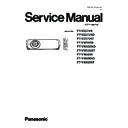Panasonic PT-VZ575N / PT-VZ575ND / PT-VZ575NT / PT-VW535N / PT-VW535ND / PT-VW535NT / PT-VX605N / PT-VX605ND / PT-VX605NT (serv.man5) Service Manual ▷ View online
INF-3
SECTION 1 SERVICE INFORMATION
1. 2. Control panel
6
11
14
15
16
Projection direction
r
Bottom
r
Top
14 Control panel and Indicators
15 Lamp cover
The lamp unit is inside.
16 Vertical lens shift dial
Adjusts the vertical position of the projected image.
Attention
f
Do not block the ventilation ports (intake and exhaust) of the projector.
r Control panel and Indicators
1
Power button <v/b>
Sets the projector to the state where the projector is
switched off (standby mode). Also starts projection when
Sets the projector to the state where the projector is
switched off (standby mode). Also starts projection when
the power is switched off (standby mode).
2 Power indicator <ON(G)/STANDBY(R)>
Displays the status of the power.
3 Lamp indicator <LAMP>
Displays the status of the lamp.
4 Temperature indicator <TEMP>
Displays the status of the internal temperature.
5 Ambient Luminance sensor
Detects room's light and select proper image quality.
6 <MENU> button
Displays or hides the main menu.
(
Æ
page 53)
7 <ENTER> button
Determines and executes an item in the menu screen.
8 <INPUT SELECT> button
Switches the input signal to project. (
Æ
page 47)
9 asqw buttons
Navigates the menu screen.
And use qw to adjust the volume level, use as to
page up or page down files such as PowerPoint
And use qw to adjust the volume level, use as to
page up or page down files such as PowerPoint
®
through
wireless manager.
10 <AUTO SETUP/CANCEL> button
Automatically adjusts the image display position while
projecting the image.(
projecting the image.(
Æ
page 46)
In addition, it acts as <CANCEL> button when using the
MEMORY VIEWER function.
26 - ENGLISH
Chapter 1 Preparation - About your projector
6
11
14
15
16
Projection direction
r
Bottom
r
Top
14 Control panel and Indicators
15 Lamp cover
The lamp unit is inside.
16 Vertical lens shift dial
Adjusts the vertical position of the projected image.
Attention
f
Do not block the ventilation ports (intake and exhaust) of the projector.
r Control panel and Indicators
1
Power button <v/b>
Sets the projector to the state where the projector is
switched off (standby mode). Also starts projection when
Sets the projector to the state where the projector is
switched off (standby mode). Also starts projection when
the power is switched off (standby mode).
2 Power indicator <ON(G)/STANDBY(R)>
Displays the status of the power.
3 Lamp indicator <LAMP>
Displays the status of the lamp.
4 Temperature indicator <TEMP>
Displays the status of the internal temperature.
5 Ambient Luminance sensor
Detects room's light and select proper image quality.
6 <MENU> button
Displays or hides the main menu.
(
Æ
page 53)
7 <ENTER> button
Determines and executes an item in the menu screen.
8 <INPUT SELECT> button
Switches the input signal to project. (
Æ
page 47)
9 asqw buttons
Navigates the menu screen.
And use qw to adjust the volume level, use as to
page up or page down files such as PowerPoint
And use qw to adjust the volume level, use as to
page up or page down files such as PowerPoint
®
through
wireless manager.
10 <AUTO SETUP/CANCEL> button
Automatically adjusts the image display position while
projecting the image.(
projecting the image.(
Æ
page 46)
In addition, it acts as <CANCEL> button when using the
MEMORY VIEWER function.
26 - ENGLISH
Chapter 1 Preparation - About your projector
INF-4
SECTION 1 SERVICE INFORMATION
1. 3. Connecting terminals
r Connecting terminals
1 <COMPUTER 2 IN/1 OUT> terminal
This is the terminal to input RGB signals or YC
B
C
R
/YP
B
P
R
signals. Or output the RGB signals or YC
B
C
R
/YP
B
P
R
signals to an external device.
2 <COMPUTER 1 IN> terminal
This is the terminal to input RGB signals, Y/C signals or
YC
B
C
R
/YP
B
P
R
signals.
3 <HDMI 1 IN> terminal
This is the terminal to input HDMI1 signals.
4 <HDMI 2 IN> terminal
This is the terminal to input HDMI2 signals.
5 <USB B (DISPLAY)> terminal
This terminal is used to connect the projector to the
computer with a USB cable when you want to use the
USB display function of the application software "Wireless
computer with a USB cable when you want to use the
USB display function of the application software "Wireless
Manager ME6.2".
For details, please refer to the "Operating Instructions-
Wireless Manager ME6.2" in CD-ROM.
6 <USB A (VIEWER)> terminal
This terminal is to insert the USB memory directly.
(
(
Æ
page 119)
7 <DIGITAL LINK/LAN> terminal
This is the LAN terminal to connect to the network.
This is also used when connecting a device for
transmitting video and audio signals via the LAN terminal.
This is also used when connecting a device for
transmitting video and audio signals via the LAN terminal.
8 <SERIAL IN> terminal
This is the RS-232C compatible terminal to externally
control the projector by connecting a computer.
control the projector by connecting a computer.
9 <VIDEO IN> terminal
This is the terminal to input video signals.
10 <AUDIO IN 3 (L/R)> terminal
This is the terminal to input audio signals.
Left input <L> and right input <R> are provided for the
<AUDIO IN 3> terminal.
Left input <L> and right input <R> are provided for the
<AUDIO IN 3> terminal.
11 <AUDIO IN 1> terminal
This is the terminal to input audio signals.
12 <AUDIO IN 2 (MIC IN)> terminal
This is the terminal to input audio signals. Or connect the
MIC to this terminal.
13 <VARIABLE AUDIO OUT> terminal
This is the terminal to output the input audio signal to the
projector.
projector.
Attention
f
When a LAN cable is directly connected to the projector, the network connection must be made indoors.
ENGLISH
- 27
Chapter 1 Preparation - About your projector
Some of the pages on this section are excerpted from the owner's
manual, thus the reference page numbers on pages indicate those
for owner's manual .
manual, thus the reference page numbers on pages indicate those
for owner's manual .
INF-5
SECTION 1 SERVICE INFORMATION
1. 4. Remote controls
About your projector
Remote control
2
3
4
5
6
7
8
8
9
10
11
12
11
12
14
15
16
17
18
19
20
20
21
22
23
24
23
24
26
13
1
25
27
28
r
Front
r
Bottom
r
Top
1 Power button <v
/b>
Sets the projector to the state where the projector is
switched off (standby mode). Also starts projection when
the power is switched off (standby mode).
2 <AUTO SETUP/CANCEL> button
Automatically adjusts the image display position while
projecting the image.(
Æ
page 46) In addition, it
acts as <CANCEL> button when using the MEMORY
VIEWER function.
3 <MENU> button
Displays or hides the main menu.
(
Æ
page 53)
4 <ENTER> button/asq(VOL -) w(VOL+) buttons
Navigate the menu display. And use qw to adjust the
volume level, use as
volume level, use as
to page up or page down files
such as PowerPoint
®
through wireless manager.
5 <DEFAULT> button
Resets the content of the sub-menu to the factory
default. (
Æ
page 54)
6 <MEMORY VIEWER> button
Switches the MEMORY VIEWER signal to project.
(
Æ
page 48)
7 <COMPUTER 1> button
Switches the COMPUTER1 signal to project.
8 <COMPUTER 2> button
Switches the COMPUTER2 signal to project.
9 <HDMI 1> button
Switches the HDMI1 signal to project.
10 <MUTE> button
Used to mute the audio.
(
Æ
page 50)
11 <D.ZOOM +/-> buttons
Zoom in and out the images. (
Æ
page 49)
12 <AV MUTE> button
Used to turn off the audio and video temporarily.
(
Æ
page 50)
13 <ID SET> button
Sets the ID number of the remote control to use for a
system using multiple projectors. (
Æ
page 50)
14 Remote control indicator
Flashes if any button in the remote control is pressed.
15 <SCREEN ADJ> button
You can correct various types of distortion in a projected
image.
image.
(
Æ
page 46)
16 <RETURN> button
Return to the previous menu or cancel the setting.
17 <FUNCTION> button
Assigns a frequently used operation as a shortcut button.
(
Æ
page 47)
18 <Panasonic APP> button
Switches the Panasonic APPLICATION signal to project.
(
Æ
page 48)
19 <Miracast> button
Switches the Miracast signal to project. (
Æ
page 48)
20 <VIDEO> button
Switches the VIDEO signal to project.
21 <DIGITAL LINK> button
Switches the DIGITAL LINK signal to project.
22 <HDMI 2> button
Switches the HDMI2 signal to project.
23 <FREEZE> button
Pauses the projected image and mute the audio
temporarily.
temporarily.
(
Æ
page 49)
24 Number buttons
Act as number buttons. Use these buttons when setting
the remote control codes or entering the password.
the remote control codes or entering the password.
25
<P-TIMER> button
Operate the P-TIMER function. (
Æ
page 50)
26
<ID ALL> button
Used to simultaneously control all the projectors with one
remote control for a system using multiple projectors.
Used to simultaneously control all the projectors with one
remote control for a system using multiple projectors.
(
Æ
page 50)
27 Remote control signal emitters
28 This jack is not used for these projector models.
24 - ENGLISH
Chapter 1 Preparation - About your projector
INF-6
SECTION 1 SERVICE INFORMATION
2. Menu Navigation
Menu Navigation
The on-screen menu (Menu) is used to perform various settings and adjustments of the projector.
Navigating through the menu
Operating procedure
button
1) Press the <MENU> button on the remote control or the control panel.
f The main menu screen appears.
2) Press as to select an item from the main menu.
f The selected item is highlighted in yellow.
3) Press the <ENTER> button.
f The submenu is displayed, and submenu items become selectable.
4) Press as to select the desired sub-menu item, press qw or the <ENTER> button to set or adjust settings.
f Some items will switch in order as follows each time you press qw.
A
B
C
f
For some items, press qw to display an individual adjustment screen with a bar scale as shown below.
ENGLISH
- 53
Chapter 4 Settings - Menu Navigation
Some of the pages on this section are excerpted from the owner's
manual, thus the reference page numbers on pages indicate those
for owner's manual .
manual, thus the reference page numbers on pages indicate those
for owner's manual .
Click on the first or last page to see other PT-VZ575N / PT-VZ575ND / PT-VZ575NT / PT-VW535N / PT-VW535ND / PT-VW535NT / PT-VX605N / PT-VX605ND / PT-VX605NT (serv.man5) service manuals if exist.