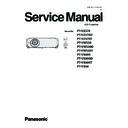Panasonic PT-VZ570 / PT-VZ570D / PT-VZ570T / PT-VW530 / PT-VW530D / PT-VW530T / PT-VX600 / PT-VX600D / PT-VX600T / PT-VX60 Service Manual ▷ View online
ADJ-6
SECTION 3 ADJUSTMENTS
1. 3. Adjusted data transfer
1. 3. 1. Equipment to be used
1. Computer : Use it for the transfer of backup data.
2. Communication cable : D-sub 9pin (male/female RS-232C straight)
3. Service Software : "ServiceVZ570" Service software is downloaded from the projector service homepage.
1. 3. 2. Connection preparations
1. Connect the serial terminals on the projector and the
PC by using a communication cable.
1. 3. 3. Backup the data (before board re-
placing)
1. Set the projector to "Normal-Standby" mode (ON(G)/STANDBY(R) indicator is lighting in red).
2. Start up the software "ServiceVZ570.exe" with a PC.
3. Select language and click the [OK] button.
4. 1) Choose the available serial port number on your PC.
2) Choose a model number.
3) Click the [Data] button.
5. 1) Click the [ Reception ] button of Micom data.
2) Select the save place and click the [ Save(S) ] button.
3) When the progress bar reaches the right-side end, the save of data is completion.
4) Save the Gamma data in the same procedure of 1-3.
5) Save the Uniformity data in the same procedure of 1-3.
Communication cable (straight)
D-Sub 9p (Male)
D-Sub 9p (Female)
Projector Connection terminals
Computer
k
j
l
j
Data type
File name
Micom Data
M_Data.dat
Gamm Data
G_Data.dat
Unifomity data
E_Data.dat
k
* Do not rename the data file.
ADJ-7
SECTION 3 ADJUSTMENTS
1. 3. 4. Restore the data (after board replacing)
1. Set the projector to "Normal-Standby" mode (ON(G)/STANDBY(R) indicator is lighting in red).
2. Start up the software "ServiceVZ570.exe" with a PC.
3. Select language and click the [OK] button.
4. 1) Choose the available serial port number on your PC.
2) Choose a model number.
3) Click the [Data] button.
5. 1) Click the [Transmission] button of Micom data.
2) Select the saved data file and click the [ Open(O) ] button.
3) When the progress bar reaches the right-side end, the transmission of data is completion.
4) Restore the Gamma data in the same procedure of 1-3.
5) Restore the Uniformity data in the same procedure of 1-3.
6. After completing the writing, disconnect the AC code and connect it to turn on again and then check the color uniformity
and gamma characteristic of the projector.
k
j
l
j
k
ADJ-8
SECTION 3 ADJUSTMENTS
1. 4. Serial no. setting
1. 4. 1. Equipment to be used
1. Computer : Use it for the product serial number setting.
2. Communication cable : D-sub 9pin (male/female RS-232C straight)
3. Service Software : "ServiceVZ570" Service software is downloaded from the projector service homepage.
1. 4. 2. Connection preparations
1. Connect the serial terminals on the projector and the
PC by using a communication cable.
1. 4. 3. Serial number writing
1. Set the projector to "Normal-Standby" mode (ON(G)/
STANDBY(R) indicator is lighting in red).
2. Start up the software "ServiceVZ570.exe" with a PC.
3. Select language and click the [OK] button.
4. 1) Choose the available serial port number on your PC.
2) Choose a model number.
3) Click the [Data] button.
5. 1) Click the [Serial number] button.
2) Input the valid serial number and click [Send] button.
6. After completing the setting, turn the projector off and on, and check that the correct serial number is set on screen menu
"STATUS"-"SERIAL NO.".
Communication cable (straight)
D-Sub 9p (Male)
D-Sub 9p (Female)
Projector Connection terminals
Computer
k
j
l
j
k
ADJ-9
SECTION 3 ADJUSTMENTS
(;75$237,21
)5((=(0(66$*(
21
)$1)8//02'(
2))
9*$3
$872
(08/$7(
%$8'5$7(
%$8'5$7(
9(56,21
0$
,13876(/(&7
6(/)&+(&.
7(673$77(51
)/,&.(5$'-867
02'(/126(77,1*
6(/)&+(&.
7(673$77(51
)/,&.(5$'-867
02'(/126(77,1*
3$1(/7<3(6(77,1*
/
,1387$872&$/,%5$7,21
:+,7(%$/$1&($'-867
.(<6721(&$/,%5$7,21
&/2*6(1625&$/,%5$5,21
5*%3,;(/$'-867
*+267)%&$/,%5$7,21
:+,7(%$/$1&($'-867
.(<6721(&$/,%5$7,21
&/2*6(1625&$/,%5$5,21
5*%3,;(/$'-867
*+267)%&$/,%5$7,21
1. 5. Panel type setting
1. 5. 1. Preparation
Before taking this setting, confirm the type of optical block (L-Type
or R-Type) according to the item "Optical block type check" in the
section 1 "Service Information".
1. 5. 2. Setting procedure
1. Enter the service mode (EXTRA OPTION) and select [PANEL
TYPE SETTING].
2. Change the panel type to [L] or [R] with [
t
] [
u
] buttons to match
the optical block type which is installed on the projector.
L: L-Type
R: R-Type
• Refer to the item "5.2.5. Optical block type check" in section 1 for
checking the type of the optical block.
(;75$237,21
)5((=(0(66$*(
21
)$1)8//02'(
2))
9*$3
$872
(08/$7(
%$8'5$7(
%$8'5$7(
9(56,21
0$
,13876(/(&7
6(/)&+(&.
7(673$77(51
6(/)&+(&.
7(673$77(51
)/,&.(5$'-867
02'(/126(77,1*
3$1(/7<3(6(77,1*
3$1(/7<3(6(77,1*
/
,1387$872&$/,%5$7,21
:+,7(%$/$1&($'-867
.(<6721(&$/,%5$7,21
&/2*6(1625&$/,%5$5,21
5*%3,;(/$'-867
*+267)%&$/,%5$7,21
:+,7(%$/$1&($'-867
.(<6721(&$/,%5$7,21
&/2*6(1625&$/,%5$5,21
5*%3,;(/$'-867
*+267)%&$/,%5$7,21
1. 6. Flicker adjustment
1. Enter the service mode (EXTRA OPTION) and select [FLICKER
ADJUST] and press [ENTER] button to enter the flicker adjust-
ment mode.
2. The whole red raster pattern will displayed on the screen when
entering the adjustment mode.
3. Adjust the flicker to be minimum with [
t
] [
u
] buttons.
4. Change another adjustment pattern with [
p
] [
q
] buttons and
repeat the step 3 above.
Projector provide 3 adjustment patterns "Red", "Green" and "Blue".
5. After finishing the adjustment, press [MENU] button to exit the
adjustment mode.
Click on the first or last page to see other PT-VZ570 / PT-VZ570D / PT-VZ570T / PT-VW530 / PT-VW530D / PT-VW530T / PT-VX600 / PT-VX600D / PT-VX600T / PT-VX60 service manuals if exist.