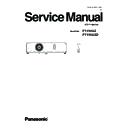Panasonic PT-VX42Z / PT-VX42ZD (serv.man2) Service Manual ▷ View online
INF-2
SECTION 1 SERVICE INFORMATION
1. The name of each part
1.1 Projector body
Zoom ring (Back)
1
Adjust the zoom.
Control Panel and Indicators (
Control Panel and Indicators (
2
page 23)
Lamp cover (
3
page 97)
The lamp unit is located inside.
Projection Lens
Projection Lens
4
Focus ring (Front)
5
Adjust the focus.
Remote control signal receiver
Remote control signal receiver
6
Air exhaust port
7
Speaker
8
<AC IN> terminal
9
Connect the supplied power cord.
Rear terminals (
Rear terminals (
10
page 23)
Air intake port / Air filter cover (
11
page 95)
The air filter unit is inside.
Adjustable feet
Adjustable feet
12
Adjust the projection angle.
Security Chain Hook
Security Chain Hook
13
Attaches a burglar prevention cable, etc.
Note
The remote control can be used within a distance of about 7 m (22.97') if pointed directly at the remote control signal
f
receiver. The remote control can control at angles of up to ± 30 ° vertically and ± 30 ° horizontally, but the effective control
range may be reduced.
If there are any obstacles between the remote control and the remote control signal receiver, the remote control may not
f
operate correctly.
You can operate the projector by reflecting the remote control signal on the screen. The operating range may differ due to
f
the loss of light caused by the properties of the screen.
When the remote control signal receiver is lit with a fluorescent light or other strong light source, the projector may become
f
inoperative. Set the projector as far from the luminous source as possible.
Projector body
1
5
6
4
2
3
7
11
9
10
12
WARNING
Keep your hands and other objects away from the air exhaust port.
Keep your hand and face away.
f
Do not insert your finger.
f
Keep heat-sensitive articles away.
f
Heated air from the air exhaust port can cause burns or external damage.
Heated air from the air exhaust port can cause burns or external damage.
13
Attention
Do not block the ventilation ports (intake and exhaust) of the projector.
f
8
22 - ENGLISH
Chapter 1 Preparation - About your projector
Some of the pages on this section are excerpted from the owner's
manual, thus the reference page numbers on pages indicate those
for owner's manual .
INF-3
SECTION 1 SERVICE INFORMATION
1.2 Control panel / Indicators
Control panel and Indicators
r
r
Rear terminals
Attention
When a LAN cable is directly connected to the projector, the network connection must be made indoors.
f
<COMPUTER 1 IN> terminal
1
This is the terminal to input RGB or YP
B
P
R
/YC
B
C
R
signals.
<COMPUTER 2 IN/
<COMPUTER 2 IN/
2
1 OUT> terminal
This is the terminal to input RGB signals. Or
output the RGB / YC
B
C
R
/YP
B
P
R
signals to external
monitor.
<HDMI IN> terminal
<HDMI IN> terminal
3
This is the terminal to input HDMI signals.
<LAN> terminal
<LAN> terminal
4
This is the terminal to a LAN cable for network
connection.
<SERIAL IN> terminal
<SERIAL IN> terminal
5
This is the RS-232C compatible terminal to
externally control the projector by connecting a
computer.
<VIDEO IN> terminal
<VIDEO IN> terminal
6
This is the terminal to input video signals.
<AUDIO IN 3 (L/R)> terminal
7
This is the terminal to input audio signals.
There are a left (L) terminal and a right (R)
terminal.
<AUDIO IN 1> terminal
<AUDIO IN 1> terminal
8
This is the terminal to input audio signals.
<AUDIO IN 2 (MIC IN)> terminal
<AUDIO IN 2 (MIC IN)> terminal
9
This is the terminal to input audio signals or the
jack to connect the MIC.
<VARIABLE AUDIO OUT> terminal
<VARIABLE AUDIO OUT> terminal
10
This is the terminal to output audio signals input to
the projector.
<S-VIDEO IN> terminal
<S-VIDEO IN> terminal
11
This is the terminal to input s-video signals.
Security slot
Security slot
12
Attach the commercial shackle lock, manufactured
by Kensington, to protect your projector.
Compatible with the Kensington MicroSaver
Security System.
<
1 v/b> button
Turns the projector on/off.
<ON(G)/STANDBY(R)> indicator
<ON(G)/STANDBY(R)> indicator
2
Displays the status of the power.
<LAMP> indicator
<LAMP> indicator
3
Lights
red w
hen the projection lamp reaches its
end of life.
<WARNING> indicator
<WARNING> indicator
4
Indicates the abnormal conditions of the projector.
Ambient Luminance sensor
Ambient Luminance sensor
5
Detects room's light and select proper image
quality.
<MENU> button
6
Displays the MENU screen. (
page 45)
<ENTER> button
7
Executes the selected item.
asqw
asqw
8
buttons
Navigates the MENU screen.
Adjusts the volume level (qw
).
<INPUT SELEC
9
T> button
Selects the input signal for projection. (
page 39)
<AUTO SETUP> button
10
Executes the auto setup function.
1
2
3
4
5
6
7
8
9
10
1
2
3
4
5
6
7
8
9
10
11
12
ENGLISH - 23
Chapter 1 Preparation - About your projector
INF-4
SECTION 1 SERVICE INFORMATION
1.3 Connecting terminals
Control panel and Indicators
r
r
Rear terminals
Attention
When a LAN cable is directly connected to the projector, the network connection must be made indoors.
f
<COMPUTER 1 IN> terminal
1
This is the terminal to input RGB or YP
B
P
R
/YC
B
C
R
signals.
<COMPUTER 2 IN/
<COMPUTER 2 IN/
2
1 OUT> terminal
This is the terminal to input RGB signals. Or
output the RGB / YC
B
C
R
/YP
B
P
R
signals to external
monitor.
<HDMI IN> terminal
<HDMI IN> terminal
3
This is the terminal to input HDMI signals.
<LAN> terminal
<LAN> terminal
4
This is the terminal to a LAN cable for network
connection.
<SERIAL IN> terminal
<SERIAL IN> terminal
5
This is the RS-232C compatible terminal to
externally control the projector by connecting a
computer.
<VIDEO IN> terminal
<VIDEO IN> terminal
6
This is the terminal to input video signals.
<AUDIO IN 3 (L/R)> terminal
7
This is the terminal to input audio signals.
There are a left (L) terminal and a right (R)
terminal.
<AUDIO IN 1> terminal
<AUDIO IN 1> terminal
8
This is the terminal to input audio signals.
<AUDIO IN 2 (MIC IN)> terminal
<AUDIO IN 2 (MIC IN)> terminal
9
This is the terminal to input audio signals or the
jack to connect the MIC.
<VARIABLE AUDIO OUT> terminal
<VARIABLE AUDIO OUT> terminal
10
This is the terminal to output audio signals input to
the projector.
<S-VIDEO IN> terminal
<S-VIDEO IN> terminal
11
This is the terminal to input s-video signals.
Security slot
Security slot
12
Attach the commercial shackle lock, manufactured
by Kensington, to protect your projector.
Compatible with the Kensington MicroSaver
Security System.
<
1 v/b> button
Turns the projector on/off.
<ON(G)/STANDBY(R)> indicator
<ON(G)/STANDBY(R)> indicator
2
Displays the status of the power.
<LAMP> indicator
<LAMP> indicator
3
Lights
red w
hen the projection lamp reaches its
end of life.
<WARNING> indicator
<WARNING> indicator
4
Indicates the abnormal conditions of the projector.
Ambient Luminance sensor
Ambient Luminance sensor
5
Detects room's light and select proper image
quality.
<MENU> button
6
Displays the MENU screen. (
page 45)
<ENTER> button
7
Executes the selected item.
asqw
asqw
8
buttons
Navigates the MENU screen.
Adjusts the volume level (qw
).
<INPUT SELEC
9
T> button
Selects the input signal for projection. (
page 39)
<AUTO SETUP> button
10
Executes the auto setup function.
1
2
3
4
5
6
7
8
9
10
1
2
3
4
5
6
7
8
9
10
11
12
ENGLISH - 23
Chapter 1 Preparation - About your projector
INF-5
SECTION 1 SERVICE INFORMATION
1.4 Remote controls
About your projector
Remote control
Attention
Do not drop the remote control.
f
Avoid contact with liquids.
f
Do not attempt to modify or disassemble the remote control.
f
<
1 v/b> Button
Turn the projector on or off. (
pages 37, 38)
Input Selection Buttons: <COMPUTER 1>,
2
<COMPUTER 2>, <HDMI>, <VIDEO>, <S-VIDEO>.
These buttons are used to select the input signal.
(
page 41)
asqw
3
Buttons, <ENTER> Button
Navigate the MENU display.
<DEFAULT> Button
<DEFAULT> Button
4
Resets the content of the sub-menu to the factory default.
(
(
page 46)
<MENU> Button
5
Open or close the On-Screen Menu. (
page 45)
<ID SET> Button
6
Sets the ID number of the remote control to use for a
system using multiple projectors.
<FREEZE> Button
<FREEZE> Button
7
Pauses the projected image and mute the audio
temporarily. (
page 41)
<D.ZOOM +/–> Buttons
8
Zoom in and out the images. (
page 42)
<VOL +/–> Buttons
9
Adjust the volume of the speaker. (
page 43)
<KEYSTONE> Button
10
Correct keystone distortion. (
page 40)
<AV MUTE> Button
11
Used to turn off the audio and video temporarily.
(
page 42)
<P-TIMER> Button
12
Operate the P-timer function. (
page 42)
<MUTE> Button
13
Used to mute the audio. (
page 43)
<ID ALL> Button
14
Used to simultaneously control all the projectors with
one remote control for a system using multiple projectors.
<RETURN> Button
<RETURN> Button
15
Return to the previous menu or cancel the setting.
<FUNCTION> Button
<FUNCTION> Button
16
Assigns a frequently used operation as a shortcut button.
<AUTO SETUP> Button
<AUTO SETUP> Button
17
Automatically adjusts the image display position while
projecting the image. (
projecting the image. (
page 40)
Remote control signal emitter
18
1
2
3
5
7
8
9
4
6
10
11
12
13
14
15
16
17
18
ENGLISH - 21
Chapter 1 Preparation - About your projector
Click on the first or last page to see other PT-VX42Z / PT-VX42ZD (serv.man2) service manuals if exist.