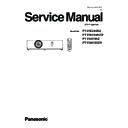Panasonic PT-VW345NZ / PT-VW345NZD / PT-VX415NZ / PT-VX415NZD Service Manual ▷ View online
INF-3
SECTION 1 SERVICE INFORMATION
1.2 Control panel / Indicators
Control panel and Indicators
r
<
1 v/b> button
Turns the projector on/off.
<ON(G)/STANDBY(R)> indicator
<ON(G)/STANDBY(R)> indicator
2
Displays the status of the power.
<LAMP> indicator
<LAMP> indicator
3
Lights red when the projection lamp reaches its end of
life.
<WARNING> indicator
<WARNING> indicator
4
Indicates the abnormal conditions of the projector.
Ambient Luminance sensor
Ambient Luminance sensor
5
Detects room's light and select proper image quality.
<MENU> button
<MENU> button
6
Displays the menu screen. (
Æ
page 54)
<ENTER> button
7
Executes the selected item.
asqw
asqw
8
buttons
Navigates the menu screen.
Adjusts the volume level (qw).
<INPUT SELECT> button
<INPUT SELECT> button
9
Selects the input signal for projection. (
Æ
page 48)
<EASY SETTING/CANCEL> button
10
Executes the EASY SETTING function.
In addition, it acts as <CANCEL> button when using the
MEMORY VIEWER function.
1
2
3
4
5
6
7
8
9
10
ENGLISH - 27
Chapter 1 Preparation - About your projector
INF-4
SECTION 1 SERVICE INFORMATION
1.3 Connecting terminals
Rear terminals
r
Attention
When a LAN cable is directly connected to the projector, the network connection must be made indoors.
f
<COMPUTER 1 IN> terminal
1
This is the terminal to input RGB or YP
B
P
R
/YC
B
C
R
signals.
<COMPUTER 2 IN/
<COMPUTER 2 IN/
2
1 OUT> terminal
This is the terminal to input RGB signals or output the
RGB/YC
B
C
R
/YP
B
P
R
signals to external monitor.
<HDMI IN> terminal
3
This is the terminal to input HDMI signals.
<USB B (DISPLAY)> terminal
<USB B (DISPLAY)> terminal
4
This terminal is used to connect the projector to the
computer with a USB cable when you want to use
the "USB diaplay" function of the application software
"Wireless Manager ME6.0".
For details, please refer to the "Operating Instructions-
Wireless Manager ME6.0" in CD-ROM.
<USB A (VIEWER)> terminal
<USB A (VIEWER)> terminal
5
This terminal is to insert the USB memory directly.
<LAN> terminal
<LAN> terminal
6
This is the LAN terminal to connect to the network.
<SERIAL IN> terminal
7
This is the RS-232C compatible terminal to externally
control the projector by connecting a computer.
<VIDEO IN> terminal
<VIDEO IN> terminal
8
This is the terminal to input video signals.
<AUDIO IN 3 (L/R)> terminal
<AUDIO IN 3 (L/R)> terminal
9
This is the terminal to input audio signals.
There are a left (L) terminal and a right (R) terminal.
<AUDIO IN 1> terminal
<AUDIO IN 1> terminal
10
This is the terminal to input audio signals.
<AUDIO IN 2 (MIC IN)> terminal
<AUDIO IN 2 (MIC IN)> terminal
11
This is the terminal to input audio signals. Or connect the
MIC to this terminal.
<VARIABLE AUDIO OUT> terminal
<VARIABLE AUDIO OUT> terminal
12
This is the terminal to output audio signals input to the
projector.
<S-VIDEO IN> terminal
<S-VIDEO IN> terminal
13
This is the terminal to input s-video signals.
Security slot
Security slot
14
Attach the commercial shackle lock, manufactured by
Kensington, to protect your projector. Compatible with
the Kensington MicroSaver Security System.
1
2
3
4
5
6
7
8
9
10
11
12
13
14
28 - ENGLISH
Chapter 1 Preparation - About your projector
INF-5
SECTION 1 SERVICE INFORMATION
1.4 Remote controls
About your projector
Remote control
1
2
3
5
6
7
7
8
9
4
10
11
12
13
14
15
16
17
18
19
20
20
21
22
23
24
25
25
27
28
Remote control signal emitters
1
<
2 b> button
Turn the projector on.
<AUTO SETUP/CANCEL> button
3
Automatically adjusts the image display position while
projecting the image. In addition, it acts as <CANCEL>
button when using the MEMORY VIEWER function.
(
Æ
page 47)
<MENU> button
4
Open or close the On-Screen Menu. (
Æ
page 54)
<ENTER> button/
5
asq
(VOL -) w(VOL+) buttons
Navigate the menu display.
Adjust the volume.
<DEFAULT> button
6
Resets the content of the sub-menu to the factory
default. (
Æ
page 55)
<COMPUTER 2> button
7
Switches the COMPUTER2 signal to project.
<COMPUTER 1> button
8
Switches the COMPUTER1 signal to project.
<Miracast> button
9
Switches the Miracast signal to project. (
Æ
page 49)
<MEMORY VIEWER> button
10
Switches the MEMORY VIEWER signal to project.
(
Æ
page 49)
<ID ALL> button
11
Used to simultaneously control all the projectors with one
remote control for a system using multiple projectors.
(
Æ
page 29)
<ID SET> button
12
Sets the ID number of the remote control to use for a
system using multiple projectors. (
Æ
page 29)
<D.ZOOM +/-> buttons
13
Zoom in and out the images. (
Æ
page 50)
<PAGE UP/PAGE DOWN> buttons
14
You can page up or page down files such as PowerPoint
through "Wireless Manager ME6.0". (
Æ
page 49)
<MUTE> button
15
Used to mute the audio. (
Æ
page 52)
<P IN P> button (Only for PT-VW345NZ)
16
Operate the P IN P function. (
Æ
page 51)
<ON/OFF> switch
17
When using the remote control, set this switch to “ON”. Set
it to “OFF” to avoid misoperation when it is not in use.
<
<
18 v> button
Turn the projector off.
Remote control indicator
Remote control indicator
19
Flashes if any button in the remote control is pressed.
<KEYSTONE> button
<KEYSTONE> button
20
Correct keystone distortion. (
Æ
page 47)
<RETURN> button
21
Return to the previous menu or cancel the setting.
<FUNCTION> button
<FUNCTION> button
22
Assigns a frequently used operation as a shortcut button.
<HDMI> button
<HDMI> button
23
Switches the HDMI signal to project.
<Panasonic APP> button
<Panasonic APP> button
24
Switches the Panasonic APPLICATION signal to project.
<VIDEO/S-VIDEO> button
<VIDEO/S-VIDEO> button
25
Switches the VIDEO signal or S-VIDEO signal to project.
<FREEZE> button
<FREEZE> button
26
Pauses the projected image and mute the audio
temporarily. (
Æ
page 50)
Number buttons
27
Act as number buttons. Use these buttons when setting
the remote control codes or entering the password.
<P-TIMER> button
<P-TIMER> button
28
Operate the P-TIMER function. (
Æ
page 52)
<AV MUTE> button
29
Used to turn off the audio and video temporarily.
(
Æ
page 51)
26
This jack is not used for these
projector models.
29
ENGLISH - 25
Chapter 1 Preparation - About your projector
INF-6
SECTION 1 SERVICE INFORMATION
2. Menu Navigation
Menu Navigation
The on-screen menu (Menu) is used to perform various settings and adjustments of the projector.
Navigating through the menu
Operating procedure
button
Press the <MENU> button on the remote control or the control panel.
1)
The main menu screen appears.
f
Press
2)
as
to select an item from the main menu.
The selected item is highlighted in yellow.
f
Press the <ENTER> button.
3)
The submenu is displayed, and submenu items become selectable.
f
Press
4)
as
to select the desired sub-menu item, press qw or the <ENTER> button to set or adjust settings.
Some items will switch in order as follows each time you press
f
qw
.
A
B
C
For some items, press
f
qw
to display an individual adjustment screen with a bar scale as shown below.
54 - ENGLISH
Chapter 4 Settings - Menu Navigation
Click on the first or last page to see other PT-VW345NZ / PT-VW345NZD / PT-VX415NZ / PT-VX415NZD service manuals if exist.