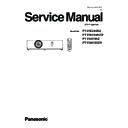Panasonic PT-VW345NZ / PT-VW345NZD / PT-VX415NZ / PT-VX415NZD Service Manual ▷ View online
INF-6
SECTION 1 SERVICE INFORMATION
2. Menu Navigation
Menu Navigation
The on-screen menu (Menu) is used to perform various settings and adjustments of the projector.
Navigating through the menu
Operating procedure
button
Press the <MENU> button on the remote control or the control panel.
1)
The main menu screen appears.
f
Press
2)
as
to select an item from the main menu.
The selected item is highlighted in yellow.
f
Press the <ENTER> button.
3)
The submenu is displayed, and submenu items become selectable.
f
Press
4)
as
to select the desired sub-menu item, press qw or the <ENTER> button to set or adjust settings.
Some items will switch in order as follows each time you press
f
qw
.
A
B
C
For some items, press
f
qw
to display an individual adjustment screen with a bar scale as shown below.
54 - ENGLISH
Chapter 4 Settings - Menu Navigation
INF-7
SECTION 1 SERVICE INFORMATION
Note
Pressing the <MENU> button or <RETURN> button while the menu screen is displayed returns to the previous menu.
f
Some items may not be adjusted or used for certain signal formats to be input to the projector. The menu items that cannot
f
be adjusted or used are shown in gray characters, and they cannot be selected. [DIGITAL CINEMA REALITY] and [FRAME
LOCK] may not be displayed depending on the input signal.
Some items can be adjusted even if signals are not input.
f
Individual adjustment screen is cleared automatically if no operation is performed for approximately five seconds.
f
For menu items, refer to “Main menu” (
f
Æ
page 55) and “Sub menu” (
Æ
page 56).
Resetting adjustment values to the factory default
If the <DEFAULT> button on the remote control is pressed, the values adjusted in the menu items are restored to the factory
default settings.
button
Press the
1)
<DEFAULT> button on the remote control.
Note
You cannot reset all the settings to the factory default at a time.
f
To reset all the settings adjusted in the sub-menu item to the factory default at a time, execute the [PROJECTOR SETUP]
f
menu → [INITIALIZE ALL] (
Æ
page 81).
Some items cannot be reset by pressing the <DEFAULT> button. Adjust each item manually.
f
Main menu
The main menu consists of the following 7 menu items.
When a main menu item is selected, the screen changes to a submenu selection screen.
Main-menu item
Page
[PICTURE]
58
[POSITION]
63
[LANGUAGE]
67
[DISPLAY OPTION]
68
[PROJECTOR SETUP]
74
[SECURITY]
82
[NETWORK/USB]
85
ENGLISH - 55
Chapter 4 Settings - Menu Navigation
INF-8
SECTION 1 SERVICE INFORMATION
Sub menu
The sub-menu screen of the selected main menu appears, and you can set and adjust the various items in the submenu.
PICTURE [
]
Sub-menu item
Factory default
Page
[PICTURE MODE]
[STANDARD]*
1
58
[CONTRAST]
[0]
58
[BRIGHTNESS]
[0]
59
[COLOR]*
2
[0]
59
[TINT]*
2
[0]
59
[SHARPNESS]
[8]
59
[COLOR TEMPERATURE]
[DEFAULT]
60
[IRIS]
[OFF]*
1
60
[ADVANCED MENU]
-
60
[DAYLIGHT VIEW]
[AUTO]
61
[DIGITAL CINEMA REALITY]
[ON]
61
[NOISE REDUCTION]*
3
[OFF]
61
[TV-SYSTEM]*
3
[AUTO]
62
[RGB/YP
B
P
R
]/[RGB/YC
B
C
R
]*
4
[AUTO]
62
It may be different depending on the input signal.
*1
Only for movie-based signals.
*2
Only when the <S-VIDEO IN >/<VIDEO IN> terminal is selected.
*3
Only when the <COMPUTER 1 IN>/<HDMI IN> terminal is selected.
*4
Note
The factory default settings may vary depending on the picture mode.
f
POSITION [
]
Sub-menu item
Factory default
Page
[KEYSTONE]
-
63
[SHIFT]
-
64
[DOT CLOCK]*
1
[0]
65
[CLOCK PHASE]*
1
[0]
65
[OVER SCAN]
-
65
[ASPECT]
-
66
[FRAME LOCK]*
1
[OFF]
66
Only for still image signals.
*1
LANGUAGE [
]
Details (
Æ
page 67)
DISPLAY OPTION [
]
Sub-menu item
Factory default
Page
[ON-SCREEN DISPLAY]
-
68
[HDMI SIGNAL LEVEL]
[AUTO]
69
[CLOSED CAPTION
SETTING]
-
69
[SCREEN SETTING]*
1
-
70
[STARTUP LOGO]
[DEFAULT LOGO]
70
[AUTO SETUP SETTING]
[AUTO]
71
[SIGNAL SEARCH]
[ON]
71
[BACK COLOR]
[BLUE]
71
[WIDE MODE]
-
71
[SXGA MODE]
-
71
[P-TIMER]
-
72
[P IN P]*
1
-
73
[OTHER FUNCTIONS]
-
73
Only for PT-VW345NZ.
*1
56 - ENGLISH
Chapter 4 Settings - Menu Navigation
INF-9
SECTION 1 SERVICE INFORMATION
PROJECTOR SETUP [
]
Sub-menu item
Factory default
Page
[STATUS]
-
74
[COMPUTER2 SELECT]
[COMPUTER2 IN]
74
[PROJECTOR ID]
[ALL]
74
[INITIAL START UP]
[LAST MEMORY]
75
[PROJECTION METHOD]
[FRONT/DESK]
75
[HIGH ALTITUDE MODE]
[OFF]
75
[LAMP POWER]
[NORMAL]
76
[ECO MANAGEMENT]
-
76
[EMULATE]
[DEFAULT]
77
[FUNCTION BUTTON]
-
78
[AUDIO SETTING]
-
78
[EASY SETTING]
-
80
[TEST PATTERN]
-
80
[FILTER COUNTER]
-
80
[INITIALIZE ALL]
-
81
SECURITY [
]
Sub-menu item
Factory Default
Page
[PASSWORD]
[OFF]
82
[PASSWORD CHANGE]
-
82
[TEXT DISPLAY]
[OFF]
83
[TEXT CHANGE]
-
83
[MENU LOCK]
[OFF]
83
[MENU LOCK PASSWORD]
-
83
[CONTROL DEVICE SETUP]
-
84
NETWORK/USB [
]
Sub-menu item
Factory default
Page
[WIRED LAN]
-
85
[WIRELESS LAN]
[M-DIRECT]
86
[CONNECTION LOCK]
[OFF]
89
[NAME CHANGE]
-
89
[PASSWORD]
[OFF]
89
[PASSWORD CHANGE]
-
89
[NETWORK CONTROL]
[ON]
90
[AMX D. D.]
[OFF]
90
[Crestron Connected(TM)]
[OFF]
90
[LIVE MODE CUT IN]
[OFF]
90
[MULTI-LIVE]*
1
-
90
[MEMORY VIEWER]
-
91
[STATUS]
-
91
[INITIALIZE]
-
91
Only for [Panasonic APPLICATION] signals input.
*1
Note
Some items may not be adjusted or used for certain signal formats to be input to the projector.
f
The menu items that cannot be adjusted or used are shown in gray characters, and they cannot be selected.
Sub-menu items and factory default settings differ depending on the selected input terminal.
f
ENGLISH - 57
Chapter 4 Settings - Menu Navigation
Click on the first or last page to see other PT-VW345NZ / PT-VW345NZD / PT-VX415NZ / PT-VX415NZD service manuals if exist.