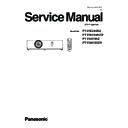Panasonic PT-VW345NZ / PT-VW345NZD / PT-VX415NZ / PT-VX415NZD Service Manual ▷ View online
INF-5
SECTION 1 SERVICE INFORMATION
1.4 Remote controls
About your projector
Remote control
1
2
3
5
6
7
7
8
9
4
10
11
12
13
14
15
16
17
18
19
20
20
21
22
23
24
25
25
27
28
Remote control signal emitters
1
<
2 b> button
Turn the projector on.
<AUTO SETUP/CANCEL> button
3
Automatically adjusts the image display position while
projecting the image. In addition, it acts as <CANCEL>
button when using the MEMORY VIEWER function.
(
Æ
page 47)
<MENU> button
4
Open or close the On-Screen Menu. (
Æ
page 54)
<ENTER> button/
5
asq
(VOL -) w(VOL+) buttons
Navigate the menu display.
Adjust the volume.
<DEFAULT> button
6
Resets the content of the sub-menu to the factory
default. (
Æ
page 55)
<COMPUTER 2> button
7
Switches the COMPUTER2 signal to project.
<COMPUTER 1> button
8
Switches the COMPUTER1 signal to project.
<Miracast> button
9
Switches the Miracast signal to project. (
Æ
page 49)
<MEMORY VIEWER> button
10
Switches the MEMORY VIEWER signal to project.
(
Æ
page 49)
<ID ALL> button
11
Used to simultaneously control all the projectors with one
remote control for a system using multiple projectors.
(
Æ
page 29)
<ID SET> button
12
Sets the ID number of the remote control to use for a
system using multiple projectors. (
Æ
page 29)
<D.ZOOM +/-> buttons
13
Zoom in and out the images. (
Æ
page 50)
<PAGE UP/PAGE DOWN> buttons
14
You can page up or page down files such as PowerPoint
through "Wireless Manager ME6.0". (
Æ
page 49)
<MUTE> button
15
Used to mute the audio. (
Æ
page 52)
<P IN P> button (Only for PT-VW345NZ)
16
Operate the P IN P function. (
Æ
page 51)
<ON/OFF> switch
17
When using the remote control, set this switch to “ON”. Set
it to “OFF” to avoid misoperation when it is not in use.
<
<
18 v> button
Turn the projector off.
Remote control indicator
Remote control indicator
19
Flashes if any button in the remote control is pressed.
<KEYSTONE> button
<KEYSTONE> button
20
Correct keystone distortion. (
Æ
page 47)
<RETURN> button
21
Return to the previous menu or cancel the setting.
<FUNCTION> button
<FUNCTION> button
22
Assigns a frequently used operation as a shortcut button.
<HDMI> button
<HDMI> button
23
Switches the HDMI signal to project.
<Panasonic APP> button
<Panasonic APP> button
24
Switches the Panasonic APPLICATION signal to project.
<VIDEO/S-VIDEO> button
<VIDEO/S-VIDEO> button
25
Switches the VIDEO signal or S-VIDEO signal to project.
<FREEZE> button
<FREEZE> button
26
Pauses the projected image and mute the audio
temporarily. (
Æ
page 50)
Number buttons
27
Act as number buttons. Use these buttons when setting
the remote control codes or entering the password.
<P-TIMER> button
<P-TIMER> button
28
Operate the P-TIMER function. (
Æ
page 52)
<AV MUTE> button
29
Used to turn off the audio and video temporarily.
(
Æ
page 51)
26
This jack is not used for these
projector models.
29
ENGLISH - 25
Chapter 1 Preparation - About your projector
INF-6
SECTION 1 SERVICE INFORMATION
2. Menu Navigation
Menu Navigation
The on-screen menu (Menu) is used to perform various settings and adjustments of the projector.
Navigating through the menu
Operating procedure
button
Press the <MENU> button on the remote control or the control panel.
1)
The main menu screen appears.
f
Press
2)
as
to select an item from the main menu.
The selected item is highlighted in yellow.
f
Press the <ENTER> button.
3)
The submenu is displayed, and submenu items become selectable.
f
Press
4)
as
to select the desired sub-menu item, press qw or the <ENTER> button to set or adjust settings.
Some items will switch in order as follows each time you press
f
qw
.
A
B
C
For some items, press
f
qw
to display an individual adjustment screen with a bar scale as shown below.
54 - ENGLISH
Chapter 4 Settings - Menu Navigation
INF-7
SECTION 1 SERVICE INFORMATION
Note
Pressing the <MENU> button or <RETURN> button while the menu screen is displayed returns to the previous menu.
f
Some items may not be adjusted or used for certain signal formats to be input to the projector. The menu items that cannot
f
be adjusted or used are shown in gray characters, and they cannot be selected. [DIGITAL CINEMA REALITY] and [FRAME
LOCK] may not be displayed depending on the input signal.
Some items can be adjusted even if signals are not input.
f
Individual adjustment screen is cleared automatically if no operation is performed for approximately five seconds.
f
For menu items, refer to “Main menu” (
f
Æ
page 55) and “Sub menu” (
Æ
page 56).
Resetting adjustment values to the factory default
If the <DEFAULT> button on the remote control is pressed, the values adjusted in the menu items are restored to the factory
default settings.
button
Press the
1)
<DEFAULT> button on the remote control.
Note
You cannot reset all the settings to the factory default at a time.
f
To reset all the settings adjusted in the sub-menu item to the factory default at a time, execute the [PROJECTOR SETUP]
f
menu → [INITIALIZE ALL] (
Æ
page 81).
Some items cannot be reset by pressing the <DEFAULT> button. Adjust each item manually.
f
Main menu
The main menu consists of the following 7 menu items.
When a main menu item is selected, the screen changes to a submenu selection screen.
Main-menu item
Page
[PICTURE]
58
[POSITION]
63
[LANGUAGE]
67
[DISPLAY OPTION]
68
[PROJECTOR SETUP]
74
[SECURITY]
82
[NETWORK/USB]
85
ENGLISH - 55
Chapter 4 Settings - Menu Navigation
INF-8
SECTION 1 SERVICE INFORMATION
Sub menu
The sub-menu screen of the selected main menu appears, and you can set and adjust the various items in the submenu.
PICTURE [
]
Sub-menu item
Factory default
Page
[PICTURE MODE]
[STANDARD]*
1
58
[CONTRAST]
[0]
58
[BRIGHTNESS]
[0]
59
[COLOR]*
2
[0]
59
[TINT]*
2
[0]
59
[SHARPNESS]
[8]
59
[COLOR TEMPERATURE]
[DEFAULT]
60
[IRIS]
[OFF]*
1
60
[ADVANCED MENU]
-
60
[DAYLIGHT VIEW]
[AUTO]
61
[DIGITAL CINEMA REALITY]
[ON]
61
[NOISE REDUCTION]*
3
[OFF]
61
[TV-SYSTEM]*
3
[AUTO]
62
[RGB/YP
B
P
R
]/[RGB/YC
B
C
R
]*
4
[AUTO]
62
It may be different depending on the input signal.
*1
Only for movie-based signals.
*2
Only when the <S-VIDEO IN >/<VIDEO IN> terminal is selected.
*3
Only when the <COMPUTER 1 IN>/<HDMI IN> terminal is selected.
*4
Note
The factory default settings may vary depending on the picture mode.
f
POSITION [
]
Sub-menu item
Factory default
Page
[KEYSTONE]
-
63
[SHIFT]
-
64
[DOT CLOCK]*
1
[0]
65
[CLOCK PHASE]*
1
[0]
65
[OVER SCAN]
-
65
[ASPECT]
-
66
[FRAME LOCK]*
1
[OFF]
66
Only for still image signals.
*1
LANGUAGE [
]
Details (
Æ
page 67)
DISPLAY OPTION [
]
Sub-menu item
Factory default
Page
[ON-SCREEN DISPLAY]
-
68
[HDMI SIGNAL LEVEL]
[AUTO]
69
[CLOSED CAPTION
SETTING]
-
69
[SCREEN SETTING]*
1
-
70
[STARTUP LOGO]
[DEFAULT LOGO]
70
[AUTO SETUP SETTING]
[AUTO]
71
[SIGNAL SEARCH]
[ON]
71
[BACK COLOR]
[BLUE]
71
[WIDE MODE]
-
71
[SXGA MODE]
-
71
[P-TIMER]
-
72
[P IN P]*
1
-
73
[OTHER FUNCTIONS]
-
73
Only for PT-VW345NZ.
*1
56 - ENGLISH
Chapter 4 Settings - Menu Navigation
Click on the first or last page to see other PT-VW345NZ / PT-VW345NZD / PT-VX415NZ / PT-VX415NZD service manuals if exist.