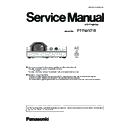Panasonic PT-TW371R (serv.man3) Service Manual ▷ View online
INF-11
SECTION 1 SERVICE INFORMATION
<TW371R>
3. 2. Service
3. 2. 1. Supporting Methods
The basic service policy is shown below.
Repair contents
Applied parts
Block replacement
P.C.Board replacement
- Lighting block (* Specified components are replaced)
- Optical block
- P.C.Board [Specified components are replaced except
A board(MAIN board) and P board(power board)]
- Iris unit
Replaced by discrete compo-
nents
Other electrical parts and mechanism parts
3. 2. 2. Repair
1. Since very strong light is leakage from the surroundings of optical block, when checking or adjusting the projector with top
cabinet removal, wear the UV protection glasses to protect the UV light.
2. Before repairing, make sure to turn off the main power and disconnect the power plug from the power outlet.
* When replacing the print board, the internal electrical parts can be broken by the static electricity of clothes or human
body. Please take care in static electricity, use an antistatic wrist strap or wear the anti-static electricity gloves.
3. After repairing, please check the gradation (10 step or the gray scale) test pattern or moving image.
Also, please check that it is normal on a self check screen.
3. 2. 3. Interlock detection
The lamp cover switch detects whether the lamp cover is mounted securely.
When the lamp cover is mounted securely, the interlock switch on the [A]-P.C.Board turns on.
3. 2. 4. Replacement of A-P.C. board
1. When the replacement of [A]-P.C.Board (assembly) is needed, back up the memory information such as adjustment data
from the old board to PC with the service software. Then transfer this data to the new [A]-P.C.Board.
For more information refer to the SECTION 3 "Adjustment".
* Download the service software from Projector service web site.
Ref. No.
Stored Data
IC1013
User setting data, Service adjustment data, Model No. Serial No.
IC1006
Gamma data, Color shading correction data
2. When [A]-P.C.Board is replaced, the MAC address of wired LAN and wireless LAN will be changed. Explain it to the cus-
tomers in advance.
Lamp cover switch
INF-12
SECTION 1 SERVICE INFORMATION
<TW371R>
3. 3. Security functions
This projector provides security functions such as "
Key lock", "PIN code lock" and "Logo PIN code lock". When the projector
has set these security function on, you are required to enter correct PIN code to use the projector. If you do not know the cor-
rect PIN code to the projector, the projector can no longer be operated or started. In this case, you must reset those functions
first according to the resetting procedure described below and then check up on the projector.
3.3.1. Resetting procedure
1. Disconnect the AC power cord from the AC outlet.
2. Keep pressing the < INPUT/ENTER> button and <v/b> button at the same time.
Connect the AC power cord into an AC outlet again.
3. Release the < v/b > button and the < INPUT/ENTER> button.
when the < ON(G)/STANDBY(R) >LED lights up in green.
- The PIN code lock and Logo PIN code lock will be reset as the initial PIN code at the factory
and the key lock function is disabled.
Please refer to the Operating Instructions for further information of the security functions.
Function
Description
Key lock
Locks operation of the control panel or the remote control.
If key lock has been enabled for the control panel, the projector can be turned
on with the power <v/b> button on the remote control and then the menu can
be used for unlocking the buttons on the control panel.
Initial setting: Key lock function is disabled
Pin code lock
Prevent the projector from being operated by an unauthorized person.
Initial code: “111”
Logo PIN code lock
Prevents an unauthorized person for changing the start-up logo on the screen.
Initial code: “111”
Initial code: “111”
INF-13
SECTION 1 SERVICE INFORMATION
<TW371R>
Function
Eco
Normal
Serial command control
*1
Network Function
--
Monitor Out
--
Audio Out
--
--
Auto Power On
3. 4. Standby mode
This projector provides two types of standby mode, Eco standby and Normal standby. In the Eco and Normal mode, the follow-
ing functions are restricted. To change the standby mode, use the projector's menu
"Setting".
Normal .............. Supply the power to the projector even after turning off the projector.
Eco ................... Select "Eco" when you do not use the projector via network. The projector's network function will stop when
turning off the projector.
When
Eco is selected, several functions will be restricted.
Restricted Function in the standby mode
*1: Effective only power-on command.
--: Restricted Function
3. 5. How to change the baud rate of serial communication port
The baud rate of serial communication port of the projector can be changed following to the procedure below:
1. Turn the projector on and set into the service mode.
Press and hold the <MENU> button and button on the projector for more than 3 seconds or press and hold the <MENU>
button on the remote control for more than 20 seconds. The service mode menu will appear on the screen.
2. Select Group "200", No. "1" and setup the Data value to "0" or "1".
0 : 19200bps (default)
1 : 9600bps
To select the adjusting items "Group", "No." or "Data" by pressing the <MENU> button repeatedly. The red cursor will move
to show the selected item. To change the value of selected item, press the or button repeatedly.
3. To exit the service mode, press the <v
/b> button on the projector or remote control.
Service Mode PANASONIC
Input
Input
Computer 1
Image Dynamic
Group
Group
No.
Data
200
1
+
0
Ver.
1.00 XXXXX
Group No.
F/W version
Item No.
Data value
INF-14
SECTION 1 SERVICE INFORMATION
<TW371R>
4. Troubleshooting
4. 1. LED indicators
When an indicator lights up
If a problem should occur inside the projector, the power indicator <ON(G)/STANDBY(R)> and the warning indicator
<WARNING> will inform you by lighting or blinking. Check the status of the indicators and remedy the indicated problems as
follows.
Attention
● Before you take a remedial measure, follow the procedure of switching the power off indicated in “Powering Off the Projector”
of the Operating Instructions.
Power indicator
<ON(G)/
STANDBY(R)>
Warning
indicator
<WARNING>
Status
Cause
Solution
Off
Off
The power plug is not
connected to the outlet.
--
Connect the power plug
to an outlet.
Red
Blinking Lighting in red
It has reached the
replacement time of the lamp
unit.
f
The indicator lights up when
the usage time of the lamp
unit reaches
20 000 hours (when [Lamp
control] is set to
[ (Eco)]).
f
Replace the lamp unit.
Blinking Blinking in red
It has exceeded the
replacement time of the
lamp unit and the projector is
turned off automatically.
f
The indicator blinks when
the usage time of the lamp
unit reaches
22 000 hours (when [Lamp
control] is set to
[ (Eco)]).
Green
Lighting Lighting in red
The replacement time of
the lamp unit is displayed.
(Projecting)
f
Is the lamp replacement
warning icon
displayed when turn on or
turn off the projector?
f
The indicator lights up when
the usage time of the lamp
unit reaches
20 000 hours (when [Lamp
control] is set to
[ (Eco)]).
f
Replace the lamp unit.
Lighting Blinking in red
It has exceeded the
replacement time of the
lamp unit and the projector is
turned off automatically.
f
The indicator blinks when
the usage time of the lamp
unit reaches
22 000 hours (when [Lamp
control] is set to
[ (Eco)]).
Power indicator <ON(G)/STANDBY(R)>
Warning indicator <WARNING>
Click on the first or last page to see other PT-TW371R (serv.man3) service manuals if exist.