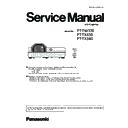Panasonic PT-TW370 / PT-TX430 / PT-TX340 Service Manual ▷ View online
ADJ-10
SECTION 3 ADJUSTMENTS
<TW370/TX430/TX340>
4. 1) Select a represented model name with [Series] pull down menu button.
2) Select a destination (Global, India, China,etc) with [Place of destination] pull down menu button.
The model name according to selected destination will appear on the [Selected Model] text box.
3) Check its model name and then click the [WRITE] button.
When the writing is executed correctly, the [OK] will be displayed on the window. If it failed, the [NG] and a error message
window will appear. Check the communication port and connection of serial cable and then take steps 3 and 4 again.
5. After setting, confirm that the correct model name is displayed on the on-screen menu.
3. 6. Model no. setting
1. Required equipment
1. PC : Use for model no. setting
2. Communication cable : D-sub 9pin (male/female RS-232C straight)
3. Software : ModelNameWritingTool.exe
(Download from the projector service home page.)
2. Preparation
1. Move the folder "ModelNameWritingTool" to your favorite directory on your Computer. There are files in the folder as shown
below .
- ModelNameWritingTool.exe
Model no. setting software
- ModelNameWritingTool.ini
Setting file
2. Connect the serial terminal of projector and PC with an
RS-232C cable.
[Note] Setup the projector not to enter the standby mode
or shutdown mode during the working.
Communication cable (straight)
D-Sub 9p (Male)
D-Sub 9p (Female)
Projector Connection terminals
Computer
3. Setting up procedure
1. Connect the AC cord and turn the projector on or set the projec-
tor into the normal standby mode.
2. Double click the icon of software [ModelNameWritingTool.exe]
in the folder of "ModelNameWritingTool ".
3. Select the [Setting] sub menu from [Option[] menu, and setup
the serial communication port.
Port: Select an available port from COM.
Baud Rate: Select 19200bps.
ADJ-11
SECTION 3 ADJUSTMENTS
<TW370/TX430/TX340>
3. 7. Serial no. setting
1. Required equipment
1. PC : Use for serial no. setting
2. Communication cable : D-sub 9pin (male/female RS-232C straight)
3. Software : Serial Number Writing Tool Package data
(Download from the projector service homepage.)
2. Preparation
1. Move the folder "Serial Number Writing Tool" to your favorite directory on your computer. There are files in the folder as
shown below .
- 01.Projector Setting-sn Ver1.0.exe
Serial no. setting software
- 02.ActivateCodeGenerator_Pana-MEI.exe
Activate Code Generator software
- DiskID32.dll
Windows DLL file
- MSCOMM32.OCX
Windows OCX file
- setting.ini
Setting file
2. Connect the serial terminal of projector and PC with an
RS-232C cable.
[Note] Setup the projector not to enter the standby mode
or shutdown mode during the working.
Communication cable (straight)
D-Sub 9p (Male)
D-Sub 9p (Female)
Projector Connection terminals
Computer
3. Activation of software
(Once you have taken the activation of this software on your
PC, skip this procedure)
1. Double click the icon of software [01.Projector Setting-sn
Ver1.0.exe] in the folder of "Serial Number Writing Tool ".
The activation code entering window appears and the pass
code is indicated.
2. Double click the icon of software [02.ActivateCodeGenera-
tor_Pana-MEI.exe] in the folder of "Serial Number Writing
Tool ". The pass code entering window appears.
Input the pass code and press the button.
Pass code
Input pass code
3. Input the key code "Pana-MEI" and press the [OK]
button.
ADJ-12
SECTION 3 ADJUSTMENTS
<TW370/TX430/TX340>
4. The check code will be indicated on the pass code entering
window.
5. Input the check code on the activation code entering win-
dow and the press the [OK] button.
The activation is complete.
Input Check code
Check code
4. Setting the serial number
1. Connect the AC cord and turn the projector on or set the projector into the
normal standby mode.
2. Double click the icon of software [01.Projector Setting-sn Ver1.0.exe] in the
folder of "Serial Number Writing Tool ".
3. Select the available COM port number with pull-down menu button and
input the serial number referring to the rating plate on the projector.
The [Confirm] button will be active when entering the valid 9-digit serial
number.
4. Press the [Confirm] button to write the serial number to the projector's
memory.
After completing the setting,"OK" will appear on the window. If "NG" ap-
pears, take steps 2 and 3 again.
5. Confirm that the correct serial number is displayed on the "Info." - "S/N"
menu of the on-screen menu.
ADJ-13
SECTION 3 ADJUSTMENTS
<TW370/TX430/TX340>
4. 1. Main CPU Firmware Update
Update the version of Main CPU firmware following to the step below.
4. Firmware Update Procedure
STEP1
Check main firmware version, model name
Turn the projector on and take a note of firmware version,model name.
1. How to check the firmware version and model name.
To check the firmware version, press and hold the [MENU] and [▲] keys more than 3 seconds. The firmware version will be
displayed on the screen as the below.
Confirm the model name and firmware version.
Group
999
No.
0
Data
+0
Ver.
1.00
PT-TW370
Version of main firmware
Model name
Steps
Work items
STEP1
Check main firmware version, model name
STEP2
Adjusted data backup
STEP3
Main firmware upgrade
STEP4
Adjusted data restoring
STEP5
Executing the factory default and applying values
Click on the first or last page to see other PT-TW370 / PT-TX430 / PT-TX340 service manuals if exist.