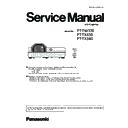Panasonic PT-TW370 / PT-TX430 / PT-TX340 Service Manual ▷ View online
ADJ-8
SECTION 3 ADJUSTMENTS
<TW370/TX430/TX340>
3. 5. EEPROM data transfer
1. Required equipment
1. PC : Use for EEPROM data transfer
2. Communication cable : D-sub 9pin (male/female RS-232C straight)
3. Software : Data Backup Tool Package data
(Download from the projector service home page.)
2. Preparation
1. Move the folder "DataBackup" to the top directory of the C drive on your PC. There are files in the folder as shown below.
- PJ data Read Tool Ver2.4.exe
Data read out software
- PJ data Write Tool Ver2.4.exe
Data write down software
- COMCTL32.OCX
Windows OCX file
- MSCOMM32.OCX
Windows OCX file
- setting.ini
Setting file
2. Connect the serial terminal of projector and PC with an
RS-232C cable.
[Note] Setup the projector not to enter the standby mode
or shutdown mode during the working.
Communication cable (straight)
D-Sub 9p (Male)
D-Sub 9p (Female)
Projector Connection terminals
Computer
3. Backup the EEPROM data (before replacing
A-P.C.Board)
1. Double click the icon of software [PJ data Read Tool
Ver2.4.exe] in the folder of "DataBackup". The control
window will appear.
2. Input 9-digit number on the text box as the file name.
e.g. serial number. This file will be stored in "DataBack-
up" folder.
3. Connect the AC cord and turn the projector on.
4. Select the available COM port number and then press
the button to start reading-out the EEPROM data from
the projector and stored it in your PC.
5. After completing the reading out, "OK" will be appear on
the window.
[Note]
If "NG" appears, should delete a created file and then
take step 4 again. Do not overwrite the data into a cre-
ated file.
Data file name
ADJ-9
SECTION 3 ADJUSTMENTS
<TW370/TX430/TX340>
4. Write down the EEPROM data (after replacing
A-P.C.Board)
1. Double click the icon of software [PJ data Write Tool Ver2.4.exe]
in the folder of "DataBackup". The control window will appear.
2. Input the exact file name which is stored in the "DataBackup"
folder.
3. Connect the AC cord and turn the projector on.
4. Select the available COM port number and then press the
button to write-down the EEPROM data to the projector.
5. After completing the writing, "OK" will appear on the window.
If "NG" appears, take step 4 again.
When you write down the data into a new A-PC board,
please confirm that item "ADC DATA" is unchecked.
When you restore the data into the original A-PC board,
check item "ADC DATA".
Each A-PC board has the unique ADC data adjusted at the
factory, so do not overwrite the existing data.
Note on software errors
Depending on the PC environment, the software does not start up rarely and displays with the error message. In this
case, please take the following methods to solve the problems.
- Error massages related on "MSCOMM32.OCX" or "COMCTL32.OCX" appears.
Step1. Move the both files "MSCOMM32.OCX" and "COMCTL32.OCX" in the "DataBackup" folder into a directory below;
\Windows\System32\
Step2. From "Start" menu, right click "Command Prompt" icon and select "Execute as administrator" to start the
software.
(Start menu - "All Programs" - "Accessories" - "Command Prompt")
Step3. On the window of "Command Prompt", Type the commands as the below;
C:\Windows\system32>
regsvr32 /u mscomm32.ocx[Enter]
C:\Windows\system32>
regsvr32 mscomm32.ocx[Enter]
C:\Windows\system32>
regsvr32 /u comctl32.ocx[Enter]
C:\Windows\system32>
regsvr32 comctl32.ocx[Enter]
Data file name
ADJ-10
SECTION 3 ADJUSTMENTS
<TW370/TX430/TX340>
4. 1) Select a represented model name with [Series] pull down menu button.
2) Select a destination (Global, India, China,etc) with [Place of destination] pull down menu button.
The model name according to selected destination will appear on the [Selected Model] text box.
3) Check its model name and then click the [WRITE] button.
When the writing is executed correctly, the [OK] will be displayed on the window. If it failed, the [NG] and a error message
window will appear. Check the communication port and connection of serial cable and then take steps 3 and 4 again.
5. After setting, confirm that the correct model name is displayed on the on-screen menu.
3. 6. Model no. setting
1. Required equipment
1. PC : Use for model no. setting
2. Communication cable : D-sub 9pin (male/female RS-232C straight)
3. Software : ModelNameWritingTool.exe
(Download from the projector service home page.)
2. Preparation
1. Move the folder "ModelNameWritingTool" to your favorite directory on your Computer. There are files in the folder as shown
below .
- ModelNameWritingTool.exe
Model no. setting software
- ModelNameWritingTool.ini
Setting file
2. Connect the serial terminal of projector and PC with an
RS-232C cable.
[Note] Setup the projector not to enter the standby mode
or shutdown mode during the working.
Communication cable (straight)
D-Sub 9p (Male)
D-Sub 9p (Female)
Projector Connection terminals
Computer
3. Setting up procedure
1. Connect the AC cord and turn the projector on or set the projec-
tor into the normal standby mode.
2. Double click the icon of software [ModelNameWritingTool.exe]
in the folder of "ModelNameWritingTool ".
3. Select the [Setting] sub menu from [Option[] menu, and setup
the serial communication port.
Port: Select an available port from COM.
Baud Rate: Select 19200bps.
ADJ-11
SECTION 3 ADJUSTMENTS
<TW370/TX430/TX340>
3. 7. Serial no. setting
1. Required equipment
1. PC : Use for serial no. setting
2. Communication cable : D-sub 9pin (male/female RS-232C straight)
3. Software : Serial Number Writing Tool Package data
(Download from the projector service homepage.)
2. Preparation
1. Move the folder "Serial Number Writing Tool" to your favorite directory on your computer. There are files in the folder as
shown below .
- 01.Projector Setting-sn Ver1.0.exe
Serial no. setting software
- 02.ActivateCodeGenerator_Pana-MEI.exe
Activate Code Generator software
- DiskID32.dll
Windows DLL file
- MSCOMM32.OCX
Windows OCX file
- setting.ini
Setting file
2. Connect the serial terminal of projector and PC with an
RS-232C cable.
[Note] Setup the projector not to enter the standby mode
or shutdown mode during the working.
Communication cable (straight)
D-Sub 9p (Male)
D-Sub 9p (Female)
Projector Connection terminals
Computer
3. Activation of software
(Once you have taken the activation of this software on your
PC, skip this procedure)
1. Double click the icon of software [01.Projector Setting-sn
Ver1.0.exe] in the folder of "Serial Number Writing Tool ".
The activation code entering window appears and the pass
code is indicated.
2. Double click the icon of software [02.ActivateCodeGenera-
tor_Pana-MEI.exe] in the folder of "Serial Number Writing
Tool ". The pass code entering window appears.
Input the pass code and press the button.
Pass code
Input pass code
3. Input the key code "Pana-MEI" and press the [OK]
button.
Click on the first or last page to see other PT-TW370 / PT-TX430 / PT-TX340 service manuals if exist.