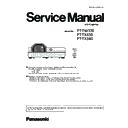Panasonic PT-TW370 / PT-TX430 / PT-TX340 Service Manual ▷ View online
ADJ-6
SECTION 3 ADJUSTMENTS
<TW370/TX430/TX340>
3. 3. Test points and locations
MAIN board
FAN_B1
FAN_A1
FAN_C1
ADJ-7
SECTION 3 ADJUSTMENTS
<TW370/TX430/TX340>
3. 4. Service adjustment data
Group/
item Item Name
Function
Initial
Range Note
Group
102
Option
0 Offset
Offset (unit 1/64 degree) indicates
0
-1056 ~
1056
1 Offset Switch
"0: Offset indicates (normal)
1: Offset indicates (when the calibration is
wrong)"
0
0-1
2 Debug Mode
0: none
0
0-1
3 Service Calibration
1: angle (0.5 degree), AD value (1/1000V)
indicates, RS232C output
0
0-10
4 Lock Count
"If in No4 value, enters the No4 threshold
value without keystone offset correction. "
5
1-255
5 Delta Vert Result
"If in No4 value, enters the No5 threshold
value without keystone offset correction. "
64
1-255
6 Angle 1 Count
No6 value x No7 value = calculation number
1
1-10
7 Angle 2 Count
No6 value x No7 value = calculation number
5
1-10
8 Blind Sector 1
"Blind sector 1 (unit 1/64 degree)
from 0 degree center projector incline and
convert the threshold to 0 degree."
160
0-1024
9 Blind Sector 2
"Blind sector 2 (unit 1/64 degree) exceeds
blind sector 1. Change it to No10 value in
the threshold value (blind sector 2 + blind
sector 1)"
32
0-1024
10 Blind Sector Bias
"Change the value when the bias
(unit 1/64 degree) blind sector 2 (No9) is
included in the blind sector. "
61
0-1024
Group
200
Option
1 Baud rate setting
0: 19200 bps, 1: 9600 bps
0
0-1
RS232C baud rate change
30 Lamp life test enable
0:Disable 1:Enable, lamp service life test
only
0
0-1
31 Lamp On time (for life test)
Startup time (minute) setting
2
1-720
32 Lamp Off time (for life test)
Off time (minute) setting
2
1-720
61 Remote control code
switching
data=0 indicates panasonic format, data=1
indicates sanyo format
0
0-1
80 Shipping and destination
0=worldwide, 1=JPN, 2: Education 3:
Business
0
0-4
81 Capture
0: Disable 1: Enable
1
0-1
Group
220
Error Log
(See Error Log section for the details)
0 Latest Error Log
0
:
0
49 fiftieth Error Log
0
50 Reset Error log
Set 10 to clear the error logs.
Group
290
L/R Panel
0 Panel Type Indication
0: L Panel, 20: R Panel
0
0-20
1 Setup Panel Type
0 Set when L Type Optical Block is used.
20 Set when R Type Optical Block used.
20 Set when R Type Optical Block used.
10
0-20
ADJ-8
SECTION 3 ADJUSTMENTS
<TW370/TX430/TX340>
3. 5. EEPROM data transfer
1. Required equipment
1. PC : Use for EEPROM data transfer
2. Communication cable : D-sub 9pin (male/female RS-232C straight)
3. Software : Data Backup Tool Package data
(Download from the projector service home page.)
2. Preparation
1. Move the folder "DataBackup" to the top directory of the C drive on your PC. There are files in the folder as shown below.
- PJ data Read Tool Ver2.4.exe
Data read out software
- PJ data Write Tool Ver2.4.exe
Data write down software
- COMCTL32.OCX
Windows OCX file
- MSCOMM32.OCX
Windows OCX file
- setting.ini
Setting file
2. Connect the serial terminal of projector and PC with an
RS-232C cable.
[Note] Setup the projector not to enter the standby mode
or shutdown mode during the working.
Communication cable (straight)
D-Sub 9p (Male)
D-Sub 9p (Female)
Projector Connection terminals
Computer
3. Backup the EEPROM data (before replacing
A-P.C.Board)
1. Double click the icon of software [PJ data Read Tool
Ver2.4.exe] in the folder of "DataBackup". The control
window will appear.
2. Input 9-digit number on the text box as the file name.
e.g. serial number. This file will be stored in "DataBack-
up" folder.
3. Connect the AC cord and turn the projector on.
4. Select the available COM port number and then press
the button to start reading-out the EEPROM data from
the projector and stored it in your PC.
5. After completing the reading out, "OK" will be appear on
the window.
[Note]
If "NG" appears, should delete a created file and then
take step 4 again. Do not overwrite the data into a cre-
ated file.
Data file name
ADJ-9
SECTION 3 ADJUSTMENTS
<TW370/TX430/TX340>
4. Write down the EEPROM data (after replacing
A-P.C.Board)
1. Double click the icon of software [PJ data Write Tool Ver2.4.exe]
in the folder of "DataBackup". The control window will appear.
2. Input the exact file name which is stored in the "DataBackup"
folder.
3. Connect the AC cord and turn the projector on.
4. Select the available COM port number and then press the
button to write-down the EEPROM data to the projector.
5. After completing the writing, "OK" will appear on the window.
If "NG" appears, take step 4 again.
When you write down the data into a new A-PC board,
please confirm that item "ADC DATA" is unchecked.
When you restore the data into the original A-PC board,
check item "ADC DATA".
Each A-PC board has the unique ADC data adjusted at the
factory, so do not overwrite the existing data.
Note on software errors
Depending on the PC environment, the software does not start up rarely and displays with the error message. In this
case, please take the following methods to solve the problems.
- Error massages related on "MSCOMM32.OCX" or "COMCTL32.OCX" appears.
Step1. Move the both files "MSCOMM32.OCX" and "COMCTL32.OCX" in the "DataBackup" folder into a directory below;
\Windows\System32\
Step2. From "Start" menu, right click "Command Prompt" icon and select "Execute as administrator" to start the
software.
(Start menu - "All Programs" - "Accessories" - "Command Prompt")
Step3. On the window of "Command Prompt", Type the commands as the below;
C:\Windows\system32>
regsvr32 /u mscomm32.ocx[Enter]
C:\Windows\system32>
regsvr32 mscomm32.ocx[Enter]
C:\Windows\system32>
regsvr32 /u comctl32.ocx[Enter]
C:\Windows\system32>
regsvr32 comctl32.ocx[Enter]
Data file name
Click on the first or last page to see other PT-TW370 / PT-TX430 / PT-TX340 service manuals if exist.