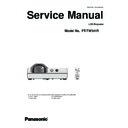Panasonic PT-TW341R (serv.man2) Service Manual ▷ View online
-45-
Electrical adjustment
Software Update Procedure
Main CPU Software Update
1. Required equipment
1. PC : Use for software transfer
2. Communication cable : USB cable
3. Software&data : [Main fw upgrade tool] package data (Download from the projector service homepage.)
2. Preparation
1. Extract the software and data package to your favorite directory on your PC. There are several files in the folder
as below.
- FlashUpgrader.exe
Main firmware upgrading software
- flash_all.inf
Setting file
- root.cramfs
- rootdata.cramf
img file for upgrading
- rw.jffs2
- u-boot.spi-boot
- uImage
- Windows-Side usb driver Folder of USB drivers files
3. USB driver installation
(Only execute when you install the USB driver onto your PC first time.)
1. Press and hold the [
] and [▲] keys on the control panel and connect AC cord to the projector. Release keys
when the [ON(G)/STANDBY(R)] LED blinks and [WARNING] LED lights.
2. Connect an USB cable between the projector (USB-B) and PC (USB-A).
When connecting the USB cable, the message will appear to install the USB driver software.
3. If the plug and play installation is not succeeded, take the following methods to install the driver manually.
1) Open the "Device Manager", and right-click [Unknown Device] of [Other Devices] and then click [Driver
Software Updating].
2) On the displayed window, click [Search driver software referring to computer] to choose the folder where the
USB drivers are stored.
USB driver stored place: Desktop\Main fw upgrade tool\Windows-Side usb driver\
4. Instillation is completed. To confirm the driver installation, open the "Device Manager" and check with the above
figure.
5. Disconnect AC cord and USB cable from the projector.
4. Upgrading procedure
1. Start [FlashUpgrader.exe] in the [Main fw upgrader tool] folder.
2. Setup each item as below;
Flash file
: flash_all.inf
Connection
: USB 2.0
Mode
: Flash
When upgrading the firmware from v.100_1007 or v.2.00_1000
to the latest version, the special updating procedure is
needed. Please refer to the upgrading procedure manual
released separately. The procedure described on this manual
is for upgrading of firmware version v.2.00_1004 or later.
-46-
Electrical adjustment
3. Click [Flash] button.
4. Press and hold the [
] and [▲] keys on the control panel and connect AC code to the projector. Release keys
when the [ON(G)/STANDBY(R)] LED blinks and [WARNING] LED lights.
5. Connect an USB cable between the projector (USB-B) and PC (USB-A).
6. The firmware upgrade will start. It takes 6 to 7 minutes to complete the upgrade.
7. Upgrading completed
After upgrading completed, the [ON(G)/STANDBY(R)] LED will light and the [WARNING] LED will off.
Note: The progress bar shows the upgrade progress 1 to 100%. After downloading and writing are finished. The
progress bar indicates 100%.
Quit the application
To confirm the upgraded firmware version, press and hold the [MENU] and [▲] keys more than 3 seconds. The
firmware version will be displayed on the screen as the below.
Group
999
No.
0
Data
1004
Ver.
2.00
PT-LB360
Version of Main firmware
Sub Version of Main firmware
-47-
Electrical adjustment
Sub CPU Software Update
1. Required equipment
1. PC : Use for software transfer
2. Communication cable : D-sub 9pin (male/female RS-232C straight)
3. Software&data : [Serial Bootloader AN1310] package data (Download from the projector service homepage.)
2. Preparation
1. Extract the software and data package to your favorite directory on your PC. There are several files in the folder
as below.
2. Connect the serial terminal of projector and PC
with an RS-232C cable.
3. Upgrading procedure
1. Start [AN1310ui.exe] in the [Serial Bootloader
AN1310] folder.
2. Setup the communication port by selecting menu [Program] - [Setting].
3. Click the [Break/Reset Mode] button to enter the upgrading mode.
COM Port
: Available port
Bootload Baud Rate :19200 bps
Application Baud Rate :115200 bps
Write Options
: Flash Program Memory
EEPROM
Communication cable (straight)
D-Sub 9p (Male)
D-Sub 9p (Female)
Projector Connection terminals
Computer
- AN1310ui.exe
Sub firmware upgrading software
- A3_SUB_appcode_V05.50.hex
Firmware hex file
-48-
Electrical adjustment
Connect the AC code to the projector while pressing the [
] key on the control panel. The LED will not light up
this time. After that, click the [Bootloader Mode] button.
If the communication is established successfully, the software indicates the version of bootloader and information
of sub CPU onto the status bar on the bottom of the window
4. Select menu [File] - [Open], and then choose the firmware hex file to be upgraded.
5. Click the [Write Device] button or select menu [Program]- [Write Device] to write the firmware to the projector.
After finishing, the completing message will be displayed on the status bar.
6. Click the [Run Mode] button, to start the sub CPU application.
The [ON(G)/STANDBY(R)] LED will light in red. This is complete the upgrading and the completing prompt
message will be shown on the window as the blow.
Quit the application and disconnect the AC cord and serial cable.
To confirm the upgraded firmware version, press and hold the [MENU] and [] keys more than 3 seconds.
Select the "No." by pressing the [MENU] key and select No. 102 and 103. The sub CPU firmware version will be
displayed on the "Data" column.
How to read the sub firmware version
Group No.
Data
999
102
+0
←
indicates single-digit integer
103
+50
←
Indicates after the decimal point
In this case, version is 0.50.
Group
999
No.
102
Data
+0
Ver.
1.00
PT-TW341R
Version of sub
firmware
Click on the first or last page to see other PT-TW341R (serv.man2) service manuals if exist.